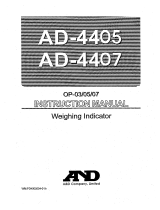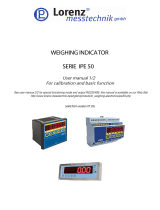Page is loading ...

FG-D-CWP
Weighing Indicator
For Waterproof Digital Platform Scale
1WMPD4004854

This Manual and Marks
All safety messages are identified by the following, “WARNING” or “CAUTION”, of
ANSI Z535.4 (American National Standard Institute: Product Safety Signs and
Labels). The meanings are as follows:
This is a hazard alert mark.
© 2022 A&D Company Ltd. All rights reserved.
No part of this publication may be reproduced, transmitted, transcribed, or translated into any
language in any form by any means without the written permission of A&D Company Ltd.
The contents of this manual and the specifications of the instrument covered by this manual
are subject to change for improvement without notice.
Windows, Word and Excel are registered trademarks of the Microsoft Corporation.
WARNING
A potentially hazardous situation which, if not avoided, could
result in death or serious injury.
CAUTION
A potentially hazardous situation which, if not avoided, may
result in minor or moderate injury.

3
Contents
1. COMPLIANCE ......................................................................................................................................... 4
1.1. COMPLIANCE WITH FCC RULES .......................................................................................................... 4
1.2. CLASSIFICATION OF PROTECTION PROVIDED BY ENCLOSURES ............................................................. 4
2. INTRODUCTION ..................................................................................................................................... 5
3. OUTLINE AND FEATURES ..................................................................................................................... 5
4. ITEMS INCLUDED ................................................................................................................................... 6
5. INSTALLATION AND PRECAUTIONS .................................................................................................... 7
5.1. PRECAUTIONS FOR INSTALLING THE INDICATOR ................................................................................... 7
5.2. LOAD CELL CONNECTION .................................................................................................................. 7
5.3. HOW TO CONNECT THE LOAD CELL .................................................................................................... 9
5.4. VERIFYING LOAD CELL OUTPUT AND INPUT SENSITIVITY ................................................................... 10
5.5. SETTING UP THE INDICATOR ........................................................................................................... 11
5.6. SENSITIVITY ADJUSTMENT AND PARAMETER SETTINGS .................................................................... 11
6. PART NAMES ...................................................................................................................................... 12
6.1. DISPLAY AND SYMBOLS .................................................................................................................... 12
6.2. OPERATION KEYS ............................................................................................................................ 13
7. SENSITIVITY ADJUSTMENT ................................................................................................................ 14
7.1. SENSITIVITY ADJUSTMENT ITEMS ...................................................................................................... 14
7.2. SETTING OF THE WEIGHING CAPACITY / MINIMUM DIVISION / DECIMAL POINT POSITION ...................... 16
7.3. SENSITIVITY ADJUSTMENT USING A WEIGHT ..................................................................................... 17
7.4. CORRECTING FOR GRAVITATIONAL ACCELERATION ........................................................................... 18
8. SETTING FUNCTIONS OR UNITS FOR USE ...................................................................................... 19
8.1. SETTING OF THE CF FUNCTION ........................................................................................................ 19
8.2. SETTING UNITS FOR USE ................................................................................................................. 20
8.3. CF FUNCTION LIST .......................................................................................................................... 21
9. OPTIONS ............................................................................................................................................... 22
9.1. OPTION LIST .................................................................................................................................... 22
10. MAINTENANCE ..................................................................................................................................... 23
10.1. REPAIR ........................................................................................................................................... 23
10.2. ERROR DISPLAY .............................................................................................................................. 23
10.3. ERROR CODE TABLE ........................................................................................................................ 24
11. SPECIFICATIONS ................................................................................................................................. 25
11.1. SPECIFICATIONS LIST ....................................................................................................................... 25
11.2. DIMENSIONS .................................................................................................................................... 26
11.3. GRAVITY ACCELERATION MAP .......................................................................................................... 27

4
1. Compliance
1.1. Compliance with FCC rules
Please note that this equipment generates, uses and can radiate radio frequency energy.
This equipment has been tested and has been found to comply with the limits of a Class A
computing device pursuant to Subpart J of Part 15 of FCC rules. These rules are designed to
provide reasonable protection against interference when this equipment is operated in a
commercial environment. If this unit is operated in a residential area, it might cause some
interference and under these circumstances the user would be required to take, at his own
expense, whatever measures are necessary to eliminate the interference.
(FCC = Federal Communications Commission in the U.S.A.)
1.2. Classification of Protection Provided by Enclosures
This equipment complies with the IP Code IEC 60529.
The meaning of the IP67 code is as follows:
IP : International Protection.
6 : Protection against ingress of dust and airborne particles.
7 : Protection against water and liquids, up to and included submersion of up to one meter.

5
2. Introduction
Thank you for purchasing an A&D FG-D-CWP weighing indicator (for the IP67 waterproof digital platform
scale). This instruction manual mainly describes installation. Please refer to it when connecting or
installing the FG-D-CWP to a weighing platform (load cell). Also, the FG-D-CWP has the same functions
as that of the indicator for the FG-CWP series. Although this manual covers some of the functions and
how to use the series, the following instruction manual explains all of them.
[The instruction manual of the FG-CWP series]
The instruction manual for understanding and fully utilizing the waterproof digital platform scale, the FG-
CWP series, can be downloaded from the A&D website (https://www.aandd.jp).
3. Outline and Features
The FG-D-CWP is an electronic indicator that is appropriate for composing an IP67 waterproof digital
platform scale by connecting to a weighing platform (load cell), and it has the following features.
The indicator made of all stainless steel and has waterproof/dustproof performance compliant with IP67.
(Intrusion of water into the device is prevented even when submerged to a depth of 1 m
for 30 minutes.)
Operating up to four 350Ω load cells is available.
Available range selection, for the display resolution, is 1/20 to 1/100,000.
Free setting of the weighing capacity, within the display resolution of 1/100,000, is available.
Available weighing units are kg (kilogram), g (gram), Ib (pound), oz (ounce), t (ton), and
pcs (pieces for the counting mode).
It has similar specifications and functions as an indicator of the FG-CWP series.

6
4. Items Included
The following items are packed with the product.
FG-D-CWP
Quick start guide AC adapter Rubber packing (To be used when the diameter
of load cell cable is from φ3.5 to φ7.0)
(Image diagram)
Model label
(1083039230-1)
Indicator
Write the scale’s ratings, etc.
Attach here
FG-D-CWP
(This document is included in the packing contents for the balance.)
Quick Start Guide
For Water proof platform scale Eng li sh (EN)
Guide de démarrage rapide
Pour balance plate-forme étanche França is (FR)
Schne llstartanleitun g
Für wasserdichte Plattf ormwaageDeut sch (DE)
Guía de inicio rápido
Para báscula de plataforma a prueba de
agua
Españo l (ES)
Guida introduttiva
Per bilancia a piattaforma impermeabile It ali ano (IT)
快速入門指南
防水台秤用
中文
(CT)
1WMPD4004769

7
5. Installation and Precautions
5.1. Precautions for Installing the Indicator
Ground the scale, so that the user will not be subjected to an electric shock.
To prevent electric shock, do not handle the USB cable with wet hands.
The USB cable is not waterproof. Install the scale in an area where it will not get wet.
Do not install the scale where flammable or corrosive gas is present.
Do not put excessive force on cables.
The scale is heavy. Use caution, as lifting may cause it to fall over.
Use shielded load cell cables.
Please read "Precautions for Installing the Scale" in [Instruction Manual: FG-CWP Series] on
the A&D website (https://www.aandd.jp) for other precautions, cautions as an assembled scale,
storage and cleaning.
5.2. Load Cell Connection
FG-D-CWP has two connection configurations: the 6-wire configuration and the 4-wire configuration.
We recommend connecting using the 6-wire configuration for optimum accuracy and stability.
The applicable diameter of load cell cable is from φ3.5 to φ9.0 mm.
Terminal No.
1
2
3
4
5
6
7
Terminal No.
Function
1 SIG- Load cell input (-)
2 SIG+ Load cell input (+)
3 EXC- Load cell excitation voltage (-)
4 SEN- Sensing input (-)
5 SEN+ Sensing input (+)
6 EXC+ Load cell excitation voltage (+)
7 SHIELD Shield
DANGER
Inside the load cell panel
Terminal block for the load cell
Weidmüller/LSF-SMT 3.50/07/180 3.5SN BK TU

8
Load cell Cable Cable
(A) 6-wire configuration connection (B) 4-wire configuration
to load cell (recommended) connection to load cell
Precautions for connecting with the 4-wire configuration
Make sure to do the following when connecting with the 4-wire configuration.
Short-circuit between EXC+ and SEN+, and between EXC- and SEN-.
When using a long a load cell cable, use one with a cross-sectional area that is
as large as possible. Also, use a cable that is as short as possible.
Ref.: Connection examples of connecting to the SCB series, Dust & Waterproof Precision
Weighing Platform (with the 4-wire configuration)
Load cell
terminal number
Color of cable core
for the SCB series
Function of terminals for
SCB series
1 White Excitation - (Input terminal)
2 Red Excitation + (Input terminal)
3, 4 Blue Signal - (Output terminal)
5, 6 Green Signal + (Output terminal)
7 Yellow Shield
Method Advantage Disadvantage Remark
6-wire
configuration
(recommended)
Less error even if
the length of load cell
cable is long or a thin
load cell cable is used.
Less error even if multiple
load cells are used.
Slightly complicated to wire.
When using a summing box,
it is strongly recommended
wiring be done with the
6-wire configuration.
4-wire
configuration Easy to wire.
The accuracy of temperature
counting is affected by
resistance of the conductor
wire for the load cell cable.
It is affected by contact
resistance of the connector.
Using a long load cell
cable or multiple load cells
tends to cause error.
Shield
Load cell input (+)
Load cell excitation voltage (-)
Sensing input (-)
Sensing input (+)
Load cell excitation voltage (+)
Shield
Load cell input (-)

9
5.3. How to Connect the Load Cell
1. Disconnect the power cable of the scale (indicator) from the plug.
2. Remove the 4 M3 screws from the load cell
panel on the backside of the indicator, and
open the load cell panel.
3. Loosen the lock of the cable clamp connecting
to the load cell panel, and pass the load cell
cable through. Fit the rubber packing in the
load cell cable.
The applicable diameter of load cell cable
is from φ3.5 to φ9.0mm.
If the diameter of cable is from φ3.5
to φ7.0, replace the cable clamp with
the accessory rubber packing that is
packed with the product.
If the diameter of cable is from
φ7.0 to φ9.0, the cable clamp does
not need to be replaced.
4. Refer to “5.2. Load Cell Connection”, and
connect the cable core to the terminal block
of the load cell.
Hold down the white button on each terminal
in the terminal block of the load cell when
connecting or disconnecting the wire.
(Additional tool is not required.)
5. Once the load cell is connected, make sure
that wiring has been done correctly.
6. Fasten the lock of the cable clamp, and secure the load cell cable.
7. Secure and close the load cell panel with the 4 screws.
To maintain water-proof performance, tighten the cable clamp firmly
when connecting the load cell cable. And tighten the bolts on the rear
panel firmly. The recommended torque is 0.4N・m (4kgf・cm).
Load cell panel
Load cell cable
Lock
Rubber packing
Load cell panel
Cable clamp
Connect or
disconnect
the wire
while pressing
the white button

10
5.4. Verifying Load Cell Output and Input Sensitivity
The input sensitivity is 0.1 µV/division or more. When designing a weighing scale, the following
calculation formula should be satisfied.
The input sensitivity requires a change in output voltage, from the weighing device, to change the
display value as a one digit step. In order to achieve a scale with stable performance, select the
input sensitivity as large as possible.
Calculating formula:
0.1 ≤
E x B x d
A: Rated capacity of load cell
B: Rated output (mV/V)
d: Minimum division
E: Excitation voltage (mV) = 5000 mV for FG-D-CWP
n: Number of load cells
A x n
Example of calculation:
In the case of designing a scale with a capacity of 60 kg and minimum division of 0.005 kg, using one load
cell with a rated capacity of 100 kg and rated output of 1 mV/V:
Rated capacity of Load cell:
A = 100 kg
5000 x 1 x 0.005
= 0.25 > 0.1
Rated output:
B = 1 mV/V
Minimum division:
d = 0.005 kg
100 x 1
Excitation voltage:
E = 5000 mV
Number of load cells:
n = 1
The above indicates there is no problem
with this design.

11
5.5. Setting Up the Indicator
1. Insert the USB plug into the AC adapter included with this product and connect it to the power supply.
□ Confirm that local voltage and receptacle type are correct.
□ You can also use except for the AC adapter included with this product. This product can also be
powered from a USB port or mobile battery.
Note: Not all operations are guaranteed.
□ The USB cable serves as both a power and a communication.
If using the scale in a location where static electricity is
easily generated or where it may get wet, secure the
grounding wire with the protective grounding terminal
(screw).
5.6. Sensitivity Adjustment and Parameter Settings
When connecting to a load cell (weighing platform), sensitivity adjustment needs to be performed.
For details, refer to “7. Sensitivity Adjustment”.
As needed, configure the function settings. For details, refer to “8. Setting Functions or Units
for Use”.
Rear of Display Unit
Protective
Grounding
Terminal

12
6. Part Names
6.1. Display and Symbols
Display Unit
Display/symbol Description
STABLE
This is lit when the weighing value is stable, indicating that the scale is in the
proper condition for reading weighing values.
NET This is lit when weight of the container (tare) is subtracted.
ZERO This is lit when the scale is at the zero point (reference point for weighing).
Weighing Units “ ”, “ ”, “ ”, “ ” , “ ” and “ ” is lit.
This is lit when the display is held.
Load Cell Panel
Comparator
LED
Weighing
Unit
s
Weighing
Condition
Conditions for
Each Function
Display Unit (SUS304)
Display unit knob
Serial Number
USB Plug
Load Cell Connector
USB Cable (Approx. 3 m)

13
This is a function to detect impact to the mass sensor section and to display the
impact level.
Turns on when the connection with the wireless communication receiver is
established.
While the comparator function is being used, the weighing value is compared
using the preset threshold values and the indicator displays the result.
For details on the method of operation and various functions, refer to the [Instruction Manual: FG-CWP
Series] on our website https://www.aandd.jp.
6.2. Operation Keys
Operation
key Description
ON/OFF Key
Shows or hides the display.
SAMPLE Key
Selecting “ ” as the unit activates individual weight setting mode.
Pressing and holding (for about 2 seconds) activates the comparator threshold setting
mode.
PRINT Key
Outputs the weighing value as data.
Increases the value of the digit flashing when setting.
MODE Key
Switches the weighing unit.
Shifts to the right the digit flashing when making settings.
ZERO Key
Based on the zero point weighed at the time of turning on the display, by pressing the
ZERO key when the weight value is stable within ±2 % of the weighing capacity, the zero
point indicator turns on as soon as the display becomes zero.
TARE Key
The weight of the item on the weighing pan is subtracted as the weight of a container
(tare weight).

14
7. Sensitivity Adjustment
The description of sensitivity adjustment in this manual is different from that in the instruction
manual for the FG-CWP series. Please read the description below.
7.1. Sensitivity Adjustment Items
Sensitivity adjustment mode has the following three functions.
Setting of the weighing capacity, minimum division, and decimal point position.
Sensitivity adjustment using a weight
Correcting for gravitational acceleration
There are two ways to enter sensitivity adjustment mode as shown below.
Method 1 (using operation keys)
1. Confirm that the scale(indicator) is in weighing mode (display shows measurement unit).
2. Press and hold the TARE key for 4 sec. or longer. Release the key when is
displayed. (Then go to “7.2. Setting of the Weighing Capacity / Minimum Division / Decimal
Point Position”, “7.3. Sensitivity Adjustment Using a Weight”, or “7.4. Correcting for
Gravitational Acceleration”.)
Method 2 (using the CAL switch)
1. Confirm that the scale(indicator) is in weighing mode
(display shows measurement unit).
2. Remove the protective cover from the four screws
of the load cell panel on the rear of the display unit,
and then loosen the four screws and open the load
cell panel.
3. Press the CAL switch to display .
(Then go to 7.2. Setting of the Weighing Capacity /
Minimum Division / Decimal Point Position”, “7.3.
Sensitivity Adjustment Using a Weight”, or “7.4.
Correcting for Gravitational Acceleration”)
Load cell panel
Rear of display unit
CAL switch

15
Relations between items in sensitivity adjustment mode and key operations are shown in the diagram below.
Note: Use the MODE key to select the item to execute, and then execute with the TARE key.
Note: To end sensitivity adjustment mode, press the ZERO key or CAL switch. The display
turns off. (You can also turn it off using the ON/OFF switches.)
In sensitivity adjustment
mode (transition method)
Weighing mode
Method 1
Press and hold
Method 2
Press
Setting of the weighing capacity,
minimum division, and decimal point
Display OFF
Setting of the CF function
Sensitivity adjustment using a weight
Press or
Press
Press
Press
Press
Press
Press
Press
Press

16
7.2. Setting of the Weighing Capacity /
Minimum Division / Decimal Point Position
Set the weighing capacity, minimum division, and decimal point position. Be sure to perform these
setting first when connecting to a load cell (base unit). The indicator does not require setting each time,
if nothing is to be changed.
1. Refer to “7.1. Sensitivity Adjustment Items”, to enter
the calibration mode. The indicator displays .
2. Press the TARE key to enter the setting mode of
the weighing capacity, minimum division, and decimal
point position.
3. The indicator displays the currently set minimum
division and calibration unit.
(Display example: - kg )
The blinking digit indicates the minimum
division. Press the PRINT key to select , , or .
The unit indicates the sensitivity adjustment unit. Press the
SAMPLE key to select either “kg” or “lb”.
Press the TARE key to store the currently set
minimum division and calibration unit, and proceed to
the next step.
4. After displaying , the indicator displays
the currently set weighing capacity and decimal
point position. (Display example: kg )
Set the weighing capacity and decimal point
position using the following keys:
MODE Shift the blinking digit to the right.
PRINT Increases the number (+1) at the blinking digit.
SAMPLE Shift the decimal point position.
Press the TARE key to store the currently
displayed weighing capacity and decimal point
position, and proceed to the next step.
Available setting range of the resolution is 100,000
or less. The resolution is the value that divides the
weighing capacity by the minimum division.
(Decimal point position is ignored.)
5. After displaying , the indicator displays ,
and the setting is complete.
After setting the weighing capacity, minimum division,
and decimal point position, be sure to perform
“7.3. Sensitivity Adjustment Using a Weight”.
Press
Press
(Select)
Press
Press
(Select)
Press

17
7.3. Sensitivity Adjustment Using a Weight
This function adjusts the scale (indicator) for accurate weighing.
Sensitivity adjustment must be done when the FG-D-CWP is initially connected to a load cell (base unit)
or the combination is changed.
Sensitivity adjustment may also be required according the changes in the environment.
□ When the scale (indicator) is initially installed.
□ When the scale (indicator) is moved to a location far away.
□ When the ambient environment has greatly changed.
□ In periodic sensitivity adjustment
Note:
Prepare a weight. (A weight equivalent to the weighing capacity of the scale to be
adjusted is recommended. However, the value for the weight can be set (changed).)
1. Turn on the scale and supply it with power for 30 minutes or longer.
□ Change the parameter for the function table item or
place something on the weighing pan to keep the automatic
power off function from activating.
2. Refer to “7.1. Sensitivity Adjustment Items”. is
displayed when you enter sensitivity adjustment mode.
3. Press the MODE key to display .
4. Press the TARE key to display .
Make sure there is nothing on the weighing pan and wait for
the stability indicator to light up.
5. Press the TARE key to save the zero point on the
scale and display the value for the weight.
□ The value for the weight is the same as the weighing capacity.
(Initial state)
□ To adjust just the zero point, turn off the scale to end without
performing step 6.
6. To adjust with a weight value different than the weighing capacity,
change the value with the keys below.
□ A weight equivalent to the weighing capacity of the scale is
ordinarily used. If using a different weight, it should be
at least 2/3 the weighing capacity.
Key
Content
Moves the blinking digit
Increases the blinking digit by 1
Weight
Press
Weighing
Pan
Press
(Select)
Press
Press
Press

18
7. Place on the weighing pan a weight of the value displayed. Wait for the stability indicator to light up.
8. Press the TARE key to end sensitivity adjustment. will be displayed.
After displaying , the setting is complete.
9. To end setting, press the ZERO key or CAL key. The display turns off.
Note: If the scale (indicator) is moved to a distant location after sensitivity adjustment, adjust
the gravitational acceleration value to that of the area where it will be adjusted next.
Then adjust the scale. See the next chapter for setting gravitational acceleration.
7.4. Correcting for Gravitational Acceleration
When relocating a scale (indicator), you need to perform sensitivity adjustment with a weight. If a
weight is not available, you can adjust the scale (indicator) by correcting the gravitational acceleration.
Refer to the acceleration map on the last page, and change the gravitational acceleration value
recorded in the scale (indicator) to the one for appropriate location.
Note: If sensitivity adjustment is done using a weight at the place where the scale (indicator)
is used, it does not need to be corrected for gravitational acceleration.
1. Refer to “7.1. Sensitivity Adjustment Items”. is
displayed when you enter sensitivity adjustment mode.
2. Press the MODE key twice to display the gravitational
acceleration parameter (Example: “G 9.7985”).
3. Press the TARE key to enter the gravitational acceleration
setting mode.
4. To change the gravitational acceleration parameter displayed,
use the keys below.
5. Press the TARE key to display and save the
parameter. After displaying the gravitational acceleration
parameter (Example: “G 9.7985”), the setting is complete.
6. To adjust using a weight, return to step 2 of “7.3. Sensitivity
Adjustment Using a Weight”. To end setting, press the ZERO
key or CAL key. The display turns off.
Key
Content
Moves the blinking digit
Increases the blinking digit by 1
Press twice
Press
(Select)
Press
Press

19
8. Setting Functions or Units for Use
The indicator has CF function settings to specify the indicator performance.
After installing the indicator, the indicator does not require resetting or changing of this CF function
as far as it is used normally. If you want to maintain only the needed units, set using this function.
The parameters set in the CF function settings and unit setting are maintained even if the power is
turned OFF.
8.1. Setting of the CF Function
1. Refer to “7.1. Sensitivity Adjustment Items”, to enter the sensitivity
adjustment mode. The indicator displays .
2. Press the
MODE key three times to display .
3. Press the
TARE key to display the setting item.
4. Select the setting item and parameter using the following keys:
MODE Proceed to next setting item.
PRINT Increases the number (+1) at the blinking digit.
(Change the parameter)
When the currently stored set is changed, the STABLE
indicator “ ” turns off.
Changing the parameter using the
PRINT key
at CF1, 2, 8, 12 or 13 is not available.
5. Press the
TARE key to store the setting. After displaying
, the indicator displays and proceeds to
the unit setting mode.
To proceed, without storing the CF function setting, press
the
ZERO key. After displaying , proceed to
the use unit setting mode. (Display example: pcs )
6. When the unit setting is to be performed, go to step 5 of “8.2.
Setting the unit for use”.
When the unit setting is not to be performed, press the ZERO1 key.
After displaying , the setting is complete.
To adjust to the designed scale specification, set other items
by following the procedure described above.
Item
Parameter
Press 3 times
Press
Press
(Select)
Press

20
8.2. Setting Units for Use
1. Refer to “7.1. Sensitivity Adjustment Items”, to enter the sensitivity
adjustment mode. The indicator displays .
2. Press the
MODE key three times to display .
3. Press the
TARE key to display the setting item.
4. To proceed without storing this setting item, press the
ZERO key.
After displaying , proceed to the unit setting mode.
(Display example: pcs )
5. Select the unit to be used, using the following keys.
MODE Select the unit (Shift the blinking unit to the right)
PRINT Set whether the selected unit is available (0) or
not available (1). (Change the number of the
blinking digit to “0” or “1”.)
About the unit setting mode
Each of the display digits are assigned to a unit setting.
(The setting at the first and fourth digit is not available.)
Display
assignment
7 6 5 4 3 2 1
Unit pcs g kg
Set
disabled
oz lb
t
The unit during selection is indicated.
With each digit, if setting to “0”, its unit is not available,
and if setting to “1”, its unit is available.
(Only when set to “1”, is a unit available.)
Even if a unit is stored, availability for use depends on
the weighing capacity and resolution.
Example) When setting to pcs ”, only “pcs”
and ”kg” are available as units.
6. Press the
TARE key to store the setting. After displaying ,
the indicator displays , and the setting is complete.
If you want to proceed without storing the setting of
the unit setting mode, press the
ZERO key.
After displaying , the setting is complete.
Press 3 times
Press
Press
Press
(Select)
Press
/