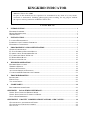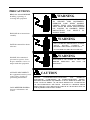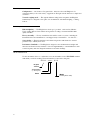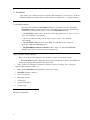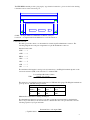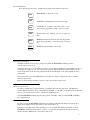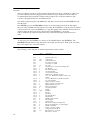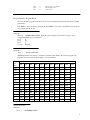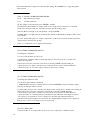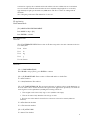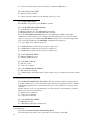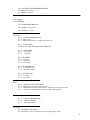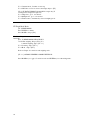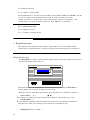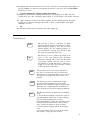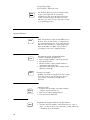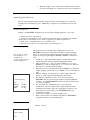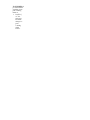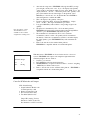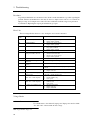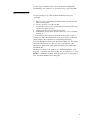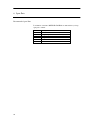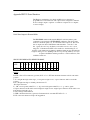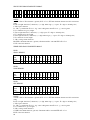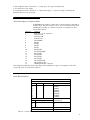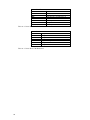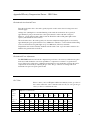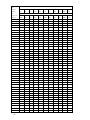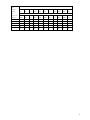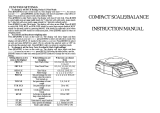Mettler Toledo KINGKIRD User manual
- Category
- Kitchen scales
- Type
- User manual

KINGKIRD
INDICATOR
♥
Mettler-Toledo, Inc. 2000
No part of this manual may be reproduced or transmitted in any form or by any means,
electronic or mechanical, including photocopying and recording, for any purpose without
the express written permission of Mettler-Toledo, Inc.
CONTENTS
1 INTRODUCTION ....................................................................................................................... 1
K
INGBIRD
O
VERVIEW
........................................................................................................................ 1
M
ODEL
I
DENTIFICATION
.................................................................................................................... 2
S
PECIFICATION
.................................................................................................................................. 3
2 INSTALLATION ......................................................................................................................... 4
L
OCATION
/E
NVIRONMENT
................................................................................................................. 4
I
NSPECTION
AND
C
ONTENTS
C
HECKLIST
........................................................................................... 4
E
LECTRICAL
C
ONNECTIONS
............................................................................................................... 4
3 PROGRAMMING AND CONFIGURATION.......................................................................... 7
G
ENERAL
I
NFORMATION
.................................................................................................................... 7
F1 S
CALE
I
NTERFACE
P
ROGRAM
B
LOCK
......................................................................................... 10
F2 A
PPLICATION
E
NVIRONMENT
B
LOCK
......................................................................................... 12
F3 C
ONFIGURE
S
ERIAL
I/O B
LOCK
................................................................................................. 14
F5 W
EIGH
M
ODE
B
LOCK
................................................................................................................. 15
F6 D
IAGNOSTICS
B
LOCK
................................................................................................................. 16
4 KINGBIRD OPERATION........................................................................................................ 17
K
INGBIRD
D
ISPLAY
A
REA
............................................................................................................... 17
T
ERMINAL
K
EYPAD
......................................................................................................................... 18
O
PERATOR
F
UNCTIONS
.................................................................................................................... 19
A
DVANCED
O
PERATOR
F
UNCTIONS
................................................................................................. 20
C
ONTROLLER
PCB S
WITCHES
AND
J
UMPERS
................................................................................... 21
5 TROUBLESHOOTING ............................................................................................................ 22
P
ROCEDURES
................................................................................................................................... 22
E
RROR
C
ODE
................................................................................................................................... 22
V
OLTAGE
C
HECKS
........................................................................................................................... 22
6 SPARE PARTS .......................................................................................................................... 24
R
ECOMMENDED
SPARE
P
ARTS
......................................................................................................... 24
APPENDIX I RS232 SERIAL INTERFACE .............................................................................. 25
S
ERIAL
D
ATA
O
UTPUT
IN
D
EMAND
M
ODE
...................................................................................... 25
S
ERIAL
D
ATA
O
UTPUT
IN
C
ONTINUOUS
M
ODE
................................................................................ 27
S
TATUS
B
YTE
D
EFINITION
............................................................................................................... 27
APPENDIX II GRAVITY COMPENSATION FACTORS - GEO VALUES............................ 29
G
RAVITATIONAL
A
CCELERATION
F
ORCES
....................................................................................... 29
G
RAVITATIONAL
F
ORCE
A
DJUSTMENT
............................................................................................ 29
G
EO
V
ALUE
..................................................................................................................................... 29

PRECAUTIONS
READ this manual BEFORE
installing, operating, or
servicing this equipment.
FOLLOW these instructions
carefully.
SAVE this manual for future
reference.
DO NOT allow untrained
personnel to operate, clean,
inspect, maintain, service, or
tamper with this equipment.
ALWAYS DISCONNECT
this equipment from the power
source before cleaning or
performing maintenance.
CALL METTLER TOLEDO
for parts, information, and
service.
WARNING
ONLY PERMIT QUALIFIED ERSONNEL
TO SERVICE
THIS
EQUIPMENT.
EXERCISE CARE WHEN MAKING
CHECKS, TESTS AND ADJUSTMENTS
THAT MUST BE MADE WITH POWER
ON. FAILING TO OBSERVE THESE
PRECAUTIONS CAN RESULT IN
BODILY HARM.
WARNING
FOR CONTINUED PROTECTION AGAINST
SHOCK HAZARD CONNECT TO
PROPERLY GROUNDED OUTLET ONLY.
DO NOT REMOVE THE GROUND PRONG.
WARNING
DISCONNECT ALL POWER TO THIS UNIT
BEFORE REMOVING THE FUSE OR
SERVICING.
CAUTION
BEFORE CONNECTING/DISCONNECTING ANY INTERNAL
ELECTRONIC COMPONENTS OR INTERCONNECTING WIRING
BETWEEN ELECTRONIC EQUIPMENT ALWAYS REMOVE POWER AND
WAIT AT LEAST THIRTY (30) SECONDS BEFORE ANY CONNECTIONS
OR DISCONNECTIONS ARE MADE. FAILURE TO OBSERVE THESE
PRECAUTIONS COULD RESULT IN DAMAGE TO OR DESTRUCTION OF
THE EQUIPMENT OR BODILY HARM.

1
1
Introduction
This
m
a
nual
provides
detailed
information
for
installing,
programm
i
ng,
and
servicing
the
KINGBIRD
industrial
scale
terminal,
an
excellent
performance
basic
capability
weighing
instrum
e
nt
designed
to
m
eet
the
needs
of
Bench
&
Floor
scale
application,
meanwhile,
the
term
inal
provides
mu
ltiple
weighing
functions
,
e.g.
Anim
al
weighing
,
basic
counting
,
hold
and
weight
accumulation
,
autoprint
…..
,
you
can
use
the
KINGBIRD
term
inal
throughout
your
facility
to
serve
all
of
these
diverse
applications
.
Information
on
operating
the
KINGBIRD
term
inal
can
be
found
on
the
operation
card
along
with
the
product.
Review
all
instructions
and
safety
precautions
carefully.
Installation
and
service
procedures
should
be
performed
only
by
authorized
personnel
.
Kingbird Overview
The
KINGBIRD
term
inal
provides
the
solution
to
customer
with
the
right
m
i
x
of
attributes.
Key
attributes
designed
into
the
Kingbird
includes
ease-of-installation,
ease-of
-
use,
flexibility
and
reliability
.
Ease-of-installation
Multi-Voltage
Power
Supply
---
The
Kingbird
term
inal
can
be
ordered
with
one
of
three
different
power
supplies.
100VAC,
120VAC
and
220VAC
are
ava
ilable.
The
correct
power
supply
is
defined
by
the
destination
m
a
rket
.
The
correct
power
supply
is
installed
when
you
order
the
unit.
Simple
Mounting
-----
The
Kingbird
term
inal
m
a
y
be
used
at
desk-top,
Column
mount
and
wall
mount
(with
optional
mounting
bracket).
Plug
and
play
----
The
Kingbird
term
inal
uses
fem
ale
D
subminiature
connector
to
the
load
cell
and
RS232
.
Ease-
of
–Use
Operator
Display
---
The
bright
vacuum
fluorescent
display
provides
easy
viewing
in
even
the
poorest
lighting
conditions.
Keyboard
---
Kingbird
‘s
tactile
–feel
keyboard
has
larg
e
,
easy-to-target
keys
.
The
function
keys can
be
used
to
access
various
functions
in
the
Kingbird.
The
key
overlay
is
constructed
of
a
durable
polyester
m
aterial that
resist
phy
sical
wear
and
chem
ical attack.

2
Flexibility
Configuration
----
An
advanced
“
Program
block
“
m
e
nu
tree
allows
the
Kingbird
to
be
configured
quickly
to
fit a
wide
variety
of
a
pplications.
Navigation
in
the
m
e
nu
tree
is
simp
le
and
consistent.
Versatile
weighing
mode
----
Through
the
different
setting
in
the
setup
m
e
nu,
the
Kingbird
term
inal
m
a
y
be
configured
as
auto-print,
auto-accumulation,
and
anim
al
weighing
,
counting
,
hold
etc.
Reliability
ISO
9001
Quality
----
The
Kingbird
was
developed
,
produced
,
and
tested
in
a
Mettler-
Toledo
facility that
has
been
audited
and
registered
according
to
international
ISO
9001
quality
standards
.
Factory
Assembly
----
Factory
assembled
models
will
be
tested
as
a
system
,
including
all
internal
functions
and
communication
,
and
shipped
ready
for
installation
“
out
of
the
box
“
.
Serviceability
----
Extensive
hardware
and
software
diagnostics
m
a
ke
internal
or
external
problems
easy
to
identify
and
correct
.
Performance
Standards
----
The
Kingbird
is
designed
to
m
eet all
international
weights
and
measures
and
electrical
safety
standards
.
It
also
has
high
im
munity
to
external
influences
such
as
radio
frequency
and
eletrom
a
gnetic
interference
and
static
discharge
.
Model Identification
Use
the
information
below
to
confirm
the
correct
model
number
for
the
KINGBIRD
term
inal
with
which
you
will
be
working.
The
model
number
is
found
on
the
data
plate.
K
TG
N
---1
0
0
0
---
X
X
X
Kingbird
Terminal
Scale Interface
(1= Analog L/C )
Unuse
Market
(Country finish code)

3
Specification
The
KINGBIRD
conforms
to
the
specifications
listed
in
this
chapter.
Standard
Features
•
Scale
functions
Analog
(up
to
4
x
350ohm
cells
)
scales
supported
10,000d
display
resolution
A/D
conversion
rate :
20
tim
es/
second
Pushbotton
tare
Autom
atic tare
above
threshold
Autom
atic clear
to
gross
below
threshold
Autom
atic
zero
m
a
intenance
Units
switching
(
lb,kg,g
,
Newton
)
TraxDSP
vibration
rejection
Manual
and
auto
accumulation
•
Weighing
functions
Anim
al
weighing
Basic
counting
Hold
Manual
and
Auto-print
Accumulation
•
Serial
data
functions
Output
on
dem
a
nd
and
continuous
mode
Print
interlock
to
prevent
duplicate
prints
Phys
ical
Dim
e
nsions
The
KINGBIRD
term
inal
measures:
230mm
wide
x
172mm
high
at
the
front
of
the
term
inal
and
is
157mm
deep.
Display
and
Keyboard
The
display
is
a
seven-character,
seven-segm
e
nt,
0.55in
(12.7mm)
vacuum
fluorescent
num
eric
display.
The
keyboard
consists
of
a
m
e
mbrane
spring
sw
itch
covered
with
the
domed
polyester
overlay.
The
lens
are
polyester
and
have
hardcoating
to
resist
dam
a
ge
to
the
lens.
Power
Requirem
e
nts
The
KINGBIRD
is
provided
with
a
universal
(manually
selectable)
power
supply
which
operates
from
85
to
264VAC.
The
supply
operate
with
a line
frequency
of
49
to
63Hz.
Power
consumption
is
12
Watts
m
a
ximum.
The
factory
pack
the
product
according
the
country
finish
code
to
determine
they
power
voltage
and
power
cord
type.
The
integrity
of
the
power
ground
for
equipment
is
im
portant
for
both
safety
and
dependable
operation
of
the
KINGBIRD
and
its
associated
scale
base
.
A
poor
ground
can
result
in
an
unsafe
condition
if
an
electrical
short
develops
in
th
e
equipment
.
A
good
ground
connection
is
needed
to
assure
extraneous
electrical
noise
pulses
are
m
i
nim
i
zed
.
It
is
im
portant
that
equipment
doesn’
t
share
power
line
with
noise
generating
equipment
like
heavy
load
switching
,
motor
starter
circuit
,
RF
therm
al
heaters
,
inductive
loads
and
the
like
.

4
2
Installation
This
chapter
gives
detailed
instructions
and
im
por
tant
information
you
will
need
to
install
the
Kingbird
term
inal
successfully.
Please
read
this
chapter
thoroughly
before
you
begin
installation.
Location/Environment
The
first
step
in
installing
the
KINGBIRD
termin
al
is
to
select
the
best
location.
Placing
the
KINGBIRD
term
inal
in
an
appropriate
location
will
enhance
its
longevity
and
operation.
Keep
in
m
i
nd
the
following
when
choosing
a
location
for
the
KINGBIRD
term
inal:
•
The
KINGBIRD
term
inal
can
be
operated
between
a tem
perature
range
of
–10
°
C
to
45
°
C
at
10%
to
95%
humidity,
noncondensing.
•
The
storage
tem
perature
range
is
from
–40
°
C
to
60
°
C
at
10%
to
95%
humidity,
noncondensing.
•
The
KINGBIRD
term
inal
enclosure
m
eets
IP4X
,
it
can
NOT
be
used
at
washdown
application
,
only
be
located
at
dry
area
.
•
The
KINGBRID
terminal
is
not
intrinsic
safe
!
Contact
your
authorized
METTLER-
TOLEDO
representative
about
hazardous
area
applications.
Inspection and Contents Checklist
Please
follow
the
procedures
listed
below
to
check
the
contents
of
the
product
package:
•
If
the
KINGBIRD
terminal’s
shipping
container
appears
dam
a
ged
upon
delivery,
check
inside for
dam
a
ge.
File a
freight
claim
with
the
carrier
if
necessary.
•
If
the
container
was
undam
a
ged,
unpack
the
container
if
you
have
not
already
done
so.
Keep
the
original
packing
m
aterial
for
future
use.
•
Make
sure
the
KINGBIRD
term
inal
package
contains
the
following
:
KINGBIRD
term
inal
(
indicator
)
The
Service
m
a
nual
The
Operation
Card
Security
Seal
Capacity
Sheet
Labels
Accessory
bag
Electrical Connections

5
The
KINGBIRD
term
inal
provides
“plug-n-play
”typ
e electrical
connection
,
please
see
the
below
drawing
to
find
the
location
of
the
connection
port
:
COM1
:
one
25
pin
fem
ale
D
subminiature
for
RS232
serial
port
Load
Cell :
one
9
pin
fem
ale
D
subminiature
for
load
cell
connection
.
Connect
the
load
cell
The
analog
load
cell
connector
to
the
term
inal
is
a
fem
ale
9-pin
D
subminiature
connector.
The
following
diagram
shows
the
pins
assignments
for
9
pin
D
subminiature
connector.
Standard
6-wire
cable
+EXC
------
1
+SEN
------
2
SHLD
------3
-SEN
------
4
-EXC
------
5
+SIG
------
7
-SIG
------
8
The
m
a
ximum
cable
length
for
analog
load
cell
connections
to
the
Kingbird
term
inal
depends
on
the
total scale
resistance
(TSR)
of
the
scale
base.
To
calculate
TSR:
Load
cell
Input
Resistance
(Ohms)
TSR=
Number
of
Load
cells
This
chart
gives
recomm
e
nded
cable
lengths
based
on
TSR
and
cable
gauge.
The
Kingbird
term
inal
can
power
up
to
four
350
Ohm
analog
load
cells.
Recommended
Maximum
Cable
Length
TSR
(Ohms
)
24
Gauge
(feet
)
20
Gauge
(feet)
16
Gauge
(feet)
350
87
800
200
2000
600
4000
1000
Minimum
Increment
Size
for
Analog
Scale
Input.
The
m
i
nimum
increment
size
selection
for
an
analog
scale
input
is
determined
by
calculating
the
m
i
crovolts
per
increment
for
the
desired
build.
To
calculate
the
m
i
crovolts
per
increment,
solve
the
following
equation
for
µ
V
per
increment.
µ
VperIncrement
=
Increment
Size
x
cell
output
x5000

6

7
Load
Cell
Capacity
xRatio
The
increment
size,
scale
capacity,
and
load
cell
cap
acity
must
all
be
measured
in
the
sam
e
weight
units,
lb
or
kg.
If
the
weight
units
for
any
of
these
variables
are
listed
in
kg
units,
mu
ltiply
by
2.2046
to
convert
to
lb
units
for
the
purposes
of
this
calculation.
Load
cell
output
is
rated
in
mV/V
(m
illivolts
per
vo
lt
of
excitation),
m
a
rked
on
load
cell
data
tag.
Mettler
Toledo
load
cells
are
ty
pically
2
mV/V.
Other
load
cells
can
range
from
1
mV/V
to
4.5
mV
/
V.
The
load
cell
capacity
is
the
rated
capacity
m
a
rked
on
load
cell
data
tag.
The
ratio
is
the
total
number
of
load
cells
in
the
system
or
the
total
lever
ratio
(if
scale
is
a
m
echanical
lever
system
conversion).
Samp
le
Calculation
1.
Refer
to
the
following
example
of
µ
V
per
increment
calculation
for
a
Model
2158
floor
scale
installation.
Scale
Capacity
5000
lb
Increment
Size
1.0
lb
Load
Cell
Capacity
2500
lb
Number
of
Cells
4
Cell
Output
2
mV/V
Excitation
Voltage
5
VDC
2.
Use
the
following
formula
to
calculate
the
µ
V
per
increm
ent:
µ V perIncrement =
Increment Size × cell output × excitation (mV)
Load Cell Capacity × Ratio
Substituting
the
2158
param
e
ters
in
the
form
ula:
1.0 lb × 2 mV / V × 5000
µ V perIncrement = =1.0µ V/inc
2500 lb × 4 load cells
The
KINGBIRD
term
inal
is
approved
as
legal-for-trade
at a
m
i
nimum
of
1
µV
per
increment.
Acceptable
weighing
performance
for
non-legal-for-trade
applications
can
be
obtained
when
a
m
i
nimum
of
0.6
µV
per
increment
is
provided.
At
full
scale,
the
m
a
ximum
load
cell
output
m
a
y
not
exceed
10
mV
in
the
2
mV/V
jumper
position
or
15
mV
in
the
3
mV/V
jumper
position.
Serial
Port
COM1
Connection
The
KINGBIRD
term
inal
provides
one
standard
RS232
serial
communication
port,
and
it
is
fem
ale
25
pin
D
subminiature
connector.
Below
diagram
is
the
pin
assignment.
The
m
a
ximum
recomm
e
nded
cable
length
for
RS-232
interface
is
50
feet.
COM1/SIGNAL
PIN
TXD
(
RS232)
2
RXD
(RS232)
3
SIGNAL
GROUND
7

8
F1.3
Capacity
F2.3
Tare
function
F3.1.1
Baud rate
F1.4
Increment
size
F2.4
Zero
function
F3.1.2
Data bits
3
Programm
i
ng
and
Configuration
The
KINGBIRD
operating
functionality
is
determined
by
how
you
configure
individual
param
e
ters
of
“
Program
blocks
“
in
setup
mode.
This
chapter
discusses
basic
features
of
program
blocks
and
how
to
configure
the
specific
param
e
ters
(“
sub-block
”)
of
each
.
The
following
diagram
gives
an
overview
of
the
program
blocks
and
sub-blocks
:
Setup Mode
F1 Scale
F2 Application
F3 Configure
F4
F5
F6
int
e
rf
ac
e
Environment
COM1
( R
e
s
e
rv
e
d )
W
e
igh
m
ode
Di
a
gnosti
c
s
F1.2
F2.1
F3
.1
F5.1
F6.1E
x
panded
CAL
units
Alternate
Units
COM1
W
eigh
mode
Display
F5.1.1
Sample
interval
F6.2Calibratio
Factors
F5.2
Accumulation
F6.4
Print
setup
CAL
F1.6
Zero
Adjust
F1.7
Span
Adjust
F2.4.1
PB
Zero
F2.4.2
AZM
F2.4.3
AZM
Net
F3.1.4
Parity
F3.1.5
Checksum
F3.1.6
STX
F5.3Consecutive
number
F6.5Reset
to
factory
F6.6
COM1 test
F6.7
Keyboard test
F1.8
Gravity
Adjust
F2.4.4
Zero
cursor
F2.4.5
Negative
blanking
F3.2Manual/Aut
o
print
F3.3
Language
F2.5
Motion
Sensitivity
F3.4
Output
mode
F2.5.1
Motion
blanking
F3.4.1
Data
format
F2.6
Low
pass
Filter
F2.6.1
Noise
filter
General Information
The
KINGBIRD
setup
param
e
ters
are
divided
into
five
program
blocks.
each
program
block
is
divided
into
sub-blocks
where
you
select
and
c
onfigure
individual
operating
param
e
ters
.
This
chapter
describes
each
program
block
and
sub-block
in
detail
.
You
should
read
through
this
chapter and
configure
each
param
eter
before
you
begin
using
the
KINGBIRD
indicator
.
The
KINGBIRD
program
blocks
use
several
standard
conventions
.
This
section
gives
general
information
on
keystroke
functions
,
navigation
procedures
,
and
program
block
access
and
exit
.

9
Keystroke
Functions
The
following
keys
are
used
to
configure
the
program
blocks
when
in
setup
mode
.
Zero
Tare
Clear
Total
Mode
Enter
Print
ZERO
Backup
to
the
previous
step.
TARE
Moves
the
blinking
edit
cursor
left
one
digit.
CLEAR
Resets
a
num
eric
data
entry
value
to
zero
and/or
allows
programm
e
r
to
skip
to
the
end
of
setup.
TOTAL
Moves
the
blinking
edit
cursor
right
one
digit.
MODE
Increments
the
num
eric
data
entry
digit
and/or
allows
the
programm
e
r
to
view
the
next
in
a
selection
list.
ENTER
Accepts/terminates
a
data
entry.
Master
and
Service
Mode
The
Master
and
Service
mode
is
two
setup
modes
which
the
KINGBIRD
term
inal
provides
to
customer
and
service
person.
The
master
mode
allows
you
to
m
a
tch
your
scale
to
your
specific
weighing
needs,
In
the
Master
mode you
can
change
the
settings
of
your
scale
and
activate
functions
.The
master
mode
contains
all
the program
block
except
the
F1
block,
since
the
param
eter
in
this
block
will im
pact
to
the
scale
weighing accuarcy
performance
.
The
Service
mode
allows
the
W&M
and
the
service
person
to
enter
to
calibrate
the
scale,
it
contains
all
the
program
blocks
.
Please
see
the
following
description
of
how
to
enter
into
the
master
and
service
.
Program
Block
Access
(Master and Service mode )
In
order
to
configure
the
program
blocks
the
programm
e
r
must
enter
the
setup
mode.
The
difference
between
Master
and
Service
mode
is
determined
by
the
SW1-1
,
if
the
SW1-1
is
in
OFF
position
,
that will
allow
you
to
enter
into
Service
mode
,
otherwise
is
the
Master
mode
.
Open
the
KINGBIRD
term
inal
and
select
the
position
of
the
SW1-1
and
press
the
ENTER
and
ZERO
keys
simultaneously.
W&M
seal
In
order
to
secure
the
KINGBIRD
term
inal
from
accidental
or
unintentional
changes
in
setup
mode
to
im
pact
the
weighing
accuracy
performance
,
turn
switch
SW1-1
off.
In
legal-for-trade
applications,
after
checking
for
correct
operation
and
turning
switch
SW1-1
off,
the
KINGBIRD
term
inal
enclosure
must
be
"sealed."
,
loop
the
wire
through
the
hole
in
the
bottom
case
and
the
one
in
the
W&M
screw
,
and
secure
it
with
a
seal.

10
General
Programm
i
ng
Procedure
After
accessing
the
setup
mode,
each
program
block
and
sub-block
can
be
configured
according
to
the
procedure
outlined
in
the
following
pages.
If
the
term
inal
is
being
configured
for
the
first
time it
is
recomm
e
nded
that
the
programm
e
r
configure
each
program
block
to
assure
the
term
inal
is
setup
correctly
as
the
application
and/or
environment
dictates.
Once
the
F1
prompt
is
display
e
d,
the
MODE
key
will
skip
to
the
next
block
and
the
ENTER
key
will
enter
the
block.
Once
ENTER
is
pressed,
the
KINGBIRD
advances
to
th
e
first
param
eter
in
the
block.
The
display
shows
the
sub-block
number
and
the
current
value
setting.
Press
ENTER
to
accept
the
value
and advance
to
the
next
sub-block
or
press
the
MODE
key
to
toggle
through
the
choices
until
the
desired selection
is
display
e
d.
After
the
desired
selection
is
display
e
d
press
the
ENTER
key
to
accept
the
value.
Continue
this
procedure
throughout
the
setup
routine
until
all
changes
required
have
been
mad
e
.
Program
Block
Exit
To
exit
setup,
press
the
CLEAR
key
to
advance
to
the
CALOFF
display.
then
ENTER
key.
The
KINGBIRD
term
inal will exit
setup
and
return
to
th
e
norm
al
operation
mode.
At
this
point,
the
switch
S1-1
can
be
turned
off
to
secure
the
terminal.
Default
Settings
The
following
is
a list
of
the
factory
default
setup
param
e
ters
in
the
terminal.
State Description
F1.2 2 Calibration Units = kg
F1.3 100 Scale Capacity
F1.4 0.01 Scale Increment Size
F1.6 Zero Adjust, no default
F1.7 Span Adjust, no default
F1.8 16 Geo Value
F2.1 0 Alternate Units = None (unit switching disable)
F2.3.1 1 Tare Enabled
F2.3.2 0 Tare Interlock Disabled
F2.3.3 0 Auto Tare Disabled
F2.3.4 0 Auto Clear Tare Disabled
F2.4.1 1 Pushbutton Zero Enabled, 2% range
F2.4.2 1 Auto Zero Maintenance Enabled within 0.5d
window
F2.4.3 0 Auto Zero Maintenance in Net Mode Disabled
F2.4.4 1 Zero Cursor Enabled
F2.4.5 0 Display the negative weights
F2.5 1 Motion Sensitivity ± 0.5 increments
F2.5.1 0 Blanking Disabled in motion
F2.6 2.0 Filter Corner Frequency
F2.6.1 0 Noise Filter Disabled
F3.1 1 COM1
F3.1.1 1200 Baud Rate
F3.1.2 7 Data bits
F3.1.4 2 Even Parity
F3.1.5 0 Checksum Disabled
F3.1.6 0 STX Disabled
F3.2 0 Manual print w/ interlock
F3.3 0 Print in English
F3.4 1 Demand output
F3.4.1 0 Print Format = Displayed Weight Only
F5.1 0 Indicator Weighing Mode , normal weighing
F5.2 0 Manual accumulation
F5.3 0 Disable consecutive number
F6.1 0 No Expanded Display Mode
F6.2 xxx Edit Cal. Factors, no default
F6.4 Print Setup, no default

11
F6.5
0
Reset to Factory, no default
F6.6
0
RS232
serial
port
test
F6.7
0
Ke
y
board
test
F1 Scale Interface Program Block
The
scale
interface
program
block
allows
the
user
to
set
and
calibrate
the
features
that
affect
weighing
performance.
Press
Mode
to
skip
to
the
next
program
block.
Press
Enter
to
access
the
scale
interface
program
block
and
configure
the
sub-blocks.
F1.2
Calibration
Units
Sub-block
[F1.2
X]
CALIBRATION
UNITS
:
Enter
the
value
for
X
that
corresponds
to
the
type
of
test
weights
that will
be
used
for
calibration
.
X
=
1
lb
X
=
2
kg
X
=
3
g
X
=
10
Newton
F1.3
Scale
Capacity
Sub-block
[F1.3
]
SCALE
CAPACITY
[XXXXX]
Current
scale
capacity
,
available
for
numer
ic
entry
editing
,
Note
that
only
legal scale
capacities
from
the
capacity
table
in
chapter
one
are
perm
itted
.
Increm
-ent
size
ANALOG LOAD CELL SCALE CAPACITIES (lb or kg)
1000
1500
2000
2500
3000
4000
5000
6000
7500
8000
10000
0.001
1
-
2
-
3
4
5
6
-
8
10
0.002
2
3
4
5
6
8
10
12
15
16
20
0.005
5
-
10
-
15
20
25
30
-
40
50
0.01
10
15
20
25
30
40
50
60
-
80
100
0.02
20
30
40
50
60
80
100
120
150
160
200
0.05
50
-
100
-
150
200
250
300
-
400
500
0.1
100
150
200
250
300
400
500
600
-
800
1000
0.2
200
300
400
500
600
800
1000
1200
1500
1600
2000
0.5
500
-
1000
-
1500
2000
2500
3000
-
4000
5000
1
1000
1500
2000
2500
3000
4000
5000
6000
-
8000
10000
2
2000
3000
4000
5000
6000
8000
10000
-
-
-
20000
5
5000
7500
10000
-
15000
20000
25000
30000
-
40000
50000
10
10000
15000
20000
-
30000
40000
50000
60000
-
-
-
20
20000
30000
40000
50000
60000
-
F1.4
Increment
Size
Sub-block
[F1.4
]
INCREMENT
SIZE

12
Current
Increment
Size
is
display
e
d
for
Selection
List
editing
.
Press
MODE
key
to
toggle
through
the
valid
selections
.
Calibration
Sub-block
[CAL
X
]
SCALE
CALIBRATION
PROCEDURE
X
=
0
Skip
calibration
procedure
X
=
1
Continue
calibration
[E
SCL
]
Empty
scale
platform
and
press
ENTER
to
continue
.
[15
CAL]
Delay
while
initial
is
et
(
display
counts
down
)
.
If
the
motion
sensitivity
is
not
disabled
and
motion
is
detected
at
this
step
,
the
display
returns
to
the
[E
SCAL]
prompt
.
[Add
Ld
]
Place test
weight
on
the
scale
platform
,
and
press
ENTER
.
[‘0’0000]
Enter
test
weight
value
.No
decim
al
point
is
perm
itted
.
Maximum
test
weight
is
105%
of full
scale
capacity
.
[15
CAL
]
Delay
while
span
is
et
(
display
counts
down
)
.
If
the
motion
is
detected
at
this
step
then the
display
returns
to
the
[Add
Ld
]
prompt
.
[CAL
d
]
“
Calibration
done
”is
display
e
d
mom
e
ntarily
.
F1.6
Zero
Calibration
Adjust
Sub-block
[F1.6
X]
ZERO
CALIBRATION
ADJUST
X
=
0
Skip
zero
adjustm
e
nt
X
=
1
Store
current
initial
on
scale
as
zero.
[15
CAL]
If
zero
calibration
adjust
is
selected
the
display
counts
down
from
15
to
0
while
scale
reading
are
being
taken.
Scale
motion
causes
the
countdown
re-start
from
15.
Pressing
CLEAR
at
any
time
during
the
countdown
aborts
zero
adjust
so
that
the
motion
sensitivity
selection
can
be
modified.
When
the
countdown
reaches
"0,"
the
scale
reading
is
adjusted
to
the
new
zero
reading.
F1.7
Span
Calibration
Adjust
Sub-block
[F1.7
X]
SPAN
CALIBRATION
ADJUST
X
=
0
Skip
span
calibration
adjust
X
=
1
Perform
span
calibration
adjustm
e
nt.
[
‘0’0000]
Num
eric
data
entry
of
current
scale test
load.
If
the
ENTER
key
is
pressed
with
the
display
showing
"
0"
then
span
adjust
is
aborted.
[15
CAL]
After
valid
(non-zero)
data
entry,
the
display
counts
down
from
15
to
0
while
scale
readings are
taken.
Scale
motion
causes
the
countdown
to
restart
from
15.
Pressing
CLEAR
during
the
countdown
aborts
span
adjust
so
that
the
mo
ti
on
sensitivity
selection
can
be
modified.
When
the
countdown
reaches
"0,"
an
attem
p
t
is
m
a
de
to
calculate
the
span
calibration.
If
the
weight
is
negative,
over-capacity
or
in
expand
mode,
"E
35"
is
display
e
d
to
show
that
span
adjustm
e
nt
cannot
be
performed.
If
the
entered
weight
is
more
than
twice
th
e
original
display
e
d
weight,
"E
35"
is
display
e
d.
Press
any
key
to
clear
"E
35"
and
proceed
to
the
end
of
setup.
F1.8
Geo
Code
Sub-block
[F1.8
X
X
]
GEO
CODE
Values
from
00
to
31
are
accepted.
The
Geo
Code
is
used
to
compensate
for
differences
in
the

13
acceleration
of
gravity
due
to
latitude
and
elevati
on
if
the
scale
was
calibrated
in
one
location
then
moved
to
another.
Gravitational
acceleration
decreases
with
increasing
height
above
sea
level
by
approxim
ately
0.2
parts
per
thousand
every
1000
m
e
ters.
The
Geo
Code
has
32
settings
with
an
increment
size
of
0.2
parts
per
thousand.
The
default
Geo
Code
is
16
.
F2 Application
Environment Block
[F2
]
APPLICATION
ENVIRONMENT
Press
MODE
to
skip
to
[F3
].
Press
ENTER
to
continue.
F2.1
Alternate
Units
Sub-block
[F2.1
X]
ALTERNATE
UNITS:
Enter
a
value
for
X
that
corresponds
to
the
unit
of
measure
desired
as
a
secondary
unit.
X
=
0
None
X
=
1
l
b
X
=
2
kg
X
=
3
g
X
=
10
Newton
F2.3
Tare
Operations
Sub-block
[F2.3
]
TARE
OPERATIONS
Press
MODE
to
skip
to
[F2.4
],
press
ENTER
to
continue.
[F2.3.1
X]
ENABLE
TARE
:
Enter
a
value
for
X
that will
enable
or
disable
Tare.
X
=
0
Tare
disabled
X
=
1
Only
Pushbutton
Tare
enabled
[F2.3.2
X]
TARE
INTERLOCK:
The
tare
interlock
feature,
if
enabled,
places
certain lim
itations
on
how
tare
values
can
be
cleared
and
entered
in
legal
-for-trade
applications.
Specificaly,
tare
interlock
m
eets
legal-for-trade
requirem
e
nts
by
m
a
king
the
following
restrictions:
•
Tare
weights
can
be
cleared
only
at
gross
zero
(with
the
scale
empty)
•
Tare
can
be
entered
only
when
the
scale
is
in
gross
mode
•
Previous
tare
values
must
be
cleared
before
a
new
tare
value
can
be
entered
(chain
tare
disabled)
X
=
0
Tare
Interlock
disabled
X
=
1
Tare
interlock
enabled
[F2.3.3
X]
AUTO
TARE
X
=
0
Auto
Tare
disabled

14
X
=
1
Auto
Tare
enabled
after
no
motion
following
>
5d
when
in
GROSS
mode
[F2.3.4
X]
AUTO
CLEAR
TARE
X
=
0
Auto
Clear
Tare
disabled
X
=
1
Auto
Clear
Tare
enabled,
tare
autom
atically
clears
at
gross
zero
F2.4
Zero
Operations
Sub-block
[F2.4
]
ZERO
OPERATIONS
Press
MODE
to
skip
to
[F2.5
],
press
ENTER
to
continue.
[F2.4.1
X]
PUSHBUTTON
ZERO
ENABLE
X
=
0
Pushbutton
zero
disabled
X
=1Enable
pushbutton
zero
and
AZM
within
±
2%
FS
range
X
=2Enablepushbutton
zero
and
AZM
within
±
20%
FS
range
[F2.4.2
X]
AUTOZERO
MAINTENANCE:
Auto
Zero
Maintenance
(AZM)
autom
atically
compensates
for
sm
all
changes
in
zero
resulting
from
m
aterial
build-up
lets
you
select
the
weight
range
(+/-)
around
gross
zero
within
which
KINGBIRD
will
capture
zero
.
If
residual
weight
on
the
scale
exceeds
the
weight
range,
the
KINGBIRD
term
inal will
not
capture
zero.
X
=
0
No
AZM
or
zero
capture
at
power-up
X
=
1
AZM
within
0.5
d
window
and
power-up
zero
capture
±
2%.
X
=
2
AZM
within
1d
window
and
power-up
zero
capture
±
5%.
X
=
3
AZM
within
3d
window
and
power-up
zero
capture
±
10%.
[F2.4.3
X]
AZM
IN
NET
MODE
X
=
0
Disable
AZM
in
net
mode
X
=
1
Enable
AZM
in
net
mode
[F2.4.4
X]
ZERO
CURSOR
X
=
0
No
Zero
cursor
X
=
1
Zero
cursor
enabled
[F2.4.5
X]
UNDER
ZERO
BLANKING
X
=
0
No
Under
Zero
blanking
X
=
1
Blank
Display
and
internal
signal
“Under
Cap
acity”
if
gross
weight
is
greater
than
5d
under
zero.
F2.5
Motion
Sensitivity
Selection
Sub-block
[F2.5
X]
MOTION
SENSITIVITY
SELECTION:
The
motion
detection
feature
determines
when
a
no-motion
condition
exists
on
the
scale
platform.
The
sensitivity
level
determines
what
is
considered
stable.
Printing,
pushbutton
zero,
and
tare
entry
will
wait
for
scale stability
before
carrying
out
the
c
ommand.
Stability
detection
occurs
over
a
predefined
period
of
time
and
allows
a
predeterm
i
ned
“acceptable”
amount
of
motion
(in
scale
increments).
X
=
0
Motion
detector
disabled
X
=
1
1.0
d
motion
sensitivity
X
=
2
3.0
d
motion
sensitivity
[F2.5.1
X]
MOTION
BLANKING
X
=
0
Blanking
disabled
X
=
1
Blank
the
weight
display
during
motion
F2.6
Low
Pass
Filter
Corner
Frequency
[F2.6
X.X]
LOW
PASS
FILTER
CORNER
FREQUENCY
X.X
is
the
num
eric
data
entry
for
the
low
pass
filter
corner
frequency
(0.5-9.9Hz).

15
[F2.6.1
X]
NOISE
FILTER
ENABLE/DISABLE
X
=
0
Disable
noise
filter
X
=
1
Enable
noise
filter
F3 Configure
Serial I/O Block
[F3
]
CONFIGURE
SERIAL
I/O
Press
MODE
to
skip
to
[F5
].
Press
ENTER
to
continue.
F3.1
Select
Serial
Port
Sub-block
[F3.1
]
COM1
CONFIGURATION
:
X
=
0
Skip
to
[F3.2
]
X
=
1
Enter
into
the
block
to
configure
the
param
e
ters
[F3.1.1
]
DATA
RATE
[
XXXX]
Select
300,
1200,
2400,
4800,
or
9600
baud
[F3.1.2
]
DATA
BITS
X
=
7
7
data
bits
X
=
8
8
data
bits
[F3.1.4
X]
PARITY
X
=
0
No
parity
X
=
1
Odd
parity
X
=
2
Even
parity
[F3.1.5
X]
CHECKSUM
X
=
0
No
checksum
sent
X
=
1
Checksum
enabled
[F3.1.6
X]
STX
setting
X
=
0
No
STX
X
=
1
Send
STX
F3.2
Manual
and
Auto
Print
[F3.2
]
MANUAL
AND
AUTO
PRINT
X
=
0
Manual
print
and
disable
print
interlock
X
=
1
Manual
print
and
enable
print
inte
rlock
,
threshold
is
10
d
display
weight
X
=
2
Enable
Auto
print
interlock
,
threshold
is
10d
display
weights
F3.3Language
Selection
[F3.3
]
LANGUAGE
SELECTION
:
X
=
0
Printout
in
English
X
=
1
Printout
in
Chinese
F3.4
Serial
Data
Out
Sub-block
[F3.4
X]
SERIAL
DATA
OUT
X
=
0
Continuous
mode.
If
continuous
mode,
the
display
skips
to
[F5].

16
X
=
1
Dem
a
nd
mode.
Continue
to
next
step.
X
=
2
SICS
Protocol.
If
2
is
selected,
the
display
skips
to
[F5].
[F3.4.1
X]
DATA
FORMAT
(Demand
Mode
output
only) X
=
0
Single
line.
Display
e
d
weight
only
X
=
1
Single
line
,
gross
,
tare
and
net
.
X
=
2
Multiple
line
,
gross
,
tare
and
net
.
X
=
3
Ticket
form
at
,
determined
by
selected
weighing
mode.
F5 Weigh Mode Block
[F5
]
WEIGH
MODE
Press
ENTER
to
continue.
Press
MODE
to
skip
to
[F6
].
F5.1
Enter
Weigh
Mode
Sub-block
[F5.1
X]
WEIGH
MODE
SELECTION X
=
0
Norm
al
weighing.
Skip
to
[F5.2
] X
=
1
Anim
al
weighing,
skip
to
[F5.1.1
]
X
=
2
Counting
,
skip
to
[F5.2
]
X
=
3
Hold
,
skip
to
[F5.2
]
Refer
to
Chapter
4
for
detail
of
each
weighing
mode
.
[F5.1.1
]
ANIMAL
WEIGHING
SAMPLE
INTERVAL
Press
MODE
key
to
toggle
3,
5
and
10
seconds
and
ENTER
key
for
acknowledgem
e
nt
.

17
___________________
F6.4
Print
Setup
F5.2
Accumulation
Sub-block
[F5.2
X
]
ACCUMULATION
X
=
0
Auto-accumulation
disable
X
=
1
Auto-accumulation
enable
Accumulation
function
is
not
available
at
HOLD
weighing
mode.
F5.3
Consecutive
Number
Sub-block
[F5.3
X]
CONSECUTIVE
NUMBER
X
=
0
Consecutive
number
disable
X
=
1
Consecutive
number
enable
F6 Diagnostics Block
[F6
]
DIAGNOSTICS
Press
MODE
to
skip
to
[CAL
OFF
].
Press
ENTER
to
continue
F6.1
Expanded
Display
Sub-block
[F6.1
X]
EXPANDED
DISPLAY.
X
=
0
Norm
al
display
mode
X
=
1
Weight
display
e
d
in
m
i
nors
(
1d
=
10
m
i
nors
)
F6.2
Edit
Calibration
Factors
Sub-block
Note : please don’t
change the factors ,
otherwise will impact
the scale performance ,
suggest to record that
figure for later service .
[F6.2
X]
EDIT
CALIBRATION
FACTORS
X
=
0
Skip
this
block
X
=
1
Edit
calibration
factors
[123456]
Zero
factor,
available
for
num
eric
data
editing
[123456]
Span
factor,available
for
num
eric
data
editing,
page
1
[123456]
Span
factor,
available
for
num
eric
data
editing,
page
2
[F6.4
X]
PRINT
SETUP X
=
0
Skip
this
sub-block
X
=
1
Print
setup
report
F6.5
Reset
to
Factory
Defaults
[F6.5
X]
RESET
SOFTSWITCH
CONFIGURATION
TO
FACTORY
SETTINGS
X
=
0
Skip
this
sub-block
X
=
1
Restore
all
settings
to
factory
defaults
[LOAd
0]
Are
you
sure
prompt.
Toggle
to
“1”
for
yes,
“0”
to
abort,
then
press
ENTER
.
If
“yes”,
soft
switches
are
now
set
to
the
factory
default
values.
F6.6
COM1
Serial
Port
Test
Sub-block
[F6.6
X
]
COM1
SERIAL
PORT
TEST

18
X
=
0
Skip
this
sub-block
X
=
1
Continue
to
test
the
COM1
The
Serial
Interface
Test
tests
the
serial
ports
COM1.
Shorten
TXD
and
RXD,
Press
ENTER
to
start the
test
,
left
two
digits
show
the
transm
itted
da
ta,
the
right
two
digits
show
the
received
data.
8142Pro
scrolls
from
1
to
99.
If
the
data
is
equal
,
that
means
the
serial
port
is
working
fine
.
The
serial
interface
test
is
useful
in
hardware
diagnostics.
Press
ZERO
key
for
exit
the
test
.
F6.7
Keyboard
Test
Sub-block
[F6.7
X]
KEYBOARD
TEST
X
=
0
Skip
this
sub-block
X
=
1
Continue
to
test
the
keyboard
4
Kingbird
Operation
This
chapter
provides
general
information
that
an
operator
will
need
to
becom
e
fam
iliar
with
the
term
inal
and
to
perform
its
functions
,
and
step-by-step
instructions
describing
each
operator
function
.
Kingbird Display Area
The
KINGBIRD
has
a
single
7-segm
e
nt
num
eric
display
where
scale
data
and
operational
messages are
presented
.The
display
is
pictured
below
:
The
display
indicates
scale
weight
unless
you
are
in
setup
mode
programm
i
ng
the
KINGBIRD
or
using
prompting
.
Error
messages
are
display
e
d
as
they
occur
.
Annunciators
point
to
labels
in
the
legend
directly
below
the
display
area
.
Annunciators
indicates
:
•
Center-of-Zero
(
0
)
:
The
Center-of-zero
annunciator
indicates
that
the
scale
is
within
+/-
1/4
increment
of
gross
zero
.
•
Scale
instability
(
~
)
The
scale
instability
annunciator
indicates
that
the
scale
is
in
motion
.
The
annunciator
will
turn
off
when
the
scale
is
stable
.
The
sensitivity
of
motion
detection
is
adjustable
in
setup.
•
Weighing
mode
(
G
ross
and
N
et
)
Page is loading ...
Page is loading ...
Page is loading ...
Page is loading ...
Page is loading ...
Page is loading ...
Page is loading ...
Page is loading ...
Page is loading ...
Page is loading ...
Page is loading ...
Page is loading ...
Page is loading ...
Page is loading ...
Page is loading ...
-
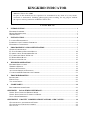 1
1
-
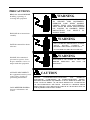 2
2
-
 3
3
-
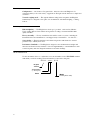 4
4
-
 5
5
-
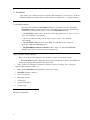 6
6
-
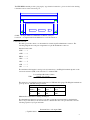 7
7
-
 8
8
-
 9
9
-
 10
10
-
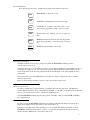 11
11
-
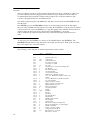 12
12
-
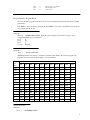 13
13
-
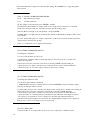 14
14
-
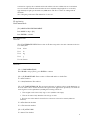 15
15
-
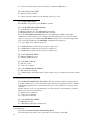 16
16
-
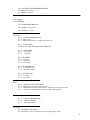 17
17
-
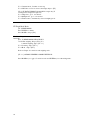 18
18
-
 19
19
-
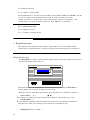 20
20
-
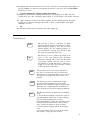 21
21
-
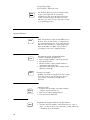 22
22
-
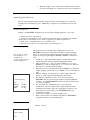 23
23
-
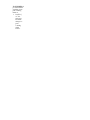 24
24
-
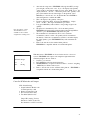 25
25
-
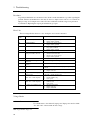 26
26
-
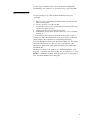 27
27
-
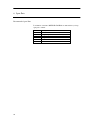 28
28
-
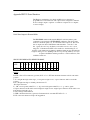 29
29
-
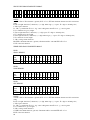 30
30
-
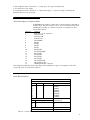 31
31
-
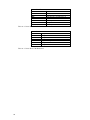 32
32
-
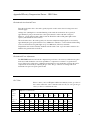 33
33
-
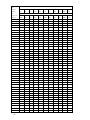 34
34
-
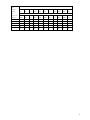 35
35
Mettler Toledo KINGKIRD User manual
- Category
- Kitchen scales
- Type
- User manual
Ask a question and I''ll find the answer in the document
Finding information in a document is now easier with AI
Related papers
-
Mettler Toledo MultiRange IND226 Series User & Service Manual
-
Mettler Toledo LYNX Operating instructions
-
Mettler Toledo IND570 PLC Operating instructions
-
Mettler Toledo JagXtreme Industrial Terminal Operating instructions
-
Mettler Toledo IND560 PLC Operating instructions
-
Mettler Toledo VIVA User manual
-
Mettler Toledo IND570 PLC Operating instructions
-
Mettler Toledo 0978 Installation and Service Manual
-
 MT Xpress XBL-XID User manual
MT Xpress XBL-XID User manual
-
Mettler Toledo SpeedWeigh Plus Technical Manual
Other documents
-
Detecto DR400 Calibration Operating instructions
-
Detecto SlimPRO Calibration Operating instructions
-
Ohaus A71P15DTNUS User manual
-
Global Industrial 412606 User manual
-
Detecto DR550C Calibration Operating instructions
-
A&D AD-4408C User manual
-
Optima Scale OP-909 Owner's manual
-
Cardinal Detecto Specification
-
 Sewha SI 410 User manual
Sewha SI 410 User manual
-
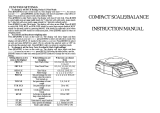 ATP Electronics FHB-600 User manual
ATP Electronics FHB-600 User manual