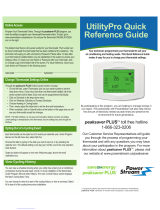Page is loading ...

RTH8500 Series
Programmable Thermostat
Quick Installation Guide
M37764
PM
Menu FanMode
Fan
Auto
Mode
Heat
Wake Away HomeSleep
Following Schedule
Tools you will need Tools you may need
Wire stripper
Needle-nose pliers Drill and
drill bit (7/32 in)
Included in your box
Small flat head scr
ewdriver
Phillips scr
ewdriver
Pencil
Level
Screws and
anchors
UWP™
Mounting
System
(UWP)
RTH8500
Thermostat
Quick Install
Guide
Read and save these
instructions.
For help please visit
honeywellhome.com
Find rebates: HoneywellHome.com/Rebates

2
Quick Installation Guide
Removing your old thermostat
2 Check that your system is off.
Change the temperature on your
old thermostat. If you don’t hear the
system turn on within 5 minutes, the
power is off.
Note: If you have a digital
thermostat that has a blank display,
skip this step
1 Turn power OFF.
To protect yourself and your
equipment, Turn off the power at the
breaker box or switch that controls
your heating/cooling system.
3 Remove the old thermostat’s
faceplate.
On most thermostats, you can take
off the faceplate by grasping and
gently pulling. Some thermostats
may have screws, buttons, or clasps.
Do not remove any wires from your
thermostat at this time!
75
75
OFF
OFF
ON
OFF
OFF
ON
Breaker box
Switch
4 Make sure there are no 120/240V
wires.
Do you have thick black wires with
wire nuts?
Is your thermostat 120V or higher?
If you answered yes to either of
these questions, you have a line
voltage system and the thermostat
will not work.
If you are unsure visit:
honeywellhome.com/support
Wire nut
Thick black wire

3
RTH8500 Series
5 Take a picture of how your wiring
looks right now.
Be sure to include the letters
next to the terminals where the
wires are inserted. This will be a
helpful reference when wiring your
thermostat.
Tip: If the color of your wires has
faded or if 2 terminals have the
same wire color, use the wire labels
provided in the package to label
each wire.
1/4” to 3/8”
6 Record if you have wires in the following terminals.
Do not include jumpers as a part of your count. The thermostat does not
need jumpers.
Terminal Wire Color
R
R
h
Rc
7 Write down the color of the wires.
Check mark the wires that are connected to terminals. Next to the check mark,
write down the color of the wire. Do not include jumpers as a part of your
count.
Check all that apply (Not all will apply):
Terminal Wire Color
Y
Y2
G
C
Terminal Wire Color
A or L/A
O/B
W2 or AUX
E
W
K
The RTH8500 thermostat does not support S or U terminals.
If there are wires in terminals that are not listed, you will need additional
wiring support. Visit honeywellhome.com/support to find out if the thermostat
will work for you.

4
Quick Installation Guide
8 Disconnect the wires and remove the old wall plate.
Use a screwdriver to release wires from terminals. Then, use a wire label to
identify each wire as it’s disconnected. The letter on the wire label should match
the letter on the terminal.
Tip: To prevent wires from falling back into the wall, wrap the wires around a
pencil.
Installing your RTH8500 thermostat
9 Bundle and insert wires through the UWP.
Pull open the UWP and insert the bundle of
wires through the back of the UWP.
Make sure at least 1/4-inch of each wire
is exposed for easy insertion into the wire
terminals.
RTH8500
Thermostat Screws
UWP
Mounting
System
Anchors Wall
Wiring Labels
Apply these wiring labels to
each wire with the appropriate
terminal designation as you
remove it from the existing
thermostat.
Étiquettes de fils
Lorsque vous retirez les fils
des bornes du thermostat
existant, collez ces étiquettes
sur chaque fil correspondant
à la lettre de la borne.
Rótulos para los cables
Coloque estos rótulos, con la
designación de las termina-
les, en cada cable al remover
los cables del termostato
actual.
690823EFS03 • Rev. 0516 • Printed in U.S.A.
B
G
R
V/VR
X
AUX
B
G
R
V/VR
X
AUX
Y2
H
RC
W
X1
Y2
H
RC
W
X1
C
L
RH
W1
X2
C
L
RH
W1
X2
E
O
T
W2
Y
E
O
T
W2
Y
F
P
U
W3
Y1
F
P
U
W3
Y1

5
RTH8500 Series
10 Insert the wall anchors.
It is recommended that you use the
wall anchors included in the box to
mount your thermostat.
You can use the UWP to mark where
you want to place the wall anchors.
a) Level the wall plate.
b) Mark the location of the wall
anchors using a pencil.
c) Drill the holes.
d) Insert wall anchors.
e) Make sure anchors are flush with
wall.
Tip: Use a 7/32 drill bit.
Insert wires into the inner holes of the terminals on the UWP. The tabs will
stay down once the wire is inserted.
If you have 1 R-wire (R,Rh, or Rc)
If you have 2 R-wires (R or Rh, and Rc)
or
1. Set R-switch
to the up
position.
1. Set R-switch
to the down
position.
2. Insert your
R-wire (R, Rh
or Rc) into
R-terminal.
2. Insert your Rc wire
into Rc-terminal
3. Insert your R
or Rh wire into
RTerminal.
11 Set R-switch position and insert R-wire or wires.
Set the R-switch up or down based on your wiring notes in Step 7.

6
Quick Installation Guide
13 Mount the UWP and close the door.
Mount the UWP using the provided
screws. Install all three screws into
the wall anchors for a secure fit on
your wall. Close the door after you’re
finished.
14 Confirm wiring matches snapshot.
Please confirm wiring matches
terminals from the photo you took in
Step 5.
Use 3x supplied
screws #8 11/2”
1/4” to 3/8”
15 Install batteries.
Insert three AA alkaline batteries in the back of the thermostat as shown.
NOTE: The RTH8500 thermostat works in battery mode or normal power
mode if a C-wire is available.
16 Attach your thermostat.
Align the thermostat onto the UWP
and firmly snap it into place.
12 Connect wires from Step 7.
Depress the tabs to put the wires into
the inner holes of their corresponding
terminals on the UWP (one wire per
terminal) until it is firmly in place.
Gently tug on the wires to verify
they are secure.
Tip: If you need to release the wires
again, push down the terminal tabs
on the sides of the UWP.
This wiring is just an example,
yours may vary.

7
RTH8500 Series
17 Turn your power ON.
Turn on the power at the breaker box
or switch that controls the heating/
cooling system.
18 Return to the thermostat
Return to the thermostat. Confirm
the screen shows START SETUP.
If your thermostat does not show
START SETUP, please contact
Honeywell support.
19 Start setup.
Touch START SETUP to begin
20 Navigate and edit setup options.
Use the or to navigate
through all the setup options. To
see a list of all setup options, go to
pages 910.
To edit an option, touch Edit or touch
text area.
The value is now blinking. Use or
to select the correct value.
Touch Done or touch text area once
the correct value is selected
OFF
ON
ON
OFF
ON
ON
Breaker box
Switch
Cancel
Done
21 Finish setup.
Touch until you see FINISH
SETUP. Touch Select or touch text
area.
Select
MCR37366
No
Yes
Back
M37367
22 Set time and date.
Set daylight saving time if you are in
an area that follows daylight saving
time. Set date, clock format, and
time on the next screens.
23 Your thermostat is now setup.
Refer to page 8 for more
information about basic operation.

8
Quick Installation Guide
Auto Chg. On
AM
Heat On
Menu FanMode
Fan
Auto
Mode
Heat
Wake AwayHomeSleep
Following Schedule
Recovery
M37368A
Key features
Mode
Select system
mode Auto/Heat/
Cool/Off/EM Heat
(emergency heat).
Menu
Contains features:
schedule, screen
lock, clean
screen, and other
thermostat settings.
NOTE: Long press
of Menu button
for 5 seconds to
access Advanced
Menu options.
Fan
Select Fan mode
Auto/On/Circulate.
Schedule period
Shows schedule
period: Wake/
Away/Home/
Sleep.
Desired
temperature
Displays desired
indoor temperature.
System status
information
Cool On, Heat On
Emergency Heat On,
Recovery, or Auto
Changeover On.
NOTE: Heat On/
Cool On may flash
for 5 minutes for
compressor delay.
Indoor
Temperature
Displays current
indoor temperature.
Adjust
temperature
Touch + or - to set
your desired indoor
temperature.

9
RTH8500 Series
System Setup options
Number Description Options (factory default in bold)
120 Scheduling Options
0 = NonProgrammable
1 = 1Week Programmable
2 = 5-2 Programmable
3 = 511 Programmable
4 = 7Day Programmable
Note: You can change default MOFR, SASU schedule here. To edit periods during days,
temperature setpoints, or to turn Schedule On/Off, touch MENU and go to SCHEDULE.
125 Temperature Indication
Scale
0 = Fahrenheit
1 = Celsius
200 Heating System Type
1 = Conventional Forced Air Heat
2 = Heat Pump
3 = Radiant Heat (Boiler)
5 = None (Cool Only)
Note: This option selects the basic system type your thermostat will control.
205 Heating Equipment
Type
Conventional Forced Air Heat:
1 = Standard Efficiency Gas Forced Air
2 = High Efficiency Gas Forced Air
3 = Oil Forced Air
4 = Electric Forced Air
5 = Hot Water Fan Coil
Heat Pump:
7 = Air to Air Heat Pump
8 = Geothermal
Radiant Heat:
9 = Hot Water Radiant Heat
12 = Steam
Note: This option selects the equipment type your thermostat will control. Note: This feature is
NOT displayed if feature 200 is set to Cool Only.
218 Reversing Valve O/B
0 = O (O/B in Cool)
1 = B (O/B in Heat)
Note: This option is only displayed if the Heat Pump configured. Select whether reversing valve
O/B should energize in cool or in heat.
220
Cool Stages /
Compressor Stages
200=Conv / 200=HP
0, 1, 2
Note: Select how many Cool or Compressor stages of your equipment the thermostat will
control. Maximum of 2 Cool/Compressor Stages. Set value to 0 if you do not have Cool Stage/
Compressor Stage.
221
Heat Stages / Backup
Heat Stages Heat
Stages
Heat Stages: 1, 2
Backup Heat Stages: 0, 1
Note: Select how many Heat or Aux/E stages of your equipment the thermostat will control.
Maximum of 2 Heat Stages for conventional systems. Maximum of 1 Aux/E stage for systems
with more than 1 heating equipment type. Set value to 0 if you do not have Heat Stage/Backup
Heat Stage.
230 Fan Control
1 = Equipment
2 = Thermostat
Note: This ISU is only displayed if ISU 205 is set to Electric Forced Air or Fan Coil.
300 System Changeover
0 = Manual
1 = Automatic
Note: Thermostat can automatically control both heating and cooling to maintain the desired
indoor temperature. To be able to select “automatic” system mode on thermostat home screen,
turn this feature ON. Turn OFF if you want to control heating or cooling manually.
303 Auto Differential
0 °F to 5 °F or 0.0 °C to 2.5 °C
Note: Differential is the minimum number of degrees rise or fall required during off cycle to
switch from the last active mode (heat or cool) to the opposite mode when the thermostat is
in auto-changeover. Differential is NOT deadband. The deadband temperature between when
heating (or cooling) cycles on and cycles off to maintain setpoint is not adjustable. Honeywell
uses an algorithm that fixes deadband at 0 °F.
To access all system options in the table below, press and hold MENU for 5 seconds.
Touch
or
to scroll through the list.

10
Quick Installation Guide
Number Description Options (factory default in bold)
365 Cool 1 CPH (Cooling
cycle rate stage 1)
1 - 6 CPH (3 CPH)
Note: This ISU is only displayed when Cool /Compressor Stages is set to 1 or more stages. Cycle
rate limits the maximum number of times the system can cycle in a 1 hour period measured
at a 50% load. For example, when set to 3 CPH, at a 50% load, the most the system will cycle
is 3 times per hour (10 minutes on, 10 minutes off). The system cycles less often when load
conditions are less than or greater than a 50% load.
366 Cool 2 CPH (Cooling
cycle rate stage 2)
1 - 6 CPH (3 CPH)
Note: This ISU is only displayed when Cool /Compressor Stages is set to 2.
370 Heat 1 CPH (Heating
cycle rate stage 1)
1 - 12 CPH
Note: This ISU is only displayed when Heat Stages is set to 1 stage or more stages. Cycle rate
limits the maximum number of times the system can cycle in a 1 hour period measured at a
50% load. For example, when set to 3 CPH, at a 50% load, the most the system will cycle is
3 times per hour (10 minutes on, 10 minutes off). The system cycles less often when load
conditions are less than or greater than a 50% load. The recommended (default) cycle rate
settings are below for each heating equipment type:
Standard Efficiency Gas Forced Air = 5 CPH; High Efficiency Gas Forced Air = 3 CPH; Oil
Forced Air = 5 CPH; Electric Forced Air = 9 CPH; Fan Coil = 3 CPH; Hot Water Radiant Heat
= 3 CPH; Steam = 1 CPH.
371 Heat 2 CPH (Heating
cycle rate stage 2)
1 - 12 CPH
Note: This ISU is only displayed when Heat Stages is set to 2 stages. The recommended
(default) cycle rate settings are below for each heating equipment type:
Standard Efficiency Gas Forced Air = 5 CPH; High Efficiency Gas Forced Air = 3 CPH; Oil
Forced Air = 5 CPH; Electric Forced Air = 9 CPH; Fan Coil = 3 CPH; Hot Water Radiant Heat
= 3 CPH; Steam = 1 CPH.
375
Aux Heat CPH (Heating
cycle rate Auxiliary
Heat)
1 - 12 CPH
Note: This ISU is only displayed when ISU 200 = Heat Pump and ISU 221=1. It is only displayed
when Auxiliary Heat is configured. The recommended cycle rate settings are below for each
heating equipment type:
Standard Efficiency Gas Forced Air = 5 CPH; High Efficiency Gas Forced Air = 3 CPH; Oil
Forced Air = 5 CPH; Electric Forced Air = 9 CPH.
425 Smart Response
0 = No
1 = Yes
Note: Smart Response is a comfort setting. Heat or Cooling equipment will turn on earlier,
ensuring the indoor temperature will match the setpoint at the scheduled time. See page 16.
430 Minimum Cool
Temperature Setpoint
50 °F to 99 °F (50 °F)
10.0 °C to 37.0 °C (10.0 °C)
Note: The cool temperature cannot be set below this level.
431 Maximum Heat
Temperature Setpoint
40 °F to 90 °F (90 °F)
4.5 °C to 32.0 °C (32.0 °C)
Note: The heat temperature cannot be set above this level.
702 Air Filters 0 - 1
Note: This ISU refers to the number of air filters in the system.
711 Air Filter 1
Replacement Reminder
0 = Off
1 = 10 Run Time Days
2 = 20 Run Time Days
3 = 30 Run Time Days
4 = 45 Run Time Days
5 = 60 Run Time Days
6 = 90 Run Time Days
7 = 120 Run Time Days
8 = 150 Run Time Days
9 = 30 Calendar Days
10 = 45 Calendar Days
11 = 60 Calendar Days
12 = 75 Calendar Days
13 = 3 Calendar Months
14 = 4 Calendar Months
15 = 5 Calendar Months
16 = 6 Calendar Months
17 = 9 Calendar Months
18 = 12 Calendar Months
19 = 15 Calendar Months
Note: Set a reminder for when to change your air filter. Choose either calendar or equipment run
time-based reminder.
1401 Idle Brightness
0= Off, 0 - 5
Note: Adjust brightness of an inactive backlight (idle screen) from default 0 (backlight off) to 5
(maximum brightness). Common wire required for settings 15.
1410 Clock Format 12 hour, 24 hour
1415 Daylight saving time
0 = Off
1 = On
Note: Set to Off in areas that do not follow Daylight Saving Time.
NOTE: Once you have cycled through all of the System Setup numbers, Done is displayed. Press Select to
save and exit.

11
RTH8500 Series
Fan operation settings
1 Press the Fan button to cycle to the
next available Fan mode.
2 Cycle through the modes until the
required Fan mode is displayed and
leave it to activate.
NOTE: Available Fan modes vary with
system settings.
Fan modes:
‒Auto: Fan runs only when the
heating or cooling system is on.
‒On: Fan is always on.
‒Circ: Fan circulates randomly
about 33% of the time.
System operation settings
1 Press the Mode button to cycle to the
next available System mode.
2 Cycle through the modes until the
required System mode is displayed
and leave it to activate.
NOTE: Available System modes vary by
model and system settings.
System modes:
‒Auto: Thermostat selects heating
or cooling as needed.
‒Heat: Thermostat controls only the
heating system.
‒Cool: Thermostat controls only the
cooling system.
‒Em Heat (only for heat pumps
with auxiliary heat): Thermostat
controls Auxiliary Heat. Compressor
is not used.
‒Off: Heating and cooling system is
off. Fan will still operate if fan is set
to On or Circulate.
AM
Fan
Mode
AwayHome
Following Schedule
AM
Fan
Mode
AwayHome
Following Schedule
AM
Fan
Mode
AwayHome
Following Schedule Auto Chg. On
AM
Fan
Mode
AwayHome
Following Schedule
AM
Fan
Mode
AwayHome
Following Schedule
AM
Fan
Mode
AwayHome
Following Schedule

12
Quick Installation Guide
Program Schedule
To adjust program schedules
You can program four time periods each day, with different settings for weekdays
and weekends. We recommend the pre-set settings (shown in the table below),
since they can reduce your heating/cooling expenses.
Wake - Set to the time you wake up and the
temperature you want during the morning, until you
leave for the day.
Away - Set to the time you leave home and the
temperature you want while you are away (usually an
energy-saving level).
Home - Set to the time you return home and the
temperature you want during the evening, until
bedtime.
Sleep - Set to the time you go to bed and the
temperature you want overnight (usually an energy-
saving level).
NOTE: To temporarily or permanently override any of the above program
schedules, see page 13.
1 Touch Menu on the thermostat home
screen.
2 Touch the or arrows until you
see SCHEDULE, then touch Select.
3 Touch the or arrows to select a
period in a day or set of days, then
touch Select on the period you want
to edit. (You can only edit a period of
days according to the schedule type
selected. To change schedule type,
see setup # 120 on page 9.)
4 Touch the time area, then touch or
to adjust when the period starts.
Touch Select to confirm.
5 Touch the temperature area,
then touch or to adjust your
preferred temperature for the
mode that’s currently active (either
heating or cooling). Touch Select
to confirm. Then touch or to
adjust your preferred temperature
for the inactive mode. Touch Select to
confirm.
Heat Cool
Wake
(6:00 am)70 °78 °
Away
(8:00 am)62 °85 °
Home
(6:00 pm)70 °78 °
Sleep
(10:00
pm)62 °82 °
The above table is only an example.
Back Select Back Select Sched.
On/Off
AM
HeatTo
Back Select
AM
HeatTo
Back Select

13
RTH8500 Series
Back Select Sched.
On/O
Back Select Back Select Sched.
On/O
AM
HeatTo
Cancel Period
Done
6 Edit the next period or use the
until you see Done, then press Select
to save changes and go to the home
screen.
NOTE: To temporarily cancel a schedule
period (such as SaturdaySunday Away,
for example, because you’ll be home), go
to the SCHEDULE option and touch the
or arrows to select a period. Touch
Select on the period you want to cancel,
then touch Cancel Period. To reactive the
period you cancelled, touch Cancel Period
again to select period start time and
preferred temperature.
Program schedule override (temporary)
1 Touch or on the thermostat
home screen to set your desired
temperature. Hold Until will appear
together with the time the hold will
end.
2 To change when the hold will end,
touch the time and wait until the time
starts blinking. Then, touch or
to set when you want the hold to end.
Touch Hold Until once more to confirm
changes and return to the home
screen.
NOTE: After the hold period ends, the
thermostat will automatically return to
the program schedule. If you want to
cancel the hold, touch Hold Until and then
touch Run Schedule.
AM
AM
Heat On
Hold Until
Menu FanMode
Fan
Auto
Mode
Heat
AM
AM
Hold UntilPermanent Hold
Run Schedule
Back
Schedule overrides
Hold Until (temporary hold): Overrides the current temperature setpoint for a
maximum of 12 hours. You might use this feature to hold a temperature until a
specific time.
Permanent hold: Overrides the current temperature set point permanently until
you manually change it or reactivate a schedule.

14
Quick Installation Guide
Wiring—conventional systems
Alternate wiring (conventional systems)
If labels do not match terminals, connect wires as shown below (see notes, below).
NOTES:
1. If you must connect both R and Rc wires, set the R Slider Tab to the down
position (2 wires).
2. If your old thermostat had both R and RH wires, set the R Slider Tab to the
down position (2 wires). Then connect the R wire to the Rc terminal, and the
RH wire to the R terminal.
3. If your old thermostat had only 1 C or C1 wire, connect it to the C terminal. If
your old thermostat had 2 C or C1 wires, wrap each separately with electrical
tape and do not connect them.
AUX
S
S
Y
U
U
G
C
Y
A
Rc
W
K
W2
R
L/A
O/B
E
Y
3
2
2
2
or Y1 or M
or F
or C1 or X or B
or W1 or H
or R
or RH or 4 or V
Program schedule override (permanent)
1 Touch or on the thermostat
home screen to reach your desired
temperature. Hold Until will appear
together with the time you want the
hold to end.
2 Touch Hold Until. Permanent Hold will
appear on screen. Touch Permanent
Hold to hold this temperature until you
manually change it.
NOTE: To end permanent hold and
return to the program schedule, touch
Permanent Hold and then touch Run Schedule.
AM
AM
Heat On
Hold Until
Menu FanMode
Fan
Auto
Mode
Heat
AM
AM
Hold UntilPermanent Hold
Run Schedule
Back

15
RTH8500 Series
Wiring—heat pump
Connect wires: heat pump
1 Match each labeled wire with same letter on new thermostat.
2 Insert the wires into the matching terminal.
NOTE: If you have difficulty inserting wires, you may have to press down the
terminal push button next to the corresponding terminal.
Labels don’t match?
If labels do not match the letters on the thermostat, see “Alternate wiring (for
heat pumps only)” below.
Alternate wiring (for heat pumps only)
NOTES:
1. Keep R Slider Tab in the up position (1 wire).
2. If your old thermostat had both V and VR wires, stop now and contact a
qualified contractor for help.
3. If your old thermostat had separate O and B wires, attach the B wire to the C
terminal. If another wire is attached to the C terminal, stop now and contact
a qualified contractor for help.
4. If your old thermostat had Y1, W1 and W2 wires, stop now and contact a
qualified contractor for help.
5. This model doesn’t support the heat pump fault alert (L/A terminal). If this
is desired, please contact a contractor for replacement model.
AUX
S
S
Y
U
U
G
C
Y
A
Rc
W
K
W2
R
L/A
O/B
E
3
3
4
or X or B
or F
or Y1 or M
2
or H or B
or V or VR
or W or W1 or W2
or X or X2
or F
21
5
AUX
S
S
Y
U
U
G
C
Y
A
Rc
W
K
W2
R
L/A
O/B
E
NOTE: Do NOT use W for heat pump applications. Auxiliary heat must wire to
AUX or E.

16
Quick Installation Guide
Smart Response® Technology
This feature allows the thermostat to “learn” how long the furnace and air
conditioner take to reach programmed temperature settings, so the temperature
is reached at the time you set. For example: Set the Wake time to 6 am, and the
temperature to 70°. The heat will come on before 6 am, so the temperature is 70°
by the time you wake at 6. The message “Recovery” is displayed when the system
is activated before a scheduled time period.
Batteries are required to provide power when common wire is
not used. Batteries are recommended to provide backup power
if common wire is used. Install fresh batteries immediately when
the low battery icon appears. The icon appears about two months
before the batteries are depleted.
Even if the low battery icon does not appear, you should replace batteries once a
year, or before leaving home for more than a month.
If batteries are inserted within two minutes, the time and day will not have to be
reset. All other settings are permanently stored in memory, and do not require
battery power.
NOTE: When replacing batteries, alkaline batteries are recommended.
Battery replacement
Setting the time and date
Back Select
PM
Done Cancel
Setting the time
1 Touch Menu on the thermostat home
screen.
2 Touch the or arrows until you
see CLOCK, then touch Select.
3 Touch the or arrows until you
see SET TIME, then touch Select.
4 Press or to set the time (or
press and hold the buttons to move
more quickly). Touch Done when
finished.
5 Set clock format (12 hours or 24
hours) and daylight saving time in
the same CLOCK sub-menu.

17
RTH8500 Series
Setting the date
1 Touch Menu on the thermostat home
screen.
2 Touch the or arrows until you
see DATE, then touch Select.
3 Touch or to set the month, then
touch Select to confirm.
4 Continue to set day and year in the
same way. Touch Select to save your
changes.
Back Select Back Select
To select a temperature scale, follow the
steps below.
1 Touch Menu on the thermostat home
screen.
2 Touch the or arrows until you
see TEMP SCALE, then touch Select.
3 Touch the or arrows to select
FAHRENHEIT or CELSIUS then
touch Done to save your changes.
4 Touch Back to return to the
thermostat home screen.
Choosing Fahrenheit or Celsius
Back Select
Done
Cancel
Recovery
Number Alert/Reminder Definition
170 Internal Memory Error The memory of the thermostat has encountered an error. Please replace the
thermostat.
173 Thermostat Temperature
Sensor Error
The sensor of the thermostat has encountered an error. Please replace the
thermostat.
181 Replace Air Filter (1) Replace air filter (1). Reset the timer by touching the "dismiss" button on
thermostat screen after it is replaced.
405 Low Battery Alert The batteries are getting low. Replace them within two months.
407 Critical Low Battery The batteries are almost depleted and should be replaced as soon as
possible.
Alerts and maintenance reminders
1 Touch Menu on the thermostat home screen, then you’ll see the ALERTS sub-
menu. (The ALERTS sub-menu will only be available when there’s an active
alert.)
2 Touch Select to view the alert. A 3-digit alert code will appear by the
thermostat’s clock and a description of the alert will scroll on the screen.
3 If the alert is non-critical, you’ll have the option to Snooze or Dismiss it. If you
have multiple alerts, touch the or arrows to page through the list of active
alerts and follow steps 1 and 2 above.
To see what each 3-digit alert code means and the action you should take, refer to
the chart below.

18
Quick Installation Guide
If you have difficulty with your thermostat, please try the following suggestions.
Most problems can be corrected quickly and easily.
Display is blank Make sure fresh AA alkaline batteries are properly installed (see
page 6).
If powered by common (C-wire), verify circuit breaker and furnace
switch are turned on.
Verify furnace door is securely closed.
Cannot change sys-
tem setting to Cool
Check System Setup Option 220 to make sure the options are set to
either 1 or 2 (see page 9).
Fan does not turn on
when heat is required
Check System Setup Option 205 to make sure it is set to match your
heating equipment (see page 9).
Heating system is run-
ning in cool mode
Check System Setup Option 200 or 218 to make sure it is set to
match your heating and cooling equipment (see page 9).
Heating or cool-
ing system does not
respond
Press System to set system to Heat. Make sure the temperature is
set higher than the Inside temperature.
Press System to set system to Cool. Make sure the temperature is set
lower than the Inside temperature.
Check circuit breaker and reset if necessary.
Make sure power switch at heating & cooling system is on.
Make sure furnace door is closed securely.
Wait 5 minutes for the system to respond.
Heat On / Cool On
flashing on the screen
Compressor protection feature is engaged. Wait 5 minutes for the
system to restart safely, without damage to the compressor.
Heat pump issues cool
air in heat mode, or
warm air in cool mode
Check System Setup Option 200 or 218 to make sure it is set to
match your heating and cooling equipment (see page 9).
Aux heat runs in cool-
ing
For heat pump systems, verify there is not a wire attached to W on
UWP systems. See “Wiring—heat pump” on page 15.
Cool runs with a call
for heat
For heat pump systems, verify there is not a wire attached to W on
UWP systems. See “Wiring—heat pump” on page 15.
Troubleshooting

19
RTH8500 Series
Resideo warrants this product, excluding battery, to be free from defects in
workmanship or materials, under normal use and service, for a period of one (1)
year from the date of first purchase by the original purchaser. If at any time during
the warranty period the product is determined to be defective due to workmanship
or materials, Resideo shall repair or replace it (at Resideo’s option).
If the product is defective,
(i) return it, with a bill of sale or other dated proof of purchase, to the place from
which you purchased it; or
(ii) call Resideo Customer Care at 18004681502. Customer Care will make the
determination whether the product should be returned to the following address:
Resideo Return Goods, 1985 Douglas Dr. N., Golden Valley, MN 55422, or whether
a replacement product can be sent to you.
This warranty does not cover removal or reinstallation costs. This warranty shall
not apply if it is shown by Resideo that the defect was caused by damage which
occurred while the product was in the possession of a consumer.
Resideo’s sole responsibility shall be to repair or replace the product within
the terms stated above. RESIDEO SHALL NOT BE LIABLE FOR ANY LOSS OR
DAMAGE OF ANY KIND, INCLUDING ANY INCIDENTAL OR CONSEQUENTIAL
DAMAGES RESULTING, DIRECTLY OR INDIRECTLY, FROM ANY BREACH OF ANY
WARRANTY, EXPRESS OR IMPLIED, OR ANY OTHER FAILURE OF THIS PRODUCT.
Some states do not allow the exclusion or limitation of incidental or consequential
damages, so this limitation may not apply to you.
THIS WARRANTY IS THE ONLY EXPRESS WARRANTY RESIDEO MAKES ON
THIS PRODUCT. THE DURATION OF ANY IMPLIED WARRANTIES, INCLUDING
THE WARRANTIES OF MERCHANTABILITY AND FITNESS FOR A PARTICULAR
PURPOSE, IS HEREBY LIMITED TO THE ONE YEAR DURATION OF THIS
WARRANTY. Some states do not allow limitations on how long an implied warranty
lasts, so the above limitation may not apply to you.
This warranty gives you specific legal rights, and you may have other rights which
vary from state to state. If you have any questions concerning this warranty,
please write Resideo Customer Care, 1985 Douglas Dr, Golden Valley, MN 55422
or call 18004681502.
1-year limited warranty

33-00406-07
Resideo Inc., 1985 Douglas Drive North
Golden Valley, MN 55422
www.resideo.com
This product is manufactured by Resideo Technologies, Inc., Golden Valley, MN, 1-800-468-1502
©2019 Resideo Technologies, Inc. The Honeywell Home trademark is used under license from Honeywell International Inc. All rights reserved.
33-00406—07 M.S. Rev. 04-19
Printed in U.S.A..
For assistance with this product,
please visit
http://honeywellhome.com
Or call Customer Care
toll-free at 18004681502.
Customer assistance
Pull to remove the
thermostat from the
UWP.
CAUTION: MERCURY NOTICE
If this product is replacing a control that contains mercury in a sealed
tube, do not place the old control in the trash. Contact your local waste
management authority for instructions regarding recycling and proper
disposal.
CAUTION: ELECTRICAL HAZARD
Can cause electrical shock or equipment damage. Disconnect power before
beginning installation.
Electrical Ratings
Terminal Voltage
(50/60Hz)
Running
Current
W Heating 20-30 Vac 0.02-1.0 A
W2 (Aux) Heating 20-30 Vac 0.02-1.0 A
E Emergency Heat 20-30 Vac 0.02-0.5 A
Y Compressor Stage 1 20-30 Vac 0.02-1.0 A
Y2 Compressor Stage 2 20-30 Vac 0.02-1.0 A
G Fan 20-30 Vac 0.02-0.5 A
O/B Changeover 20-30 Vac 0.02-0.5 A
L/A Input 20-30 Vac 0.02-0.5 A
NOTE: Not for use with 250, 500, or 750 MV systems.
/