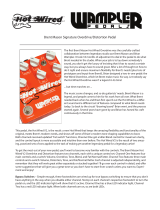Page is loading ...

PG Music Inc. License Agreement
2
PG Music Inc. License Agreement
CAREFULLY READ THE FOLLOWING TERMS AND CONDITIONS BEFORE COMPLETING THE INSTALLATION
OF THIS SOFTWARE. USAGE OF THE SOFTWARE INDICATES YOUR ACCEPTANCE OF THE FOLLOWING TERMS
AND CONDITIONS.
LICENSE
A. The program may only be used on a single machine.
B. You may transfer the program and license to another party if the other party agrees to accept the terms of this Agreement. If
you transfer the program, you must either transfer all copies, whether in printed or machine readable form, to the same
party, or, destroy all copies not transferred. This includes all modifications and/or portions of the program merged into other
programs.
C. You may receive the program in more than one media. Regardless of the type or size of media you receive, you may install
or use the media on a single machine.
D. The program (including any images, “applets,” photographs, animations, video, audio, music, and text incorporated into the
program) is owned by PG Music Inc. or its suppliers, and is protected by international copyright laws and international
treaty provisions.
You may not use, copy, or transfer the program, or any copy, modification or merged portion of the program, in whole or in
part, except as expressly provided for in this license. If you transfer possession of any copy, modification or merged portion of
the program to another party, your license is automatically terminated.
Some programs such as Band-in-a-Box have a “server” function (including BandInABoxServer.exe program) to connect to a
“Client” (mobile client version of Band-in-a-Box on iPhone or other mobile device). You are only licensed to connect the Server
function (including BandInABoxServer.exe program) to Clients where you own or have properly licensed both the Client and
Server software that is being connected, not to clients or Server software owned/licensed by third parties. The preceding also
applies to any other PG Music products (RealBand etc.) with a similar type of connection between a Server program and a
Client.
LIMITATION OF REMEDIES
PG Music Inc.’s entire liability and your exclusive remedy shall be:
A. The replacement of any media not meeting PG Music Inc.’s “Limited Warranty,” which are returned to PG Music Inc., or
an authorized PG Music Inc. dealer, with a copy of your receipt.
B. If PG Music Inc. or the authorized dealer is unable to deliver replacement media which is free of defects in materials or
workmanship, you may terminate this agreement, and your money will be refunded.
In no event will PG Music Inc. be liable to you for any damages, including but not limited to lost profits, lost savings, or other
incidental or consequential damages arising out of the use or the inability to use such program, even if PG Music Inc. or an
authorized PG Music Inc. dealer has been advised of the possibility of such damages, or for any claim by any other party.
NOTICE TO CUSTOMERS
The following paragraph applies to the video join tool (vjt.exe, vjt_ffmpeg.exe, and other files in the \Data\VJT folder) that may
be included with this installation. Notice Required for the License Granted under Articles 2.1 and 2.6 and for Sales to Codec
Licensee Customer(s). As a condition of the license granted under Article 2.6 and the license granted to a Codec Licensee to
make Sales to Codec Licensee Customer(s), Licensee agrees to provide any party that receives an AVC Product from Licensee
exercising such license rights the following notice: THIS PRODUCT IS LICENSED UNDER THE AVC PATENT
PORTFOLIO LICENSE. SUCH LICENSE EXTENDS TO THIS PRODUCT ONLY AND ONLY TO THE EXTENT OF
OTHER NOTICES WHICH MAY BE INCLUDED HEREIN. THE LICENSE DOES NOT EXTEND TO ANY OTHER
PRODUCT REGARDLESS OF WHETHER SUCH PRODUCT IS INCLUDED WITH THIS LICENSED PRODUCT IN A
SINGLE ARTICLE. THIS PRODUCT IS LICENSED UNDER THE AVC PATENT PORTFOLIO LICENSE FOR THE
PERSONAL USE OF A CONSUMER OR OTHER USES IN WHICH IT DOES NOT RECEIVE REMUNERATION TO (i)
ENCODE VIDEO IN COMPLIANCE WITH THE AVC STANDARD (“AVC VIDEO”) AND/OR (ii) DECODE AVC VIDEO
THAT WAS ENCODED BY A CONSUMER ENGAGED IN A PERSONAL ACTIVITY AND/OR WAS OBTAINED FROM
A VIDEO PROVIDER LICENSED TO PROVIDE AVC VIDEO. NO LICENSE IS GRANTED OR SHALL BE IMPLIED
FOR ANY OTHER USE. ADDITIONAL INFORMATION MAY BE OBTAINED FROM MPEG LA, L.L.C. SEE
HTTPS://WWW.MPEGLA.COM.
The following paragraph applies to the video join tool (vjt.exe, vjt_ffmpeg.exe and other files in the \Data\VJT folder) that may
be included with this installation. Video Join Tool "VJT" is hereby licensed to the End-user as a limited, non-exclusive, non-
transferable license to run one copy of the object code version of the x264 Software on one machine, device, or instrument
solely as integrated into the Integrated Product. If the Integrated Product is licensed for concurrent or network use, the End-User
may not allow more than the maximum number of authorized users to access and use the x264 Software concurrently. The End-
User may only make copies of the Integrated Product only for backup and archival purposes. The End-User is Prohibited from:
(a) copying the Integrated Product and/or x264 Software onto any public or distributed network; (b) using the x264 Software to

PG Music Inc. License Agreement
3
operate in or as a time-sharing, outsourcing, service bureau, application service provider or managed service provider
environment; (c) using the x264 Software as a standalone application or any other purpose than as integrated into the Integrated
Product; (d) changing any proprietary rights notices which appear in the x264 Software or the Integrated Product; or (e)
modifying the x264 Software. The End-User may transfer the license granted by the EULA only if (a) End-User complies with
any transfer terms imposed by Licensee and delivers all copies of the Integrated Product to the transferee along with the EULA;
(b) transferee accepts the terms and conditions of the EULA as a condition to any transfer; and (c) the End-User’s license to use
the Integrated Product terminates upon transfer. The End-User must comply with all applicable export laws and regulations. If
the EULA is ever terminated, the End-User is required to immediately destroy all copies of the Integrated Product and x264
Software upon termination of the EULA.
This program may include video join tool (vjt.exe, vjt_ffmpeg.exe and other files in the \Data\VJT folder). The program uses
FFmpeg under the LGPLv2.1, which can be seen here: https://www.gnu.org/licenses/old-licenses/lgpl-2.1.html. FFmpeg
software is not owned by PG Music and information on ownership can be found at www.ffmpeg.org.
TRADEMARKS
Band-in-a-Box®, Band-in-a-Box for Bozos®, CloudTracks®, GuitarStar®, JazzU®, PG Music®, PowerTracks Pro®,
RealBand®, RealDrums®, RealStyles®, and RealTracks® are either the trademarks or registered trademarks of PG Music Inc.
in the United States, Canada, and other countries. Microsoft® and Windows® are either registered trademarks or trademarks of
Microsoft Corporation in the United States and/or other countries. Apple®, the Apple logo, iPad™, iPhone®, iPod touch®,
Leopard®, Macintosh®, Mac®, Panther®, Power Mac®, QuickTime®, Snow Leopard®, Tiger®, and TrueType® are
trademarks of Apple Computer, Inc., registered in the U.S. and other countries. IBM® is the registered trademark of
International Business Machines Corporation. Roland® and “Roland” Logo, EDIROL® and “EDIROL” Logo, GS® and “GS”
Logo, are registered trademarks and “MIDI2” Logo, EDIROL Virtual Sound Canvas Multi Pack, VSC-MP1™ are trademarks of
Roland Corporation. Steinberg and ASIO are trademarks of Steinberg Media Technologies AG. VST is a registered trademark
of Steinberg Media Technologies AG. Fretlight® is a registered trademark of Optek Music Systems, Inc. Other brands and their
products are trademarks or registered trademarks of their respective holders and should be noted as such.
PATENTS
Band-in-a-Box is protected under US Patents 5990407, 8097801, 8581085, and 8680387.
Band-in-a-Box®, RealBand®, and other PG Music software uses “élastique Pro V3 by zplane.development” as a time and pitch
stretching engine, “élastique Tune V1 by zplane.development” as a monophonic pitch editing engine, and “Harmony addon V1 by
zplane.development” for the élastique Tune Engine.
Some audio conversions use libsndfile. Libsndfile is licensed under LPGL. BeStPlain chord font - © 2016 by Bernhard Steuber
CDS Design GmbH https://cdsdesign.de. RealScore and BigBand chord fonts - Copyright © 2014 by Nor Eddine Bahha
https://norfonts.ma.
Printed in Canada

Table of Contents
4
Table of Contents
PG Music Inc. License Agreement ............................................................................................................................................... 2
Table of Contents ........................................................................................................................................................................... 4
Chapter 1: Welcome to Band-in-a-Box! ....................................................................................................................................... 7
What is Band-in-a-Box?............................................................................................................................................................... 7
System Requirements ................................................................................................................................................................... 7
Installation ................................................................................................................................................................................... 8
Band-in-a-Box Folder .................................................................................................................................................................. 9
Setup ............................................................................................................................................................................................ 9
Chapter 2: QuickStart Tutorial .................................................................................................................................................. 11
Step 1 – Enter the Chords .......................................................................................................................................................... 11
Step 2 – Choose a Style ............................................................................................................................................................. 11
Step 3 – Play your song! ............................................................................................................................................................ 12
Feature Browser ......................................................................................................................................................................... 13
Chapter 3: Band-in-a-Box 2022 .................................................................................................................................................. 14
Overview of New Features ........................................................................................................................................................ 14
Band-in-a-Box 2022 Features and Additions ............................................................................................................................. 14
Additional New Content Available for Band-in-a-Box 2022..................................................................................................... 14
Summary of New Features ......................................................................................................................................................... 18
Introduction to Band-in-a-Box 2022 .......................................................................................................................................... 20
Chapter 4: The Main Screen ....................................................................................................................................................... 33
Main Screen Overview .............................................................................................................................................................. 33
Status Bar ................................................................................................................................................................................... 33
Track Radio Buttons .................................................................................................................................................................. 34
Toolbars ..................................................................................................................................................................................... 36
Progress Bar ............................................................................................................................................................................... 40
Mixer .......................................................................................................................................................................................... 40
Chord Sheet ................................................................................................................................................................................ 43
Chapter 5: Playing Songs ............................................................................................................................................................ 49
Loading a Song .......................................................................................................................................................................... 49
Changing the Style ..................................................................................................................................................................... 55
Playing, Pausing, and Stopping Songs ....................................................................................................................................... 57
Playing Along with Songs .......................................................................................................................................................... 63
Changing MIDI Instruments ...................................................................................................................................................... 65
Adding Real Instruments – RealTracks and RealDrums ............................................................................................................ 67
Adding MIDI SuperTracks ........................................................................................................................................................ 68
Non-Concert Visual Transpose .................................................................................................................................................. 69
The JukeBox .............................................................................................................................................................................. 70
Chapter 6: Making Songs ............................................................................................................................................................ 72
Starting a New Song .................................................................................................................................................................. 72
Entering Chords ......................................................................................................................................................................... 73
Applying Styles .......................................................................................................................................................................... 88
Adding MIDI SuperTracks ........................................................................................................................................................ 98
Using RealTracks in Songs ...................................................................................................................................................... 100
Using RealDrums in Songs ...................................................................................................................................................... 101
Adding UserTracks .................................................................................................................................................................. 103
Adding Custom MIDI Style (MIDI Track Picker) ................................................................................................................... 104
Adding Loops .......................................................................................................................................................................... 104

Table of Contents
5
Using Utility Tracks ................................................................................................................................................................. 105
Track Settings and Actions Dialog ........................................................................................................................................... 106
Adding Bar-Based Lyrics ......................................................................................................................................................... 108
Adding a Melody – MIDI and/or Audio ................................................................................................................................... 109
Adding a Solo ........................................................................................................................................................................... 112
Automatic Songs - “The Melodist” .......................................................................................................................................... 113
Song Editing Feature ................................................................................................................................................................ 113
View and Print Notation ........................................................................................................................................................... 119
Saving Your Work ................................................................................................................................................................... 121
Chapter 7: RealTracks and RealDrums ................................................................................................................................... 129
RealTracks ............................................................................................................................................................................... 129
RealDrums ............................................................................................................................................................................... 144
UserTracks ............................................................................................................................................................................... 150
Audio Controls for RealTracks and RealDrums....................................................................................................................... 154
Chapter 8: Notation and Printing ............................................................................................................................................. 156
Notation Window ..................................................................................................................................................................... 156
Standard Notation Mode .......................................................................................................................................................... 158
Editable Notation Mode ........................................................................................................................................................... 158
Staff Roll Notation Mode ......................................................................................................................................................... 164
Notation Window Options ....................................................................................................................................................... 164
Lead Sheet Window ................................................................................................................................................................. 168
Lyrics ....................................................................................................................................................................................... 171
Printing ..................................................................................................................................................................................... 174
Chapter 9: Automatic Music Features ..................................................................................................................................... 177
Automatic Songs - “The Melodist” .......................................................................................................................................... 177
Automatic Intros ....................................................................................................................................................................... 179
Automatic Song Title Generation ............................................................................................................................................. 180
Automatic Solo Generation – “The Soloist” ............................................................................................................................ 180
Automatic Guitar Chord Solos – “The Guitarist” .................................................................................................................... 183
Melody Embellisher ................................................................................................................................................................. 185
Chapter 10: Working with MIDI .............................................................................................................................................. 188
Overview .................................................................................................................................................................................. 188
Real Time Recording ............................................................................................................................................................... 188
Step Edit Notes ......................................................................................................................................................................... 188
Entering Notes Manually in the Notation Window .................................................................................................................. 189
Recording with the Wizard Feature .......................................................................................................................................... 189
Importing MIDI Files ............................................................................................................................................................... 190
Record using The Melodist ...................................................................................................................................................... 191
Additional Options for Melody/Soloist Track .......................................................................................................................... 191
Piano Roll Window .................................................................................................................................................................. 193
Chapter 11: Working with Audio ............................................................................................................................................. 203
About Band-in-a-Box Audio Files ........................................................................................................................................... 203
Audio and Utility Tracks .......................................................................................................................................................... 203
Import Audio File ..................................................................................................................................................................... 203
Audio Settings .......................................................................................................................................................................... 204
Record Audio ........................................................................................................................................................................... 205
Converting Audio Channels ..................................................................................................................................................... 206
Generating Synthetic Vocal ..................................................................................................................................................... 206
Editing Audio (Audio Edit Window) ....................................................................................................................................... 207

6
Volume Automation ................................................................................................................................................................. 210
Analyzing Chords in Audio - Audio Chord Wizard................................................................................................................. 210
Audio Harmonies ..................................................................................................................................................................... 212
Chapter 12: Tools, Wizards, Tutors, and Fun ......................................................................................................................... 214
Install Manager ........................................................................................................................................................................ 214
DAW Plug-In Mode ................................................................................................................................................................. 214
“Woodshed” Tempo Feature .................................................................................................................................................... 216
Playalong Wizard ..................................................................................................................................................................... 217
Scales Wizard .......................................................................................................................................................................... 217
MIDI File Chord Interpretation Wizard ................................................................................................................................... 218
Chord Breaks ........................................................................................................................................................................... 221
Guitar Tutor ............................................................................................................................................................................. 221
Guitar Window......................................................................................................................................................................... 222
Big Piano Window ................................................................................................................................................................... 224
Animated Drum Kit Window ................................................................................................................................................... 225
Chapter 13: User Programmable Functions ............................................................................................................................ 229
The StyleMaker ........................................................................................................................................................................ 229
The Harmony Maker ................................................................................................................................................................ 243
The Soloist Maker .................................................................................................................................................................... 245
The Melodist Maker ................................................................................................................................................................. 248
The Guitarist Maker ................................................................................................................................................................. 249
Chapter 14: MIDI Setup ........................................................................................................................................................... 252
Mac OS X CoreMIDI ............................................................................................................................................................... 252
MIDI Settings .......................................................................................................................................................................... 254
Chapter 15: Reference ............................................................................................................................................................... 256
Band-in-a-Box Menu ............................................................................................................................................................... 256
File Menu ................................................................................................................................................................................. 256
Edit Menu ................................................................................................................................................................................ 258
Options Menu .......................................................................................................................................................................... 260
Play Menu ................................................................................................................................................................................ 265
Melody Menu ........................................................................................................................................................................... 266
Soloist Menu ............................................................................................................................................................................ 268
Audio Menu ............................................................................................................................................................................. 269
Harmony Menu ........................................................................................................................................................................ 270
Windows Menu ........................................................................................................................................................................ 271
Help Menu ............................................................................................................................................................................... 271
Keystroke Commands – “Hot Keys” ....................................................................................................................................... 272
Chord List ................................................................................................................................................................................ 277
Files and Folders ...................................................................................................................................................................... 278
PG Music Inc. ............................................................................................................................................................................. 280
Appendix A: RealTracks Sets ................................................................................................................................................... 281
Appendix B: MIDI SuperTracks Sets ...................................................................................................................................... 323
Index ............................................................................................................................................................................................ 327
Registration Form ...................................................................................................................................................................... 333

Chapter 1: Welcome to Band-in-a-Box!
7
Chapter 1: Welcome to Band-in-a-Box!
Congratulations on your purchase of Band-in-a-Box for Mac®, the favorite of musicians, students, and songwriters everywhere.
Get ready to have fun!
What is Band-in-a-Box?
Band-in-a-Box is an intelligent automatic accompaniment program for your multimedia computer.
You can hear and play along to many song ideas and go from “nothing” to “something” in a very short period
of time with Band-in-a-Box as your “on demand” backup band.
Band-in-a-Box is so easy to use!
Just type in the chords for any song using standard chord symbols (like C, Fm7, or C13b9), choose the style you’d like, and
Band-in-a-Box does the rest, automatically generating a complete professional-quality arrangement of piano, bass, drums,
guitar, and strings or horns in a wide variety of popular styles plus optional live audio tracks with RealDrums and RealTracks.
RealTracks are audio instruments that replace the MIDI track with actual recordings of top studio Jazz/Rock/Country musicians!
These are not “samples” of single instrument hits; they are full recordings, lasting from 1 to 8 bars at a time, playing along in
perfect sync with the other Band-in-a-Box tracks. We have a huge library of RealTracks available, including lots of Jazz, Rock,
Blues, Country, Folk, and Bluegrass styles.
By simply choosing a RealStyle, you will hear your new or existing songs played by real instruments, with a dramatic
improvement in sound and musicality. You can even have your old MIDI styles automatically replaced with the equivalent
RealStyle (if installed). Moreover, the number of RealTracks and RealStyles keeps growing.
Many of the RealTracks have RealCharts; this allows you to see notation and correct guitar fretboard display, a great help for
learning to play from the masters performing on the RealTracks.
You can view and edit the Band-in-a-Box tracks in notation with optional Jazz chords and symbols. In the Lead Sheet window,
you can see multiple instrumental tracks or view all four parts of a harmony. Print out your finished creation with lyrics and
chords or save it as a PDF file to publish on the web or to e-mail to a friend.
MIDI SuperTracks combine the editing options of MIDI with the human element of RealTracks. Instead of MIDI styles based
on chord patterns, the MIDI SuperTracks are based on actual playing by studio musicians.
RealDrums replace the MIDI Drum track with actual recordings of top studio Jazz/Rock/Country drummers! Again, these are
not “samples” of single drum hits; they are full recordings, lasting from 1 to 8 bars at a time, playing along in perfect sync with
the other Band-in-a-Box tracks. Hundreds of RealDrums styles are available, and EZ selection of “DrumGrooves” lets you
choose different grooves within drum styles.
For added versatility, you can add your own or 3rd party loops to any Band-in-a-Box track or add your favorite MIDITrack from
any MIDI style to any track of your current song. The Mixer window allows you to quickly set volumes, panning, reverb, tone,
and patches. The Mixer floats on top of the current window, so you can place it wherever it is convenient to make quick and
easy adjustments to your Band-in-a-Box track settings. It features a unique “Combo” slider for making changes to all tracks at
once.
The amazing Audio Chord Wizard automatically figures out the chords from any audio file and imports the chords and audio to
Band-in-a-Box. Just load in any audio file and you will instantly see the chords in Band-in-a-Box. The Audio Wizard also
figures out tempo, bar lines, key and fine-tuning from the audio file.
With the Direct Render to Disk feature, you can save your files directly as audio files (AIFF, M4A, WAV), for use in other
programs (GarageBand, Cubase, etc.), or in Internet formats.
And much more…
System Requirements
Mac® OS X 10.6.8 to 12.x
64-bit Intel processor or ARM-based Apple Silicon M1 chip
Minimum 2 GB RAM
Screen Resolution: 1024x768 or higher
Hard Disk space: Minimum 2 GB for the main Band-in-a-Box program. More space is required for RealTracks, depending on
which package you buy...
- RealTracks & RealDrums: ~100-400 MB per set
- Pro RealCombos: ~35 GB
- MegaPAK RealCombos: ~45 GB
- UltraPAK/UltraPAK+ when installed to internal hard drive: ~180 GB
- Hard drive versions do not require any hard disk space when run directly from the external hard drive they are shipped on. A
USB port is required.

Chapter 1: Welcome to Band-in-a-Box!
8
USB port for the USB Flash Drive version of the MegaPAK or Pro
USB port for the USB Hard Drive version of the UltraPAK, UltraPAK+, or Audiophile Edition
Internet connection recommended for activation and updates
Installation
The Band-in-a-Box program installs by default to its own Band-in-a-Box folder inside the /Applications folder. Unless there is
an important reason to install it to a different location, we suggest that you accept the default location.
Use one of the following methods to install the program files into the Band-in-a-Box directory.
Installing from the Downloaded Disk Images
If you ordered the e-delivery, download all disk images from the link provided. Double-click on each disk image to run the
installation program.
Installing from the USB Flash Drive
Connect the USB flash drive to the USB port. When the volume image appears on the desktop, double-click on it to show its
contents. Then double-click on the installer package to run the installer program.
Installing from the USB Hard Drive
Larger versions of Band-in-a-Box ship on portable USB hard drives. You can run Band-in-a-Box directly from the hard drive.
Before you use the program, you should double-click on the installer package. This will set up any files that need to be
installed/registered on your computer.
You have three basic choices for how to run Band-in-a-Box.
1. Run Band-in-a-Box directly from hard drive.
You can run Band-in-a-Box directly from this hard drive, and not copy anything to your computer’s internal hard drive. (1 GB
disk space required.)
To do this, first run the “Band-in-a-Box Setup” installer located on the root level of the hard drive. This will install the PG
Music fonts on your computer, necessary for viewing the Notation Window. This will also install the Band-in-a-Box DAW
Plugin files to the system Library folder. You don’t need to select the option to install Band-in-a-Box to your internal hard drive.
You can use Band-in-a-Box simply by double-clicking on the Band-in-a-Box application in the /Applications/Band-in-a-Box
folder on this hard drive. You can make an alias for it (command+L) or add it to the dock if you wish.
2. Install only the Band-in-a-Box program to your computer.
You can install Band-in-a-Box on your computer’s internal hard drive but leave the RealTracks and RealDrums on the USB
hard drive. (30 GB free disk space required.)
To do this, run the “Band-in-a-Box Setup” installer located on the root level of the hard drive, and select the option to install
Band-in-a-Box to your internal hard drive. Band-in-a-Box will be installed to the /Applications/Band-in-a-Box folder. Note that
you will need to specify a custom location in the RealTracks and RealDrums Settings dialogs within Band-in-a-Box - that is,
point to the “Drums” and “RealTracks” folders in the Band-in-a-Box folder on the USB drive.
This choice is useful because it allows you to keep a backup of the factory Band-in-a-Box program files on the USB hard drive,
but save space on your Mac® hard drive by not copying the “real files.”
3. Install the full program with RealTracks and RealDrums to your computer.
You can install Band-in-a-Box, RealTracks, and RealDrums on your computer’s hard drive, and leave the USB hard drive
entirely for backup. (About 170 GB free disk space required.)
To do this, run the “Band-in-a-Box Setup” installer located on the root level of the hard drive, and select the option to install
Band-in-a-Box to your internal hard drive and the options to install RealTracks and RealDrums to your internal hard drive.
Band-in-a-Box will be installed to the /Applications/Band-in-a-Box folder, along with all the RealTracks and RealDrums.
Note that installing the RealTracks to the internal hard drive may take over 1 hour to complete, depending on how fast your
computer is, and requires over 170 GB of free hard disk space.
Using the USB Hard Drive
When you plug the hard drive into a USB port, it should be mounted on your desktop automatically. Before disconnecting the
drive, make sure to “eject” it first. To do this, either drag the icon to the trash, or click on it and press command+E.
The hard drive may have a “Y” cable with two USB connectors on one end. The large connector is the main data connector and
needs to be plugged in. The smaller connector is for extra power, in case a single USB port on your computer doesn’t supply
enough power for the drive. If you are having trouble with the drive, and you have another empty USB port, plug that second
cable in.

Chapter 1: Welcome to Band-in-a-Box!
9
Band-in-a-Box Folder
The /Band-in-a-Box folder has a clean look with two application files - Band-in-a-Box and BBM4 (used for the Band-in-a-Box
DAW Plugin). The rest of the files are in subfolders.
The folders include the Drums folder for RealDrums files and the RealTracks folder for RealTracks files. If any of these folders
is moved or the files are installed in a custom location, the new location must be entered in the RealDrums Settings dialog or the
RealTracks Settings dialog so that Band-in-a-Box knows where to find them.
The Preferences you set in the program are saved in the Preferences folder, and this folder also has a file named Intrface.BBM.
If this file is removed to the trash, the program will open like a new installation the next time it runs. This is useful as a “global
reset” if there are system settings that have been changed by accident.
Setup
Band Band-in-a-Box automatically sets up to default settings that use the built-in Mac® audio input and output, and the Mac®
OS X CoreMIDI as a MIDI driver. For many users, these settings do not need to change.
For users with more elaborate setups and additional outboard audio or MIDI equipment, Band-in-a-Box offers the ability to
customize both audio and MIDI settings through the Apple® Audio MIDI Setup dialog and through its own dialogs.
MIDI and Audio Setup
The MIDI and audio settings for playing your music in Band-in-a-Box are made in the Options menu.
MIDI Settings
The first item in this menu is MIDI Settings, but they may not require any changes. We suggest that you start with the default
settings and see the MIDI Setup section if you find that changes to MIDI channels, patches, volume levels or effects levels are
needed.
MIDI Input/Output ports
This menu item opens the Select Ports/Instruments dialog to assign MIDI input and output ports.
Click on the [CoreMIDI Help] button for detailed instructions.
CoreMIDI Audio MIDI Setup
The Options | CoreMIDI Audio MIDI Setup menu item opens the Apple® Audio Devices and MIDI Studio dialogs, which
control the system settings for audio and MIDI.
There are two separate windows for Audio Devices and MIDI Studio.

Chapter 2: QuickStart Tutorial
11
Chapter 2: QuickStart Tutorial
Creating music with Band-in-a-Box is as easy as 1-2-3! In this tutorial, you will see just how easy it is to get Band-in-a-Box
making music for you.
Step 1 – Enter the Chords
There are numerous ways of entering chords into Band-in-a-Box. We will discuss five fast ways of entering chords:
1. Using the Computer Keyboard
2. Playing directly on a MIDI Controller Keyboard
3. Using the Chord Builder
4. Importing Chords from a MIDI file
5. Loading an Existing Band-in-a-Box Format Song
On the main screen of the program, you will see an area called the Chord Sheet.
Each of the numbered cells on the Chord Sheet represents a bar. In this example, you can see that there is an F6 chord in the first
bar of this song. Similarly, one row down, you can see an F6 chord in bar 5, and later in the song, a G7 in bar 7. Notice the box
in the first half of bar 1. This is the highlight cell, and it represents the bar you are currently working on. You can move the
highlight cell around using the cursor keys, or select a specific bar using the mouse.
Enter Chords Using the Computer Keyboard
To enter a specific chord, move the highlight cell to where you want to place the chord. For example, if you wanted to add (or
change) a chord in bar 20, you would highlight bar 20 on the Chord Sheet. Next, type in your chords. If you want F7 at bar 2,
type F and 7 on your keyboard and press return. Notice that when you use the return key, the highlight cell moves to the
second half of the bar. You could then enter another chord at beat 3. Chords are commonly typed using standard chord symbols
(like C or Fm7 or Bb7 or Bb13#9/E), but you can enter them in any of the supported chord symbol display formats like Roman
Numerals, Nashville Notation, and Solfeggio.
Enter Chords Using a MIDI Controller Keyboard
If you have a MIDI controller keyboard, you can use it to enter chords into Band-in-a-Box. Play a chord on your MIDI
keyboard, and then type command+return. The chord will be entered into the Chord Sheet at the current highlight cell position.
Step 2 – Choose a Style
Band-in-a-Box creates backing arrangements based on the chords you type in, applied to a particular Style.
What’s a Style?
A style is a set of rules that determine how Band-in-a-Box creates music using your chords. By adjusting the rules, we have
created hundreds of styles that are appropriate for everything from Country to Bebop. Some style examples would be Jazz
Swing, Blues Shuffle, Hip Hop, Country 4/4, Pop Ballad, Waltz, and Medium Rock to name just a few. If you don’t find a pre-
made style that suits your tastes, create one from scratch using the StyleMaker. Making custom styles with the StyleMaker is
explained in detail in the full documentation.
Opening a Style
You can open a style using the [Style] button. This is also a split button, with the top half being the default function,
and the bottom half-listing different methods to load a style and allows you to set the default.
Selecting a Style using the StylePicker
The StylePicker window lists all styles with full information. It has a great filter feature for finding a perfect style for your song
by selecting elements such as time signature, feel, or tempo or by simply typing in a familiar song title.

Chapter 2: QuickStart Tutorial
12
You can browse styles by sorting columns or hear an “instant” preview by double clicking on the list. If style has both MIDI and
RealDrums available, you can hear both, and choose which one you want. This makes it much faster to find the style that fits
your song.
Step 3 – Play your song!
Now that we’ve entered chords on the Chord Sheet and chosen a style, it’s time to play the song! First, we need to tell Band-in-
a-Box how long our song is, in what key and how fast, and how many times we want the program to play through the chords, in
what key, and how fast.
Framing the Song
To tell Band-in-a-Box where the start and end of the song is, look at the middle of the Band-in-a-Box main screen.
Locate the framing settings; there are three of them. The numbers (1-32) in brackets are the bar numbers for the beginning and
the end of the Chorus. The number 3 to the right of the brackets is the number of times the Chorus repeats. In the example
above, the Chorus starts at bar 1, ends on bar 32, and is going to play 3 times. You can change these settings to play more
choruses, or make the Chorus start later, for example in the case where you want an intro to play.
Setting the Key
In the example shown, the key is set to C, but you can choose any key by clicking on the key signature and choosing from a list.
If you do change the key, Band-in-a-Box will offer to transpose the Chord Sheet for you. If you’ve entered a progression that
you intend for a particular key, and then choose the key afterward, you should say no when asked to transpose the Chord Sheet.
Setting the Tempo
If you know the tempo value of your song, you can enter it in the tempo box. The song example above has a tempo of 140.
There is an even faster way to enter a tempo. Locate the minus key [-] and the equals key [=] in the number row of your
computer keyboard, they are usually next to each other. If you tap the [-] key 4 times at your tempo, Band-in-a-Box will set the
tempo automatically for you. If you tap the [=] key four times, Band-in-a-Box will set the tempo and begin song playback!
Press Play
When you are ready, just press the [Play] button or the F4 function key and Band-in-a-Box will immediately generate and play
a professional arrangement of your song using the settings and the style you selected. You can double-click on any bar in the
Chord Sheet, including the tag or ending, to start playback from that bar.
More fun with Band-in-a-Box
You’ve seen how easy it is to start making music with Band-in-a-Box, but there is still much more for you to discover. For a
start, you could add a human element to your arrangement with RealTracks and RealDrums.

Chapter 2: QuickStart Tutorial
13
Feature Browser
Clicking on the [?] button on the main screen or pressing the / return keys on the Chord Sheet opens the Feature
Browser.
This dialog lists many features in Band-in-a-Box and allows you to browse them, find the feature by text filter, read descriptions
about the feature, find how to launch the feature, access to the online information or video about the feature, and do more.
In the dialog, you will see:
- Text filter.
- Info on how to launch the feature from the toolbar, menu, hotkeys and/or other means.
- Memo with description about the feature.
- [Manual] button that links to online information about the feature.
- [Video] button to launch a video. (Tip: over 80 topics have videos, and you can type the word “video” in the filter to find
them.)
- A graphic showing the feature.
- [Do It] button that will launch the feature.
This dialog helps in the following situations.
- You know about a feature but don’t know how to find it. Just type a part of the feature name and you’ll see the hotkeys, menu,
and toolbar info on how to launch it. For example, if you want to launch the Chord Builder but don’t know how to do it, type
“builder” in the text filter, and you will quickly find the Chord Builder.
- You are exploring available features for Band-in-a-Box. For example, if you are a guitar player, type the word “guitar” and
you’ll see what’s available.
- You prefer “one-stop-shopping” and would like to launch features from the same dialog.
- You are learning the program and like to browse or watch videos about topics you’re interested in.
- You can’t remember hotkeys and want to review them.
Have Fun!

Chapter 3: Band-in-a-Box 2022
14
Chapter 3: Band-in-a-Box 2022
Overview of New Features
We’ve been busy and added over 50 new features and an amazing collection of new content, including 222 RealTracks (20
more than we’ve released in previous versions), new RealStyles, MIDI SuperTracks, Instrumental Studies, Artist Performances,
Xtra Styles PAK 12, New “playable RealTracks” Hi-Q sounds, 2 sets of “RealDrums Stems,” and more!
We have Bonus PAKs with 60 RealTracks (20 more than we’ve released in previous versions!) in addition to the 222 new
RealTracks, so in total an amazing 282 new RealTracks and RealDrums are available! There are over 300 “Playable
RealTracks” Hi-Q sounds, which match many of our RealTracks, so you can easily switch from RealTracks parts to MIDI
notes while maintaining the instrument sound! The Bonus PAKs also include 2 new Artist Performance Sets, containing over
50 original songs with vocal performances by a variety of talented singers! There are also Instrumental Studies Sets including
Fusion Guitar Soloing and Classic Country Guitar Soloing. There are also new RealDrums Stems, which allow you to access
the individual wave files from each different mic used to record many of our most popular RealDrums! There are also 14 new
MIDI SuperTracks, including a MIDI SuperTracks first: MIDI guitar!
In addition, there are over 200 new RealStyles that use the new RealTracks. These include amazing Fusion soloing with
legendary guitarist Mike Stern, as well as rhythm guitars by the great Brent Mason! We also have Brent on the requested
“producer” Nashville guitar styles, which are various popular country grooves with multi-layered guitars, including “explosive
guitar chords” and more! There are also requested Alt-Rock and modern pop styles with both modern electronic sounds and
modern guitar effects. And if you’re a blues fan, this is the year for you! We’ve got amazing new classic blues guitar and
harmonica and guitars from Nashville great Pat Bergeson, requested specialty blues like “Rumba Blues” and “Jump Blues” horn
section RealTracks, as well as organ and resonator guitar soloing! There are also more electric 12-string guitar styles from the
multi-talented Brent Mason, more tin whistle, and pop vibes, funk guitar, singer-songwriter DADGAD guitar, Mallets & Cajons,
and Cinematic baritone guitar! There’s also New Orleans piano with Kevin McKendree, “Vintage Pop Guitar,” and classic Doo-
wop vocals! And, also by request we’ve included new Cajun and Zydeco RealTracks as well as new Classic Country Soloing
from fan-favorite Johnny Hiland! In our bonus PAK we have several RealTracks firsts: Tabla & Dholak hand drums, and Sitar,
even MORE BLUES, requested “Contradance” RealTracks, and Latin Rock and Metal RealDrums. There’s also another
RealTracks first, separated left-hand & right-hand piano soloing, playing the requested Bossa soloing style. The bonus set
includes even MORE Nashville “producer” guitars and more modern pop guitars & synths. And there’s ANOTHER vocal Doo-
wop style in the bonus PAK which include a main mix as well as individual voices!
Band-in-a-Box 2022 Features and Additions
There are over 50 new features to Band-in-a-Box 2022. This includes many major new features. First off, “All Tracks are
Equal.” All 24 tracks have the same capabilities, including styles generation and audio editing. There are Playable RealTracks
to customize the RealTracks performances by adding your own notes, using sounds from the RealTracks recording. There’s a
brand new MultiRiff feature to interactively arrange sections of RealTracks, as you build up the track by choosing from
multiple versions. You can now enter MicroChords with up to 4 chords per beat (previous limit was 1). With the new Motifs,
you can enter rhythmic patterns for the style instruments to follow. We’ve added node-based Volume Automation, allowing fine
volume control of any track, for fades, mutes, and other volume changes. Audio Drum Stems separate tracks from the different
mics in the RealDrums recording are now available for 50 of the RealDrums, with more to come. There’s a Track Settings and
Actions Window, a one stop-shop to access and edit track functions from a single window (previously needed multiple visits to
menus to do this). You can Remix Full Vocal Songs with over 50 full original songs (Pop, R&B, Modern Country), with high
quality, great sounding vocals, harmonies, and Band-in-a-Box arrangements! Use these to remix your own new arrangements.
With the new One-Click to Download and Install feature you can download and install the entire package of your order with
the new One-Click Install Manager. These 2022 features give you new, powerful tools to create better arrangements and
performances. And more!
Additional New Content Available for Band-in-a-Box 2022
- 60 Unreleased RealTracks
- 20 MIDI SuperTracks
- 30 All-MIDI Styles
- 12 Instrumental Studies
- 50+ Artist Performances
- 50+ RealDrums Stems
- 300+ Playable RealTracks (sfz sforzando files)
- RealCombos Booster PAK
- XPro Styles PAK 2
- XPro Styles PAK 3
- Xtra Styles PAK 13

Chapter 3: Band-in-a-Box 2021
15
222 NEW RealTracks
Band-in-a-Box 2022 contains an amazing assortment of new RealTracks & RealDrums! These include amazing Fusion soloing
RealTracks with legendary guitarist Mike Stern, as well as rhythm guitars by the great Brent Mason! We also have Brent on the
requested “producer” Nashville guitar styles, which are various popular country grooves with multi-layered guitars, including
“explosive guitar chords” and more! There are also requested Alt-Rock and modern pop styles with both modern electronic
sounds and modern guitar effects. And if you're a blues fan, this is the year for you! We've got amazing new classic blues guitar,
harmonica, and guitars from Nashville great Pat Bergeson, requested specialty blues like “Rumba Blues” & “Jump Blues” horn
section RealTracks, as well as organ and resonator guitar soloing! There are also more electric 12-string guitar styles from the
multi-talented Brent Mason, more tin whistle, and pop vibes, funk guitar, singer-songwriter DADGAD guitar, Mallets & Cajons,
and Cinematic baritone guitar! There’s also New Orleans piano with Kevin McKendree, “Vintage Pop Guitar” and classic Doo-
wop vocals! And, also by request we’ve included new Cajun & Zydeco RealTracks as well as new Classic Country Soloing
from fan-favorite Johnny Hiland! In our bonus PAK we have several RealTracks firsts: Tabla & Dholak hand drums, and Sitar,
even MORE BLUES, requested “Contradance" RealTracks, and Latin Rock and Metal RealDrums. There’s also another
RealTracks first, separated left-hand & right-hand piano soloing, playing the requested Bossa soloing style. The bonus set
includes even MORE Nashville “producer” guitars and more modern pop guitars & synths. And there’s ANOTHER vocal Doo-
wop style in the bonus PAK which include a main mix as well as individual voices!
- 62 Jazz, Blues & Funk RealTracks (Sets 376-384)
The Jazz, Blues, Funk & Latin collection this year features a vast assortment of new RealTracks. We’ve added new fusion
soloing with legendary guitarist Mike Stern (3)! These include three different grooves with smooth fusion guitar lines played
with Mike’s distinct tone. And these soloists all have “Hi-Q” RealCharts, meaning you can see every bend, hammer-on, slide
and more in notation and TAB as well as on the on-screen guitar fretboard. There are also new Fusion rhythm and background
guitars (5) specifically recorded to accompany those soloists with Nashville great Brent Mason. And if you ‘re a blues fan, this
is the year for you! We’ve got amazing new classic blues guitar and harmonica (13) from the incomparable Pat Bergeson!
And we have requested specialty blues like “Rumba Blues” (5), “Jump Blues” (4), and more! There are also new Blues Horn
Section styles (5), playing an ultra-hip Blues Shuffle. And there are requested blues organ (5) and blues resonator guitar
soloing (7) RealTracks! There are also new Funk guitar styles (11) and New Orleans Piano (4) from virtuoso Kevin
McKendree!
- 89 Pop and Rock RealTracks (Sets 385-392)
We have some amazing new pop, rock, and world styles with Band-in-a-Box 2022, with lots of requests fulfilled! We have
two new sets of modern “alt” rock RealTracks (25), featuring a variety of modern rock grooves with multiple layered guitars
for a full, produced sound! These two sets also include new RealDrums to go along with these alt rock guitars. There are also
new requested modern pop & hip-hop RealTracks (23), featuring electronic drums, modern synth sounds, and modern guitars
that can be layered in the background for an organic element among the electronic sounds. There are also new electric 12-
string guitars and more (9) from RealTracks fan-favorite Brent Mason, as well as new tin whistle (4) and vibes (3). And, for
fans of classic rock ‘n’ roll, there is a “Vintage Pop Guitar” set (20), as well as a RealTracks first: classic Doo-wop vocals (5)!
- 71 Country, Americana & Folk RealTracks (Sets 393-400)
The Country, Americana, and Folk collection this year has added a beautiful variety of RealTracks, including many requested
styles! There are requested “explosive held chords, which are multi-layered guitars that provide a full modern-country sound,
and these are just a part of our large collection of new “producer country” (24) guitar styles. These layered guitars come from
Nashville first-call guitarist Brent Mason, and will make your country song radio-ready! Also, by request we’ve included new
Cajun & Zydeco RealTracks (7) with drums, washboard, basses, guitars and accordion! For the singer-songwriters out there,
we have 2 sets catered to you! There is a set of mallets and cajons (22), which provided a soft, subtle backdrop for your
melancholy song! And, also by request we’ve added songwriter DADGAD guitar styles (8). This unique tuning lends itself to
interesting, introspective voicings on the guitar, and gives your song a sophisticated but earthy vibe. And the cinematic
electric baritone guitar styles (4) and lap steel (3) will give your song a polished sheen! And to top it all off, we’ve got new
Country Soloing RealTracks (3) from fan-favorite Johnny Hiland!
60 Unreleased RealTracks
There are 60 amazing bonus RealTracks available with our 2022 49-PAK! This is 20 more than we’ve released in previous
years! Our customers have been asking for more blues, and we’re providing! In this bonus collection we have Memphis Blues
and Chicago Blues guitar and harmonica (6) with virtuoso Pat Bergeson as well as lap steel (3) and blues guitar soloing (1) by
Johnny Hiland! And as if that wasn’t enough on the blues front, we’ve also got gritty blues-rock harmonica (3), with options for
the raunchy amp tone, or the direct-from-the-microphone sound! We’ve introduced several RealTracks firsts: Tabla & Dholak
hand drums, and Sitar (7)! The Tabla also makes use of a brand-new feature in Band-in-a-Box 2022: Tuned RealDrums. The
tabla has a high drone pitch that is typically tuned to the root or 5th of the key you’re playing in, which Band-in-a-Box does
automatically with these new RealDrums. Also, on the RealDrums front we’ve added new Latin Rock (2) and Metal (2)
RealDrums styles. There is also requested Contradance guitar and piano (8) RealTracks. There’s ANOTHER RealTracks first:
separated left-hand & right-hand piano soloing, playing the requested Bossa soloing (2) style. The bonus set includes even
MORE Nashville “producer” guitars (6) with Brent Mason, for even more of that slick modern country sound. And there are
more modern pop guitars & synths (14) which also includes an “enhanced” RealDrums style, where we merged electronic
sounds into an existing RealDrum style to get a modern produced sound! There’s also a horn section “grooves” style (1), with

Chapter 3: Band-in-a-Box 2022
16
multiple options for very common horn section repeating patterns. And there’s ANOTHER vocal Doo-wop style in the bonus
PAK which include a main mix as well as individual voices (5)!
MIDI SuperTracks Set 34: Blues Piano and Organ
This collection of SuperTracks provides an eclectic collection of blues keyboard MIDI SuperTracks, including 5 organ styles
and 4 piano styles. The organ tracks are all straight-ahead blues with options for soloing as well as left-hand chording, and these
left-hand/right-hand tracks are meant to work together to get a full sound over the full range of the instrument. And on the piano
we have New Orleans infused soul piano, as well as even more blues with jump blues as well as the Latin flavor in the rumba
blues style. This set also comes with Band-in-a-Box styles that use the MIDI SuperTracks in the context of a full band, by
pairing them with RealTracks and RealDrums, but also by pairing them with other MIDI tracks for new ALL-MIDI styles!
MIDI SuperTracks Set 35: All Guitar
By popular request, we’ve added guitar MIDI SuperTracks for the first time ever! These tracks are very useful, and all of them
work very well with acoustic, nylon, or electric guitar patches. And, using them in conjunction with plugins such as amp
simulators, distortion, chorus, tremolo and more can bring these tracks to life! It includes fingerpicking, “sweep” held chords,
power chords and more! And, we've made Band-in-a-Box styles that pair these MIDI SuperTracks with RealTracks and
RealDrums, but we've also made ALL-MIDI styles that use these as well!
MIDI Styles Set “Look Ma! More MIDI 7” (15 styles)
We’re back, MIDI users! And this time we’ve prepared a diverse collection of Pro-compatible MIDI styles that span many
genres, from country gospel swing to modern jazz waltz. So, what’s in between? Here’s what you have to look forward to:
millennium pop rock, hootenanny bluegrass, last-call slow shuffle blues, slow bossa with vibes, light Latin dance music, and
many more great sounds! There are a total of 15 all-MIDI styles to shape into your very own arrangements with MIDI Styles Set
84: Look Ma! More MIDI 7!
MIDI Styles Set “Look Ma! More MIDI 8” (15 styles)
An energetic and vibrant collection of one-hundred-percent-MIDI styles is calling your name! It’s MIDI Styles Set 85: Look
Ma! More MIDI 8, and the diversity and pazazz of its 15 original styles will energize your MIDI songs! Some of the great new
sounds include half-time-at-B rock, vibrant jazz funk, galloping country, slow blues rock, a smooth soul ballad, swung-
sixteenths funk, new age rock, and much more! Treat your ears to this fiesta of MIDI styles - pick up MIDI Styles Set 85: Look
Ma! More MIDI 8 today!
Instrumental Studies 16: Fusion Guitar Soloing
Instrumental Studies Set 16 gives you 6 smooth fusion guitar workouts! With these studies you can listen and play along with a
master jazz soloist, viewing the notes in notation and TAB, with all the bends, hammer-ons, pull-offs and more notated
precisely, and you can also view the notes in the on-screen guitar fretboard. There are three different grooves, with two studies
in each.
Instrumental Studies 17: Classic Country Guitar Soloing
Instrumental Studies Set 17 is the perfect way to hone your country guitar chops! Learn with a master, and play along while
viewing accurate notation and TAB, complete with bends, pull-offs, hammer-ons and more! And you can also view the notes in
the on-screen guitar fretboard. There are three different grooves, a slow country waltz, a grooving’ shuffle, and a slow swing
ballad, and each one has two different studies in two different keys.
Artist Performance Set 11: Songs with Vocals Volume 2
For the first time ever, we have original songs and vocal performances to go along with our Band-in-a-Box demos! “Songs With
Vocals Volume 1” provides over 20 Band-in-a-Box MGU (song) files, each with vocal performances on the melody track, many
with additional harmony vocals as well! These are great to practice your mixing skills, try your hand at “remixing” with
different Band-in-a-Box styles, RealTracks & RealDrums, or just for listening and enjoying! Some of the highlights of this
volume include the Americana ballad “Texas On My Mind,” the alternative pop “He’s Hangin’ On,” the smooth reggae “Good
Love Is Hard To Find,” and the Hip-Hop duet “Hang On”! And, with new features added in Band-in-a-Box 2022 for Mac, these
songs are also accessible right in the StylePicker by pressing the “load style demo button”!
Artist Performance Set 12: Songs with Vocals Volume 2
Artist Performance Set 12 provides even MORE exciting original songs and vocal performances to go along with our Band-in-a-
Box demos! “Songs With Vocals Volume 2” provides over 20 Band-in-a-Box MGU (song) files, each with vocal performances
on the melody track, many with additional harmony vocals as well! These are great to practice your mixing skills, try your hand
at “remixing” with different Band-in-a-Box styles, RealTracks & RealDrums, or just for listening and enjoying! Some of the
highlights of this volume include slick modern pop songs like “If You Only Knew (Superman)” & “Lonely Once Again,”
Country Classics in the making such as “The School Gymnasium” and “Emmaline,” and there’s even a Rumba Flamenca tune
written and sung in Spanish! All this and more awaits you in “Songs with Vocals Volume 2”!
RealDrums Stems Set 1
Band-in-a-Box 2022 for Mac has introduced a new feature “RealDrums Stems,” and this set of audio files gives you some great
Country and Americana RealDrum stems to utilize this feature! The “RealDrums Stems” feature allows you to select a
RealDrum that has this feature enabled, and then when you generated it, it ALSO generates the SAME drum part, but putting

Chapter 3: Band-in-a-Box 2021
17
each of the microphones used to record the session on its own track! So, rather than just a stereo mix of the drums, you’re ALSO
getting, for example, the mics on both sides of the kick drum, the hi-hat mic, the room mics, etc. This allows you to mix the
drums yourself, so you can get your own distinct sound for the drum kit! This first RealDrums Stems set contains some of our
most popular Country and Americana RealDrums. The Americana RealDrums in this collection feature 10 different grooves,
and use both brushes and sticks. Because the intention for these RealDrums was to get a really rootsy feel, it was recorded with
only 7 mics, and so there are 7 stems for each of these RealDrums styles. This set ALSO includes our very popular “Nashville
Radio” RealDrums, with 7 slick radio-ready grooves! Since the intention with these was a much more full, “produced” sound,
there were more mics used in this session, so there are 10 stems available with each groove.
RealDrums Stems Set 2
RealDrums Stems Set 2 gives you even more RealDrums to utilize the new Band-in-a-Box 2022 for Mac feature “RealDrums
Stems”! And this set gives you an amazing 36 RealDrums styles each with 5 to 16 stems, including PERCUSSION stems! The
stems give you access to the individual mics that made up the recording of the drum kit, and generate in sync with the main
RealDrums style, allowing you FULL control to mix the drums into your song as you like, with different amounts of reverb
focusing on the different drums, or using gates, compression, etc. on the different stems. These stems are not isolated, for
example the snare mic will certainly pick up the cymbals and toms around it, but they give you the ability to blend the different
parts of the drum kit as you like. With many of these RealDrums however, there are ALSO stems of the PERCUSSION that
make up the RealDrums, and those ARE isolated, since they were recorded as overdubs. This gives you even MORE control, as
these CAN be used to mix and match with OTHER RealDrums!
Over 300 Playable RealTracks (sfz sforzando files)
Band-in-a-Box 2022 for Mac has introduced a new feature “Playable RealTracks,” and this set of new “Hi-Q” sforzando sounds
gives you the tools you need to use it! This cool feature allows you to add MIDI notes to the same RealTrack that is playing,
either at the same time, or alternating back and forth. And these sounds were all made to correspond with specific RealTracks,
and in most cases were created using the same instrument, and by the same RealTracks artist. This means you can get the
RealTracks to play the notes you want at key parts of the performance, either augmenting or replacing what the RealTracks is
playing, for the section you want to change. This set adds over 300 new sounds to your collection, giving you more control over
your music than ever before!
RealCombos Booster PAKS styles
Our Pro version customers are very important to us, and this year we want to show you how thankful we are by expanding the
collection of RealTracks that are included with the Band-in-a-Box 2022 Pro version with a whopping 110 RealTracks! And, to
put all of these RealTracks to use, we’ve created 38 brand-new RealStyles that include every single RealTracks that we’ve
added. These include a visceral piano pop ballad, gentle indie folk pop, ‘70s soul with horns, a ukulele folk jig, quarter-comp
fast jazz, multiple jazz waltzes, 6/8 jazz, cowboy country swing with brushes, several classic country styles, and much more!
XPro Styles PAK 2
In response to the popularity of the first XPro Styles PAK, we’ve created XPro Styles PAK 2! Just like last time, we’re coming
at you with 100 new RealStyles that will up the utility and fun factor of the Band-in-a-Box Pro version. But these styles aren’t
just for Pro users, there’s something unique for every Band-in-a-Box user - even Audiophile customers! Dig in to 25 rock and
pop styles, 25 jazz styles, 25 country styles, and 25 folk styles. That’s right, these can be used with ANY Band-in-a-Box® 2022
package! Here’s an example of what we’ve created for you: hushed-up jazz bands, thumping folk swing, a slow electric bossa,
Latin soul with horns, fast and funky modern pop, gospel blues rock, a floating country ballad, pedal-steel honky-tonk, French
accordion folk, disco jazz soul, and so much more! Do yourself a favor and spice up your RealStyle library today!
Xtra Styles PAK 3
Following in the footsteps of XPro Styles PAK 1 and 2, we’re back again with XPro Styles PAK 3! Featuring 100 brand-new
RealStyles, XPro Styles PAK 3 will amp up the versatility of the Band-in-a-Box Pro version. But these aren’t just exclusive for
Pro users, there’s something compelling for everyone - even Audiophile customers! Sink your teeth into 25 rock/pop styles, 25
jazz/funk styles, 25 country/bluegrass styles, and 25 styles featuring a mix of genres ranging from high energy electro swing to
ambient grooves and everything in between. These can be used with ANY Band-in-a-Box 2022 package! Here are some
examples of what we’ve created for you: low-key and thoughtful indie rock, atmospheric singer-songwriter styles, a lo-fi bossa,
a country-soul ballad, groovy reggaeton, hectic modern jazz, old school hip hop beats, modern country pop, soulful synth pop,
Latin infused funk, driving percussion based jazz fusion, 12-8 Americana folk, and many more! Jazz up your RealStyle library
today!
Xtra Styles PAK 13
We’re here to make the number thirteen lucky again with a full spectrum of audio delights! As usual, Xtra Styles PAK 13 covers
the basic genres: rock/pop, jazz, and country. The fourth volume is a wonderfully soft collection of singer-songwriter styles.
These are great for getting your songwriting ideas out of your head and into the world! Make arranging, practicing, and
recording more enjoyable with Xtra Styles PAK 13!
Let’s take a look at what awaits you: Mellow soundtrack rock, Americana country lullaby, western swing big band, coffee house
jazz waltz, jazzy jump blues, songwriter gospel ballad, fast indie rock, vintage clav funk, country pop march, and much, much
more!

Chapter 3: Band-in-a-Box 2022
18
- Xtra Styles PAK 13: Rock & Pop 13: Rock and Pop Volume 13 harnesses the power of our latest RealTracks to bring you
another onslaught of original and fully-mixed pop creations. There are 50 original new styles for you to explore! Mellow
soundtrack rock, vintage clav funk, ambient R&B, a new age pop ballad, grunge folk pop, songwriter pop, retro disco rock,
and ominous hip hop are just some of the great styles that await. This eclectic collection of pop sounds is an absolute must for
your collection! Give this fully-imagined bundle of pop creations a listen today!
- Xtra Styles PAK 13: Country 13: We’ve delved into every avenue of country music to push the limits of the genre and
present you with something truly unique in Xtra Styles PAK 13: Country Volume 13! And, for good measure, we’ve also
included some fantastic zydeco styles that integrate country elements. Examples of these country styles include country power
ballad, vintage country pop march, honky-tonk country rock, swelling-guitar country blues, Americana country lullaby,
western swing big band, and so much more! And, just for your enjoyment, we’ve also bundled these great new styles with an
eight-part MultiStyle! Saddle up and ride into the hills on this amazing country adventure!
- Xtra Styles PAK 13: Jazz 13: Looking for something fresh in the world of jazz? No problem! We've made 50 divine new
jazz styles that fuse together traditional jazz instruments with rumba blues, various Latin grooves, New Orleans pop, and
more! Examples of these original arrangements include mellow bossa with tin whistle, cajon and vibes jazz pop, coffee house
jazz waltz, doo-wop jazz blues, jazzy jump blues. But there's even more in store, including an eight-part MultiStyle! You're
only a few clicks away from jazzy inspiration and composition with Xtra Styles PAK 13: Jazz Volume 13!
- Xtra Styles PAK 13: Singer-Songwriter 2: The soft and soothing sounds of acoustic guitar and acoustic piano prevail in this
lovely collection of singer-songwriter styles! There is a huge variety of styles waiting to act as the backing for your newest
masterpiece. Here are some of the included sounds: Swung songwriter blues, night ride singer-songwriter folk with vocals,
songwriter gospel ballad, folk fingerstyle shuffle, dreamy and flowing syncopated songwriter pop, and fast indie rock! And
that’s just a small sample of what's included. An eight-part MultiStyle is also part of the package. If you need to get your
lyrics out of your head and onto the page, then these styles will function as a perfect backdrop. Don’t miss out!
Xtra Styles PAK 12 (Released December 2021) - 200 RealStyles for Jazz, Rock-Pop, Country, and Blues
Xtra Styles PAK 11 (Released May 2021) - 200 RealStyles for Jazz, Rock-Pop, Country, and Half & Double-Time
Xtra Styles PAK 10 (Released December 2020) - 200 RealStyles for Jazz, Rock-Pop, Country, and Folk Celebration
Xtra Styles PAK 9 (Released May 2020) - 200 RealStyles for Jazz, Rock-Pop, Country, and Folk
Xtra Styles PAK 8 (Released December 2019) - 164 RealStyles for Jazz, Rock-Pop, Country, and Celtic
Xtra Styles PAK 7 (Released August 2019) - 164 RealStyles for Jazz, Rock-Pop, Country, and Americana
Xtra Styles PAK 6 (Released December 2018) - 162 RealStyles for Jazz, Rock-Pop, Country, and Trad Folk & Jazz
Xtra Styles PAK 5 (Released July 2018) - 160 RealStyles for Jazz, Rock-Pop, Country, and MIDI Styles
Xtra Styles PAK 4 (Released November 2017) - 150 RealStyles for Jazz, Rock-Pop, Country, and Folk & Beyond
Xtra Styles PAK 3 (Released June 2017) - 160 RealStyles for Jazz, Rock-Pop, Country, and Americana
Xtra Styles PAK 2 (Released December 2016) - 161 RealStyles for Jazz, Country, Rock-Pop, and Bluegrass & World
Xtra Styles PAK 1 (Released August 2016) - 164 RealStyles for Jazz, Country, Rock-Pop, and Singer-Songwriter
Summary of New Features
All Tracks are equal
Now all 24 tracks (8 main tracks and 16 Utility tracks) have the same capabilities. You can generate RealTracks, RealDrums,
MIDI SuperTracks, Loops, etc. on any track. Styles can be made using up to 24 tracks. You can edit audio on any track, not just
the Audio and Utility tracks.
Playable RealTracks
You can now customize the RealTracks performance by adding your own notes. You will then hear those notes using a MIDI
sound created from the RealTracks recording. This means you can get the RealTracks to play the notes you want at key parts of
the performance, either augmenting or replacing what the RealTracks is playing, for any sections in the song.
MultiRiff
This feature allows you to interactively create sections of RealTracks on any track by choosing from multiple candidates (up to
20). Generate riffs for a section of a track, audition them, and pick one, either replacing or merging with the existing
RealTracks. This can add life to old tracks, by improving sections that had problems to a better riff!
MicroChords (Multiple Chords per Beat)
You can now enter up to 4 chords per beat. Previously limit was 1 chord per beat, but now you can have chords on 8th notes,
triplets, or 16ths notes. This is especially useful on slow songs. You can select which tracks will play the MicroChords, allowing
some tracks to play fast moving chord progressions and others to play the main chords.
Motifs
You can enter rhythmic patterns to be played by selected tracks for selected bars. For example, you might want the guitar and
bass to play a specific 16th rhythm in a funk song, while the piano and sax stick with the normal feel.

Chapter 3: Band-in-a-Box 2021
19
Volume Automation
Node-based volume automation allows fine volume control of any track for fades, crescendos, mutes, etc.
Drum Stems
Drum stems are separate tracks from the different mics in the RealDrums recording. Currently, drums stems are available for 50
RealDrums, but there are more to come.
Track Settings and Actions
This is a convenient “one-stop-shopping” dialog, where you can access various track generation dialogs, change track settings,
save as Performance Tracks, and do other settings and actions for all 24 tracks. Previously, you needed multiple visits to menu
for these.
Remix Full Vocal Songs
We’ve made over 50 original songs (Pop, R&B, and Modern Country) with high-quality, great sounding vocals, harmonies and
Band-in-a-Box arrangements. Use these to remix new arrangements, starting from these high-quality, great sounding tracks.
Install Manager – One-Click to Download and Install
You can download and install the entire package of your order with the new one-click Install Manager. This is a much simpler
alternative to manually downloading and installing all the files individually that are listed on the “My Products” page in your
account. This is particularly useful for “download-only” (e-delivery) versions of the Band-in-a-Box Pro, Mega, and UltraPAK,
since there can be 100 GB of files to download and install.
New Songs Default to 1 Chorus
Previously, new songs defaulted to 3 choruses, but now, they default to 1 chorus.
Settable Default Length and Choruses for New Song
You can now change the default length and choruses.
New Column and Option in RealDrums Picker
The list now has the Stems columns, which tells you the number of microphones used for recording.
The Stems option allows you to load drum stems to separate tracks or load them all to the same track.
StylePicker Picker Enhanced
Additional row has been added to the mixer area for Utility tracks.
The Other filter button has more menu items.
The Set # column shows HalfDouble for Half-time/Double-time variation styles.
We’ve added more user categories (e.g., Xtra13 All Styles, XPro Styles Set 3, Style Demos with Vocals, etc.)
Audio Edit Window Enhanced
The volume automation mode has been added. This allows you to achieve volume changes like fades, crescendos or other node-
based volume automation.
The marker mode selector has been replaced by three intuitive buttons.
Notation Enhancements
You can now insert/remove a trill (tr symbol) for a note with the Notation window right-click menu.
Band-in-a-Box can read trills from XML files.
When loading an XML file from Guitar Pro that has two clefs of guitar notation on 1 part, Band-in-a-Box will correctly load the
tab clef and ignore the redundant other clef.
You can now import an XML file to the current song. Previously, you could open it as a new song but could not import it.
New Hotkeys
M return opens the Set MicroChords dialog.
T return opens the Tracks Settings dialog.
F6 now opens the Set MicroChords dialog. Previously, this key opened the Save MIDI File dialog.
F7 now opens the Tracks Settings dialog. Previously, this key let you open a MIDI file.
F8 now opens the MultiRiff RealTracks dialog. Previously, this key opened the Jukebox Options dialog.
Other Features including Features added since 2021 Release
RealDrums supports tuning certain RealDrums like TablaCoolSw16_75 so that they are playing their drone notes on a good note
(root or 5th of the key).
Loops are enhanced for slash notes and chords following.
The Mixer window shows a waveform button for an audio track and a stems button for a drum stem track.
The Piano Roll window now has an option to draw notes with a faded color based on their velocity.

Chapter 3: Band-in-a-Box 2022
20
In the Bar Settings dialog, the bar number drop-down now shows all 255 bars and shows letters for part markers. There are also
forward and back buttons to scroll through bars so you don’t need to use the drop-down menu.
A new setting has been added to the Audio Settings dialog for choosing input channel(s)
The About dialog shows the file path of the currently running application.
The Feature Browser is updated with the new features.
The “Save in current song directory” option has been added to the Render to Audio File dialog.
The “Include Mix” option has been added to the Render to Audio File dialog.
The Choose a Plugin dialog shows info (the file path and unique identifier) for listed plugins. This is useful for troubleshooting
plugin installation problems, duplicates, etc.
The [Add Plugins] button has been added to the The Choose a Plugin dialog.
The Set Time Signature dialog has a button to set the range to the whole song.
Notation color settings are added to the Display Options dialog.
The Note Colors option in the Notation Window Options dialog now show Scriabin colors for all tracks (except drums)
The StylePicker shows better set names for disks like XPro 1, Loops-with-Styles (LoopsPAK1, LoopsPAK2), and MultiStyles
PAK 1.
In the StylePicker, searching with the text filter now finds style set names (e.g., Xpro, Xtra, LoopsPAK, RT 373, etc.)
The “Set all tracks to this” option has been added to the MIDI Import File dialog.
AboutSongsFolder.txt has been added to the Band-in-a-Box/MySongs folder. This briefly describes the purpose of this folder.
The confirmation message that shows after batch-saving the .txt files is improved.
The Note edit dialog has a delete button.
… and more!
Introduction to Band-in-a-Box 2022
Let’s take a closer look at the great new features in Band-in-a-Box 2022!
All Tracks Equal
Now all 24 tracks (8 main tracks and 16 Utility tracks) have the same capabilities. You can generate RealTracks, RealDrums,
MIDI SuperTracks, Loops, etc. on any track. Styles can be made using up to 24 tracks. You can edit audio on any track, not just
the Audio and Utility tracks.
For example, when you click on a Utility track label in the Mixer, you will see a menu with settings and actions, which has
always shown for the main tracks, so you can use it to generate RealTracks, RealDrums, MIDI SuperTracks, Loops, etc. on the
Utility track. Also, in various track generation dialogs (RealTracks Picker, Loops Picker, MIDI SuperTracks Picker, etc.) the
track selector now includes all 24 tracks to allow you to select any track within the dialog.
To make a style with up to 24 tracks, launch the StyleMaker and press the [Settings] button.
Then, in the Miscellaneous Style Settings dialog, select a Soloist or RealTracks for each of the tracks you need in the “Assign
Soloist (MIDI) or RealTracks (audio) to style” area.
/