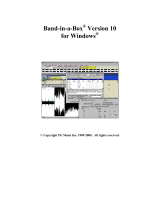Page is loading ...

1
MGuitar user manual

2
Welcome to Acousticsamples
Thank you for using the MGuitar library. We hope you enjoy playing the
instrument and wish it supports your musical ideas or even better:
inspire new ones.
In this User Guide we will provide you with an overview of how to use the
MGuitar library.
If you have any questions, feel free to email us at:
or use the contact form on our website
www.acousticsamples.net
The MGuitar library, produced by
Acousticsamples
All Rights not expressly granted are reserved. Copyright © 2020 by
Acousticsamples

3
Interface and Parameters
The MGuitar is a sample library based on a Martin© HD28.
It has been thoroughly sampled to accurately reproduce the strumming of a real
guitar and with the help of our chord recognition algorithm and strumming
engine, it can play any chord in any way you want, it's not limited to any genre,
tonality or chord progression.
To allow it to be as versatile as possible, we also recorded it with 3 microphone
positions, a pair of overheads, a close mono microphone and the DI of a piezo
mic.
Here is what the MGuitar can do.
The MGuitar has 3 main modes:
1- The Solo mode which allows you to play each note individually like any
standard library.
2- The Chord mode that lets you play chords, recognises them, converts them
into real guitar chords and lets you strum them using your right hand.
3- The Pattern mode that is very similar to the chord mode, but instead of
strumming manually, you can use patterns on the chords that you have selected.
In this guide we will detail all of these modes as well as explain in detail what
each parameter does.

4
1- The Solo mode.
On a real guitar, you can play the same note in different ways at different
positions on the guitar neck and on different strings.
We sampled each note of each fret both with fingers and with a pick and created
an algorithm that simulated the position of a hand on the guitar neck. This
allows you to play melodies in a very natural way.
For everything you play, you can choose if you want to use fingers or a pick
using the play style.
By default, the guitar uses the manual mode which means that whatever hand
position you choose, the MGuitar will stick to it unless it is out of the range. This
is useful for example to play a solo at a certain position on the neck.
You can also choose the auto string detection that will automatically move the
hand depending on what you play, the algorithm will minimise the hand
movement to play the next note just like a guitar player would.

5
When you play a legato on your keyboard within the selected legato interval
range (meaning when you overlap two notes, lake play C3 and then D3 without
releasing C3) depending on the configuration, you will be able to play slides or
hammer ons and pull offs. You can choose that manually or disable it so that
you can play chords even in the legato interval.
Of course when you are using slides, you can control the slide time which will
determine how fast the slides are played.
2- The Chords Mode
A piano and a guitar have very different ways of playing chords. On a piano, you
just play all notes, on a keyboard, first you select the chord and then you strum it
in different ways.
We created a system that lets you play a chord on your keyboard, analyses it and
displays it above neck on the interface, converts it to a guitar voicing and shows

6
all of the selected frets, and then we reserved a few keys on the keyboard that
will let you strum it in different ways.
As you can see on the keyboard, the keys in the 4th octave have different
colours, they are here to help you remember what trigger they correspond to.
- C4 is for strum down
- D4 is for strum up
- C#4 is for strum down but with the strings muted. If a chord is running,
pressing it will stop the chord.
- D#4 is for strum up but with the strings muted. If a chord is running, pressing it
will stop the chord.
- G#4 will just mute the current chord.
- The white keys from E4 to C5 let you play the 6 separated strings for
fingerpicking. If the chord you played does not contain all 6 strings, the strings
will be repeated.
So this is the basic way the MGuitar works, and you can control a few of the
strumming parameters: - The strum speed controls how fast you strum the 6
strings
- The left hand strum controls if a chord is played as soon as you press a chord.
Keep in mind that this feature works well, but introduces a delay because our
engine needs to know when you are done playing your chord otherwise it would
play a different chord for every note that you press. This mode is also
compatible with the other triggers. Also to continuously strum a chord, you can
simply repeat any note of the chord you previously played and the engine will

7
intelligently strum up or down depending on the bar position and what was
played before.
- Just like for the solo mode, you have the choice to use samples of the guitar
played with fingers or with a pick. You can even select that independently for
strums and for fingerpicking.
- When you strum a chord on a real guitar, he position of your hand above the
strings can change, and put an accent on the low strings or on the high strings.
The strum center value allows you to control that. This is a very subtle effect.
- The string amount controls how many strings are used when you strum at low
velocities. this is similar to what a guitar player would do, the often leave out
some strings when playing softly.

8
3- The Pattern Mode
The pattern mode is very similar to the chords mode, but instead of strumming
your chord in different ways, you can assign one of the listed patterns to any
trigger in the 4th octave. You can do that by clicking on each key on the
interface next to pattern selection.
The note velocity will decide on the average velocity of the pattern but you can
modulate it using the pattern velocity knob. This is useful for example to play
hard during the chorus and play softer during someone else's solo. A good
practice for this is to assign the Pattern velocity to a MIDI CC and have it change
a little all the time, this will make your song more life like.

9
4- The voicer
It might be tricky to play some chords with the left hand while strumming them
with the right hand, especially complex chords, so we created the Voicer.
This will allow you to select only one note and assign it to a root and chord type.
For example, if you play a C2 on your keyboard, you can assign it to a D for the
played root and m7b9 for the chord type. Now every time you will play that C2
note alone, it will select a Dm7b9 that you can strum. This is very useful if you
want to create songs with complex chords and want to focus on strumming it
the best possible way without hesitating on the chord selection.

10
5- Preferences
If you click on the gear at the top right, the preferences will be shown.
Here you can control a few things:
- The release vol controls he volume of the release samples (the samples played
when the string is stopped)
- The fret noise vol controls the high pitched noises produced by the hands
when you change position. It is usually heard when changing from one chord to
another.
- The pre notes vol controls the small note produced when you select the chord
with your left hand.
- The Dynamics control the overall volume change between low and high
velocities.
- The velocity curve control the volume curve between the low and high
velocities while staying in the defined dynamics range.

11
- The MIDI sensitivity is a MIDI remapper and controls how the library will
respond to your keyboard. For example turned all the way up, an incoming value
of 20 will produce an interval MIDi value of 90 or so.
- We included two Reverb controls, one controls the room size and the other one
the amount of reverb.
- We also included a simple 3 band EQ
6- Microphone choice
We sampled the MGuitar with 3 microphone positions, one pair next to the neck
(overheads), and one microphone next to the air hole (close) and a DI as this
guitar had a piezo contact mic installed.
You can control the volume of each of them as well as if you want to enable and
load them individually. With a good mix of these you can get about any sound
you want.
/