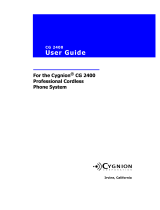Page is loading ...

Dialog 5446 IP Premium
IP Phone for Ericsson BusinessPhone
USER GUIDE

Copyright
© Copyright Ericsson AB 2008. All rights reserved.
Disclaimer
No part of this document may be reproduced in any form without the written
permission of the copyright owner.
The contents of this document are subject to revision without notice due to
continued progress in methodology, design and manufacturing. Ericsson shall
have no liability for any error or damage of any kind resulting from the use
of this document.
Abstract
8/1553-DBC 446 01 Uen A 2008-04-11

Contents
Contents
1 Important User Information 1
2 Dialog 5446 Description 5
2.1 Keypad 7
2.2 Navigation 8
2.3 Display 9
2.4 Indicator Lights 13
2.5 Tones And Signals 13
2.6 Handset And Speakerphone 14
2.7 Headset 15
3 Starting the Phone 17
3.1 Starting and Logging On 17
3.2 Logon Options 18
3.3 Logging Off The Phone 20
3.4 Software Version and Communication Protocol 21
4 Incoming Calls 23
4.1 Answer Calls 23
4.2 Picking Up Calls 23
5 Outgoing Calls 25
5.1 Making Calls 25
5.2 When You Receive a Busy Tone or No Answer 25
5.3 Emergency Calls (SOS Calls) 27
5.4 Redial Calls 28
5.5 Name Keys 29
5.6 Monitoring Keys 29
5.7 Abbreviated Numbers 30
5.8 Common Abbreviated Numbers 30
5.9 Individual Abbreviated Numbers 30
6 During Calls 33
6.1 Inquiry 33
6.2 Transfer 33
8/1553-DBC 446 01 Uen A 2008-04-11

Dialog 5446 IP Premium
6.3 Conference 33
6.4 Parking 34
6.5 Suffix Dialing (Dialing During Speech) 34
6.6 Sending Messages 35
7 Call Forwarding 37
7.1 Follow-me 37
7.2 External Follow-me 39
7.3 Selecting a Profile 40
8 Managing Contacts 41
8.1 Microsoft
®
Outlook
®
Contacts 41
8.2 My Dialog Contacts 42
9 Corporate Directory 45
9.1 Finding A Contact 45
9.2 Calling A Contact 45
10 Presence Information 47
10.1 Selecting an Absence Reason 47
10.2 Canceling Absence 47
11 Voice Mailbox 49
11.1 Activating the Mailbox 49
11.2 Deactivating the mailbox 49
11.3 Accessing the Mailbox 50
11.4 Listening to your Messages 51
11.5 Changing your Personal Greeting 52
11.6 Sending messages via your mailbox 52
11.7 Outgoing (External) Notification 53
11.8 Changing Password 54
11.9 Dictaphone Function 54
12 Group Features 57
12.1 Group Call-pick-up 57
12.2 Group Hunting 57
12.3 Common Bell 58
13 Other Features 61
13.1 Tandem Configuration 61
8/1553-DBC 446 01 Uen A 2008-04-11

Dialog 5446 IP Premium
13.2 Reminder 62
13.3 Door Phone 62
13.4 Account Number 63
13.5 Hot-line (Non-dialed Connection) 63
13.6 Least Cost Routing 63
14 Settings 65
14.1 Presence Settings 65
14.2 Telephone Settings 65
14.3 Network Settings 69
15 Web Browser 71
15.1 Opening the Web Browser 71
15.2 Using the Web Browser 71
15.3 Exiting the Web Browser 72
16 Web Interface 73
16.1 Accessing the Telephone’s Web Interface 73
16.2 Using the Telephone Through the Web Interface 73
17 Troubleshooting 75
18 List of Features and Procedures 77
19 Telephony Function Codes 79
8/1553-DBC 446 01 Uen A 2008-04-11

Dialog 5446 IP Premium
8/1553-DBC 446 01 Uen A 2008-04-11

Important User Information
1 Important User Information
IMPORTANT SAFETY INSTRUCTIONS (ENGLISH)
When using your telephone equipment, basic safety precautions should always
be followed to reduce the risk of fire, electric shock and injury to persons,
including the following:
• Do not use this product near water, for example, near a bath tub, wash bowl,
kitchen sink or laundry tub, in a wet basement or near a swimming pool.
• Avoid using a telephone (other than a cordless type) during an electrical
storm. There may be a remote risk of electric shock from lightning.
• Do not use the telephone to report a gas leak in the vicinity of the leak.
• Use only the power cord indicated in this manual.
SAVE THESE INSTRUCTIONS
IMPORTANTES MESURES DE SÉCURITÉ (FRANÇAIS)
Certaines mesures de sécurité doivent être prises pendant l’utilisation de
matérial téléphonique afin de réduire les risques d’incendie, de choc électrique
et de blessures. En voici quelquesunes:
• Ne pas utiliser l’appareil près de l’eau, p.ex., près d’une bagnoire, d’un
lavabo, d’un évier de cuisine, d’un bac à laver, dans un sous-sol humide
ou près d’une piscine.
• Éviter d’utiliser le téléphone (sauf s’il s’agit d’un appareil sans fil) pendant
un orage électrique. Ceci peut présenter un risque de choc électrique
causé par la foudre.
• Ne pas utiliser l’appareil téléphonique pour signaler une fuite de gaz s’il est
situé près de la fuite.
• Utiliser seulement le cordon d’alimentation indiqué dans ce manuel.
CONSERVER CES INSTRUCTIONS
INTRODUCTION
These directions for use describe the user procedures to handle the features
available for the Dialog 5446 IP phone (also known as DBC 446).
All the procedures, suffix digits, tone messages and times used in this
document are according to the standard application system.
1
8/1553-DBC 446 01 Uen A 2008-04-11

Dialog 5446 IP Premium
Not all exchanges are equipped with all features. By categorization, it is
possible to vary the number of features assigned to each individual extension.
This can affect the display information. The person (department) responsible
for telecommunications in your organization will inform you which features that
have been assigned to you.
The Dialog 5446 IP phone conforms to the H.323 standard.
The phone supports Dynamic Host Configuration Protocol (DHCP) for
determination of IP addresses.
***************************************
Note: Be careful not to keep credit cards near the phone, since they may be
demagnetized due to the strong magnets in the phone.
This phone can be used without lifting the handset.
When stated Lift the handset before dialing a procedure or a phone number
you can also dial directly without lifting the handset.
For more information, see Section 2.7.1 Using the Headset on page 15
***************************************
Important Safety Instructions
Save these instructions. Read these safety instructions before use! Note:
When using your telephone or connected equipment, the following basic safety
precautions should always be followed to reduce risk of fire, electrical shock
and other personal injury.
Follow instructions in the equipment’s user guide or other documentation.
Always install equipment in a location and environment for which it is designed.
For mains powered telephones: Only operate with the mains power voltage
indicated. If you are uncertain of the type of power supplied to the building,
consult property management or your local power company.
For mains powered telephones: Avoid placing the telephone’s power cable
where it can be exposed to mechanical pressure as this may damage the
cable. If the power supply cord or plug is damaged, disconnect the product and
contact qualified service personnel.
Headsets used with this equipment must comply with EN/IEC 60950-1 and
for Australia AS/NZS 60950.1-2003.
Do not make any changes or modifications to equipment without seeking
approval from the party responsible for compliance. Unauthorized changes or
modifications could void the user’s authority to operate the equipment.
Do not use the telephone to report a gas leak in the vicinity of the leak.
2
8/1553-DBC 446 01 Uen A 2008-04-11

Important User Information
Do not spill liquid of any kind on the product or use the equipment near water,
for example, near a bathtub, washbowl, and kitchen sink, in a wet basement or
near a swimming pool.
Do not insert any object into equipment slots that is not part of the product or
auxiliary product.
Do not disassemble the product. Contact a qualified service agency when
service or repair work is required.
Do not use a telephone (other than cordless type) during an electrical storm.
Disposal of the Product
Your product should not be placed in municipal waste. Please check local
regulations for disposal of electronic products.
DECLARATION OF CONFORMITY
Hereby, Ericsson AB, declares that this telephone, is in conformity with the
essential requirements and other relevant pros of the European R&TTE
directive 1999/5/EC.
Details to be found at: http://www.ericsson.com/sdoc.
FCC Statement
This equipment has been tested and found to comply with the limits for a
Class B digital device, pursuant to Part 15 of the FCC rules. These limits
are designed to provide reasonable protection against harmful interference
in a residential installation. This equipment generates, uses and can radiate
radio frequency energy and, if not installed and used in accordance with
the instructions, may cause harmful interference to radio communications.
However, there is no guarantee that interference will not occur in a particular
installation. If this equipment does cause harmful interference to radio or
television reception, which can be determined by turning the equipment off and
on, the user is encouraged to try to correct the interference by one or more of
the following measures:
• Reorient or relocate the receiving antenna.
• Increase the separation between the equipment and receiver.
• Connect the equipment into an outlet on a circuit different from that to which
the receiver is connected.
• Consult the dealer or an experienced radio/TV technician for help.
3
8/1553-DBC 446 01 Uen A 2008-04-11

Dialog 5446 IP Premium
HAC (Hearing Aid Compatible)
4
8/1553-DBC 446 01 Uen A 2008-04-11

Dialog 5446 Description
2 Dialog 5446 Description
The Dialog 5446 IP phone (also known as DBC 446) has a backlit display with a
478 x 270 pixel color touchscreen. Most features are activated from the display,
and the phone is equipped with a stylus for this purpose. For more information
on the display, see Section 2.3 Display on page 9.
Note: Clean the phone with a damp cloth soaked in a mild soap solution.
Figure 1 Dialog 5446 IP: Front View
5
8/1553-DBC 446 01 Uen A 2008-04-11

Dialog 5446 IP Premium
Figure 2 Dialog 5446 IP: Back View
All connections at the back of the phone are marked for easier identification.
The tiltable stand makes it easy to connect the cables, and allows you to adjust
the angle of the phone.
Table 1 Phone Connections
Type of
Connection
Description
(Optional) The phone is powered by an external 24 V
AC/DC adapter (see details below) or, alternatively, over a
Power over Ethernet (PoE) capable hub.
• If you use the external power adapter, connect one
end of the adapter to the phone connection marked
“POWER”, and the other end to a power outlet.
• If you use the PoE connection, you only have to connect
the phone to the LAN.
Connect one end of the Ethernet cable to the phone
connection marked “LAN”, and the other end to a LAN
connection.
The phone conforms to the 802.1x standard for LAN
authentication.
6 8/1553-DBC 446 01 Uen A 2008-04-11

Dialog 5446 Description
Connect one end of the PC cable to the phone connection
marked “PC”, and the other cable end to a RJ45
connection on your PC.
When the telephone is starting up (booting), a connected
PC will loose network connection for a few seconds.
(Optional) You can connect a headset to the phone
connection marked “HEADSET”.
Connect the handset to the phone connection marked
“HANDSET”.
USB connection intended for a memory stick, and for
future use.
Note: The phone does not work during power failure, unless powered through
a PoE.
The phone can be powered either from the network or from a 24 V AC/DC
plug-in power adapter. Only use the 24 V AC/DC plug-in adapter (power
supply) listed below, or an adapter approved by your local retailer.
Ericsson Product Number Power Rating
RES 141 316/1 20VA 230V/24V
2.1 Keypad
The phone is equipped with a standard alpha numeric keypad and 7 function
keys used for the most basic telephony functions, see table below. Most other
telephony functions are invoked from the display, see Section 2.3 Display on
page 9.
7
8/1553-DBC 446 01 Uen A 2008-04-11

Dialog 5446 IP Premium
Table 2 Dialog 5446 Function Keys
Key Function
Press the loudspeaker key to enable handsfree connection.
Press the volume control keys to adjust the volume level of
the ring signal and incoming speech in the handset, headset,
or loudspeaker.
Press the left volume control key to turn down the volume
level, and the right volume control key to turn up the volume
level.
Press the headset key to enable headset connection. Press
and hold down the headset key for 4 seconds to activate the
headset preset mode.
Leave the headset mode by pressing the speaker key for 4
seconds (see above).
Press the mute key to turn off the microphone in speech
state. This is useful when you do not want the person at the
other end of the line to hear what you say to your colleague.
If you press the mute key when the phone is in idle state,
silent ringing is activated. Deactivate silent ringing by
pressing any key.
Press the clear key to disconnect an ongoing call if you are
using the handsfree mode. In idle mode, you can press C to
exit a page, except from the internet page.
Press the navigation key to move between display tabs, to
select menu items in a menu, and to move between fields in
a screen.
Press up, down, left, or right on the navigation key to move
between items in a display window, and press the square in
the middle of the navigation key to select an item, to enter
information you have typed, or to confirm an action.
2.2 Navigation
Typically, you can highlight and select a display item such as an option or a
setting in one of the following ways:
Highlight and select the item by tapping it with the stylus or with your finger.
Highlight the item using the navigation key and select it by tapping the
Select button (or relevant button).
8
8/1553-DBC 446 01 Uen A 2008-04-11

Dialog 5446 Description
Note: To return to the previous page, you press the back key,
,
repeatedly.
Name
Keys
Applications
and Settings
My Presence
My Settings
Administrator Settings
Messages
Main page
Call List
Contacts
My Dialog Contacts
Corporate Directory
Internet
Message Waiting
Voice Mailbox
• Information
• Log Off Restriction
• Network
• LAN access control
• DHCP
• IP Address
• Subnet Mask
• Default Gateway
• Automatic SW Server
• SW Server
• Proxy Server
• Protocol
• Gatekeeper Discovery
• Gatekeeper
• VLAN for Phone Port
• VLAN for PC Port
• Programmable keys
• Ring Character
• Time & Date
• Language
• Backlight
• Option Unit
• Hearing Level
• Password
• Line 1 Key
• Time Format
• Date Format
• Display Menus
• Keypad Characters
• Select Profile
• Follow-me
• External Follow-me
• Absence Reason
Figure 3
2.3 Display
In the Dialog 5446 IP phone, most functions are invoked from the display.
When you have logged on to the phone, the main page is displayed, see below.
Note: The look of the page may vary depending on which features are
activated.
9
8/1553-DBC 446 01 Uen A 2008-04-11

Dialog 5446 IP Premium
Figure 4 Display Layout
The top of the display contains a menu bar with tabs that each open a page
where you can access a number of services that are available for your
extension. The tabs are, from left to right, applications and settings, name keys,
messages, main page, call list, contacts, and internet.
In idle mode, and when you log on to your phone, the main page is displayed
by default. The main page contains the following information:
• The right, central area of the page displays the date and time, as well as the
name and number of the user logged in on the extension. Icons indicate the
ring volume for your extension, or that there are messages in your mailbox
(if available), as well as activated features such as Follow me.
When you receive a call, the caller’s number and possibly name are
displayed here.
• The left central area of the page displays status information on certain
services for your extension. It also contains information on how an incoming
has been obtained, directly or by transfer.
When you make a call, the called party’s number and possibly name are
displayed here. The called party’s status (that is, free, busy, and so on) is
displayed here.
• The bottom area of the page contains buttons as well as information on
number of missed calls.
10
8/1553-DBC 446 01 Uen A 2008-04-11

Dialog 5446 Description
2.3.1 Menu Tabs
The menu tabs appear in the menu bar at the top of the display window. To
open a page, tap the tab icon.
Tap the applications and settings tab to open the Applications
and Settings page, which contains the sub-pages My Presence,
My Settings and My administrator Settings.
• For information on presence settings, see Section 14.1
Presence Settings on page 65.
• For information on telephone settings, see Section 14.2
Telephone Settings on page 65.
• Most administrator settings are blocked from changing, but can
be viewed by the user. See Section 14.3 Network Settings on
page 69.
Tap the name key list tab to open the Name Keys page, where
your can store frequently used phone numbers for easy access.
For more information on Name Keys, see Section 5.5 Name
Keys on page 29.
Tap the messages tab to open the Messages page, where you
can retrieve your messages.
Tap the telephony tab to open the Telephone page. This page
is the default screen where you make and receive calls, set
presence options, log off the phone, etc. For detailed information
on how to make and receive calls, see Section 4 Incoming Calls
on page 23 and Section 5 Outgoing Calls on page 25.
Tap the call list tab to open the Call List page.
The phone keeps a call list of 50 positions listing answered
incoming calls, outgoing calls, and missed and rejected calls.
Next to the number, you can see how calls have been made
from that number.
When you select a contact number in the call list, that number is
highlighted and appears as a button. To call the number, tap the
button. There is a position indicator showing where in the phone
book the present page is located.
In case of power failure, or if another user (extension number)
logs on from this phone, the call list is cleared. For information
on how to use the call list, see Section 5.4.2 Redial A Call From
the Call List on page 28.
11
8/1553-DBC 446 01 Uen A 2008-04-11

Dialog 5446 IP Premium
Tap the contacts tab to open the Contacts page. For more
information on contacts, see Section 8 Managing Contacts on
page 41.
Tap the web browser tab to open the Internet page where you
can enter web address you wish to load. For more information on
the web browser, see Section 15 Web Browser on page 71.
2.3.2 Message Icons
On the right side of the main page, a number of message icons may appear in
different situations. The icons are described below.
System warning. Indicates reduced system access, which
means that some features may not work. Reduced system access
occur when the phone is registered towards another exchange
than the usual one.
Silent ringing/mute. Indicates that the ring signal is switched off.
The icon appears in the same position as the volume level bar.
Volume level. Depending on the mode, this icon indicates the
volume level of the ring signal, the speech level of the ear piece,
or the headset volume.
Headset. Indicates that incoming and outgoing calls will be
connected to the headset when you answer or make a call without
lifting the handset.
Incoming call. Indicates an answered incoming call.
Outgoing call. Indicates an answered outgoing call.
Missed call. Indicates a missed incoming call.
12
8/1553-DBC 446 01 Uen A 2008-04-11

Dialog 5446 Description
,
Message. Indicates that you have one or more unread messages
waiting. You can retrieve the messages by tapping the message
tab in the top menu bar. When you have read the message, the
icon changes so that it looks like an open envelope.
Soft keyboard. The built-in soft keyboard appears as an icon on
pages where it is possible to enter text, for example when you
want to add a contact by typing the name and number manually.
Tap the icon to enlarge the keyboard. By tapping the keyboard
buttons at the bottom of the soft keyboard, you can change
character sets, and switch between numbers and letters.
2.4 Indicator Lights
Instead of LED indicators on the phone keys, the IP phone has indicator lights
built into the display buttons. The indicator lights indicates line status using
different flash patterns, see below.
Off
Indicates idle status
Fast blinking
Indicates an incoming call
Fast blinking
Indicates a parked call
Steady glow with
fast blinking
Indicates a busy line
2.5 Tones And Signals
The Ring Signals settings page contains the Ring tone and Select Ring
Melody settings. You can choose between 10 different ring tones (between
0 and 9) and a number of ring melodies. Ring melodies can also be
downloaded from the web. In order to distinguish between internal, external
and call back calls, the signal you choose will be used with different ring
cadences/characteristics for each call type. You can also distinguish between
callers by giving each phone number its own ring signal.
This section describes the ring signals and tones characteristics available in
the phone.
2.5.1 Ringing Volume
To adjust the ring volume, press the - and + keys on the phone in idle mode
(when no call is connected), or when the phone is ringing.
13
8/1553-DBC 446 01 Uen A 2008-04-11

Dialog 5446 IP Premium
2.5.2 Silent Ringing
Pressing the mute key when the phone is ringing or is in idle mode, activates
the silent ringing mode. This means that the tone ringer will be inactivated for
incoming calls. When there is an incoming call, the Line 1 or Line 2 button is
flashing. The silent ringing mode remains active until you press any key. The
silent ringing mode is indicated by the mute icon,
.
2.6 Handset And Speakerphone
2.6.1 Handsfree
Most features are described using the handset. However, you can answer and
make calls without using the handset.
2.6.2 Using the Handset And the Headset
In handsfree mode, you do not lift the handset to start a procedure, and instead
of replacing the handset after a call, you press the C key (Clear).
Note: Everything that works with the handset, also works with the headset.
2.6.3 Using the Speakerphone
Using handsfree with the loudspeaker enables you to dial a number, and
monitor the progress of a call.
Note: Make sure that the phone is placed on a flat surface, otherwise the
handsfree feature may not work properly.
Answer a call
Tap the line button that indicates an incoming call (the
button’s light indicator is blinking).
Make a call
Dial the number you want to call. When someone
answers, the speakerphone is activated. You can
then either pick up the handset, or continue to use the
speakerphone.
Clear a call Press the C key.
Switch from
speakerphone to
handset
Lift the handset.
Switch from
handset to
speakerphone
Press
and replace the handset.
14
8/1553-DBC 446 01 Uen A 2008-04-11
/