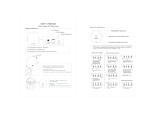Page is loading ...

?
Cover Page Graphic
Place the graphic directly on the page, do not care about
putting it in the text flow. Select Graphics > Properties
and make the following settings:
• Width: 15,4 cm (Important!)
• Height: 11,2 cm (May be smaller)
• Top: 5,3 cm (Important!)
• Left: -0,3 cm (Important!)
This text should then be hidden.
Dialog 4186 High
Analog Telephone for MD110 Communication System
User Guide

Title
EN/LZT 103 72 R1A
© Ericsson Enterprise AB 2004

3Dialog 4186 High
Table of Contents
Table of Contents
page
Welcome .......................................................... 4
Description .......................................................6
Free Seating (optional) ....................................12
Incoming Calls ...............................................13
Outgoing Calls ...............................................16
During Calls ....................................................30
Phone Book ...................................................35
Call Forwarding ..............................................41
Absence Information (optional) .......................52
Messages ......................................................54
Group Features ..............................................60
Other Useful Features .....................................62
Settings ..........................................................70
Accessories ...................................................83
Installation ......................................................85
Troubleshooting ..............................................89
Glossary .........................................................90
Index ..............................................................91

Welcome
Dialog 4186 High4
Welcome
Welcome to the user guide for the Ericsson Dialog 4186 High
phone, in the Ericsson MD110 Communication System from
Ericsson. Its alliance of features and facilities effectively improves
communications for virtually any kind of organization.
There is a line of telephones designed for easy use in every
situation to take full advantage of these advanced features and
facilities.
Some markets use differing codes for some functions. In this guide,
all functions are described using the most common code. The
markets and their differing code is shown as a side note.
The user guide describes the facilities of the
Ericsson Dialog 4186 High phone as it is programmed at delivery
from the factory. There may be some differences in the way your
phone is programmed. Please consult your system administrator if
you need further information.
The latest version of this user guide can be downloaded from:
http://www.ericsson.com/enterprise/

5Dialog 4186 High
Welcome
Copyright
All rights reserved. No parts of this publication may be reproduced,
stored in retrieval systems, or transmitted in any form or by any
means, electronic, mechanical, photocopying, recording or
otherwise, without prior written permission of the publisher except
in accordance with the following terms.
If this publication is made available on Ericsson media, Ericsson
gives its consent to downloading and printing copies of the content
provided in this file only for private use and not for redistribution. No
parts of this publication may be subject to alteration, modification
or commercial use. Ericsson will not be liable for any damages
arising from use of an illegal modified or altered publication.
Warranty
ERICSSON MAKES NO WARRANTY OF ANY KIND WITH
REGARD TO THIS MATERIAL, INCLUDING, BUT NOT LIMITED
TO, THE IMPLIED WARRANTIES OF MERCHANTABILITY AND
FITNESS FOR A PARTICULAR PURPOSE. Ericsson shall not be
liable for errors contained herein nor for incidental or consequential
damages in connection with the furnishing, performance or use of
this material.
Declaration of Conformity
Hereby, Ericsson Enterprise AB, S-131 89 Stockholm,
declares that this telephone is in conformity with the essential
requirements and other relevant provisions of the R&TTE
directive 1999/5/EC.
Details to be found at:
http://www.ericsson.com/sdoc

Description
Dialog 4186 High6
Description
(bottom side)
22
18
2 3 4 5
6 7 8 9
10
11
13
14
15
16
17
19
20
21
1
24
23
12

7Dialog 4186 High
Description
1 Display
2x24 characters. Indicates call duration and date and time. See
section “Display information” on page 9.
2Alarm
To set, confirm or view an alarm. See section “Alarm Clock” on
page 62.
3 Scroll left
Scroll left in redial memory, menus and Phone book.
4 Scroll right
Scroll right in redial memory, menus and Phone book.
5 Phone book
Access the Phone book. See section “Phone Book” on page 35.
6Program
a. To activate the programming mode.
b. To show the duration of the last incoming call. See section “Call
Timer” on page 34.
7Delete
a. To delete the last entry. Also used as backspace function.
b. To cancel an alarm. See section “Alarm Clock” on page 62.
8Pause
Insert a pause if you have to wait for dial tone. Also used to snooze
an alarm. See sections “Wait for dial tone” on page 17, “Pause
length” on page 78 and “Alarm Clock” on page 62.
9Redial
Last number redial. The 20 last dialed numbers are stored for
redialling. See section “Last Number Redial” on page 18.
10 Message Waiting lamp
A flashing light indicates a waiting message. See section
“Messages” on page 54.
11 Programmable keys (function keys)
Ten keys for storing frequently called numbers. You can store two
numbers per key (first level and second level). See sections “Dial By
a Function Key” on page 24 and “Set the number of programmable
keys” on page 76.
12 Microphone
Used for handsfree conversation.

Description
Dialog 4186 High8
13 Mute
a. Switch microphone on or off. See section “Mute” on page 31.
b. To switch off the ring signal in idle mode or when ringing. See
sections “Silent ring” on page 15 and “Mute ring signal” on
page 15.
14 Loudspeaker on/off
Switch loudspeaker on or off. See section “During Calls” on
page 30.
15 Headset key
Activate headset. See section “Headset (optional)” on page 83.
16 R-key
Used for example to make an inquiry, to transfer a call or to
establish a conference, see section “During Calls” on page 30.
Note: Sometimes it is required to change the flash time for
the R-key, see section “Flash time” on page 77.
17 Volume control
To adjust the volume. See section “Handset, headset and
loudspeaker volume” on page 70.
18 Loudspeaker
19 Prog On/Off switch
Enable or disable the program key. See section “Enable/Disable
function key programming” on page 82.
20 Message Waiting switch
Switch Message Waiting indication on or off. Also used to reverse
the polarity in case of crossed line cables. See section “Message
Waiting indication” on page 82.
21 Data port
For connection of a modem, PC or other phone equipment.
22 Handset with hearing aid function
Please note: The handset may attract and retain small
metal objects in the earcap region.
23 Power adapter connection
24 Designation card
Use the Designation Card Manager to make and print your own
designation cards. The Designation Card Manager is included on
the Telephone Toolbox CD for MD110 Communication System. For
more information, please contact your Ericsson Enterprise certified
sales partner.

9Dialog 4186 High
Description
Display information
The display gives you visual feedback on all actions that you
perform. The size of the display is 2x24 characters.
Idle phone
When your phone is idle, the upper line shows your extension
number (if programmed, see section “Telephone ID” on page 75).
The lower line shows the date and the time.
Note: You can set different formats for the date and time,
see section “Date and Time” on page 73.
During a call
During a call, the display shows the Call Timer on the upper line to
the right. If you initiated the call, the dialed number will appear on
the second line to the right:
During programming
Furthermore, your display assists your actions during programming
and shows the activated menu, for example:
4455
01-15 10:38
4455 00:02:15
0-00460812345678
HEADSET PRESET

Description
Dialog 4186 High10
Tones and signals
The following different tones and signals are sent from the
exchange to your phone.
Tone characteristics
The tones shown in this section are the most used tones
worldwide. Many markets use a differing tone for one or more
situations.
Dial tone
Special dial tone
Ring tone or queue tone every 4 seconds
Busy tone
Congestion tone
Number unobtainable tone
Call waiting tone
Intrusion tone
Conference tone every 15 seconds (to all parties)
Verification tone
Warning tone, expensive route

11Dialog 4186 High
Description
Ring signals
Three different ring signals inform you about the type of the
incoming call. The signals shown in this section are the most used
signals worldwide. Many markets use signals that are adapted for
the local standards. If you get a signal that is not described or you
cannot identify, ask your system administrator.
Internal ring signal
External ring signal
Recall signal
(Callback reminder)

Free Seating (optional)
Dialog 4186 High12
Free Seating (optional)
The Free Seating function is used for persons who have an office
extension number but no phone set of their own. For example,
flexible office workers, persons mostly working outside the office,
etc. As a Free Seating user and working from the office, you logon
to any free phone set that temporarily will be assigned with your
extension number and your system authorities.
To log on
u Lift the handset.
*11* Dial.
z* Enter the authorization code and press.
z# Enter your phone number and press.
d Replace the handset to finish the procedure.
The display shows your phone number.
Note: An earlier version of the Free Seating function uses
another procedure: To log on, dial
* 1 0 * extension No. #.
To log off
u Lift the handset.
#11# Dial.
d Replace the handset to finish the procedure.
Note: An earlier version of the Free Seating function uses
another procedure: To log off, dial
# 1 0 #.

13Dialog 4186 High
Incoming Calls
Incoming Calls
Answer calls
A ring signal indicates an incoming internal or external call. You can
see the duration of incoming calls, see section “Call Timer” on
page 34.
Note: To answer calls via the headset, see section
“Headset (optional)” on page 83.
To answer an incoming call:
u Lift the handset.
Handsfree
 Press without lifting the handset.
You are connected to the caller via the loudspeaker and
microphone.
ÄÂ Press to terminate a handsfree call.
On another extension
You can answer a call to another extension from any phone in your
office.
uz Lift the handset and call the ringing extension.
You receive busy tone.
8 Press.
Note: France, press
4; Sweden, press 6

Incoming Calls
Dialog 4186 High14
Answer a second call
A call waiting tone will inform you, during a conversation, that a
second call is waiting on your phone. You have two options.
Option 1:
Finish the ongoing call:
d Replace the handset.
The new call will be signalled on your phone.
u Lift the handset to receive the new call.
Option 2:
Ask your conversation partner to wait:
¸d Press and replace the handset.
The waiting call will be signalled on your phone.
u Lift the handset to receive the new call.
After finishing the new call:
d Replace the handset.
Your first call will be signalled on your phone.
u Lift the handset to receive the first call again.

15Dialog 4186 High
Incoming Calls
Mute ring signal
If the phone rings at an inconvenient moment:
É Press to suppress the ringing.
The ring signal will silence. The Loudspeaker key is flashing and the
display shows:
Note: When a headset is connected, both the
Loudspeaker key and the Headset key are flashing.
The display will toggle between
RINGER OFF and
INCOMING CALL. When the calling person hangs up, the Mute
key lamp flashes and the display steadily shows
RINGER OFF, i.e.
the phone is set for Silent ring (see below).
Press any key to turn the ring signal on again.
Silent ring
If you do not want to be disturbed by the ring signal but still want to
be able to answer an incoming call, you can switch off the ring
signal.
É Press to switch off the ring signal.
The display shows
RINGER OFF, and the Mute key lamp flashes
to indicate silent ringing. The ring signal will automatically be
switched on the next time you lift the handset or press any key.
4455 RINGER OFF
01-15 10:38

Outgoing Calls
Dialog 4186 High16
Outgoing Calls
Make calls
Notes:
To make calls via the headset, see section “Headset
(optional)” on page 83.
You can see the duration of outgoing calls, see section “Call
Timer” on page 34.
How to make internal and external calls.
u Lift the handset and dial either:
z An extension number to make an internal call.
Or:
0z The digit or digits to get an external line and the external
number.
Note: Which digit to press for external call access,
depends on the configuration of the system.
d Replace the handset to end the call.
Notes:
You can make your calls faster, using Common Speed
Dialing numbers and by programming your own Speed
Dialing numbers, see section “Speed Dialing” on page 23.
If you receive a queue tone when the digit or digits to get an
external line are dialed (optional function Least Cost Routing
is used in the system), keep waiting. Once a line becomes
free, you will receive a dial tone. If a warning tone is heard,
the selected line is marked “Expensive”.

17Dialog 4186 High
Outgoing Calls
Handsfree
With the handset on hook.
 Press without lifting the handset.
z Dial the number.
You are connected to the caller via the loudspeaker and
microphone.
ÄÂ Press to terminate a handsfree call.
Wait for dial tone
Sometimes it is required to wait for a new dial tone after dialing the
prefix digit when making an external call. In such situations, you
must store the pause for a new dial tone into the number:
° Press.
Note: You can program the length of a pause, see section
“Pause length” on page 78.
Number presentation restriction
If you do not want your name and number to be displayed to the
person you are calling, you can use the following procedure.
Notes:
This function is only available in newer versions of the
exchange, and it might be blocked for use on your
extension (programmed by your system administrator).
The number presentation restriction is only valid for the
ongoing call, i.e. the procedure has to be repeated the next
time you want to use it.
u Lift the handset.
*42# Dial and wait for a new dial tone.
z Dial the number.
Your name and number is not indicated on the called person´s
display.

Outgoing Calls
Dialog 4186 High18
Individual External Line
To make a call on a specific external line:
u Lift the handset.
*0* Dial.
z# Dial the individual external line number and press.
z Dial the digit or digits to get an external line and the external
number.
Last Number Redial
When you initiate a call (internal or external) the phone automatically
stores all the dialed digits, irrespective of whether the call was
successful or not.
Your phone stores the last 20 dialed numbers. The call position
and the Call Timer record for each number is also stored. Stored
numbers can consist of maximum 24 digits. If you have dialed the
same number more than one time, this number will only be saved
once.
The last dialed number is always the first one that appears in the
display when you press the Redial key, for example:
POS 1 means that the number is stored at the first position.
Note: To redial a number that incorporates a wait for a new
dial tone, you must indicate to the telephone where in the
number it must pause and wait for the new dial tone. To do
this, press the Pause key at the proper place in the number.
See section “Wait for dial tone” on page 17.
µ Press.
The display shows the last dialed number. If you are looking for
another number, use the Scroll keys to find the required number.
u Lift the handset to redial the number.
POS 1 00:02:15
0-00460812345678

19Dialog 4186 High
Outgoing Calls
Last External Number Redial
When you initiate an external call the system automatically stores all
the dialed digits, irrespective of whether the call was successful or
not.
Note: To redial a number that incorporates a wait for a new
dial tone, you must indicate to the telephone where in the
number it must pause and wait for the new dial tone. To do
this, press the Pause key at the proper place in the number.
See section “Wait for dial tone” on page 17.
u Lift the handset.
*** Press to redial the last dialed external number.
Note: Finland and Sweden, dial
* * 0
When you receive a busy tone
If you call an extension and receive a busy tone or get no answer or
all external lines are busy you can use these methods:
Callback
If a called extension is busy or there is no answer:
6 Press.
Note: France, Finland and Sweden, press
5
d Replace the handset to finish procedure.
You are called back (recall ring signal) when the ongoing call is
finished or the next time a new call is finished. You have to answer
within eight seconds, otherwise the Callback service is cancelled.
u Lift the handset when you are called back.
The system calls the extension.
Note: Callbacks can be activated on several extensions at
the same time.

Outgoing Calls
Dialog 4186 High20
If all external lines are busy (after dialing the digit or digits to get a
line):
6 Press.
Note: France, Finland and Sweden, press
5
z# Dial the external number and press.
d Replace the handset to finish procedure.
When an external line becomes free, you will be called back (recall
ring signal). You have to answer within eight seconds, otherwise
the Callback service is cancelled.
u Lift the handset when you are called back.
The system calls the external number.
Note: Only one Callback can be activated on a busy
external line.
Cancel any single Callback
u Lift the handset.
#37* z Dial and enter the extension number.
Note: To cancel a single Callback on a specific external
line, dial the digit or digits to get a line instead of the
extension number.
#d Press and replace the handset.
Cancel all Callbacks
u Lift the handset.
#37# Dial.
d Replace the handset.
/