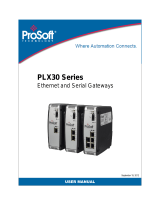1. Remote I/O Module System Configuration List
Part No. Specification Description
GFGW-RM01N
Modbus TCP-to-Modbus RTU/ASCII, 4 Ports Gateway
GFMS-RM01S Master Modbus RTU, 1 Port Main Controller
GFDI-RM01N Digital Input 16 Channel Digital Input
GFDO-RM01N
Digital Output 16 Channel / 0.5A Digital Output
GFPS-0202 Power 24V / 48W Power Supply
GFPS-0303 Power 5V / 20W Power Supply
0170-0101 8 pin RJ45 female connector/RS-485 Interface Interface Module
1.1 Product Description
I. The interface module can convert the gateway’s RS485 port into a RJ45 connector.
II. The main controller is in charge of the management and dynamic configuration of I/O
parameters and so on.
III. The power module and interface module are standard for remote I/O’s and users can
choose the model or brand they prefer.