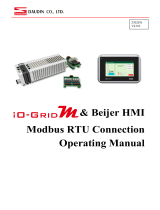Page is loading ...

and FATEK HMI
Modbus TCP Connection
Operating Manual
2302EN
V2.0.0

2
Table of Contents
1. Remote I/O Module System Configuration List .................................................................. 3
1.1 Product Description.............................................................................................................. 3
2. Gateway Parameter Settings ................................................................................................ 4
2.1 i-Designer Program Setup .................................................................................................... 4
3. Beijer HMI Connection Setup.............................................................................................. 9
3.1 Beijer HMI Hardware Connection ....................................................................................... 9
3.2 Beijer HMI IP Address and Connection Setup .................................................................. 10

3
1. Remote I/O Module System Configuration List
Part No. Specification Description
GFGW-
RM01N
Modbus TCP-to-Modbus RTU/ASCII, 4 Ports Gateway
GFMS-RM01S
Master Modbus RTU, 1 Port Main Controller
GFDI-RM01N Digital Input 16 Channel Digital Input
GFDO-RM01N
Digital Output 16 Channel / 0.5A Digital Output
GFPS-0202 Power 24V / 48W Power Supply
GFPS-0303 Power 5V / 20W Power Supply
1.1 Product Description
I. The gateway is used externally to connect with FATEK HMI communication port
(Modbus TCP).
II. The main controller is in charge of the management and dynamic configuration of
I/O parameters and so on.
III. The power module is standard for remote I/Os and users can choose the model or
brand of power module they prefer.

4
2. Gateway Parameter Settings
This section details how to connect to FATEK HMI. For detailed information,
please refer to the -Series Product Manual
2.1 i-Designer Program Setup
I. Make sure that the module is powered and connected to the gateway module using
an Ethernet cable
II. Click to launch the software

5
III. Select “M Series Module Configuration”
IV. Click on the “Setting Module” icon

6
V. Enter the “Setting Module” page for M-series
VI. Select the mode type based on the connected module

7
VII. Click on “Connect”
VIII. Gateway Module IP Settings
Note: The IP address must be in the same domain as the controller equipment

8
IX. Gateway Module Operational Modes
Note:
Set Group 1 as Slave and set the gateway to use the first set of RS485 port to connect to the main controller
(GFMS-RM01N)

9
3. Beijer HMI Connection Setup
This chapter explains how to use the FvDesigner program to connect FATEK HMI
with . For detailed information, please refer to FATEK FvDesigner User Manual
3.1 Beijer HMI Hardware Connection
I. The connection port is on the right at the bottom of the machine.
II. Connect the port at the bottom of the machine to the gateway’s port

10
3.2 Beijer HMI IP Address and Connection Setup
I. Once HMI is powered, press on the top-right and bottom-right areas on the HMI
screen to enter the settings menu and then click on “Ethernet”.
II. Click on “Activate” and set “IP Address” to the same domain as the gateway domain at
192.168.1.XXX.

11
III. Launch FvDesigner, open a new file, select the controller page and then click on
“Add”
IV. Or you can click to open an existing file, select “Project Management” page and
then click on “Connect”

12
V. Connection method setup
Ⓐ
From the “Communication Interface Type” drop-down menu,
select ”Connect Directly (Ethernet))”
Ⓑ From the “Manufacturer” drop-down menu, select ”MODBUS IDA”
Ⓒ From the “Product Series” drop-down menu, select ”MODBUS TCP”
Ⓓ Set the IP address to the gateway's default IP address
Ⓔ Enter “502” for the connection port
Ⓕ Set ”Station No.” to the gateway’s default value

13
VI. Set up the location for the tag register
Ⓐ From the "Device” drop-down menu, select the device to be connected
Ⓑ From the “Type” drop-down menu, select “4x”
Ⓒ Set up according to the plan
Example:
Note:
※HMI’s corresponding address is:
’s first GFDI-RM01N has the register address at 1000(HEX) converted to
4096(DEC)+1
’s first GFDO-RM01N has the register address at 2000(HEX) converted to
8192(DEC)+1
※Regarding ’s register address and format, please refer to
Control Module
Operating Manual
IO-Grid_M register address
HMI’s corresponding address*
R
0x1000
4097
R
0x1001
4098
R
0x1000.0
4097.0
W
0x2000
8193
W
0x2001
8194
W
0x2000.0
8193.0
Ⓐ
Ⓑ
Ⓒ
/