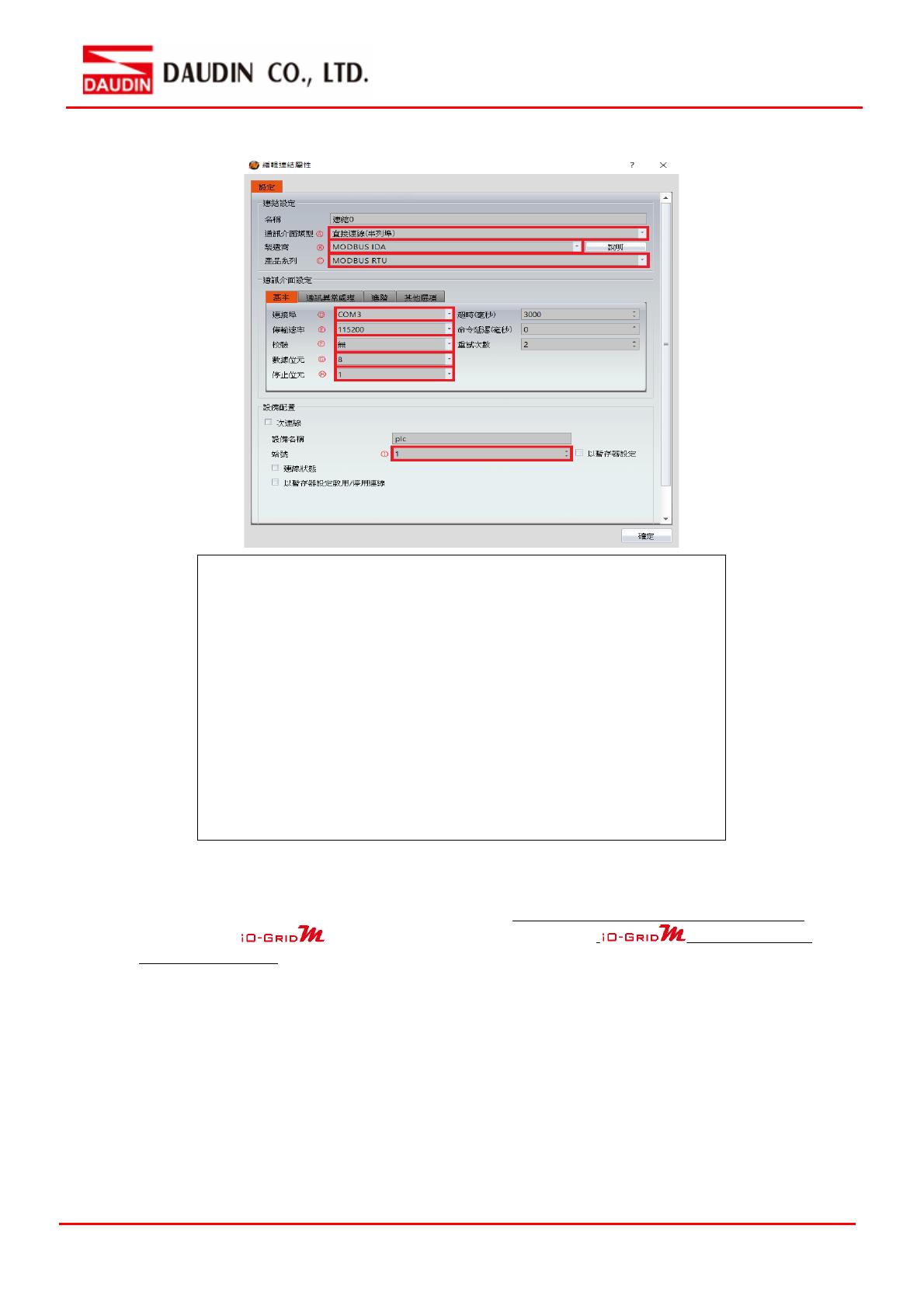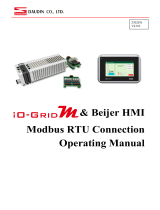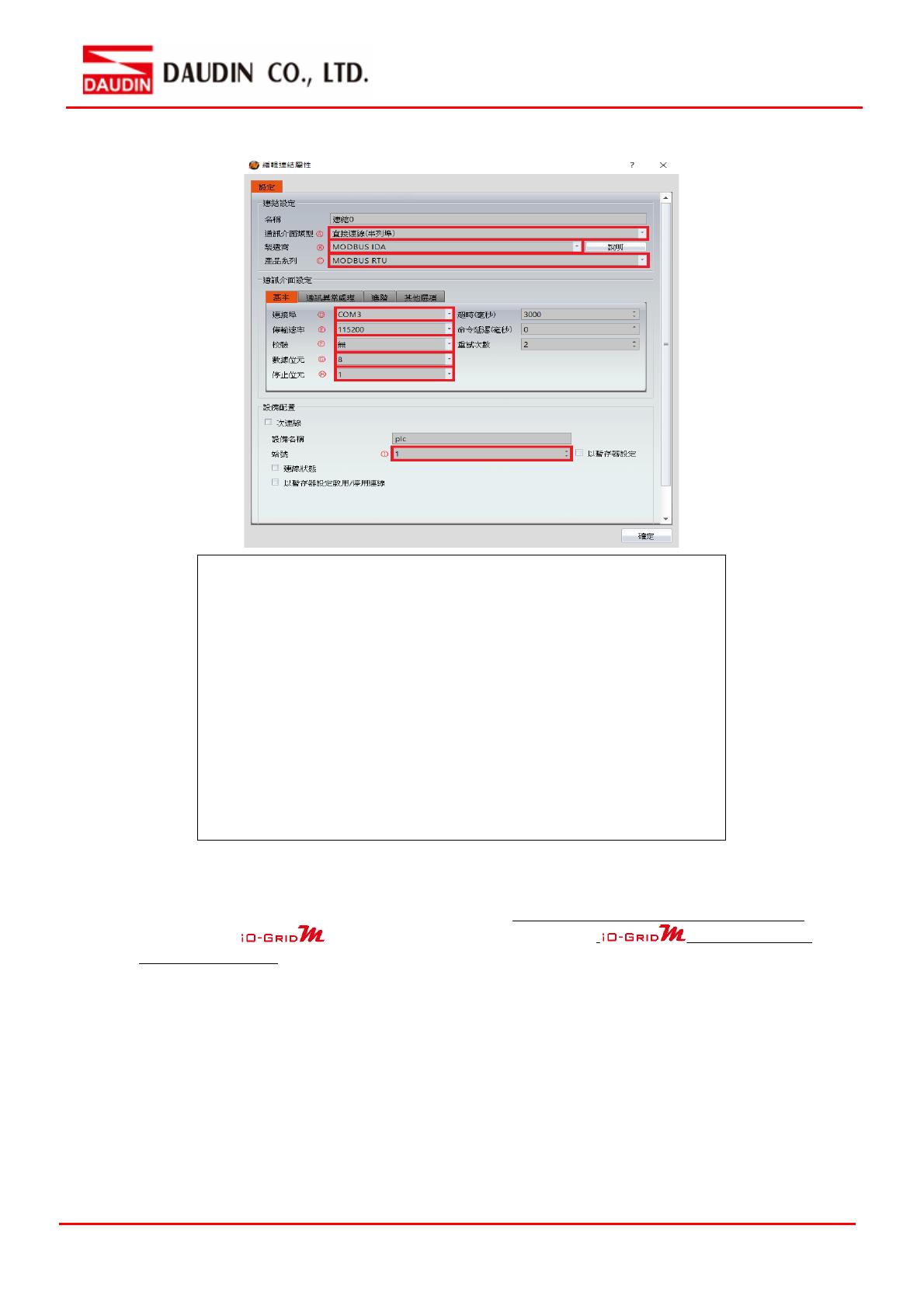
III. Connection method setup
Notes:
※The demonstration in the Connection Operating Manual uses COM3.
For using 485 pin with COM3, please refer to 2.1FATEK HMI Hardware Connection
※Regarding ’s parameter settings, please refer to
Control Module
Operating Manual
Ⓐ
From the “Communication Interface Type” drop-down menu,
select ”Connect Directly (Serial Port)”
Ⓑ From the “Manufacturer” drop-down menu, select ”MODBUS IDA”
Ⓒ From the “Product Series” drop-down menu, select ”MODBUS RTU”
Ⓓ From the “Connection Port” drop-down menu, select ”COM3”
Ⓔ From the “Transmission Rate” drop-down menu, select “115200”
Ⓕ From the “Calibrate” drop-down menu, select “No”
Ⓖ From the “Data Bits” drop-down menu, select “8”
Ⓗ From the “Stop Bits” drop-down menu, select “1”
Ⓘ Set up based on the device