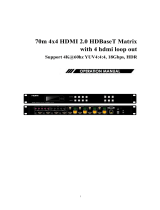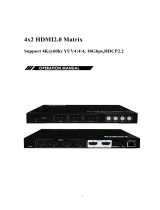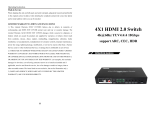Page is loading ...

Operating Instruction
HDMI 2.0 HDBaseT Switch with
HDMI and USB-C inputs
Support 4K@60hz YUV4:4:4, 18Gbps

Operating Instruction
Thank you for purchasing this product. For optimum performance and safety,
please read these instructions carefully before connecting, operating or adjusting
this product. Please keep this manual for future reference.
SURGE PROTECTION DEVICE RECOMMENDED
This product contains sensitive electrical components that may be damaged by
electrical spikes, surges, electric shock, lightning strikes, etc. Use of surge
protection systems is highly recommended in order to protect and extend the life
of your equipment

Operating Instruction
CONTENT
1. Features ......................................................................................................... 1
2. Package Contents ...........................................................................................1
3. Specifications ................................................................................................ 2
4. Panel Descriptions ..........................................................................................2
5 . Application Diagram ...................................................................................... 3
6. Panel Introduction ...........................................................................................4
6.Audio Introduction ...........................................................................................6
7. Remote Control Description ............................................................................7
8. Command Control ...........................................................................................7
9. Web Control ................................................................................................... 9
9.1 Enter Web and Control .............................................................................................9
9.2 Network interface ................................................................................................... 11
10. Firmware Upgrade ...................................................................................... 12
10.1 MCU Upgrade ......................................................................................................12
10.2 Web Upgrade ....................................................................................................... 12
MAINTENANCE ............................................................................................13
PRODUCT SERVICE ..................................................................................... 13
WARRANTY ..................................................................................................13
MAIL- IN SERVICE ........................................................................................13
LIMITED WARRANTY LIMITS AND EXCLUSIONS ................................. 14

Operating Instruction
1
1. Features
Incorporate HDBaseT technology
HDMI 2.0 version support 18Gbps, Deep color up to 8 bit
3x HDMI inputs support 4K@60HZ 4:4:4 and downscaler from 4K to 1080P
1x USB-C input support 4K@30HZ and 65W power charging
1x mir ror ed HDBase T ou tput can transmi t AV sign al up to 70M 1080P, 40M 4K@60 H z
HDCP 1.4/2.2 compliant with advanced EDID management
Support analog 3.5mm audio in and phoenix MIC in
Support analog 3.5mm audio out and SPDIF outputs
Suppor t HDMI audio formats including Dolby TrueHD,
Dolby Digital Plus and DTS-HD Master Audio
Support Auto-switch input sources
Control via Push buttons, IR remote, RS232 and IP control
Support POC ( receiver powered by HDBaseT switch)
2. Package Contents
1). 1x Main Unit (HDBaseT Switch)
2). 1x Power supply DC24V/1A
3). 1x Remote control
4 ). 2xIR Transmitter cables, 3 x Wide- Band IR Receiver cables
5). 1x CD for control software & user manual
6). 1x Receiver

Operating Instruction
2
3. Specifications
Operating Temperature Range
-5 to +40°C(23 to +104 °F)
Storage Temperature Range
- 10 to +60°C(14 to +140 °F)
Operating Humidity Range
5 to 90 % RH (no condensation)
Input Video Signal
0.5- 1.0 volts p-p
Bandwidth
18Gbps
Video Format Supported
4K@60Hz,YUV4:4:4
4k@30Hz/1080P/1080i/720P/576P/480P
HDCP Compliant
HDCP2.2 and HDCP1.4
Output Video
HDMI 2.0( over HDBaseT and HDMI)
Audio Format Supported
PCM2.0, Dolby5. 1, DTS5. 1 digital audio
Maximum Transmission Distance
1080P 70m, 4K@60hz 4:4:4 40m
Dimensions
219 L x 140W x 35H mm
Mass (Main Unit)
1. 175KG
4. Panel Descriptions
Front Panel
①LCD: Showing HDBaseT switch information
②Switch button: Input Source and EDID
③Function button: Audio, Analog, Mic, DHCP,Baud
④Volume button

Operating Instruction
3
Rear Panel
①Slide Switch
②Mic input
③Audio input
④Audio output(analog&S/PDIF)
⑤IR(in & out)
⑥Micro USB port for firmware update
⑦Ethernet:IP/Web control
⑧RS232
⑨Output( HDBaseT&HDMI)
⑩Input(3xHDMI, 1xUSB-C)
⑪DC/24V
5 . Application Diagram

Operating Instruction
4
6. Panel Introduction
1)LCD main interface used to display the input status corresponding to the output, when there is a display
resolution on the right side, it shows a signal source access, if there is no resolution signal source input, it will
display No signal.
Enter the menu interface, It will automatically return to the main interface and reduce the brightness after 20
seconds without other operations; the LCD enters the backlight mode (LCD screen off) if the interval between
keys exceeds 30 seconds.
Operation:
Press shortly the HDMI1, HDMI2, HDMI3, USB-C buttons to switch directly the source directly
Each time the signal source is switched, the LCD screen will be bright, the brightness will reduce after 20
seconds, and fully backlight after 30 seconds.
2)Audio Set:
User can choose four audio modes include Auto、Analog embed、Microphone、Mute, The analog embed
mode sound is output to the TV and overwrites the original signal source sound. The Auto mode is original
signal source sound. The Microphone mode is sound output from a microphone to a TV. The mute mode is
input mute.
Operation: Press “audio” button, cyclic switch the input audio

Operating Instruction
5
3)EDID Set:
EDID can be set four modes, 4K60(built-in)、1080P(built-in)、copy HDMI、copy HDBT,
Operation: Press “EDID” button, cyclic switch the EDID.
4)MIC in vol set: Mic sound range:0-80, max 80,
Operation: Press“MIC”button, when the font background is white, rotate vol button to control the sound,
decreasing to the left and increasing to the right.
5)Analog out vol set: Analog sound range:0-80, max 80,
Operation: Press“Analog”button, when the font background is white, rotate vol button to control the sound,
decreasing to the left and increasing to the right.

Operating Instruction
6
6)DHCP Set: By default Static IP address: 192.168.1.168, After opening DHCP, HDBaseT Switch will
automatically distribute IP addresses based on the router. If there is no router, IP address will be default.
Operation: Press shortly“DHCP”button, LCD shows On. Press again, LCD shows Off.
7)Baud Set: Device Baud support 9600、19200、38400、57600、115200. By default baud is 115200.
Operation: Press “Baud”button, cyclic switch the baud.
6.Audio Introduction
1) Mic audio input have three modes, include Line、48Vmic、No power supply mic mode by slide switch
settings. In 48V mic model, users need to connect 48V microphone; In Line mode, MIC input a PCM 2.0
signal.
In No power supply mode, connect mic devices(mic input support HDMI、USB-C). Before opening MIC
functions, users need to set slide switch, then set audio to microphone on the Panel、IR、Web.
2) Audio embedding(HDMI、USB-C), User need to set audio to Analog on the Panel、IR、Web,
then connect the PCM 2.0 audio to device, after that audio can be embedding into TV.

Operating Instruction
7
7. Remote Control Description
8. Command Control
Control software operation:
The serial control software is illustrated with SSCOM5.12.1 as an example.
Basic Settings:
Double- click the software in the installation package to run specifically and install the
R S 2 3 2 software on the computer.
Enter the main interface of the software, as shown in the figure below.
①: Stand by
②: Mute: control audio switch
③: Input sources select
1. USB-C
2. HDMI 1
3. HDMI 2
4. HDMI 3
④: Mic control
+: Volume increase
- : Volume decrease
⑤: Audio out
+: Volume increase
- : Volume decrease

Operating Instruction
8
Please use USB to RS2 3 2 cable connect PC and device, open RS232 software.
In the parameter configuration area, select the serial number that the serial port connect with PC,
and set the baud rate of the communication protocol: 115200 (default), data bits: 8. Stop bits: 1,
Parity: None, user can input the instruction in the command input area and control the machine or
remote receiver.
Instructions:
1). All commands start from “#”, “%d” parameters No.
2). The “_” in the commands cannot omit.
Command
type
%d means number
%d means number
Check command
#cmd
Select video input
#video_d in%d
1:TYPEC
2:HDMI 1
3:HDMI 2
4:HDMI 3
N/A
Audio embedding input
#audio_d enc=%d
value=%d
0:autoI
1:IIS
2:mic
4:mute
MIC sound
range(0~80)
Audio IIS output settings
#audio_d iis=%d
sound range(0~80)
N/A
EDID mode
#edid_d mode=%d
0:(4K60),1:(1080p)
2:(HDMI),3:(HDBT)
N/A
Reset
#factory
N/A
N/A
Baud
#uart baud=%d
0:9600
1:19200
2:38400
3:57600
4:115200
N/A
IP information check
#ip help?
N/A
N/A
DHCP settings
#ip dhcp=%d
0:off,1:on
N/A
Auto switch
#auto switch=%d
0:off,1:on
N/A
Standby
#Standby=%d
0:Standby,1:wake up
N/A

Operating Instruction
9
Operation:
1.Select video input: #video_d in1;it means switch to USB-C input
2.Audio embedding input: #audio_d enc=1 value=7;it means MIC sound set to 7
3.Audio IIS output settings: #audio_d iis=7;it means analog audio sound set to 7
4.EDID mode: #edid_d mode=2;it means copy HDMI EDID
5.Baud: #uart baud=0;it means baud set to 9600
6.DHCP: #ip dhcp=1;it means DHCP on
9. Web Control
9.1 Enter Web and Control
1. Change the IP address of your PC.
1). Connect the Ethernet port of HDBaseT switch to the Ethernet port on PC by a straight pin to pin
cable with RJ45 connectors.
2). Configure your PC as follows:
Click Start >Control Panel >Network and Sharing Center.
②Click Change Adapter Settings.
③Highlight the network adapter you want to use to connect to the device andclick Change settings of this
connection.
3) . The local Area commotion properties window for Network selection appears as below.
4 ). Click the Highlight Internet Protocol Version 4 (TCP/IPv4).
5). Click Properties.
6 ). Select Use the following IPAddress for static IP addressing and fill in the details.
For TCP/IPv4 you can use any IP address in the range 192.168.1.1 to 192.168.1.255 (excluding 192.168.1.168).
7). Click OK.
8). Click Close.
(Default IP Address: 192.168.1.168; MASK: 255.255.255.0; Gateway: 192.168.1.1)

Operating Instruction
10
Control interface:
①. Video input: video input switch
Click any of Type C, HDMI 1, HDMI 2, or HDMI 3 to complete the switch, means switch done.
②. EDID Mode: EDID settings
Click any of 4K60、1080P、HDMI or HDBT to complete the switch, means switch done.
③.Audio Input: Audio input settings
Click any of auto、Analog、Mute or mic to complete the switch, means switch done.
Auto means audio of signal source, Analog means audio embedding, Mute means sound off, mic means
microphone input
④.Mic: mic volume adjustment
Click and hold “ ” to move the button to the preset volume value and release.
⑤. Audio Output, audio volume adjustment
Click and hold “ ” to move the button to the preset analog volume value and release.
⑥. Setting: reset to factory settings
Click ”Factory”, a dialog box will pop up. Click “OK” again, set done.

Operating Instruction
11
9.2 Network interface
①Device Mac Address: (unchangeable)
②Device IP Address:(changeable)
③Device Net Mask Address: (changeable)
④Device Gate Way Address: (changeable)
⑤DHCP ON/OFF: DHCP status(changeable)
⑥Apply: confirmation button
Operation:
1.Click“IP Address”white box to change IP Address.
2.Click ”Net Mask Address”white box to change Net Mask Address.
3.Click”Gate Way Address”white box to change Gate Way Address.
4.DHCP ON/OFF: Click to switch DHCP ON/OFF
After the DHCP function is enabled, the boxes corresponding to IP address、Net Mask Address and Gate Way
Address become gray and cannot be changed.
After the DHCP function is disable, the boxes corresponding to IP address、Net Mask Address and Gate Way
Address become white and can be changed.
After setting DHCP each time, the following tips will be displayed in the web page and reload web page.
“DHCP is turned off,please wait for a while, the module will boot in 7 seconds.”

Operating Instruction
12
10. Firmware Upgrade
10.1 MCU Upgrade
1). The user should use the CD in color-box, read and install software “UART_ISP_V1.7.exe”on PC;
2). Connect unit to PC with USB cable from micro USB port, click “UART_ISP_V1.7.exe”software, REFRESH
and choose correct COM port that connect to product, and baud rate 115200(default). The baud rate setting is
consistent with the host baud rate.
3). Type in “A1” in PORT and choose update program file in PATH, then click UPDATA wait for update until
it prompt “Succeed” information and upgrade completed:
10.2 Web Upgrade
1).Connect unit to PC with USB cable from micro USB port, click “UART_ISP_V1.7.exe”software, REFRESH
and choose correct COM port that connect to product, and baud rate 115200(default). The baud rate setting is
consistent with the host baud rate.
2).Type in “F0” in PORT and choose update program in PATH, then click UPDATA wait for update until it
prompt “Succeed” information and upgrade completed:

Operating Instruction
13
MAINTENANCE
Clean this unit with a soft, dry cloth. Never use alcohol, paint thinner of benzine to clean this unit.
PRODUCT SERVICE
(1) Damage requiring service:
The unit should be serviced by qualified service personnel if:
(a) The DC power supply cord or AC adaptor has beendamaged;
( b) Objects or liquids have gotten into theunit;
(c) The unit has been exposed to rain;
( d) The unit does not operate normally or exhibits a marked change in performance; The unit has been dropped
or the cabinet damaged.
( 2) Servicing Personnel: Do not attempt to service the unit beyond that described in these operating
instructions. Refer all other servicing to authorized servicingpersonnel.
( 3) Replacement parts: When parts need replacing ensure the servicer uses parts specified by the manufacturer
or parts that have the same characteristics as the original parts. Unauthorized substitutes may result in fire,
electric shock, or other Hazards.
( 4) Safety check:After repairs or service, ask the servicer to perform safety checks to confirm that the unit is in
proper working condition.
WARRANTY
If your product does not work properly because of a defect in materials or workmanship, our Company
(referred to as "the warrantor" ) will, for the length of the period indicated as below, (Parts(2)Year,
Labor( 90) Days) which starts with the date of original purchase ("Limited Warranty period"), at its
option either(a) repair your product with new or refurbished parts, or (b) replace it with a new of a
refurbished product. The decision to repair or replace will be made by the warrantor.
During the " Labor" Limited Warranty period there will be no charge for labor.
During the " Parts" warranty period, there will be no charge for parts. You must mail-in your product
during the warranty period. This Limited Warranty is extended only to the original purchaser and only
covers product purchased as new. A purchase receipt or other proof of original purchase date is
required for Limited Warranty service.
MAIL- IN SERVICE
When shipping the unit carefully pack and send it prepaid, adequately insured and preferably in the original
carton. Include a letter detailing the complaint and provide a day time phone and/ or email address where you
can be reached.

Operating Instruction
14
LIMITED WARRANTY LIMITS AND EXCLUSIONS
1 ). This Limited Warranty ONLY COVERS failures due to defects in materials or workmanship, and DOES
NOT COVER normal wear and tear or cosmeticdamage.
The Limited Warranty ALSO DOES NOT COVER damages which occurred in shipment,
or failures which are caused by products not supplied by warrantor, or failures which result from accidents,
misuse, abuse, neglect, mishandling, misapplication, alteration, faulty installation, set- up adjustments,
misadjustment of consumer controls, improper maintenance, power line surge, lightning damage, modification,
or service by anyone other than a Factory Service center or other Authorized Servicer, or damage that is
attributable to acts of God.
2 ) . THERE ARE NO EXPRESS WARRANTIES EXCEPT AS LISTED UNDER " LIMITED WARRANTY
COVERAGE" . THE WARRANTOR IS NOT LIABLE FOR INCIDENTAL OR CONSEQUENTIAL
DAMAGES RESULTING FROM THE USE OF THIS PRODUCT, OR ARISING OUT OF ANY BREACH OF
THIS WARRNTY. (As examples, this excludes damages for lost time, cost of having someone remove or re-
install an installed unit if applicable, travel to and from the service, loss of or damage to media or images, data
or other recorded content. The items listed are not exclusive, but are for illustrationonly. )
3). PARTSAND SERVICE, WHICH ARE NOT COVERED BY THIS LIMITED WARRANTY, ARE
YOUR RESPONSIBILITY
/