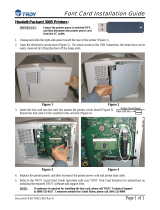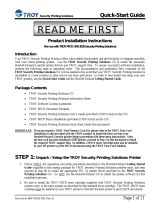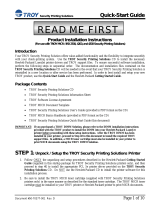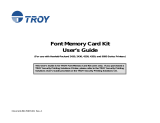Page is loading ...

TROY XCD External
Print Servers
for Ethernet Networks
Administrator's Guide
Part No. MAN-EXT2000 Revision 99-2
August 21, 1999 Printed in U.S.A.
TROY XCD, Inc.
1692 Browning
Irvine, CA 92606-4809
TEL: (949) 399-0820
FAX: (949) 399-0825
TROY XCD
A TROY Group, Inc. Company

TROY XCD, INC. SPECIFICALLY DISCLAIMS THE IMPLIED
WARRANTIES OF MERCHANTABILITY AND FITNESS OF THIS
PRODUCT FOR A PARTICULAR PURPOSE. TROY XCD shall not be
liable for any errors contained in this manual or for any damages resulting from
loss of use, data profits, or any incidental or consequential damages arising
from the use of TROY XCD products or services.
This equipment has been tested and found to comply with the limits for a Class
A digital device pursuant to Part 15 of FCC Rules. These limits are designed
to provide reasonable protection against such interference when operating in a
commercial environment. This equipment generates, uses, and can radiate
radio frequency energy, and if not installed and used in accordance with this
guide, may cause harmful interference to radio communications.
Operation of this equipment in a residential area is likely to cause interference
in which case the user, at his or her own expense, will be required to take
whatever measures will be required to correct the interference.
HP, HP/UX, LaserJet, DesignJet, DeskJet, PaintJet, JetDirect, and JetAdmin
are trademarks of Hewlett-Packard Company. DEC, DECserver, VMS, LAT,
and ULTRIX are trademarks of Digital Equipment Corporation. UNIX is a
trademark of UNIX Systems Laboratories. Ethernet is a trademark of Xerox
Corporation. PostScript is a trademark of Adobe Systems Incorporated.
NetWare is a trademark of Novell, Inc. Apple, Macintosh, LaserWriter, and
AppleTalk are trademarks of Apple Computer, Inc. IBM, LAN Server, and
AIX are trademarks of International Business Machines Corporation. LAN
Manager, Windows, and MS-DOS are trademarks of Microsoft Corporation.
VINES is a trademark of Banyan Systems Inc. PrintKit is a trademark of
Northlake Software. QADD is a trademark of Network Compatibility Group.
LAN Attached and UNIX Printing for VINES is a trademark of Incognito
Software Inc. XJet, XMark, XConnect, and XAdmin are trademarks of TROY
XCD, Inc.
© Copyright 1992-1999 TROY XCD, Inc. All rights reserved.
Notice
Trademarks
Warning

Contents
1. Introduction
Overview .................................................................................. 1-1
2. Installing the Hardware
Overview .................................................................................. 2-1
Before You Start....................................................................... 2-1
Unpacking and Handling.......................................................... 2-2
Step 1-a Setting the Switches (XConnect II/II Lite) ............... 2-3
Step 1-b Setting the Switches (XConnect 100 and Pony) ....... 2-5
Step 2 Connecting to the Printer.............................................. 2-6
Step 3 Connecting to the Ethernet ......................................... 2-12
Step 4 Connecting to a LocalTalk Network (XConnect II)... 2-15
Step 5 Verifying Successful Hardware Installation .............. 2-16
Step 6 Changing the Printer Reset......................................... 2-20
Changing the Print Server Configuration ............................... 2-22
3. TROY XCD Print Server Management Methods
Overview .................................................................................. 3-1
TROY XCD XAdmin32 and XAdmin ..................................... 3-1
TROY XCD WebXAdmin ....................................................... 3-4
TROY XCD Print Server Console ........................................... 3-5
HP JetAdmin ............................................................................ 3-7
HP Web JetAdmin.................................................................... 3-8
4. TCP/IP Network Configuration
Overview .................................................................................. 4-1
TCP/IP Concepts ...................................................................... 4-1
TCP/IP UNIX Host Configuration ........................................... 4-2
IP Security .............................................................................. 4-23
Raw TCP Ports ....................................................................... 4-23
Changing the Configuration (Optional) ................................. 4-26
5. Novell Network Configuration
Overview .................................................................................. 5-1
NetWare Concepts.................................................................... 5-1

General Information ................................................................. 5-3
Before You Begin..................................................................... 5-4
Default Print Server Names...................................................... 5-4
Configuring the Print Server and Adding the Print Queue
in Queue Server Mode.............................................................. 5-6
Configuring the Print Queue and Adding the Print Queue
in Remote Printer Mode ......................................................... 5-18
Configuring the Worksation ................................................... 5-26
Changing the Print Server Configuration ............................... 5-30
6. AppleTalk Network Configuration
Overview .................................................................................. 6-1
AppleTalk Concepts ................................................................. 6-1
Step 1 Macintosh Configuration............................................... 6-2
Step 2 Printing .......................................................................... 6-2
Printing Binary Graphics.......................................................... 6-3
Changing the Configuration ..................................................... 6-4
7. Windows NT Network and LAN Server Configuration
Overview .................................................................................. 7-1
Windows NT IP Configuration ................................................ 7-2
Windows NT 4.xx Configuration ............................................. 7-4
Windows NT 3.5x Configuration ............................................. 7-6
IBM LAN Server Installation................................................... 7-7
8. Windows 95/98 Peer-to-Peer Configuration
Overview .................................................................................. 8-1
Configuring the Windows 95/98 PC ........................................ 8-1
9. Microsoft Network Configuration (NetBEUI/NetBIOS)
Overview .................................................................................. 9-1
Print Server Configuration ....................................................... 9-1
Windows 95/98 and Windows NT Port Monitor Installation .. 9-3
LAN Server/Warp Server Configuration ................................. 9-5
10. DLC/LLC Configuration
Overview ................................................................................ 10-1
Configuring DLC/LLC on Windows NT ............................... 10-1
Configuring DLC/LLC on Other Systems ............................. 10-4

11. LAT Network Configuration
Overview ................................................................................ 11-1
LAT Concepts ........................................................................ 11-1
VMS LAT Host Configuration............................................... 11-2
Eliminating Blank Pages (Optional)....................................... 11-5
PATHWORKS for DOS Configuration ................................. 11-6
PATHWORKS for Macintosh Configuration ........................ 11-9
DECprint Supervisor Configuration Notes ............................ 11-9
Installation on Other Host Computers.................................. 11-10
Changing the Configuration (Optional) ............................... 11-11
12. Banyan VINES Configuration (Optional)
Overview ................................................................................ 12-1
File Server User Configuration .............................................. 12-2
File Server Queue Configuration ........................................... 12-3
Print Server Configuration Using XAdmin............................ 12-6
Print Server Configuration Using the Console....................... 12-8
Testing the Print Queue ........................................................ 12-10
13. PrintraNet Remote Internet Printing
Overview ................................................................................ 13-1
PrintraNet Concepts ............................................................... 13-1
Installing the Software on a Windows 95/98 PC ................... 13-3
Configuring the Remote TROY XCD Print Server................ 13-8
Printing to the Remote TROY XCD Print Server ................ 13-12
Troubleshooting.................................................................... 13-13
Print Server Console Command Summary .......................... 13-13
14. Troubleshooting
Overview ................................................................................ 14-1
Installation Problems (Printer Not Ready) ............................. 14-1
Installation Problems (Printer Ready) .................................... 14-2
Intermittent Problems ............................................................. 14-7
TCP/IP Troubleshooting......................................................... 14-7
AppleTalk and PATHWORKS for Mac Troubleshooting ... 14-13
NetWare Troubleshooting .................................................... 14-13
Windows NT and LAN Server Troubleshooting ................. 14-16
Windows 95/98 Peer-to-Peer Troubleshooting .................... 14-17

LAT Troubleshooting........................................................... 14-18
Banyan VINES Troubleshooting.......................................... 14-22
15. Warranty and Service Information
Customer Support................................................................... 15-1
Whom to Call ......................................................................... 15-1
Returning Products ................................................................. 15-2
Advance Replacement and Extended Services ...................... 15-3
Warranty ................................................................................. 15-3
A. Command Summary ............................................................. A-1
B. Using Services (lpd-Plus) .......................................................B-1
C. Reloading the Firmware ........................................................C-1
D. Glossary/Index ....................................................................... D-1

Introduction 1-1
1
LocalTalk
Printer with aTROY
XCD print server
NetWare
PC
LAN Manager
PC
DEC Host
UNIX Host
Apple Macintosh Computers
Banyan VINES
PC
Apple
Macintosh
Introduction
Overview
TROY XCD external print servers allow multiple host computers
to share virtually any type of printer or plotter on high-speed
local area network. The Pony Print Server Plus is an
ultracompact low-cost Ethernet print server for a single printer,
while the Pony 100, XConnect II and XConnect II Lite connect
up to two printers to an Ethernet network. The XConnect 100
handles up to four printers and works on both Ethernet (10baseT)
and Fast Ethernet (100baseT) networks.
Any user can print jobs on a printer or plotter connected to a
TROY XCD external print server as if it were directly attached
to his computer. No special software is required on the host
computers, and application programs run without any
Figure 1-1
XCD External Print Server Concept

Introduction 1-2
modification. Because the TROY XCD external print servers
provide multiprotocol capabilities, users on DEC, UNIX, Novell,
AppleTalk, LAN Server, Windows NT, Windows 95, LAN
Manager, and Banyan VINES computers can simultaneously
access the same printer. With the optional XConnect II
LocalTalk feature, non-Ethernet Macintosh computers can also
access the same printer. Figure 1-1 shows how TROY XCD
external print servers are used in a typical network.
Features
TROY XCD external print servers offer the widest range of
features in the industry, including:
• TCP/IP, NetWare, AppleTalk, DLC/LLC, NetBEUI, LAT,
and VINES IP protocols (protocols supported depend on
model)
• Network Operating System compatibility:
- Digital Equipment Corporation networks, including
PATHWORKS and DECprint Supervisor ((not available
on XConnect II Lite)
- UNIX systems that support either the Berkeley lpr/lpd
printing protocol, the HP JetDirect card, or printing to a
raw TCP port
- Novell NetWare V2.15 or above, V3.xx, or V4.xx,
including support for bindery mode and Novell Directory
Services (NDS)*
- AppleTalk Phase 2 (XConnect II and XConnect 100 only)
- Windows NT and NTAS V3.5 or above
- IBM OS/2, LAN Server, Warp Server
- Windows 95 (Peer-to-Peer or client mode; not supported
on XConnect II Lite)
- Windows for Workgroups (Peer-to-Peer or client mode;
Peer-to-Peer requires DLC/LLC support on print server)

Introduction 1-3
*The NDS support on the XJet III (all models), XJet IV-2, XJet IV-T,
plus certain models of the XJet IV-Plus is limited to NPrinter mode
only.
• Very high performance DMA operation (XConnect 100 and
XConnect II only)
• High-speed Centronics parallel port compatible with IEEE
P1284 Bitronics bidirectional parallel interface standard
• Serial port for console terminal or second printer
• Optional LocalTalk support (XConnect II only)
• Superior network and printer management
- Compatible with Hewlett-Packard JetAdmin and Web
JetAdmin printer management software
- XAdmin Windows-based management utility (NetWare,
TCP/IP, or VINES)
- Web XAdmin browser-based management
- SNMP MIB I and MIB II over IP or IPX (XConnect II
and XConnect 100 only)
- Remote console management via DEC NCP, TELNET,
NetWare, or serial port
• PrintraNet software for transparently sending documents to
remote locations over the Internet
• lpd-Plus feature for providing multiple services with custom
setup and reset strings, text-to-PostScript conversion, and
character substitution
• Flash memory for easy updating of firmware via NetWare,
BOOTP, tftp (master or slave mode), DEC MOP, Banyan
VINES, or serial port

Introduction 1-4
• AppleTalk spoofing capabilities for support of non-
bidirectional parallel printers
• AppleTalk binary support on printers that support the HP
Tagged Binary Communications Protocol
• IP address configuration via DHCP, BOOTP, rarp, arp,
serial port, XAdmin, or remote console.
- IP security to restrict printing based on IP address
• Optional DEC LN03 emulation (XConnect II and XConnect
100 only)
TROY XCD External Print Server Models
The TROY XCD External Print Server family includes the
following models:
• Pony Print Server The Pony Print Server is the industry's
smallest full-featured external print server. It plugs directly
into the parallel port of the printer, and supports a 10baseT
Ethernet interface. The Pony Print Server is available in the
following models:
PPS-8S IPX/SPX, TCP/IP, AppleTalk, DLC/LLC,
NetBEUI, Direct Mode IPX/IP, http
PPS-8 IPX/SPX*, TCP/IP, AppleTalk, Direct
Mode IPX/IP, LAT, http
PPS-8N IPX/SPX, TCP/IP, AppleTalk, DLC/LLC,
NetBEUI, Direct Mode IPX/IP, LAT,
VINES IP, http
*PPS-8 NDS support is limited to NPRINTER remote printer mode only
• XConnect II. The XConnect II is an external print server
that supports the LAT, TCP/IP, NetWare, and AppleTalk

Introduction 1-5
protocols. It features a high-speed parallel port, a serial port,
and both a thin Ethernet and UTP Ethernet connector. The
XConnect II is available in the following models:
XConnect II-8S IPX/SPX, TCP/IP, AppleTalk, DLC/LLC,
NetBEUI, Direct Mode IPX/IP, http
XConnect II-8 IPX/SPX*, TCP/IP, AppleTalk, Direct
Mode IPX/IP, LAT, http
XConnect II-8N IPX/SPX*, TCP/IP, AppleTalk, DLC/LLC,
NetBEUI, Direct Mode IPX/IP, LAT,
VINES IP, http
XConnect II-8-LN03 XConnect II-8 with LN03 emulation option
*XConnect II-8 and XConnect II-8-LN03 NDS support is limited to
NPRINTER remote printer mode only
• Pony 100 Print Server The Pony 100 Print Server is an
ultracompact print server that features both 100baseTX and
10baseT operation. It includes one parallel port and one
serial port and is available in the following models:
PPS100-8S IPX/SPX, TCP/IP, AppleTalk, DLC/LLC,
NetBEUI, Direct Mode IPX/IP, http
PPS100-8N IPX/SPX, TCP/IP, AppleTalk, DLC/LLC,
NetBEUI, Direct Mode IPX/IP, LAT,
VINES IP, http
• XConnect 100. The XConnect 100 features 100baseTX
capability for operation on 100 megabit/sec Fast Ethernet
networks. It can also work on 10baseT networks, so it is
ideal for users who plan to upgrade to 100baseTX in the
future. The XConnect 100 supports the same protocols as
the XConnect II, but has two high-speed parallel ports
instead of one. It is available in four models:
XConnect 100-8S IPX/SPX, TCP/IP, AppleTalk, DLC/LLC,
NetBEUI, Direct Mode IPX/IP, http
XConnect 100-8 IPX/SPX*, TCP/IP, AppleTalk, Direct
Mode IPX/IP, LAT, http

Introduction 1-6
XConnect 100-8N IPX/SPX, TCP/IP, AppleTalk, DLC/LLC,
NetBEUI, Direct Mode IPX/IP, LAT,
VINES IP, http
XConnect 100-8-LN03 XConnect II-8 with LN03 emulation option
*XConnect 100-8 and XConnect 100-8-LN03 NDS support is limited to
NPRINTER remote printer mode only
• XConnect II Lite The XConnect II Lite is a low-cost single
parallel port print server that offers the same features as the
standard XConnect II, but has a single Ethernet connector
and supports only the TCP/IP and NetWare protocols
(XConnect II Lite Banyan models support VINES and TCP/
IP only). Models include:
XConnect IIL-T 10baseT; TCP/IP and IPX/SPX*
XConnect IIL-2 10base2; TCP/IP and IPX/SPX*
XConnect IIL-T-B 10baseT; TCP/IP and VINES IP
XConnect IIL-2-B 10base2; TCP/IP and VINES IP
*XConnect II Lite NDS support is limited to NPRINTER remote printer mode
only
TROY XCD External Print Server Advantages
Compared to competing products, TROY XCD print servers
offer the advantages:
• Support for the most protocols and network operating systems
in the industry. This allows TROY XCD print servers to be
used on virtually any network.
• Network management. TROY XCD offers more ways to
manage the print server, including proprietary Windows and
DOS-based utilities, Web browser management, HP
JetAdmin compatibility, and a powerful remote console.
• High performance. The TROY XCD print server family has
the highest overall throughput capabilities in the industry.

Introduction 1-7
• More features. Capabilities like multiple services per port,
programmable setup/reset strings, IP security, and character
substitution allow TROY XCD print servers to handle
virtually any network printing situation.
Terminology
The term "TROY XCD external print server" in this manual
covers the Pony Print Server Plus, XConnect II, XConnect 100,
and XConnect II Lite. The term "XConnect II" is used to
represent either the XConnect II, II-LT, or II-LN03; the term
XConnect 100 means either an XConnect 100 or 100-LN03;
while the term "XConnect II Lite" designates either an
XConnect II Lite-T or XConnect II Lite-2 .
This device complies with Part 15 of the FCC Rules.
Operation is subject to the following two conditions: (1) This
device may not cause harmful interference and (2) this device
must accept any interference received, including interference
that may cause undesired operation.
The following information applies to the Pony Print Server Plus
(PPS-8S, PPS-8, and PPS-8N) only:
This equipment has been tested and found to comply with the
limits for a Class B digital device, pursuant to Part 15 of the
FCC Rules. These limits are designed to provide reasonable
protection against harmful interference in a residential
installation. This equipment generates, uses and can radiate
radio frequency energy and, if not installed and used in
accordance to the instructions, may cause harmful interference
to radio communications. However, there is no guarantee that
interference will not occur in a particular installation. If this
equipment does cause harmful interference to radio or
television reception, which can be determined by turning the

Introduction 1-8
equipment off and on, the user is encouraged to correct the
interference by one or more of the following measures:
• Reorient or relocate the receiver.
• Increase the separation between the equipment and the receiver.
• Connect the equipment into an outlet on a circuit different from
that to which the receiver is connected.
• Consult the dealer or an experienced radio/TV technician for help.

Installation 2-1
2
Installing the Hardware
Overview
This chapter describes:
• How to connect a TROY XCD print server to your printer
• How to connect a TROY XCD print server to the Ethernet
cable
Before You Start
Before attempting to install a TROY XCD print server, first
make sure that you have completed installing your printer or
plotter as described in the appropriate documentation for the
device.
Unpacking and Handling
The TROY XCD print server shipping box contains the
following items:
• Pony Print Server Plus, XConnect II, Pony 100,
XConnect 100, or XConnect II Lite print server
• AC Adapter
• TROY XCD External Print Servers Administrator's Guide

2-2 Installation
Although TROY XCD external print servers are designed to
withstand normal handling procedures, you should exercise
reasonable precautions when installing them, particularly
with regard to static discharge.
• Make sure that you are adequately grounded by touching a
bare metal part of the printer before starting the installation.
• Avoid moving around the work area in order to eliminate
static charge buildup.
• If possible, do not work on a carpeted area.
Step 1-a Setting the Switches
(XConnect II and XConnect II Lite)
Important Note: If you have an XConnect 100, Pony 100,
or Pony Print Server Plus, skip to Step 1-b below).
There are 4 DIP switches on one side of an XConnect II or
XConnect II Lite print server (see figure 2-1) that are used
for power-up options. As shipped, the two outside switches
are in the OFF (up) position and the two middle switches are
in the ON (down) position (OFF=0, ON=1) for operation on
either a 10baseT or 10base2 network with a printer attached
to the parallel port. If you want to configure the print server
in a different manner, use a small screwdriver or pen to
gently flip the switch as described in the following
paragraphs.
Switch 1 (Normal/Factory Default/Test)
Setting this switch ON allows you to restore the print server
parameter settings to their original factory settings. The next

Installation 2-3
OFF
ON
XConnect II Rear View
Sw4Sw3
Sw2Sw1
time the print server is powered on, the print server
parameters (for example, node name, serial port speed, etc.)
will be returned to the factory defaults. If you use this
switch, don't forget to put it back to the OFF position after
the factory default settings have been restored.
After the print server is powered on and running, this switch
can be used to print out a self-test page. This is done by
moving the switch to the ON position and then quickly
putting it back to the OFF position.
Switches 2 and 3 (10baseT/10base2)
These switches do not need to be changed from the default
ON position with newer versions of the XConnect II or
XConnect II Lite print server firmware. However, if you are
using 10baseT Ethernet, putting the switches in the OFF
Figure 2-1
XConnect II Switches

2-4 Installation
position will conserve energy by drawing less power from the
printer.
Note: With V3.22 or earlier firmware (included with
XConnect II and XConnect II Lite print servers shipped from
TROY XCD prior to September, 1995), switches 2 and 3
must both be in the OFF position for 10baseT operation or in
the ON position for 10base2 operation.
Switch 4 (Console/Serial Printer)
This switch defines whether the serial port will be used for a
console terminal or a serial printer. Leave switch 4 in the
default OFF position if you want to use the serial port for a
console terminal.
Figure 2-2
XConnect 100 Switch and LEDs
Link OK LED
Test LED
100baseTX LED
Power Connector
Parallel Port 2
Test Switch
Console/
Serial Port 2
Serial Port 1
Parallel Port 1
100baseTX/
10baseT
Connector
Serial ports are 9-pin male D-connectors
XConnect 100 Front View
XConnect 100 Rear View

Installation 2-5
Figure 2-3
Pony Print Server Plus and Pony 100 Switches and LEDs
Step 1-b XConnect 100, Pony 100, and
Pony Print Server Plus Switches
Important Note: Skip this step if you have an XConnect II
or XConnect II lite.
The XConnect 100, Pony 100, and Pony Print Server Plus
have a single pushbutton switch test switch (see figures 2-2
and 2-3). This switch does not need to be used during the
configuration process. It has the following functions:
• To print a self-test page, press the switch in for at least
one-eighth second but less than five seconds.
• To reset the unit back to factory default settings, press the
switch and hold it in for at least 5 seconds
Test LED (Top)
Test/Factory
switch
Power connector
Test/Factory
switch
Pony Print Server
Plus
Pony 100
Serial port
100baseTX/10baseT
connector
Power connector
TEST LED Link LED

2-6 Installation
Figure 2-4
Connecting the XConnect II or XConnect II Lite to the
parallel port (Pony Print Server Plus and Pony 100
procedure is similar)
Step 2 Connecting to the Printer
TROY XCD print servers can connect to any of the
following types of printers:
• Printers with Centronics-compatible parallel interfaces
(this interface is by far the most popular type of parallel
interface)
• Printers with the new IEEE P1284 bidirectional parallel
interface
• Printers with RS-232 compatible serial interfaces (except
Pony Print Server Plus)
/