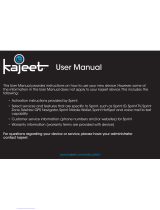Page is loading ...

FAQ Sprint Mobile Broadband Express Card by
Novatel Wireless
TM
(Merlin
TM
EX720)
Q: What is the Merlin EX720 Express Card by Novatel Wireless?
A: The Merlin EX720 is the first Rev A capable express card to be introduced to the U.S. marketplace.
Q: What networks does the Merlin EX720 operate on?
A: The Merlin EX720 operates on Sprint’s nationwide CDMA 1xRTT and Mobile Broadband
SM
(CDMA 1xEV-
DO Rev 0 and Rev A) networks.
Q: Which Operating Systems are supported for use with the Novatel Wireless Merlin EX720?
A: Microsoft Windows 2000 /XP/Vista; The Macintosh OS X version 10.4.8 or higher and Linux OS. The
following Operating Systems are not supported: Palm and Pocket PC (Windows Mobile).
Q: Does the Merlin
TM
EX720 support voice calls, fax and/or text messaging?
A: No. Voice calls, fax and text messaging are not supported.
Q: Which applications are well suited for using with the Merlin
TM
EX720 and the improved
upload speeds?
A:
Consumer Business Applications
√ √
Email – Send large files faster
√ √
Internet/Intranet Access
√ √
Video Conferencing and Surveillance
√
Real-time Media Streaming
√
Online Gaming
√
Corporate Server (using VPN) Access
√
Online Field Service Systems
√
Healthcare/Insurance, sending images
√ √
GPS enablement for “locate & search”
Q How can I tell what type of slot my computer has?
A: If you’re not sure what type of slot your computer has, check the documentation that was provided
with your computer, or contact the computer manufacturer.
Q: Will my Merlin EX720 ExpressCard plug into a 34mm or 54mm ExpressCard slot?
A: The ACEX720 ExpressCard is a 34 mm device and will plug into either an ExpressCard/34 slot or
ExpressCard/54 ("Universal") slot. If you insert the ExpressCard into a Universal slot, the internal
guidance feature gently directs the module over to engage the connectors. See the diagram below.

Q: I’m currently using a PC laptop with a PCMCIA Type II card (PC Card) slot, but I or my
company plans on purchasing new PC laptops in the next 3-to-6 months. Is there any type
of adapter that I can use today with the Merlin EX720 ExpressCard today and then use it
without the adapter when I have my new PC laptop?
A: Yes, an adapter for the Merlin EX720 ExpressCard to fit into a PCMCIA Type II card (PC Card) slot is
included in this device’s retail box packaging.
Q: Is it possible to use an external antenna with the Merlin
TM
EX720?
A: Yes, although it is not necessary on a day-to-day basis for mobile professionals. To connect an external
antenna to the Merlin EX720, an antenna adapter cable is required. The antenna cable connects
directly into the Merlin EX720 via the antenna connector located under the rubber cap on the left-side
of the device while the antenna requires a SMA male connector.
Q: How will the use of a Virtual Private Network (VPN) connection affect the data transfer
speed of the Novatel Merlin
TM
EX720?
A: Since a Virtual Private Network (VPN) connection increases the amount of data being transferred for
security purposes, the average data transfer speed will be reduced by its use. The amount of
degradation in the data transfer speed will depend upon the level of security/encryption in place and
may be reduced by consulting the IT administrator in charge of your VPN.
Q: If I lose coverage or remove the Merlin
TM
EX720 during a file download, will the download
resume when the card is inserted and within CDMA coverage again?
A: No. You will need to re-establish a connection to the network and restart the file download. Some
third party applications provide the capability of continuing a file transfer after a call drop.
Q: How do I activate my Merlin EX720 USB modem for use?
A: The Sprint SmartView
SM
software (for Windows and Mac) includes an automatic one-touch activation
feature. The activation feature occurs during installation of the software. Refer to your Quick Start
Guide for details on installation and activation. It is important to remember that you must set up an
account with Sprint before you are able to activate the device. Contact Sprint Customer Solutions at 1-
888-211-4727. Ensure that the following information is available for the Customer Solutions
representative:
• Current billing address
• Social Security or Tax ID number
• Driver's license number
• Electronic Serial Number (ESN) of the device
Install the Sprint SmartView software and follow the prompts to activate the device.
Q: Where can I get the latest version of the Sprint SmartView software for my Merlin EX720
USB modem?
A: Users can initiate an update to the latest version from within Sprint SmartView installed on their
computer. Just select “Tools>Check for Application Updates Now…” or
Visit www.sprint.com/downloads. Select the correct Operating System from the drop down list
and then click the Submit button. Locate the latest version of the Sprint SmartView software for the
NovatelWireless Merlin EX720 USB modem and then click the corresponding Download link.
Q: Will the Novatel Wireless Merlin EX720 work with the Sprint Mobile Broadband Connection
Manager
SM
software installed for other Novatel Wireless devices?
A: No, it will not. The Merlin EX720 Refresh model works only with the Sprint SmartView software.

Q: What is “Built-in GPS Receiver” that is stated on the packaging of the Novatel Wireless
Merlin EX720 and can I use this capability now?
A: Yes, the GPS feature is now available with the latest version of SprintSmartView software, allowing the
device to be used with desktop GPS Applications and/or Location Services access to “locate and
search” capabilities such as the nearest bank, restaurant, gas station, etc. In order to use the GPS
feature you must launch the Sprint SmartView software. Please note it does not cost extra to use this
GPS feature.
Q: What is GPS mode ‘Basic’?
A: GPS Basic mode is regular GPS capability that uses GPS satellite to determine your location
coordinates, thus for outdoor use GPS satellite line of site is required, just like other GPS devices.
Please note that environmental factors may limit GPS location information.
Q: How do I enable GPS mode ‘Premium’?
A: GPS Premium is not available at this time.
Q: Does GPS work while roaming?
A: GPS does not work in certain roaming areas at this time. The Sprint teams are working on a solution
to extend GPS capability to work everywhere Sprint Mobile Broadband services are available.
Q: Can I use the GPS capability with my GPS Application?
A: Yes, in order to use GPS with a desktop GPS application such as Microsoft “Street and Trips”, you must
first enable GPS on the device, find the configured GPS com port (also referred to as NMEA port) on
your desktop (Note port will differ in each desktop) and configure the GPS application to use the GPS
com port. The GPS application must be NMEA compliant.
Note – The device’s GPS capability was tested for compliance with GPS standards. However the device
was not tested with all possible GPS applications available in the market. For questions or issues
related to your GPS application please use your GPS application guide or contact your GPS application
provider.
Q: Do you offer an “auto-connect” feature for the Merlin EX720?
A: Yes, the Sprint SmartView software feature “NDIS” (Windows only) improves interfacing with
Windows for increased battery life, the ability to auto connect when the device is inserted, and a
faster connection after Windows “Resumes” from “Standby” or “Hibernate” states. This feature can be
enabled in Sprint SmartView by selecting “NDIS” (under “Connection Type”, in the Settings window).
When you select NDIS, Windows uses NDIS to connect and acts like a virtual Network card just as
Ethernet does on your local LAN connections.
Q: What do the LED lights on the Novatel Wireless Merlin EX720 indicate?
A: The LED lights are visual indicators of the current status of the Merlin EX720.
• Solid green – The Merlin EX720 is in service and no activity in 1x or DO.
• Blinking green – The EX720 is actively transferring information and blinking rate is relative
to the amount of data transmitted in 1x and DO.
• Solid red – No service found (searching for service)
• Solid orange – The EX720 is in a “download” state – if a power cycle does not resolve the
problem, then this device will need to be replaced.
/