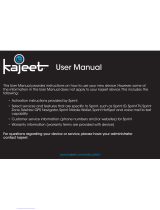Page is loading ...

Quick Start Guide
Merlin
TM
EX720
90024963_R1
FINAL ART APPROVAL REQUIRED:
Please review carefully. All copy should be proofread by Client & legal
requirements checked by Client’s legal department. Printer is responsible for confirmation of specifications
before making plates for accuracy in measurements, plate tolerance requirements, & registration. Any changes
made by Printer to accommodate production requirements should be approved by both the Client and Designer.
Deutsch Design Works is not responsible for any corrections not specified on This Approval. WE REQUIRE
YOUR WRITTEN AUTHORIZATION VIA YOUR SIGNATURE BELOW PRIOR TO RELEASING THIS ART.
PLEASE RETURN ONE SIGNED COPY TO DEUTSCH DESIGN WORKS
FLDR:
brand:
model:
item:
SPRINT
NOVATEL
EX720
QSG
____ D S G N :
____ P R O D :
____ A C N T :
____ P R F D :
EK
MTS/SCOUT
CR
©2008
CB1
NOVATEL EX720
6.10.08
FILE: CB1_SP793_NVTL_EX720_QSG.ai
splash
SCALE:
PRINT:
100%
CLIENT: DATE:
DIE:
FOR:
FLDR:
RECVD:
VIA:
CLNT FILE:
FROM:
May 12, 2008
Email
none
ABBY>Sindy>Michael
DL1_SIERRA_595_QSG.ai
SIERRA WIRELESS 595 QSG
•SPRINT DIELINES >
2008 > SIERRA_WIRELESS >595>
080512_DDW
NOTE:
4” X6” Drawn by DDW, NO DIE LINE PROVIDED:
PROD: DATE : ACNT: DATE:
CLIENT: SPRINT
ITEM: NOVATEL EX720 QUICK START GUIDE
FINAL ART FILE LIST:
Adobe Illustrator CS3 Art:
CB1_SP793_NVTL_EX720_QSG.ai, SP1_SP793_NVTL_EX720_QSG.ai
Adobe Photoshop CS3 Art:
NOVATEL_EX720_QSG_LYR01.psd
_______________________________________________________________________________________
DO NOT MATCH INKS FROM THIS PRINTOUT — USE ACTUAL PANTONE CHIPS
_________________________________________________________________________________________________________
4-COLOR PROCESS (CMYK) + 2 LINE COLORS:
CMYK
PANTONE BLACK 6
SPRINT YELLOW
_________________________________________________________________________________________________________
DO NOT PRINT:
DIELINES/BLEEDLINES (DO NOT PRINT)
CALLOUTS (DO NOT PRINT)
_________________________________________________________________________________________________________
DEVICE + LIGHT: 4-COLOR PROCESS
BLACK BACKGROUND: PANTONE BLACK 6 OVERPRINTS
PROCESS BLACK
WHITE TEXT & LOGO: K/O TO SUBSTRATE
SPRINT AHEAD LOGO:
“Sprint” + “Ahead” K/O TO SUBSTRATE
Fan SPRINT YELLOW

Sprint Mobile Broadband Express Card Modem
by Novatel Wireless
Merlin™ EX720
www.sprint.com
© 2008 Sprint Nextel. All rights reserved. SPRINT and other trademarks are trademarks of Sprint Nextel.
© 2008 Novatel Wireless. All rights reserved. Novatel Wireless, Merlin, and the Novatel Wireless logo are
trademarks of Novatel Wireless.
All other trademarks are property of their respective owners.


Table of Contents
Welcome to Sprint . . . . . . . . . . . . . . . . . . . . . . . . . . . . . . . . . . . . . . . . . . . . . . . . . . . . . . . . i
0A. Your Sprint Mobile Broadband
Express Card Modem ii
0B. How to Use This Guide . . . . . . . . . . . . . . . . . . . . . . . . . . . . . . . . . . . . . . . . . . . . . iii
Section 1: Introducing the Sprint Moblie Broadband Express Card Modem . . . 1
1A. Introducing the Sprint Mobile Broadband Express Card Modem . . . . . . . . 2
Your Sprint Mobile Broadband Express Card Modem . . . . . . . . . . . . . . . . . . . 2
Package Contents . . . . . . . . . . . . . . . . . . . . . . . . . . . . . . . . . . . . . . . . . . . . . . . . . . 3
Care and Maintenance . . . . . . . . . . . . . . . . . . . . . . . . . . . . . . . . . . . . . . . . . . . . . . 4
Section 2: Installing and Using the Express Card Modem. . . . . . . . . . . . . . . . . . . . 5
2A. Installing the Software . . . . . . . . . . . . . . . . . . . . . . . . . . . . . . . . . . . . . . . . . . . . . . 6
Installing the Software on a Windows Computer . . . . . . . . . . . . . . . . . . . . . . . . 7
Installing the Software on a Mac Computer . . . . . . . . . . . . . . . . . . . . . . . . . . . . 8
2B. Using Your Express Card Modem . . . . . . . . . . . . . . . . . . . . . . . . . . . . . . . . . . . 10
Starting the Windows Software . . . . . . . . . . . . . . . . . . . . . . . . . . . . . . . . . . . . . . 11
Starting the Mac Software . . . . . . . . . . . . . . . . . . . . . . . . . . . . . . . . . . . . . . . . . . 11
Activating Your Express Card Modem . . . . . . . . . . . . . . . . . . . . . . . . . . . . . . . . 12
Using the PC Card Adapter . . . . . . . . . . . . . . . . . . . . . . . . . . . . . . . . . . . . . . . . . 13
Viewing the User Guide . . . . . . . . . . . . . . . . . . . . . . . . . . . . . . . . . . . . . . . . . . . . 13
Removing the Express Card Modem . . . . . . . . . . . . . . . . . . . . . . . . . . . . . . . . . 13
Attaching an External Antenna . . . . . . . . . . . . . . . . . . . . . . . . . . . . . . . . . . . . . . 14
Contacting Sprint Customer Service . . . . . . . . . . . . . . . . . . . . . . . . . . . . . . . . . 14
Troubleshooting . . . . . . . . . . . . . . . . . . . . . . . . . . . . . . . . . . . . . . . . . . . . . . . . . . . 15
Section 3: Technical Specifications, Regulatory and Safety Information. . . . . . 17
3A. Technical Specifications . . . . . . . . . . . . . . . . . . . . . . . . . . . . . . . . . . . . . . . . . . . 18
LED Overview . . . . . . . . . . . . . . . . . . . . . . . . . . . . . . . . . . . . . . . . . . . . . . . . . . . . . 19
Environmental Specifications
. . . . . . . . . . . . . . . . . . . . . . . . . . . . . . . . . . . . . . . . . . . . . 20
Mechanical Specifications . . . . . . . . . . . . . . . . . . . . . . . . . . . . . . . . . . . . . . . . . . . . . . . 21
Software Specifications . . . . . . . . . . . . . . . . . . . . . . . . . . . . . . . . . . . . . . . . . . . . . . . . . . 21
Transmitter Specifications . . . . . . . . . . . . . . . . . . . . . . . . . . . . . . . . . . . . . . . . . . . . . . . . 22
Receiver Specifications . . . . . . . . . . . . . . . . . . . . . . . . . . . . . . . . . . . . . . . . . . . . . . . . . . 23
Hardware Specifications . . . . . . . . . . . . . . . . . . . . . . . . . . . . . . . . . . . . . . . . . . . . . . . . . 24
Miscellaneous . . . . . . . . . . . . . . . . . . . . . . . . . . . . . . . . . . . . . . . . . . . . . . . . . . . . . . . . . . . 24
3B. Regulatory Information . . . . . . . . . . . . . . . . . . . . . . . . . . . . . . . . . . . . . . . . . . . . 25
Regulatory Notices . . . . . . . . . . . . . . . . . . . . . . . . . . . . . . . . . . . . . . . . . . . . . . . . 25
Trademarks . . . . . . . . . . . . . . . . . . . . . . . . . . . . . . . . . . . . . . . . . . . . . . . . . . . . . . . 27
Copyright . . . . . . . . . . . . . . . . . . . . . . . . . . . . . . . . . . . . . . . . . . . . . . . . . . . . . . . . . 27
Limitation of Liability . . . . . . . . . . . . . . . . . . . . . . . . . . . . . . . . . . . . . . . . . . . . . . . . 27
Additional Information and Updates . . . . . . . . . . . . . . . . . . . . . . . . . . . . . . . . . . 28

3C. Important Safety Information . . . . . . . . . . . . . . . . . . . . . . . . . . . . . . . . . . . . . . . 30
Important Notice . . . . . . . . . . . . . . . . . . . . . . . . . . . . . . . . . . . . . . . . . . . . . . . . . . . 30
Safety and Hazards . . . . . . . . . . . . . . . . . . . . . . . . . . . . . . . . . . . . . . . . . . . . . . . . 30
3D. Novatel Wireless Limited Warranty and Liability . . . . . . . . . . . . . . . . . . . . . . 32

i
Welcome to Sprint
Sprint is committed to bringing you the best wireless technology available. We
built our network right from the start to give you what we believe you
really want from a wireless service provider—clear connections, private
communications, and time-saving features.
This guide will familiarize you with your new Sprint Mobile Broadband
Express Card Modem through simple, easy-to-follow instructions.
Welcome and thank you for choosing Sprint.

ii
Your Sprint Mobile Broadband
Express Card Modem
Thank you for purchasing a Sprint Mobile Broadband Express Card
Modem. This Express Card Modem offers more freedom than ever before.
No wires, no cables—just access to your data when you need it. The
power of the Internet is truly at your fingertips.
Add Product image

iii
How to Use This Guide
The advantages of Sprint are as clear as each wireless connection you
make. With Sprint service, we give you what you really want from a
wireless service provider—clear connections, easy-to-understand
service plans, and self-servicing options for managing your account. All
this is designed to make your life easier and worry-free.
We know you’re eager to start using your Express Card Modem right
away, and the sections of this guide are designed to help you do just
that.
The first section (page 1) gives an overview of the Express Card
Modem package contents.
The second section (page 5) guides you through the steps
required to install your Sprint Mobile Broadband Express Card
Modem and the Windows® or Mac® software, describes how to
start the software once it is installed, and how to use the optional
PC Card Adapter with your Express Card Modem.
The third section (page 21) lists the technical specifications, regulatory
and important safety information for your Sprint Mobile Broadband
Express Card Modem.
Getting More Information About the Express Card
Modem and Service
This guide describes how to install and start the software. To learn how
to use all the features of your Express Card Modem and software,
consult the user guide (see page 14 of this document) or online help.


Section 1
Introducing the Sprint Moblie
Broadband Express Card Modem

2 Section 1A. Introducing the Sprint Mobile Broadband Express Card Modem
Section 1A
Introducing the Sprint Mobile
Broadband Express Card Modem
⽧ Your Sprint Mobile Broadband Express Card Modem (page 2)
⽧ Package Contents (page 3)
⽧ Care and Maintenance (page 4)
This section introduces your Sprint Mobile Broadband Express Card
Modem, and describes what is included with your Express Card Modem.
Your Sprint Mobile Broadband Express Card
Modem
The Novatel Wireless Merlin™ EX720 Express Card Modem is a dual-
band wireless Express Card Modem. It enhances the functionality of your
mobile computing devices by adding wireless connectivity to the Internet.
Your Sprint Mobile Broadband Express Card fits into an Express Card or
PC Card slot (with a PC Card Adapter) available on most notebook and
desktop computers.

Section 1A. Introducing the Sprint Mobile Broadband Express Card Modem 3
Introduction
Package Contents
Your Sprint Mobile Broadband Express Card Modem package contains
the following components:
䢇 Sprint Mobile Broadband Express Card Modem by Novatel Wireless
(Merlin™ EX720)
䢇 Getting Started guide (this document)
䢇 PC Card Adapter

4 Section 1A. Introducing the Sprint Mobile Broadband Express Card Modem
Care and Maintenance
As with any electronic device, the Express Card Modem must be handled
with care to ensure reliable operation. Follow these guidelines in using
and storing the Express Card Modem:
䢇 The Express Card Modem should fit easily into your Express Card or
PC Card slot (with a PC Card Adapter). Forcing the Express Card
Modem into a slot may damage the connector pins.
䢇 Protect the Express Card Modem from liquids, dust, and excessive heat.
䢇 When not installed in your computer, store the Express Card Modem in
a safe place.
䢇 Remove the Express Card Modem before storing or transporting your
computer.
䢇 When inserting or removing the Express Card Modem, always grip it by
the sides rather than the end, as this prevents damage to the Express
Card Modem antenna and connector.
䢇 Do not use the Express Card Modem with a handheld computer; it is
designed only for notebook or desktop computers running Windows
Vista, Windows XP, or Mac OS X.
䢇 Do not handle or operate the Express Card Modem while driving or
operating a vehicle. Doing so may distract you from properly operating
the vehicle. In some jurisdictions, operating communication devices
while in control of a vehicle is a criminal offense.

Section 2
Installing and Using the
Express Card Modem

6 Section 2A. Installing the Software
Section 2A
Installing the Software
⽧ Installing the Software on a Windows Computer (page 7)
⽧ Installing the Software on a Mac Computer (page 8)
The installation process has two stages:
䢇 Installing the Software and Drivers — Insert the Sprint SmartView Installation
CD to install the drivers and the software (for Windows, see below; for
Mac, see page 8).
Activating Your Express Card Modem — Start the software, activate your
account, and configure the Express Card Modem to use your account.
For complete instructions, consult the user guide, located on the
Installation CD and also available online at
www.sprint.com.downloads.
Important
Do not insert your card until you have installed Sprint SmartView
SM
onto your computer or until instructed to do so by Sprint SmartView.

Section 2A. Installing the Software 7
Installing the Software
Installing the Software on a Windows
Computer
System Requirements
The Sprint Mobile Broadband Express Card Modem is supported on:
䢇 Windows Vista
䢇 Windows XP with Service Pack 2 or later
To install and run the Express Card Modem and accompanying Sprint
SmartView software on a Windows computer, you will need an Express
Card slot or a PC Card* slot.
* To use the Express Card Modem in a PC Card slot, you must use the
PC Card Adapter. See page X.
Installing the Software and Drivers
Note
This Sprint device is designed to be activated on the Sprint network and has
a software programming lock that, in part, protects many of the device's
features and functions against tampering and unauthorized reprogramming.
This device will work with Sprint services - service plans and other services/
options must be purchased separately. Operates within the Sprint CDMA
frequency band of 800 MHz/1.9 GHz. This device will not operate on any
iDEN network. Coverage is not available everywhere. Product meets current
FCC Radio Frequency Emission Exposure Guidelines. FCC Equipment
Authorization ID number: PKRNVWMX720.
(c)2008 Sprint. Sprint and the logo are trademarks of Sprint. Merlin and the
Novatel Wireless logo are all trademarks of Novatel Wireless Inc. All other
brands and product names are trademarks of their respective owners.
Manufactured under US Patent No. 5129098. Other patents pending. All
rights reserved.
Note
Windows Vista users: You must log in with administrative privileges to
install the software and drivers.
Windows XP users: You may need to log in with administrative privileges,
depending on your Windows configuration.
As part of the installation process you may be prompted to restart your
computer; save any open documents.

8 Section 2A. Installing the Software
1. If your Express Card Modem has not yet been activated, ensure you
are in the network coverage area (not roaming).
2. Gripping both sides of the Express Card Modem, insert it into your
computer’s Express Card slot.
Installing the Software on a Mac Computer
System Requirements
The Sprint Mobile Broadband Express Card Modem is supported on Mac
OS
®
X, version 1.4 or newer, computers equipped with an Express Card
or PC Card slot.
To check your version, from the Apple menu ( ) choose
About This Mac.
If your version is earlier, then:
䊳 Visit www.apple.com/downloads/macosx/apple for upgrading
instructions.
– or –
1. In Finder™, choose Go > Applications > System Preferences.
2. Double-click the System Preferences icon.
3. Double-click Software Update.
4. Click Check Now.
To install and run the Express Card Modem and accompanying Sprint
SmartView software on a Mac computer, you will need one Express Card
slot or PC Card slot (for use with the PC Card Adapter).
Note
If your computer does not have an Express Card slot and if you must use a
PC Card slot, you may use the PC Card Adapter that was included in the
box. See page X for instructions on use.

Section 2A. Installing the Software 9
Installing the Software
Installing the Software and Drivers
1. Insert the installation CD for Sprint SmartView, into your PC's CD-
ROM or DVD-ROM drive. The installer should run automatically. If
the setup program does not start, go to Finder and open the
contents of the CD drive. Click to open Sprint SmartView
Installer.mpkg.
2. Follow the on-screen instructions, using the Continue and Go Back
buttons to navigate through the installation wizard, noting the
following:
䡲 In order to continue with the installation, you must accept the
terms of the License Agreement.
䡲 Click Install to load the software. You may be prompted to restart
your computer to after the installation completes, if so, click
Continue Installation.
䡲 Click Restart to complete the installation once the Finish Up screen
appears.
Note
As part of the installation process you will be prompted to restart your
computer; save any open documents.
Important
Do not insert your Express Card Modem until you have installed
Sprint SmartView onto your computer or until instructed to do so by
Sprint SmartView.
Note
The Sprint SmartView software can also be downloaded from
www.sprint.com/downloads.

10 Section 2B. Using Your Express Card Modem
Section 2B
Using Your Express Card Modem
⽧ Starting the Windows Software (page 11)
⽧ Starting the Mac Software (page 11)
⽧ Activating Your Express Card Modem (page 12)
⽧ Using the PC Card Adapter (page 13)
⽧ Viewing the User Guide (page 13)
⽧ Removing the Express Card Modem (page 13)
⽧ Attaching an External Antenna (page 14)
⽧ Contacting Sprint Customer Service (page 14)
⽧ Troubleshooting (page 15)

Section 2B. Using Your Express Card Modem 11
Using Your Modem
Starting the Windows Software
1. Double-click the program’s icon [ ] on your desktop.
– or –
Select
Start > All Programs > Sprint > Sprint SmartView.
2. Sprint SmartView launches and the "No Wireless Device Detected"
dialog appears.
3. Insert the Express Card Modem with the Sprint label facing up into
your computer's Express Card slot or PC Card slot with the PC
Card Adapter (see page XX). (Do not forcefully insert the card, as
this may damage it.)
4. Please wait a few moments while Windows automatically installs
the necessary drivers for this device. A series of "Found New
Hardware" messages appear. Once the driver installation is
complete, the Sprint SmartView dialog changes to read "Ready:
Sprint Mobile Broadband".
Proceed to “Activating Your Express Card Modem” on page 12.
Starting the Mac Software
If the Sprint SmartView software has not started automatically:
䊳 In Finder, choose Go > Applications, and then double-click Sprint
SmartView.
Important
Do not insert the Express Card Modem into your computer's
Express Card or PC Card Slot (with PC Adapter) until instructed to
do so.
/