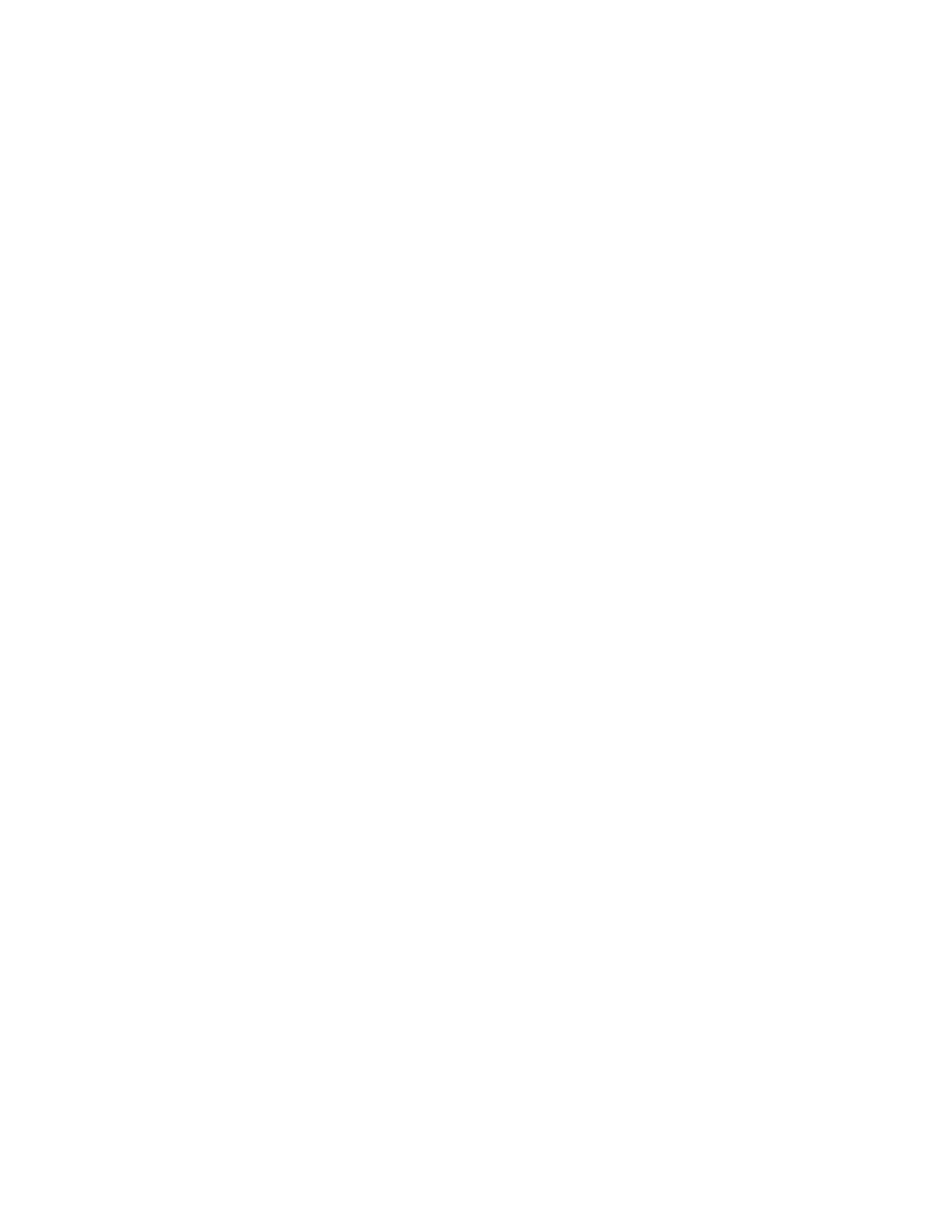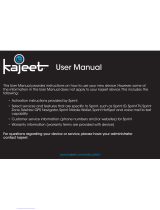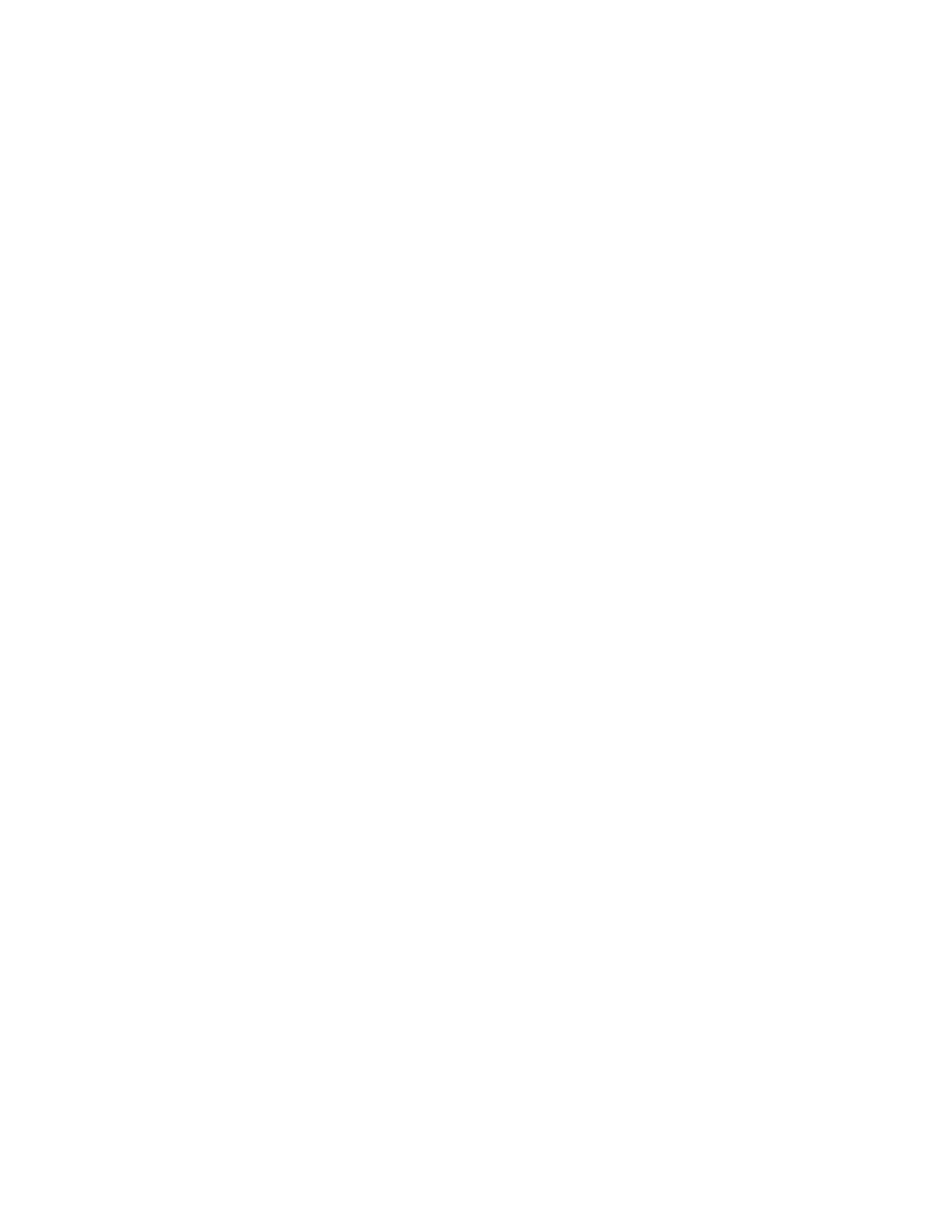
Q: Will U760work with the same version of Sprint Connection Manager
SM
installed
for other Novatel broadband devices?
A: No, the U760 only works with the Sprint SmartView
SM
version 1.20.0016 or newer.
Q: What is “Built-in GPS Receiver” that is stated on the packaging of the Novatel
Wireless U760 and can I use this capability now?
A: Yes, the GPS feature is available allowing the device to be used with desktop GPS
Applications and/or Location Services access to “locate and search” capabilities such as
the nearest bank, restaurant, gas station, etc. In order to use the GPS feature you must
have an activated device and launch the Sprint SmartView
SM
software.
Q: What is GPS mode ‘Basic’?
A: GPS Basic mode is regular GPS capability that uses GPS satellite to determine your
location coordinates, thus for outdoor use GPS satellite line of site is required, just like
other GPS devices. Please note that environmental factors may limit GPS location
information.
Q: How do I enable GPS mode ‘Premium’?
A: GPS Premium is not available at this time.
Q: Does GPS work while roaming?
A: GPS does not work in certain roaming areas at this time. The Sprint teams are working
on a solution to extend GPS capability to work everywhere Sprint Mobile Broadband
services are available.
Q: Can I use GPS in areas with no Sprint PCS coverage?
A: Yes, GPS can be set to Stand Alone mode and be used with external applications such as
Microsoft Streets and Trips. GPS satellite line of site is required, just like other GPS
devices. Please note that environmental factors may limit GPS location information.
Q: Can I use the GPS capability with my GPS Application?
A: Yes, in order to use GPS with a desktop GPS application such as Microsoft “Streets and
Trips”, you must first enable GPS on the device, find the configured GPS com port (also
referred to as NMEA port) on your desktop (Note port will differ in each desktop) and
configure the GPS application to use the GPS com port. The GPS application must be
NMEA compliant. Please refer to the Sprint SmartView
SM
client for help information.
Note – The device GPS capability was tested for compliance with GPS standards.
However the device was not tested with all possible GPS applications available in the
market, for question or issues related to your GPS application please use your GPS
application guide or contact your GPS application provider.
Q: Do you offer an “auto-connect” feature for the U760?
A: Yes, Sprint SmartView
SM
can be used to enable “NDIS” which improves interface with
Windows for increased battery life, the ability to auto connect when the device is
inserted, and a faster connection after Windows “Resumes” from “Standby” or
“Hibernate” states. Sprint SmartView
SM
can also be configured for auto-connect when
starting the client. Please refer to the Sprint SmartView
SM
client for help information.
Q: What do the LED lights on the Novatel Wireless U760 indicate?
A: The LED lights are visual indicators of the current status of the U760.