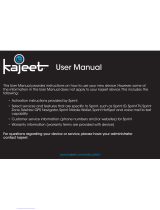Get Starte
©2008 Sprint. Sprint and the logo are trademarks of Sprint. Other marks
are the property of their respective owners.
www.sprint.com
Sprint 3G/4G USB Modem
U300

Ver. U300QSG-V1.6

How to Use This Guide i
Section 1: Introducing the Sprint 3G/4G
USB Modem 1
1A Introducing the Sprint 3G/4G
USB Modem 2
Your Sprint 3G/4G USB Modem ...................................2
System Requirements..........................................................3
Package Contents ..................................................................3
Care and Maintenance .......................................................3
Section 2: Installing and Using the
USB Modem 5
2A Installing the Software 6
Installing the Software and Drivers ..............................6
2B Using Your USB Modem 8
Launch Software .....................................................................8
Activating Your USB Modem ............................................8
Attaching the Y-Extension Cable ...................................9
Table of Contents
Using the USB Y-Extension Cable and
Laptop Clip ..............................................................................10
Viewing the User Guide ...................................................10
Removing the USB Modem ...........................................11
Contacting Sprint Customer Service ........................11
Troubleshooting .....................................................................11
Section 3: Technical Specications,
Regulatory and Safety Information,
and Warranty 13
3A Technical Specications 14
Radio Frequency and Electrical Specications . 14
Software Specications .................................................... 14
Environmental Specications ....................................... 14
Mechanical Specications ............................................. 14
CDMA LED Operation ....................................................... 15
WiMAX LED Operation ......................................................15
3B Regulatory Information 16
Trademarks ...............................................................................17
Copyright ...................................................................................17
3C Important Safety Information 18

Important Notice ...................................................................18
Safety and Hazards ............................................................18
3D Warranty 19
Manufacturer's Limited One-Year Warranty ..........19

How to Use This Guide
i
The advantages of Sprint are as clear as each wireless
connection you make. With Sprint service, we give you
what you really want from a wireless service provider—
clear connections, easy-to-understand service plans,
and self-servicing options for managing your account.
All this is designed to make your life easier and
worry-free.
We know you’re eager to start using your USB Modem
U300 right away, and the sections of this guide are
designed to help you do just that.
The rst section (page 1) gives an overview
of the USB Modem U300 package contents.
The second section (page 5) guides you
through the steps required to install your
USB Modem U300 and the Windows
drivers and software, describes how to start
the software once it is installed, and
explains how to use the Y-extension cable
and the laptop clip with your device.
The third section (page 13) lists the
technical specications, regulatory and
important safety information, and warranty
information for your USB Modem U300.
1
2
3
This guide describes how to install and start the
software. To learn how to use all the features of your
USB Modem U300 and software, consult the user
guide (see page 10 of this document) or online help.
Getting More Information About
Your Device and Service


Section 1
Introducing the Sprint 3G/4G
USB Modem

2 Section 1A Introducing the Sprint Mobile Broadband USB Modem
Introducing the Sprint
3G/4G USB Modem
Your Sprint 3G/4G USB Modem (page 2)
System Requirements (page 3)
Package Contents (page 3)
Care and Maintenance (page 3)
ThissectionintroducesyourUSBModemU300,and
describeswhatisincludedwithyourdevice.
Section 1A
The USB Modem U300 is a dual-mode wireless USB
modem. It is the rst USB modem to combine 3G and
4G technology, and is also the rst USB modem to
offer access to WiMAX service. This device offers the
coverage of CDMA, while offering WiMAX capabilities
where service is available.
Using this device, and subject to network availability,
you can:
● Easily activate your account
● Connect to the Internet and to VPN and
corporate networks
● Send and receive large email messages
● Use Sprint Location Services
● Download media content (music, videos and
real-time and streaming media)
● Play games online
Your Sprint 3G/4G USB Modem

Section 1A Introducing the Sprint Mobile Broadband USB Modem 3
Introduction
System Requirements
This Sprint Mobile Broadband USB modem is
supported on:
● Windows Vista.
● Windows XP with Service Pack 2 or later.
● Windows 2000 with Service Pack 4 or later.
To install and run the USB modem and the
accompanying Sprint SmartView
SM
software, you will
need:
● a free USB slot.
● a minimum of 256 MB of memory using
Windows 2000 and Windows XP.
● a minimum of 1 GB of memory using
Windows Vista.
● a minimum of 70 MB of free space on your
hard drive.
● a minimum processor speed of 300 MHz for
Windows 2000 and Windows XP.
● a minimum processor speed of 800 MHz for
Windows Vista.
Package Contents
Your USB Modem U300 package contains the
following components:
● Sprint 3G/4G USB Modem U300
● USB extension cable with laptop clip
● Carrying pouch
● Get Started guide (this document)
● CD-ROM including the Sprint SmartView software
Care and Maintenance
As with any electronic device, your USB modem must
be handled with care to ensure reliable operation.
Follow these guidelines in using and storing the USB
modem:
● The USB modem should t easily into an
available USB slot. Forcing the device
into a slot may damage the connector pins.
Note
You can connect your device to any computer
(desktop or laptop) with a USB slot.

● Protect your USB modem from excessive
moisture and heat, and from prolonged
exposure to the sun.
● When it is not connected to your computer,
store your USB modem in the pouch that
came with the modem to avoid dust.
● Remove your USB modem before storing or
transporting your computer.
● When inserting or removing your USB modem,
always grip from the sides rather than the end,
as this prevents damage to the USB modem.
● Do not use your USB modem while driving a
vehicle, as it may distract you from properly
operating the vehicle.
● Dispose of your USB modem in accordance
with EPA guidelines. For more information,
visit
4 Section 1A Introducing the Sprint Mobile Broadband USB Modem
wwwepagov/epawaste/partnerships/plugin/
cellphone/indexhtm

Section 2
Installing and Using
the USB Modem

6 Section 2A Installing the Software
Installing the Software
Section 2A
2. In the “Welcome to the InstallShield Wizard for
Sprint SmartView” installation window, click
Next.
1. Insert the installation CD into your CD-ROM
drive. The CD should launch automatically. Click
Setup to continue. (If autoplay is disabled,
navigate to your CD-ROM drive in Explorer and
click setupexe.)
3. Read the License Agreement and select “I
accept the terms in the License Agreement” to
agree to the terms. Click Next.
4. Select a skin (“New” or “Classic”) and click
Next.
Installing the Software and Drivers

Installing the Software
Section 2A Installing the Software 7
5. In the “Destination Folder” window, click Next to
accept the default installation folder
(recommended); or click Change, specify a
different installation folder, and then click Next
to continue.
6. Click Install to begin installation.
7. When the “InstallShield Wizard Completed”
window appears, click Finish.
8. If a message that you must restart your
computer is displayed, click Yes to restart your
computer. Wait until your computer restarts.
9. Proceed to Activating Your USB Modem

8 Section 2B Using Your USB Modem
Using Your USB Modem
Section 2B
Activating Your USB Modem
Launch Software (page 8)
Activating Your USB Modem (page 8)
Attaching the Y-Extension Cable (page 9)
Using the USB Y-Extension Cable and
Laptop Clip (page 10)
Viewing the User Guide (page 10)
Removing the USB Modem (page 11)
Contacting Sprint Customer Service (page 11)
Troubleshooting (page 11)
If your USB modem has not been preactivated or you
have not activated it at the time of purchase, you must
activate your account and congure the USB modem
to use your account. (Normally, your device will
automatically complete the activation process the rst
time you use it.)
1. Gripping both sides of the USB modem, insert it
into your computer’s USB port. Windows detects
the USB modem and installs the drivers for it.
This may take a few minutes. Once completed,
the system tray may display “Your devices are
ready to use” or “Your new hardware is installed
and ready to use.”
2. Launch the Sprint SmartView by double-clicking
the program’s icon (
).
3. Hands Free activation starts automatically and
will be displayed on the Sprint SmartView. After
the activation successfully completes, it will
automatically connect and welcome you to the
Sprint Network.

Section 2B Using Your USB Modem 9
Using Your Modem
ESN/MEID _____________________________________
Activation code _________________________________
Sprint Phone number____________________________
MSID _________________________________________
Account password ______________________________
Sprint User Name _______________________________
Attaching the Y-Extension Cable
Under most operating conditions, your device will
operate well when inserted into a single USB slot, and
you do not need to install the Y-extension cable. But in
some rare instances your USB modem may require
more power to operate due to poor signal strength. If
your computer displays a warning message that your
USB has exceeded the power limit, install the
Y-extension cable to supply additional power to the
USB modem.
1. Insert the two paired USB connectors into any
two USB slots on your computer.
2. Plug the USB modem into the other end of the
Y-extension cable.*
(* U.S. Patents pending by C-motech Co. Ltd. Of South Korea)
4. If activation was not successful, a message
window is displayed. For instructions on
activating your USB modem, see the user guide
(see “Viewing the User Guide” on page 10). Use
the spaces below to write down important
information related to the activation process and
your account.

10 Section 2B Using Your USB Modem
Viewing the User Guide
The user guide provides detailed information on the
Sprint SmartView software.
On your computer, select Start > All Programs >
Sprint > SmartView > Users Guide.
On your computer, select Start > My Computer.
Right click on CD/DVD RW Drive and select
EXPLORE > UserGuide
Using the USB Y-Extension Cable
and Laptop Clip
Optionally, you can use the provided USB Y-extension
cable and laptop clip. The laptop clip ts on top of your
laptop screen and holds your USB modem. This allows
you to use your USB modem in crowded spaces.
1. Slide the USB modem into the laptop clip.
2. Guide the USB connector through the opening,
exposing the USB connector.
3. Connect the Y-extension cable to the USB
modem.
4. Insert both ends of the Y-extension cable in to
the USB slot of your laptop. When the USB
modem and the cable are properly connected,
the LED indicator on the modem will turn green.
5. Place the laptop clip, with the USB modem
installed, at the top of your laptop screen as
shown in the photo below.

Section 2B Using Your USB Modem 11
Using Your Modem
Troubleshooting
For a more complete listing of errors and possible
solutions, please see the user guide or online Help.
You may also call Sprint Customer Service (see
above).
1. Ensure that the Sprint SmartView software has
been successfully installed on your computer.
2. Ensure that your USB modem has been
activated.
3. Ensure that the USB modem is fully plugged
into the USB slot.
4. Ensure that the LED light is on; otherwise
connect and then reconnect the USB modem.
Contacting Sprint Customer
Service
You can reach Sprint Customer Service by:
Logging on to your account at www.sprint.com.
Calling us toll-free at 1-866-639-9565.
Writing to us at Sprint Customer Service, P.O. Box
8077, London, KY 40742.
Removing the USB Modem
1. Disconnect from the Sprint SmartView software
if it is running.
2. Remove the USB modem from your computer’s
USB slot by gripping both sides of the USB
modem and pulling straight out.

Page is loading ...
Page is loading ...
Page is loading ...
Page is loading ...
Page is loading ...
Page is loading ...
Page is loading ...
Page is loading ...
Page is loading ...
Page is loading ...
Page is loading ...
Page is loading ...
/