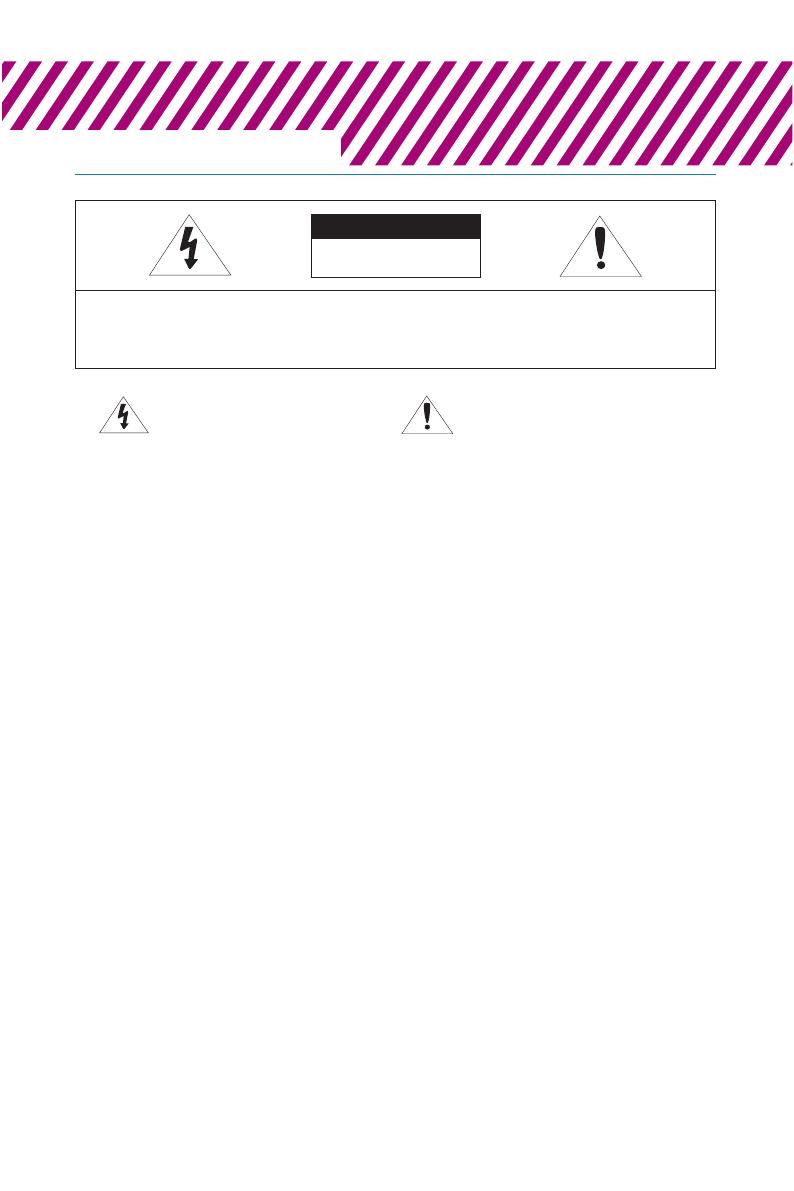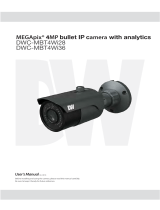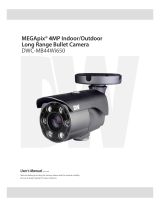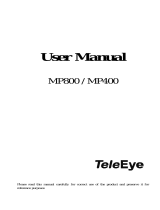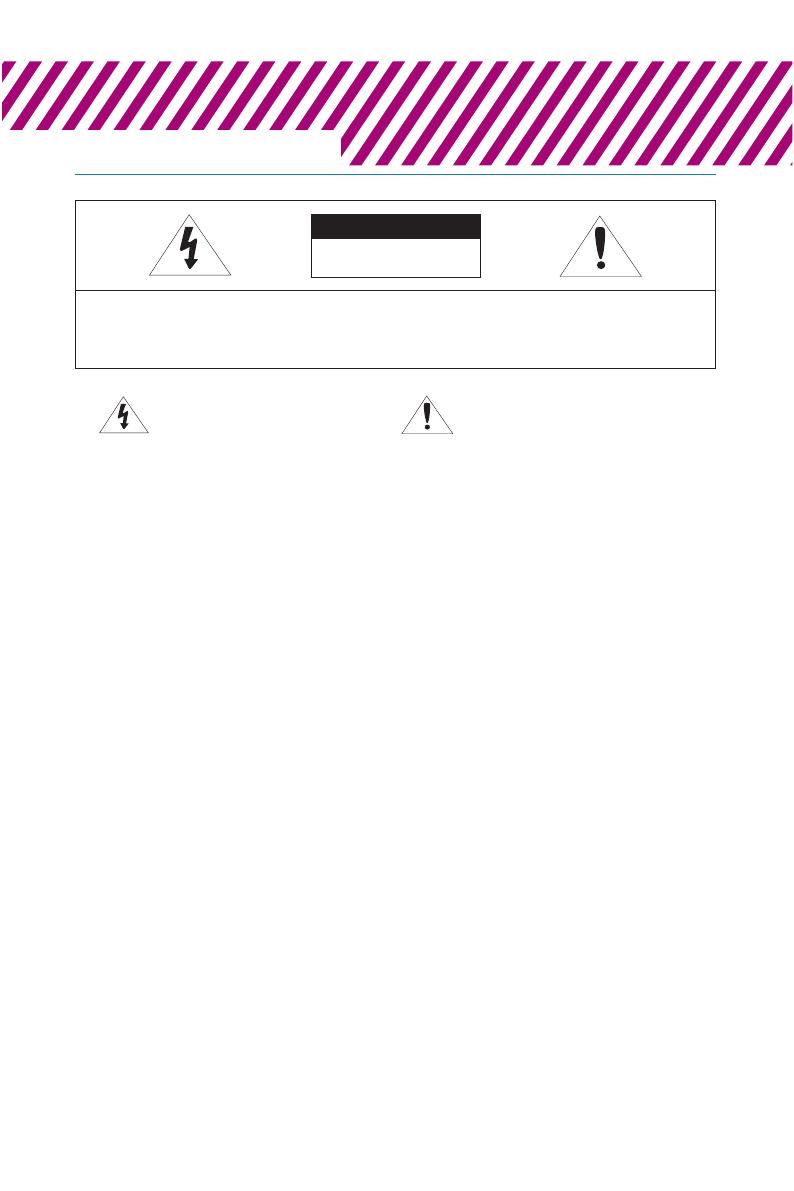
4BGFUZ*OGPSNBUJPO
8BSOJOH
5IJTTZNCPMJOEJDBUFTUIBUEBOHFSPVTWPMUBHF
DPOTJTUJOHBSJTLPGFMFDUSJDTIPDLJTQSFTFOUXJUIJO
UIJTVOJU
1SFDBVUJPO
5IJTFYDMBNBUJPOQPJOUTZNCPMJTJOUFOEFEUPBMFSUUIF
VTFSUPUIFQSFTFODFPGJNQPSUBOUPQFSBUJOHBOE
NBJOUFOBODFTFSWJDJOHJOTUSVDUJPOTJOUIFMJUFSBUVSF
BDDPNQBOZJOHUIFBQQMJBODF
$"65*0/
503&%6$&5)&3*4,0'&-&$53*$4)0$,%0/053&.07&$07&303#"$,/064&34&37*$&"#-&
1"354*/4*%&3&'&34&37*$*/(5026"-*'*&%4&37*$&1&340//&-
$"65*0/
3*4,0'&-&$53*$4)0$,
%0/0501&/
#FTVSFUPPOMZVTF UIFTUBOEBSEBEBQUFSUIBUJTTQFDJGJFEJn
UIFTQFDJGJDBUJPOTIFFU6TJOHBOZPUIFSBEBQUFSDPVMEDBVTe
GJSFFMFDUSJDBMTIPDLPSEBNBHFUPUIFQSPEVDU.
*ODPSSFDUMZDPOOFDUJOHUIFQPXFSTVQQMZPSSFQMBDJOHCBUUFSZ
NBZDBVTFan FYQMPTJPO GJSF FMFDUSJDTIPDL PSEBNBHF UP
UIe QSPEVDU
%POPUDPOOFDUNVMUJQMFDBNFSBTUPBTJOHMFBEBQUFS
&YDFFEJOHUIFDBQBDJUZNBZDBVTFFYDFTTJWFIFBUHFOFSBUJPO
PSGJSF
4FDVSFMZQMVHUIFQPXFSDPSEJOUPUIFQPXFSSFDFQUBDMF
*OTFDVSFDPOOFDUJPONBZDBVTFGJSF
8IFOJOTUBMMJOHUIFDBNFSBGBTUFOJUTFDVSFMZBOEGJSNMZ.
"GBMMJOHDBNFSBNBZDBVTFQFSTPOBMJOKVSZ
%POPUQMBDFDPOEVDUJWFPCKFDUTFHTDSFXESJWFSTDPJOT
NFUBMJUFNTFUDPSDPOUBJOFSTGJMMFEXJUIXBUFSPOUPQPf
UIFDBNFSB%PJOHTPNBZDBVTFQFSTPOBMJOKVSZEVFUPGJSF
FMFDUSJDTIPDLPSGBMMJOHPCKFDUT
%POPUJOTUBMMUIFVOJUJOIVNJEEVTUZPSTPPUZMPDBUJPOT
%PJOHTPNBZDBVTFGJSFPSFMFDUSJDTIPDL
*GBOZVOVTVBMTNFMMTPSTNPLFDPNFGSPNUIFVOJUTUPQ
VTJOHUIFQSPEVDU*NNFEJBUFMZEJTDPOOFDUUIFQPXF
Scord
BOEDPOUBDUUIFTF
SWJDFDFOUFS$POUJOVFEVTFJOTVDIB
DPOEJUJPONBZDBVTFGJSFPSFMFDUSJDTIPDL.
*GUIJTQSPEVDUGBJMTUPPQFSBUFOPSNBMMZDPOUBDUUIFOFBSFTU
TFSWJDFDFOUFS/FWFSEJTBTTFNCMFPSNPEJGZUIJTQSPEVDUJO
BOZXBZ
8IFODMFBOJOHEPOPUTQSBZXBUFSEJSFDUMZPOUPQBSUTPGUIF
QSPEVDU%PJOHTPNBZDBVTFGJSFPSFMFDUSJDTIPDL
8"3/*/(
5PQSFWFOUEBNBHFXIJDINBZSFTVMUJOGJSFPSFMFDUSJDTIPD
IB[BSEEPOPUFYQPTFUIJTBQQMJBODFUPSBJOPSNPJTUVSF
8"3/*/(
1.
2.
3.
4.
5.
6.
7.
8.
9.
10.
1SFDBVUJPO
0QFSBUJOH
t#FGPSFVTJOHNBLFTVSFthe QPXFS TVQQMZBOE BMMPUIFS
QBSUT BSF QSPQFSMZDPOOFDUFE
t8IJMFPQFSBUJOHJGBOZBCOPSNBMDPOEJUJPOPSNBMGVODUJPO
JTPCTFSWFETUPQVTJOHUIFDBNFSBJNNFEJBUFMZBOEDPOUBDU
ZPVSEFBMFS
)BOEMJOH
t%POPUEJTBTTFNCMFPSUBNQFSXJUIQBSUTJOTJEFUIFDBNFSB
t%POPUESPQUIFDBNFSBPSTVCKFDUJUUPTIPDLPSWJCSBUJPOBT
UIJTDBOEBNBHFUIFDBNFSB
t$MFBOUIFDMFBSEPNFDPWFSXJUIFYUSBDBSF4DSBUDIFTBOE
EVTUDBOSVJOUIFRVBMJUZPGUIFDBNFSBJNBHF
*OTUBMMBUJPOBOE4UPSBHF
t%POPUJOTUBMMUIFDBNFSBJOBSFBTPGFYUSFNFUFNQFSBUVSF
FYDFFEJOHUIFBMMPXFESBOHF
t"WPJEJOTUBMMJOHJOIVNJEPSEVTUZFOWJSPONFOUT
t"WPJEJOTUBMMJOHJOQMBDFTXIFSFSBEJBUJPOJTQSFTFOU
t"WPJEJOTUBMMJOHJOQMBDFTXIFSFUIFSFBSFTUSPOHNBHOFUJD
yiFMETBOEFMFDUSJDTJHOBMT
t"WPJEJOTUBMMJOHJOQMBDF
TXIFSFUIFDBNFSBXPVMECFTVCKFDU
UPTUSPOHWJCSBUJPOT
t/FWFSFYQPTFUIFDBNFSBUPSBJOPSXBUFS