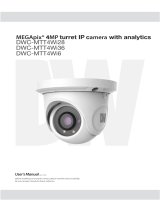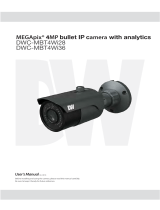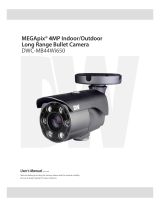Page is loading ...

User’s Manual
7FS04/20
#FGPSFJOTUBMMJOHBOEVTJOHUIFDBNFSBQMFBTFSFBEUIJTNBOVBMDBSFGVMMZ
#FTVSFUPLFFQJUIBOEZGPSGVUVSFSFGFSFODF
Star-Light Plus
TM
2.1MP/1080p PTZ Camera
%8$PTZ220XW

4BGFUZ*OGPSNBUJPO
5IJTTZNCPMJOEJDBUFTUIBUEBOHFSPVTWPMUBHF
DPOTJTUJOHBSJTLPGFMFDUSJDTIPDLJTQSFTFOUXJUIJO
UIJTVOJU
8BSOJOH 1SFDBVUJPO
5IJTFYDMBNBUJPOQPJOUTZNCPMJTJOUFOEFEUPBMFSUUIF
VTFSUPUIFQSFTFODFPGJNQPSUBOUPQFSBUJOHBOE
NBJOUFOBODFTFSWJDJOHJOTUSVDUJPOTJOUIFMJUFSBUVSF
BDDPNQBOZJOHUIFBQQMJBODF
503&%6$&5)&3*4,0'&-&$53*$4)0$,%0/053&.07&$07&303#"$,/064&34&37*$&"#-&
1"354*/4*%&3&'&34&37*$*/(5026"-*'*&%4&37*$&1&340//&-
$"65*0/
$"65*0/
3*4,0'&-&$53*$4)0$,
%0/0501&/
5PQSFWFOUEBNBHFXIJDINBZSFTVMUJOGJSFPSFMFDUSJDTIPD
IB[BSEEPOPUFYQPTFUIJTBQQMJBODFUPSBJOPSNPJTUVSF
8"3/*/(
#FTVSFUPVTFPOMZUIFTUBOEBSEBEBQUFSUIBUJTTQFDJGJFEJ
UIFTQFDJGJDBUJPOTIFFU6TJOHBOZPUIFSBEBQUFSDPVMEDBVT
GJSFFMFDUSJDBMTIPDLPSEBNBHFUPUIFQSPEVDU
*ODPSSFDUMZDPOOFDUJOHUIFQPXFSTVQQMZPSSFQMBDJOHCBUUFSZ
NBZDBVTFFYQMPTJPOGJSFFMFDUSJDTIPDLPSEBNBHFUPUI
QSPEVDU
%POPUDPOOFDUNVMUJQMFDBNFSBTUPBTJOHMFBEBQUFS
&YDFFEJOHUIFDBQBDJUZNBZDBVTFFYDFTTJWFIFBUHFOFSBUJPO
PSGJSF
4FDVSFMZQMVHUIFQPXFSDPSEJOUPUIFQPXFSSFDFQUBDMF
*OTFDVSFDPOOFDUJPONBZDBVTFGJSF
8IFOJOTUBMMJOHUIFDBNFSBGBTUFOJUTFDVSFMZBOEGJSNMZ
"GBMMJOHDBNFSBNBZDBVTFQFSTPOBMJOKVSZ
%POPUQMBDFDPOEVDUJWFPCKFDUTFHTDSFXESJWFSTDPJOT
NFUBMJUFNTFUDPSDPOUBJOFSTGJMMFEXJUIXBUFSPOUPQP
UIFDBNFSB%PJOHTPNBZDBVTFQFSTPOBMJOKVSZEVFUPGJSF
FMFDUSJDTIPDLPSGBMMJOHPCKFDUT
%POPUJOTUBMMUIFVOJUJOIVNJEEVTUZPSTPPUZMPDBUJPOT
%PJOHTPNBZDBVTFGJSFPSFMFDUSJDTIPDL
*GBOZVOVTVBMTNFMMTPSTNPLFDPNFGSPNUIFVOJUTUPQ
VTJOHUIFQSPEVDU*NNFEJBUFMZEJTDPOOFDUUIFQPXFSTPSDF
BOEDPOUBDUUIFTFSWJDFDFOUFS$POUJOVFEVTFJOTVDIB
DPOEJUJPONBZDBVTFGJSFPSFMFDUSJDTIPDL
*GUIJTQSPEVDUGBJMTUPPQFSBUFOPSNBMMZDPOUBDUUIFOFBSFTU
TFSWJDFDFOUFS/FWFSEJTBTTFNCMFPSNPEJGZUIJTQSPEVDUJO
BOZXBZ
8IFODMFBOJOHEPOPUTQSBZXBUFSEJSFDUMZPOUPQBSUTPGUIF
QSPEVDU%PJOHTPNBZDBVTFGJSFPSFMFDUSJDTIPDL
8"3/*/(
1.
2.
3.
4.
5.
6.
7.
8.
9.
10.
1SFDBVUJPO
0QFSBUJOH
t#FGPSFVTJOHNBLFTVSFQPXFSTVQQMZBOEBMMPUIFSQBSUTBSF
QSPQFSMZDPOOFDUFE
t8IJMFPQFSBUJOHJGBOZBCOPSNBMDPOEJUJPOPSNBMGVODUJPO
JTPCTFSWFETUPQVTJOHUIFDBNFSBJNNFEJBUFMZBOEDPOUBDU
ZPVSEFBMFS
)BOEMJOH
t%POPUEJTBTTFNCMFPSUBNQFSXJUIQBSUTJOTJEFUIFDBNFSB
t%POPUESPQUIFDBNFSBPSTVCKFDUJUUPTIPDLPSWJCSBUJPOBT
UIJTDBOEBNBHFUIFDBNFSB
t$MFBOUIFDMFBSEPNFDPWFSXJUIFYUSBDBSF4DSBUDIFTBOE
EVTUDBOSVJOUIFRVBMJUZPGUIFDBNFSBJNBHF
*OTUBMMBUJPOBOE4UPSBHF
t%POPUJOTUBMMUIFDBNFSBJOBSFBTPGFYUSFNFUFNQFSBUVSF
FYDFFEJOHUIFBMMPXFESBOHF
t "WPJEJOTUBMMJOHJOIVNJEPSEVTUZFOWJSPONFOUT
t "WPJEJOTUBMMJOHJOQMBDFTXIFSFSBEJBUJPOJTQSFTFOU
t "WPJEJOTUBMMJOHJOQMBDFTXIFSFUIFSFBSFTUSPOHNBHOFUJD
GJFMETBOEFMFDUSJDTJHOBMT
t "WPJEJOTUBMMJOHJOQMBDFTXIFSFUIFDBNFSBXPVMECFTVCKFDU
UPTUSPOHWJCSBUJPOT
t /FWFSFYQPTFUIFDBNFSBUPSBJOPSXBUFS

*NQPSUBOU4BGFUZ*OTUSVDUJPOT
%JTQPTBMPG0ME"QQMJBODFT
8IFOUIJTDSPTTFEPVUXIFFMCJOTZNCPMJTBUUBDIFEUPBQSPEVDUJUNFBOTUIFQSPEVDUJTDPWFSFECZUIF
&VSPQFBO%JSFDUJWF&$
"MMFMFDUSJDBMBOEFMFDUSPOJDQSPEVDUTTIPVMECFEJTQPTFEPGTFQBSBUFMZGPSNUIFNVOJDJQBMXBTUFTUSFBN
iOBDDPSEBODFUPMBXTEFTJHOBUFECZUIFHPWFSONFOUPSUIFMPDBMBVUIPSJUJFT
5IFDPSSFDUEJTQPTBMPGZPVSPMEBQQMJBODFXJMMIFMQQSFWFOUQPUFOUJBMOFHBUJWFDPOTFRVFODFTGPSUIF
FOWJSPONFOUBOEIVNBOIFBMUI
'PSNPSFEFUBJMFEJOGPSNBUJPOBCPVUEJTQPTBMPGZPVSPMEBQQMJBODFQMFBTFDPOUBDUZPVSDJUZPGGJDF
XBTUFEJTQPTBMTFSWJDFPSUIFTIPQXIFSFZPVQVSDIBTFEUIFQSPEVDU
5IJTFRVJQNFOUIBTCFFOUFTUFEBOEGPVOEUPDPNQMZXJUIUIFMJNJUTGPSB$MBTT"EJHJUBMEFWJDFQVSTVBOUUPQBSUPGUIF'$$3VMFT
5IFTFMJNJUTBSFEFTJHOFEUPQSPWJEFSFBTPOBCMFQSPUFDUJPOBHBJOTUIBSNGVMJOUFSGFSFODFXIFOUIFFRVJQNFOUJTPQFSBUFEJOBDPNNFSDJBMFOWJSPONFOU
5IJTFRVJQNFOUHFOFSBUFTVTFTBOEDBOSBEJBUFSBEJPGSFRVFODZFOFSHZBOEJGOPUJOTUBMMFEBOEVTFEJOBDDPSEBODFXJUIUIFJOTUSVDUJPONBOVBMNBZDBVTF
IBSNGVMJOUFSGFSFODFUPSBEJPDPNNVOJDBUJPOT0QFSBUJPOPGUIJTFRVJQNFOUJOBSFTJEFOUJBMBSFBJTMJLFMZUPDBVTFIBSNGVMJOUFSGFSFODFJOXIJDIDBTFUIFVTFS
XJMMCFSFRVJSFEUPDPSSFDUUIFJOUFSGFSFOFDFBUIJTPXOFYQFOTF
3FBEUIFTFJOTUSVDUJPOT"MMTBGFUZBOEPQFSBUJOHJOTUSVDUJPOTTIPVMECFSFBECFGPSFJOTUBMMBUJPOPSPQFSBUJPO
,FFQUIFTFJOTUSVDUJPOT5IFTBGFUZPQFSBUJOHBOEVTFJOTUSVDUJPOTTIPVMECFSFUBJOFEGPSGVUVSFSFGFSFODF
)FFEBMMXBSOJOHT"MMXBSOJOHTPOUIFQSPEVDUBOEJOUIFPQFSBUJOHJOTUSVDUJPOTTIPVMECFBEIFSFEUP
'PMMPXBMMJOTUSVDUJPOT"MMPQFSBUJOHBOEVTFJOTUSVDUJPOTTIPVMECFGPMMPXFE
%POPUVTFUIJTEFWJDFOFBSXBUFS'PSFYBNQMFOFBSBCBUIUVCXBTICPXMLJUDIFOTJOLMBVOESZUVCJOBXFU
CBTFNFOUOFBSBTXJNNJOHQPPMFUD
$MFBOPOMZXJUIESZDMPUI6OQMVHUIJTQSPEVDUGSPNUIFXBMMPVUMFUCFGPSFDMFBOJOH%POPUVTFMJRVJEDMFBOFST
%POPUCMPDLBOZWFOUJMBUJPOPQFOJOHT*OTUBMMJOBDDPSEBODFXJUIUIFNBOVGBDUVSFSTJOTUSVDUJPOT4MPUTBOE
PQFOJOHTJOUIFDBCJOFUBSFQSPWJEFEGPSWFOUJMBUJPOUPFOTVSFSFMJBCMFPQFSBUJPOPGUIFQSPEVDUBOEUPQSPUFDUJU
GSPNPWFSIFBUJOH5IFPQFOJOHTTIPVMEOFWFSCFCMPDLFECZQMBDJOHUIFQSPEVDUPOCFETPGBSVHPSPUIFSTJNJMBS
TVSGBDFT5IJTQSPEVDUTIPVMEOPUCFQMBDFEJOBCVJMUJOJOTUBMMBUJPOTVDIBTBCPPLDBTFPSSBDLVOMFTTQSPQFS
WFOUJMBUJPOJTQSPWJEFEBOEUIFNBOVGBDUVSFSTJOTUSVDUJPOTIBWFCFFOBEIFSFUP
%POPUJOTUBMMOFBSBOZIFBUTPVSDFTTVDIBTSBEJBUPSTIFBUSFHJTUFSTPSPUIFSBQQBSBUVTJODMVEJOHBNQMJGJFST
UIBUQSPEVDFIFBU
%POPUEFGFBUUIFTBGFUZQVSQPTFPGUIFQPMBSJ[FEPSHSPVOEJOHUZQFQMVH"QPMBSJ[FEQMVHIBTUXPCMBEFTXJUI
POFXJEFSUIBOUIFPUIFS"HSPVOEJOHUZQFQMVHIBTUXPCMBEFTBOEBUIJSEHSPVOEJOHQSPOH5IFXJEFCMBEF
PSUIFUIJSEQSPOHBSFQSPWJEFEGPSZPVSTBGFUZ*GUIFQSPWJEFEQMVHEPFTOPUGJUJOUPZPVSPVUMFUDPOTVMUBO
FMFDUSJDJBOGPSSFQMBDFNFOU
1SPUFDUUIFQPXFSDPSEGSPNCFJOHXBMLFEPOPSQJODIFEQBSUJDVMBSMZBUQMVHTDPOWFOJFODFSFDFQUBDMFTBOE
UIFQPJOUXIFSFUIFZFYJUGSPNUIFBQQBSBUVT
0OMZVTFBUUBDINFOUTBDDFTTPSJFTTQFDJGJFECZUIFNBOVGBDUVSFS
6TFPOMZXJUIDBSUTUBOEUSJQPECSBDLFUPSUBCMFTQFDJGJFECZUIFNBOVGBDUVSFS
PSTPMEXJUIUIFBQQBSBUVT8IFOBDBSUJTVTFEVTFDBVUJPOXIFONPWJOHUIFDBSUBQQBSBUVT
DPNCJOBUJPOUPBWPJEJOKVSZGSPNUJQPWFS
6OQMVHUIFBQQBSBUVTEVSJOHMJHIUOJOHTUPSNTPSXIFOVOVTFEGPSMPOHQFSJPETPGUJNF
3FGFSBMMTFSWJDJOHUPRVBMJGJFETFSWJDFQFSTPOOFM4FSWJDJOHJTSFRVJSFEXIFOUIFBQQBSBUVTIBTCFFOEBNBHFE
JOBOZXBZTVDIBTQPXFSTVQQMZDPSEPSQMVHJTEBNBHFEMJRVJEIBTCFFOTQJMMFEPSPCKFDUTIBWFGBMMFOJOUPUIF
BQQBSBUVTUIFBQQBSBUVTIBTCFFOFYQPTFEUPSBJOPSNPJTUVSFEPFTOPUPQFSBUFOPSNBMMZPSIBTCFFO
ESPQQFE

4
Table of Contents
Chapter 1 — Introduction ............................................................................................................................ 5
1.1 Features .........................................................................................................................................................................5
Chapter 2 — Installation and configuration ........................................................................................... 6
2.1 Package contents ..................................................................................................................................................... 6
2.2 Preparing the installation ...................................................................................................................................... 6
2.3 Mounting the camera .............................................................................................................................................. 7
2.4 Cabling the PTZ camera ........................................................................................................................................ 8
2.5 Setting the camera’s DIP switch ......................................................................................................................... 9
2.6 Setting the camera’s ID ........................................................................................................................................ 10
2.7 Connections .............................................................................................................................................................. 10
2.8 Getting Started......................................................................................................................................................... 11
3.1 Camera selection ..................................................................................................................................................... 12
3.2 Accessing the on-screen menu .......................................................................................................................... 12
3.3 Control the on-screen menu ............................................................................................................................... 12
3.4 Auto scan .................................................................................................................................................................. 13
3.5 Preset.......................................................................................................................................................................... 15
3.6 Tour ............................................................................................................................................................................. 17
3.7 Pattern ........................................................................................................................................................................ 19
3.8 Privacy Zone ........................................................................................................................................................... 20
3.9 Camera Menu ........................................................................................................................................................... 21
3.9.1 FOCUS CONTROL ......................................................................................................................................... 21
3.9.2 WB (White Balance) CONTROL ............................................................................................................. 22
3.9.3 AE CONTROL ............................................................................................................................................... 22
3.9.4 CAMERA CONTROL ................................................................................................................................... 23
3.10 PTZ Communication ........................................................................................................................................... 24
3.11 Alarm ......................................................................................................................................................................... 25
3.12 PTZ Setup ............................................................................................................................................................... 26
3.12.1 HOME FUNCTION SETUP ......................................................................................................................... 26
3.12.2 VIEW ANGLE SETUP................................................................................................................................. 27
3.12.3 ORIGIN OFFSET ......................................................................................................................................... 28
3.12.4 FACTORY DEFAULT ................................................................................................................................. 28
3.12.5 PTZ RESET ................................................................................................................................................... 28
3.12.6 OSD DISPLAY.............................................................................................................................................. 29
3.12.7 SYSTEM SETUP ........................................................................................................................................... 29
3.12.8 FUNCTION RUN ........................................................................................................................................... 31
3.12.9 SYSTEM INFORMATION .......................................................................................................................... 32
Appendix A — Specifications .................................................................................................................. 33
Appendix B — Troubleshooting .............................................................................................................. 35
Limits and Exclusions ................................................................................................................................ 36
Warranty ........................................................................................................................................................ 37

5
Chapter 1 — Introduction
1.1 Features
• Universal HD over Coax® technology with HD-Analog, HD-TVI and all legacy
analog signal support
• Star-Light™ super low-light technology
• 2.1MP/1080p 1/2.8" Sony image sensor at real-time 30fps
• Analog legacy analog output (720x480)
• 4.7~94mm motorized zoom auto-focus lens
• True Wide Dynamic Range (WDR)
• OSD control via coaxial (UTC)
• 20x optical zoom + 16x digital zoom
• Smart DNR™ 3D digital noise reduction
• True day/night with mechanical IR cut filter
• Programmable privacy zones
• Auto gain control (AGC)
• Backlight compensation (BLC)
• Auto white balance (AWB)
• Motion detection
• Pan 0~360° endless, 180° per second pan speed
• Vector drive technology – pan/tilt motion in the shortest path
• 240 preset positions
• 8 patterns
• 8 tours
• RS-485 built-in
• Alarm sensor input
• Relay output
• IP66 environmental-rated dust-tight and water-resistant
• IK 10-rated impact-resistant

6
Chapter 2 — Installation and configuration
2.1 Package contents
Make sure the following are included in the box with your camera:
•
1x PTZ camera
•
1x quick setup and download guides
•
1x mounting plate
•
1x mounting template
•
1x safety wire
•
Mounting accessory kit
1. 4x mounting screws (PH6 x 35.0)
2. 4x plastic anchors
3. 4x O-rings
4. 1x hex Allen wrench
•
Cabling connectors
1. 1x 2-pin terminal block
2. 1x 3-pin terminal block
3. 1x 4-pin terminal block
4. 1x 5-pin terminal block
NOTE: Check your package to make sure that you received the complete system,
including all components listed above.
NOTE: Adaptor for 12VDC and 24VAC is not supplied.
NOTE: The camera requires a mounting accessory, sold separately.
2.2 Preparing the installation
1. The mounting surface must withstand five times the camera weight.
2. Do not let the cables get caught in improper places or the electric line cover can be
damaged. This may cause a short or fire.
3. Using the camera or mounting template, mark and drill the necessary mounting
holes in the mounting surface.
NOTE: the camera requires a mounting accessory, sold separately.

7
2
.3
MOUNTING THE CAMERA
1. Fix the mounting bracket to the mounting surface
using the included anchors and screws.
2. Connect the camera’s safety wire to the mounting
bracket.
A silicone rubber sealant must be
applied to seal the housing to secure
waterproofing.
3.
Pass wires through and make all necessary connections. See
2.4
for more
information.
4. Before installing the camera’s mounting bracket to the mounting surface, adjust
the four mounting screws "A" on the base of the PTZ camera to match the
mounting bracket locked position.
a. Unscrew the locking screw on the side of the PTZ's base and fit the tab of
the mounting bracket into the locking slot.
b. Screws "A" should not be too tight or too
loose when the PTZ is in the locked position.
c. After setting the proper positions of screws
"A", remove the mounting bracket and install
it to the mounting surface.
d. If it is too difficult to lock the PTZ in position
after the mounting bracket has been installed, readjust the screws "A" by
unscrewing them a little and try to install the camera again.
5.
Mount the camera to the mounting bracket by twisting the camera clockwise to
lock into position.
NOTE: When installing the camera in a cold environment (colder than
14°F (-10°C)), reset the camera 30-60 minutes after the installation.

8
2.4 Cabling the PTZ camera
No.
Type
Description
1
3-pin
terminal block
Camera power
2
2-pin
terminal block
Tx+: RS485+ (A)
TX-: RS485- (B)
3
5-pin
terminal block
A1: alarm input 1
A2: alarm input 2
A3: alarm input 3
A4: alarm input 4
GND
4
4-pin
terminal block
AO1: alarm output 1
GND
AO2: alarm output 2
GND
5
BNC black HD-TVI/ HD-Analog output
6
BNC yellow CVBS output

9
2.5 Setting the camera’s DIP switch
To access the camera’s DIP switch, open the DIP switch cover at the bottom of the
camera and change the setting of the DIP switch as needed. Once the settings are
updated, close the cover tightly to ensure waterproofing.
S1 S2
1. Control the camera’s video signal and video type using D1 and D2, respectively, in
the S1 switch.
S1-
D1
Video signal
S1-
D2
Video type
OFF HD-TVI output OFF NTSC
ON
HD-Analog
Output
ON
PAL
2. Set the camera’s CVBS output with D1 in the S2 switch.
S2-
D1
WDR
type
WDR
off/on
CVBS
output
HD
output
Off
True
WDR
Off
Enabled
Enabled
On
Disabled
Enabled
On
Digital
WDR
Off
Enabled
Enabled
On
Enabled
Enabled
3. Set the coaxitron protocols using D3 and D4 in the S1 switch.
S1-
D3
S1-
D4
HD-TVI output
HD-Analog output
OFF OFF HD-TVI-C A_CP-PTZ
ON
OFF Pelco-C Reserved
OFF
ON
Reserved Reserved
ON
ON
Reserved Reserved

10
2.6 Setting the camera’s ID
To prevent damage, each camera must have a unique address (ID).
The factory default ID is 1.
Refer to the “3.10 Camera Communication” section for detailed information.
2.7 Connections
•
Connecting to the RS-485 –
The camera can be controlled remotely by an external
device or control system, such as a control keyboard, using RS-485 half-duplex serial
communications signals.
•
Connecting HD output connector –
Connect the HD output (BNC) connector to the
video input in the recorder.
•
Connecting CVBS output connector –
Connect the CVBS output (BNC) connector
to the video input in the recorder.
•
Connecting alarms
-
A1, A2, A3, A4 (alarm input 1, 2, 3, 4) –
You can use external devices to signal
the camera to react to events. Mechanical or electrical switches can be wired to
the A1, A2, A3, A4 (Alarm Input 1, 2, 3, 4) and G (Ground) connectors. See ‘3 —
Program and Operation’ for more information.
-
G (Ground) – NOTE: All the connectors marked G or GND are common.
Connect the ground side of the alarm input and/or alarm output to the G
(Ground) connector.
-
AO1, AO2 (5VTTL alarm output 1, 2) –
The camera can activate external devices
such as buzzers or lights. Connect the devices to the AO1, AO2 (alarm output 1,
2), and G (Ground) connectors. See ‘3 — Program and Operation’ for more
information.
•
Connecting the power –
Connect a 12VDC or 24VAC power source for the camera.
When using a 12VDC adapter, connect the positive (+) pole to the ‘+’ position and
the negative (-) pole to the ‘-’ position.
Use satisfy clause 2.5 of IEC60950-1/UL60950-1 or Certified/Listed Class 2 power
source only.

11
2.8 Getting Started
Once the camera is mounted, turn the power on to the camera. The camera will start a
configuration sequence.
OSD position
001 AF AE
EMPTY DATA
ALARM:1
PTZID:0001
360.0 090.0
Information
display
Camera title and ID
Function TITLE
Focus and AE
status
Alarm display

12
Chapter 3 — Program and Operation
3.1 Camera selection
IF you use a keyboard, before you program or operate the camera, select the camera by
pressing
No.
+
CAM
keys.
Example:
Pressing
1
,
0
+
CAM
keys will select camera 10. The selected camera ID will
be displayed on the keyboard’s LCD monitor.
3.2 Accessing the on-screen menu
You can call up the on-screen menu utility on your monitor by pressing the
MENU
key
on the keyboard or DVR, the following on-screen menu utility will appear:
PTZ MENU
AUTO SCAN
PRESET
TOUR
PATTERN
PRIVACY ZONE
CAMERA
PTZ COMMUNICATION
ALARM
PTZ SETUP
EXIT(ESC TO EXIT)
3.3 Control the on-screen menu
Function
Button
Call the on-screen menu.
MENU
Navigate through the menu items.
Up or Down
Go into the sub-menu items.
Right, Left or IRIS Open
Change value.
Enter the editing title mode.
Right, Left, Tel e or Wide
Enter the changing angle mode.
IRIS Open
Exit the changing angle mode.
IRIS Close

13
3.4 Auto scan
The ‘auto-scan’ feature supports up to 17 programmed angles at user-programmable
speeds.
AUTO SCAN SETUP
NUMBER : 01
TITLE : A01
MODE : NORMAL
SPEED : 5 STEP
START ANGLE : ----- ----- --
END ANGLE : ----- ----- --
SCAN DIR : CCW
SWAP : OFF
DWELL : 03 SEC
FOCUS : AUTO
SAVE AND EXIT(ESC TO CANCEL)
•
NUMBER
01 ~ 08, 10 ~ 17,
09
: auto-pan mode (endless panning).
•
TITLE
Up to 6 characters.
•
MODE
Normal, vector, random (auto-pan mode: normal, random only).
-
NORMAL Move from the start point to endpoint in panning only.
-
VECTOR Move from the start point to endpoint including tilt and zoom
simultaneously and linearly.
-
RANDOM Move randomly between the start point and the endpoint.
•
SPEED
1 ~ 13, the lower the number the slower the speed.
•
SCAN DIR
Set the scan direction, CCW (counter-clockwise) or CW (clockwise).
•
SWAP
Swap the start point for the endpoint.
•
DWELL
Set the dwell time at both ends, 01 ~ 99 seconds.
•
FOCUS
Set to auto or manual.
To program the camera to ‘Auto Scan’:
1. Press the
MENU
key to display the camera’s menu options. Select the ‘Auto Scan’
sub-category and press the
Right
key.
2. Select “
NUMBER
” and set the desired number by pressing the
Right
or
Left
key.
3. Select “
TITLE
” and press the
Te l e
or
Wide
key to enter the title edit mode.
4. Press the
Tel e
or
Wide
key to change the alphanumeric characters and move the
next position by pressing the
Right
or
Left
key. Or move down to the character
table and press the
IRIS
Open
key at the desired character then the cursor
position moves to the next position automatically. Press the
Right
or
Left
key at
the “ALL DELETE” field to delete all characters. Press the
Right
or
Left
key at the
“EXIT” field to finish the title edit menu.

14
TITLE EDIT MENU
(CTRL KEY)
A01
$
A B C D E F G H I J
K L M N O P Q R S T
U V W X Y Z 0 1 2 3
4 5 6 7 8 9 ( )
ALL DELETE
EXIT(ESC TO EXIT)
5. Select “
MODE
” and “
SPEED
”.
6. Select “
START ANGLE
”. Press the
IRIS Open
key
then the “CONTROL” displays.
Move the desired position and the zoom position. Press the
IRIS Close
key then
the “CONTROL” disappears. To adjust at the 0.1-degree interval, press the
Te l e
or
Wide
key at the pan field and the tilt field. To adjust at the one zoom interval,
press the
Te l e
or
Wide
key at the zoom field.
7. Select “
END ANGLE
”. Press the
IRIS Open
key
then the “CONTROL” displays.
Move the desired position and the zoom position. Press the
IRIS Close
key then
the “CONTROL” disappears. To adjust at the 0.1-degree interval, press the
Te l e
or
Wide
key at the pan field and the tilt field. To adjust at the one zoom interval,
press the
Te l e
or
Wide
key at the zoom field.
8. Set “
SCAN DIR
” to CCW or CW.
9. Select “
SWAP
”, Set to ON to exchange the start angle and the end angle.
10. Set “
DWELL time
”.
11. Set “
FOCUS
”.
12. Select “
SAVE AND EXIT
” and press the
Right
or
IRIS Open
key. Press
the
IRIS
Close
key to exit the program without saving.

15
3.5 Preset
If you need to view specific places routinely, you should program Presets. A Preset is a
programmed video scene with automatic pan, tilt, zoom, focus, and AE settings. Also,
Presets may be assigned the “home” position for the PTZ camera. As many as 240
Presets, whose positions are saved in the PTZ camera’s firmware, may be programmed.
There are eight pages in the preset menu. Each page has 30 Presets. Pages can be
scrolled by pressing the
Right
or
Left
key on the first or last No. of Preset.
PRESET SETUP
NUMBER : 001
TITLE : ------
CAMERA SET
DWELL : -- SEC
1 2 3 4 5 6 7 8 9 0
- $ - - - - - - - -
- - - - - - - - - -
- - - - - - - - - -
NEXT PAGE
SAVE AND EXIT(ESC TO CANCEL)
- Blank Preset position
$ Position has the Preset
! Current cursor position
Follow steps below to store the Preset positions:
1. Press the
MENU
key to display the main menu on the monitor. Scroll to Preset and
press the
Right
key.
2. Select the blank Preset position to be stored by pressing the
Up
,
Down
,
Right,
or
Left
key.
3. After selecting a blank position, press the
IRIS Open
key. Use the
Up
,
Down
,
Right
,
Left
,
Te l e,
or
Wide
key to controlling the direction of the camera and lens.
4. After aiming the camera (view direction and lens control), press the
IRIS Close
key. The cursor will be on the “
TITLE
” after saving data then press the
Te l e
or
Wide
key to edit the Preset title. Follow the procedure of the Auto Scan above to
edit titles.
5. Select “
CAMERA SET
” and press the
Right
or
Left
key. Then the Preset camera
setup displays.
PRESET CAMERA SETUP
FOCUS : AUTO
MOTION : OFF
MOTION SETUP
AE SETUP
SAVE AND EXIT(ESC TO CANCEL)
Set
FOCUS
AUTO, MANUAL, ONE PUSH
Set
MOTION
OFF, ON

16
Select “
MOTION SETUP
” and press the
Right
or
Left
key. Then the MOTION
setup displays.
MOTION SETUP
SENSITIVITY : 10
POSITION : ALL
DELAY : 00 SEC
OUTPUT : OFF
HOLD TIME : 03 SEC
EXIT(ESC TO EXIT)
Set SENSITIVITY 00 ~ 20
Set POSITION ALL, CENTER
Set DELAY 00 ~ 05 seconds
Set OUTPUT OFF, OUT1, OUT2
Set HOLD TIME 03 ~ 99 seconds
Select “
AE SETUP
” and press the
Right
or
Left
key. Then the AE setup displays.
Refer to the AE SETUP in the camera setup.
6. Set “
DWELL time
”. (03 ~ 99 seconds)
7. To select the next page of Presets, scroll the page by pressing the
Right
or
Left
key on the first or last columns of the menu.
8. Repeat steps 2 through 7 for each additional Preset position.
9. Select “
SAVE AND EXIT
” and press the
Right
or
IRIS Open
key. Press
the
IRIS
Close
key to exit the program without saving.

17
3.6 Tour
There are 8 programmable Tours. Each Tour consists of up to 40 Preset positions,
Patterns, Scans, or other Tours (second-level). Using second-level Tours, it can be
expanded to over 300 functions in a single Tour.
TOUR SETUP
NUMBER : 01
TITLE : T01
SCAN TYPE : NORMAL
SPEED : -- STEP
TOUR FUNCTION
SAVE AND EXIT(ESC TO CANCEL)
TOUR FUNCTION SETUP
(CTRL KEY)
DWELL : -- SEC
003 A04 --- --- ---
--- --- --- --- ---
--- --- P01 --- ---
--- T02 --- --- ---
--- --- --- --- ---
--- --- --- --- ---
--- --- --- --- ---
--- --- --- --- ---
EXIT(ESC TO EXIT)
--- Blank position
SCAN TYPE NORMAL, VECTOR
DWELL 03 ~ 99 seconds
003 Preset (1 ~ 240)
A04 Auto Scan (1 ~ 8, 10 ~ 17)
P01 Pattern (1 ~ 8)
T02 Tour (1 ~ 8)
Follow the steps below to program the Tours:
1. Press the
MENU
key to display the main menu on the monitor. Scroll to Tour and
press the
Right
key to enter the Tour menu.
2. Select “
NUMBER
” and set the desired number by pressing the
Right
or
Left
key.
3. Select “
TOUR FUNCTION
” and press the
Right
key to enter the Tour Function
Setup menu.
4. Choose a blank position to be programmed by pressing the
Up
,
Down
,
Right,
or
Left
key.
5. To add a stored Preset, press the
Te l e
or
Wide
key then the stored Preset number
displays.
6. To place functions other than Preset, press the
IRIS Open
key to scroll for Tour,
Pattern, or Auto-Scan respectively.
7. You can also overwrite the programmed number and remove a stored number
from the Tour, press the
IRIS Open
key until ‘---’ is displaying in the position.

18
8. Repeat steps 2 through 6 for each desired position. Each title will be displayed on
top of the line.
9. To edit the “
TITLE
”, follow the procedure of the Auto Scan above to edit titles.
10. Select “
SAVE AND EXIT
” and press the
Right
or
IRIS Open
key. Press
the
IRIS
Close
key to exit the program without saving.
You can expand the Tour sequence by calling other programmed Tours.
NOTE: The speed applies in vector mode only.
NOTE: In Tour mode, you can make the camera travel from a Preset position to
another Preset position at a specific speed.
Example:
Preset 001>002>003>004>005>006, Auto Scan 01 starts at Preset
002, ends at Preset 003, Auto Scan 02 starts at Preset 005, ends at Preset 006;
Tou r 00 1, 002, A01, 004, A02.
1 2 2~3 4 5~6, repeat where : Quick move, ~ : Programmed speed
To assign functions other than a Preset in the Tour when the function key does
not exist:
1. Move the cursor to a stored Preset position.
2. Pressing the
IRIS Open
key will change the Preset number to other functions
(Auto Scan, Pattern, Tour, or Preset) with the first programmed number.
3. To change the number, press the
Te l e
or
Wide
key.

19
3.7 Pattern
The Pattern feature records user control of the selected PTZ camera. Up to 8 Patterns
can be stored and played back by pressing
No.
+
PTRN
keys subsequently.
PATTERN SETUP
(CTRL KEY)
NO TITLE SEC PERCENT
1 : P01 000 00.0%
2 : P02 000 00.0%
3 : P03 000 00.0%
4 : P04 000 00.0%
5 : P05 000 00.0%
6 : P06 000 00.0%
7 : P07 000 00.0%
8 : P08 000 00.0%
SAVE AND EXIT(ESC TO CANCEL)
Follow steps below to program the Pattern:
1. Press the
MENU
key to display the main menu on the monitor. Scroll to Pattern
and press the
Right
key to enter the Pattern menu.
2. Select the desired Pattern to be programmed by pressing the
Up
or
Down
key. If
the Pattern is not 000, a Pattern has already been recorded. Patterns can be
overwritten.
3. Press the
IRIS Open
key
then the “CONTROL” displays. Move the position and the
zoom position. Press the
IRIS Close
key
then the “CONTROL” disappears.
4. To edit the “
TITLE
”, follow the procedure of the Auto Scan above to edit titles.
5. Select “
SAVE AND EXIT
” and press the
Right
or
IRIS Open
key. Press
the
IRIS
Close
key to exit the program without saving.
NOTE: If Pattern recording time reaches 500 seconds, it will automatically stop for
a moment.

20
3.8 Privacy Zone
Hide up to 16 unwanted scenes in a camera.
There are four pages of the Privacy Zone menu. Each page has 4 Privacy Zones.
PRIVACY ZONE SETUP
(CTRL KEY)
NO METHOD COLOR
01 ON BLOCK BLACK
02 ON BLOCK BLACK
03 OFF ----- BLACK
04 OFF ----- BLACK
NEXT PAGE
SAVE AND EXIT(ESC TO CANCEL)
1. Place the cursor in the field.
2. Press the
IRIS Open
key then the privacy area menu displays. Move the desired
position. Press the
IRIS Close
key then the “CONTROL” disappears.
To adjust the size, press the
Te l e
or
Wide
key.
Returns to the previous menu.
PRIVACY AREA MENU
(CTRL KEY)
NUMBER 01
354.8 344.8
EXIT(ESC TO EXIT)
3. To turn the stored zone ON or OFF, press the
Te l e
or
Wide
key.
4. Set the “
COLOR
”: “BLACK”, “WHITE”, “YELLOW”, “CYA N”, “GREEN”, “MAGENTA”,
“RED” or “BLUE”.
5. Select “
SAVE AND EXIT
” and press the
Right
or
IRIS Open
key. Press
the
IRIS
Close
key to exit the program without saving.
/