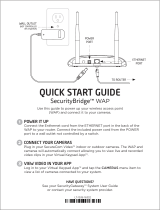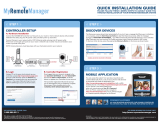Page is loading ...

User Guide
ShareLink 250 W
Wireless Collaboration Systems
Wireless Collaboration Gateway
68-2822-01 Rev. Fx
12 19
PRELIMINARY

Safety Instructions
Safety Instructions • English
WARNING: This symbol, ,when used on the product, is
intended to alert the user of the presence of uninsulated dangerous
voltage within the product’s enclosure that may present a risk of electric
shock.
ATTENTION: This symbol, , when used on the product, is intended
to alert the user of important operating and maintenance (servicing)
instructions in the literature provided with the equipment.
For information on safety guidelines, regulatory compliances, EMI/EMF
compatibility, accessibility, and related topics, see the Extron Safety and
Regulatory Compliance Guide, part number 68-290-01, on the Extron
website,
www.extron.com.
Sicherheitsanweisungen • Deutsch
WARNUNG: Dieses Symbol auf dem Produkt soll den Benutzer
darauf aufmerksam machen, dass im Inneren des Gehäuses dieses
Produktes gefährliche Spannungen herrschen, die nicht isoliert sind und
die einen elektrischen Schlag verursachen können.
VORSICHT: Dieses Symbol auf dem Produkt soll dem Benutzer in
der im Lieferumfang enthaltenen Dokumentation besonders wichtige
Hinweise zur Bedienung und Wartung (Instandhaltung) geben.
Weitere Informationen über die Sicherheitsrichtlinien, Produkthandhabung,
EMI/EMF-Kompatibilität, Zugänglichkeit und verwandte Themen finden Sie in
den Extron-Richtlinien für Sicherheit und Handhabung (Artikelnummer
68-290-01) auf der Extron-Website, www.extron.com.
Instrucciones de seguridad • Español
ADVERTENCIA: Este símbolo, , cuando se utiliza en el producto,
avisa al usuario de la presencia de voltaje peligroso sin aislar dentro del
producto, lo que puede representar un riesgo de descarga eléctrica.
ATENCIÓN: Este símbolo, , cuando se utiliza en el producto, avisa
al usuario de la presencia de importantes instrucciones de uso y
mantenimiento recogidas en la documentación proporcionada con el
equipo.
Para obtener información sobre directrices de seguridad, cumplimiento
de normativas, compatibilidad electromagnética, accesibilidad y temas
relacionados, consulte la Guía de cumplimiento de normativas y seguridad
de Extron, referencia 68-290-01, en el sitio Web de Extron, www.extron.com.
Instructions de sécurité • Français
AVERTISSEMENT : Ce pictogramme, , lorsqu’il est utilisé sur le
produit, signale à l’utilisateur la présence à l’intérieur du boîtier du
produit d’une tension électrique dangereuse susceptible de provoquer
un choc électrique.
ATTENTION : Ce pictogramme, , lorsqu’il est utilisé sur le produit,
signale à l’utilisateur des instructions d’utilisation ou de maintenance
importantes qui se trouvent dans la documentation fournie avec le
matériel.
Pour en savoir plus sur les règles de sécurité, la conformité à la
réglementation, la compatibilité EMI/EMF, l’accessibilité, et autres sujets
connexes, lisez les informations de sécurité et de conformité Extron, réf.
68-290-01, sur le site Extron, www.extron.com.
Istruzioni di sicurezza • Italiano
AVVERTENZA: Il simbolo, , se usato sul prodotto, serve ad
avvertire l’utente della presenza di tensione non isolata pericolosa
all’interno del contenitore del prodotto che può costituire un rischio di
scosse elettriche.
ATTENTZIONE: Il simbolo, , se usato sul prodotto, serve ad
avvertire l’utente della presenza di importanti istruzioni di funzionamento
e manutenzione nella documentazione fornita con l’apparecchio.
Per informazioni su parametri di sicurezza, conformità alle normative,
compatibilità EMI/EMF, accessibilità e argomenti simili, fare riferimento
alla Guida alla conformità normativa e di sicurezza di Extron, cod. articolo
68-290-01, sul sito web di Extron, www.extron.com.
Instrukcje bezpieczeństwa • Polska
OSTRZEŻENIE: Ten symbol, , gdy używany na produkt, ma na celu
poinformować użytkownika o obecności izolowanego i niebezpiecznego
napięcia wewnątrz obudowy produktu, który może stanowić zagrożenie
porażenia prądem elektrycznym.
UWAGI: Ten symbol, , gdy używany na produkt, jest przeznaczony do
ostrzegania użytkownika ważne operacyjne oraz instrukcje konserwacji
(obsługi) w literaturze, wyposażone w sprzęt.
Informacji na temat wytycznych w sprawie bezpieczeństwa, regulacji
wzajemnej zgodności, zgodność EMI/EMF, dostępności i Tematy pokrewne,
zobacz Extron bezpieczeństwa i regulacyjnego zgodności przewodnik, część
numer 68-290-01, na stronie internetowej Extron,
www.extron.com.
Инструкция по технике безопасности • Русский
ПРЕДУПРЕЖДЕНИЕ: Данный символ, , если указан
на продукте, предупреждает пользователя о наличии
неизолированного опасного напряжения внутри корпуса
продукта, которое может привести к поражению
электрическим током.
ВНИМАНИЕ: Данный символ, , если указан на продукте,
предупреждает пользователя о наличии важных инструкций
по эксплуатации и обслуживанию в руководстве,
прилагаемом к данному оборудованию.
Для получения информации о правилах техники безопасности,
соблюдении нормативных требований, электромагнитной
совместимости (ЭМП/ЭДС), возможности доступа и других
вопросах см. руководство по безопасности и соблюдению
нормативных требований Extron на сайте Extron: ,
www.extron.com, номер по каталогу - 68-290-01.
安全说明 • 简体中文
警告: 产品上的这个标志意在警告用户该产品机壳内有暴露的危险 电压,
有触电危险。
注意: 产品上的这个标志意在提示用户设备随附的用户手册中有
重要的操作和维护(维修)说明。
关于我们产品的安全指南、遵循的规范、EMI/EMF 的兼容性、无障碍
使用的特性等相关内容,敬请访问 Extron 网站 , www.extron.com,参见
Extron 安全规范指南,产品编号 68-290-01
。
PRELIMINARY

안전 지침 • 한국어
경고: 이 기호 가 제품에 사용될 경우, 제품의 인클로저 내에 있는
접지되지 않은 위험한 전류로 인해 사용자가 감전될 위험이 있음을
경고합니다.
주의: 이 기호 가 제품에 사용될 경우, 장비와 함께 제공된 책자에 나와
있는 주요 운영 및 유지보수(정비) 지침을 경고합니다.
안전 가이드라인, 규제 준수, EMI/EMF 호환성, 접근성, 그리고 관련 항목에
대한 자세한 내용은 Extron 웹 사이트(www.extron.com)의 Extron 안전 및
규제 준수 안내서, 68-290-01 조항을 참조하십시오.
安全記事 • 繁體中文
警告: 若產品上使用此符號,是為了提醒使用者,產品機殼內存在著
可能會導致觸電之風險的未絕緣危險電壓。
注意 若產品上使用此符號,是為了提醒使用者,設備隨附的用戶手冊中有
重 要 的 操 作 和 維 護( 維 修 )説 明 。
有關安全性指導方針、法規遵守、EMI/EMF 相容性、存取範圍和相關主題的詳細資
訊,請瀏覽 Extron 網站:www.extron.com,然後參閱《Extron 安全性與法規
遵守手冊》,準則編號 68-290-01。
安全上のご注意 • 日本語
警告: この記号 が製品上に表示されている場合は、筐体内に絶縁されて
いない高電圧が流れ、感電の危険があることを示しています。
注意:この記号 が製品上に表示されている場合は、本機の取扱説明書に
記載されている重要な操作と保守(整備)の指示についてユーザーの注意
を喚起するものです。
安全上のご注意、法規厳守、EMI/EMF適合性、その他の関連項目に
つ い て は 、エ ク スト ロ ン の ウ ェブ サ イト www.extron.com よ り 『 Extron Safety
and Regulatory Compliance Guide』 ( P/N 68-290-01) をご覧ください。
Copyright
© 2019 Extron Electronics. All rights reserved. www.extron.com
Trademarks
All trademarks mentioned in this guide are the properties of their respective owners.
The following registered trademarks (
®
), registered service marks (
SM
), and trademarks (
TM
) are the property of RGBSystems, Inc. or
ExtronElectronics (see the current list of trademarks on the Terms of Use page at www.extron.com):
Registered Trademarks
(
®
)
Extron, Cable Cubby, ControlScript, CrossPoint, DTP, eBUS, EDID Manager, EDID Minder, Flat Field, FlexOS, Glitch Free. Global
Configurator, GlobalScripter, GlobalViewer, Hideaway, HyperLane, IPIntercom, IPLink, KeyMinder, LinkLicense, LockIt, MediaLink,
MediaPort, NetPA, PlenumVault, PoleVault, PowerCage, PURE3, Quantum, Show Me, SoundField, SpeedMount, SpeedSwitch,
StudioStation, SystemINTEGRATOR, TeamWork, TouchLink, V-Lock, VideoLounge, VN-Matrix, VoiceLift, WallVault, WindoWall, XPA, XTP,
XTPSystems, and ZipClip
Registered Service Mark
(SM)
: S3 Service Support Solutions
Trademarks
(
™
)
AAP, AFL (Accu-RATEFrameLock), ADSP(Advanced Digital Sync Processing), Auto-Image, AVEdge, CableCover, CDRS(ClassD
Ripple Suppression), Codec Connect, DDSP(Digital Display Sync Processing), DMI (DynamicMotionInterpolation), DriverConfigurator,
DSPConfigurator, DSVP(Digital Sync Validation Processing), eLink, EQIP, Everlast, FastBite, Flex55, FOX, FOXBOX, IP Intercom
HelpDesk, MAAP, MicroDigital, Opti-Torque, PendantConnect, ProDSP, QS-FPC(QuickSwitch Front Panel Controller), RoomAgent,
Scope-Trigger, ShareLink, SIS, SimpleInstructionSet, Skew-Free, SpeedNav, Triple-Action Switching, True4K, Vector 4K , WebShare,
XTRA, and ZipCaddy
PRELIMINARY

FCC Class B Notice
NOTE: This device complies with part 15 of the FCC rules. Operation is subject to the
following two conditions: (1) This device may not cause harmful interference, and
(2) This device must accept any interference received, including interference that may
cause undesired operation.
This equipment has been tested and found to comply with the limits for a Class B digital
device, pursuant to part15 of the FCC rules. These limits provide reasonable protection
against harmful interference in a residential installation. This equipment generates, uses,
and can radiate radio frequency energy and, if not installed and used in accordance with
the instructions, may cause harmful interference to radio communications. There is no
guarantee that interference will not occur. If this equipment does cause interference to radio
or television reception, which can be determined by turning the equipment off and on, you
are encouraged to try to correct the interference by one or more of the following measures:
• Reorient or relocate the receiving antenna.
• Increase the separation between the equipment and receiver.
• Connect the equipment into an outlet on a circuit different from that to which the
receiver is connected.
• Consult the dealer or an experienced radio/TV technician for help.
In order to maintain compliance with FCC regulations, shielded cables must be used with
this equipment. Operation with non-approved equipment or unshielded cables is likely to
result in interference to radio and TV reception. The user is cautioned that changes and
modifications made to the equipment without the approval of the manufacturer could void
the user’s authority to operate this equipment.
Battery Notice
This product contains a battery. Do not open the unit to replace the battery. If the battery
needs replacing, return the entire unit to Extron (for the correct address, see the Extron
Warranty section on the last page of this guide).
CAUTION: Risk of explosion. Do not replace the battery with an incorrect type.
Dispose of used batteries according to the instructions.
ATTENTION : Risque d’explosion. Ne pas remplacer la pile par le mauvais type de
pile. Débarrassez-vous des piles usagées selon le mode d’emploi.
PRELIMINARY

FCC Radio Frequency Interference — Safety Notices
This device is restricted to indoor use due to its operation in the 5.15 to 5.25 GHz frequency
range. FCC requires this product to be used indoors for the frequency range 5.15 to 5.25
GHz to reduce the potential for harmful interference to co-channel Mobile Satellite systems.
Antenna Warnings
WARNING: The radiated output power of the wireless network device is far below
the FCC radio frequency exposure limits. Nevertheless, the unit should be used in such a
manner that the potential for human contact during normal operation is minimized. To avoid
the possibility of exceeding the FCC radio frequency exposure limits, you should keep a
distance of at least 20 cm between you (or any other person in the vicinity) and the antenna
that is built into the unit. Details of the authorized congurations can be found at
https://
www.fcc.gov/general/fcc-id-search-page#block-menu-block-4 by entering the
FCC ID number on the device.
AVERTISSEMENT: La puissance de sortie rayonnée de l’appareil réseau sans l est
bien inférieure aux limites d’exposition aux radiofréquences de l’organisme américain
FCC (FederalCommunicationsCommission). Néanmoins, l’unité doit être utilisée de
telle sorte que le contact humain éventuel durant le fonctionnement régulier de l’appareil
soit réduit. An d’éviter toute possibilité de dépassement des limites d’exposition aux
radiofréquences de la FCC, vous êtes tenu de conserver une distance de 20cm (8’) au
minimum entre vous (ou toute autre personne située à proximité) et l’antenne intégrée à
l’unité. Des informations détaillées relatives aux congurations autorisées sont disponibles
sur https://www.fcc.gov/general/fcc-id-search-page#block-menu-block-4 en entrant le
numéro d’identicationFCC inscrit sur l’appareil.
NOTE: The wireless network device must be installed and used in strict accordance with Extron
Electronics’ instructions as described in the user documentation that comes with the product.
Any other installation or use will violate FCC Part 15 regulations.
Local Restrictions on 802.11a, 802.11b, 802.11g, and 802.11n Radio Usage
CAUTION: Due to the fact that the frequencies used by 802.11a, 802.11b, 802.11g, and
802.11n wireless LAN devices may not yet be harmonized in all countries, 802.11a,
802.11b, 802.11g, and 802.11n products are designed for use only in specic countries,
and are not allowed to be operated in countries other than those of designated use. As a
user of these products, you are responsible for ensuring that the products are used only in
the countries for which they were intended and for verifying that they are congured with
the correct selection of frequency and channel for the country of use. Any deviation from
the permissible power and frequency settings for the country of use is an infringement of
national law and may be punished as such.
ATTENTION: Étant donné que les fréquences utilisées par les appareils LAN sans l
compatibles avec les normes 802.11a, 802.11b, 802.11g, et 802.11n peuvent ne pas être
identiques dans tous les pays, les produits 802.11a, 802.11b, 802.11g, et 802.11n sont
adaptés à une utilisation dans certains pays uniquement et ne peuvent être utilisés dans
d’autres pays que ceux dans lesquels l’utilisation est prévue. En tant qu’utilisateur de ces
produits, vous devez vous assurer que les produits sont utilisés uniquement dans les pays
dans lesquels leur utilisation est prévue, et vérier qu’ils sont congurés avec le choix
correct de fréquence et de canal pour le pays d’utilisation. Toute entorse aux paramètres
autorisés de gestion de l’alimentation et de fréquence pour le pays d’utilisation constitue
une violation de la législation nationale et peut entraîner à ce titre une sanction.
PRELIMINARY

Compliance IC
Canada, Industry Canada (IC) Notices
CAN ICES-3 (B)/NMB-3(B)
This device complies with Industry Canada licence-exempt RSS standard(s). Operation is
subject to the following two conditions: (1) this device may not cause interference, and (2)
this device must accept any interference, including interference that may cause undesired
operation of the device.
This device complies with RSS247 of Industry Canada.
This Class B digital apparatus complies with Canadian ICES-003, Issue 4, and RSS-247,
No 4.
To prevent radio interference to the licensed service, this device is intended to be operated
indoors and away from windows to provide maximum shielding. Equipment (or its transmit
antenna) that is installed outdoors is subject to licensing.
IC Antenna Statement
Under Industry Canada regulations, this radio transmitter may only operate using an antenna
of a type and maximum (or lesser) gain approved for the transmitter by Industry Canada.
To reduce potential radio interference to other users, the antenna type and its gain should
be so chosen that the equivalent isotropically radiated power (e.i.r.p.) is not more than that
necessary for successful communication.
This radio transmitter has been approved by Industry Canada to operate with the antenna
types listed below with the maximum permissible gain and required antenna impedance for
each antenna type indicated. Antenna types not included in this list, having a gain greater
than the maximum gain indicated for that type, are strictly prohibited for use with this device.
Type: Dipole
Maximum Peak Gain: 2 dBi
Impedance: 50 Ohm
Radio Frequency (RF) Exposure Information
This equipment complies with IC RSS-102 radiation exposure limits set forth for an
uncontrolled environment. This equipment should be installed and operated with minimum
distance 20 cm between the antenna and your body.
PRELIMINARY

IC conformité
Canada, avis d’Industry Canada (IC)
CAN ICES-3 (B)/NMB-3(B)
Cet appareil est conforme aux normes des cahiers des charges sur les normes
radioélectriques (CNR) de l’ISDE applicables aux appareils exempts de licence. Son
utilisation est subordonnée aux deux conditions suivantes: (1)Cet appareil ne doit
provoquer aucune interférence, et (2)cet appareil doit accepter toute interférence, y compris
l’interférence susceptible de compromettre son fonctionnement.
Cet appareil est conforme aux normes CNR-247 de l’ISDE.
Cet appareil numérique de classeB est conforme aux normes canadiennes NMB-003,
4ème édition, et CNR-247, 4ème édition.
Afin d’éviter toute interférence électromagnétique avec le service faisant l’objet d’une
licence, cet appareil doit être utilisé dans des applications intérieures et être éloigné
des fenêtres afin de garantir une protection maximale. L’équipement (ou son antenne
d’émission) installé dans des applications extérieures fait l’objet d’une licence.
Note du ministère ISDECanada relative aux antennes
En vertu de la réglementation d’Industrie Canada, cet émetteur radio doit être utilisé
uniquement avec une antenne d’un certain type et d’un gain maximal (ou inférieur)
approuvé pour l’émetteur par le ministère. Afin de réduire les éventuelles interférences
électromagnétiques préjudiciables aux autres utilisateurs, il est essentiel de choisir le type
d’antenne et son gain de telle sorte que la puissance isotrope rayonnée équivalente (EIRP)
se révèle inférieure aux besoins requis pour garantir une communication satisfaisante.
Le fonctionnement de l’émetteur radio avec les types d’antenne listés ci-dessous a été
approuvé par Industrie Canada. Le gain maximal autorisé et l’impédance requise pour
chaque antenne sont par ailleurs indiqués. L’utilisation des types d’antenne non inclus dans
cette liste, qui possèdent un gain supérieur au gain maximal indiqué pour chaque type, est
strictement interdite avec cet appareil.
Type: dipôle
Gain d’antenne maximal: 2dBi
Impédance: 50ohms
Informations sur les limites d’exposition aux radiofréquences
Cet équipement est conforme aux limites d’exposition aux radiations CNR-102 établies pour
un environnement non contrôlé. Il doit être installé et contrôlé à une distance minimale de
20cm entre l’antenne et votre corps.
European Union
The low band 5.15 - 5.35 GHz is for indoor use only.
This equipment complies with the essential requirements of the European Union directive
(see the Declaration of Conformity at www.extron.com)
PRELIMINARY

Conventions Used in this Guide
Notifications
The following notifications are used in this guide:
ATTENTION:
• Risk of property damage.
• Risque de dommages matériels.
NOTE: A note draws attention to important information.
Specifications Availability
Product specifications are available on the Extron website, www.extron.com.
PRELIMINARY

ixShareLink 250 W • Contents
Contents
Introduction............................................................ 1
About the ShareLink 250 W ................................ 1
Features ............................................................. 2
Installation .............................................................. 3
Rear Panel Features and Cabling ........................ 3
Front Panel Features and Cabling ....................... 5
Bottom Panel Features ....................................... 5
Setting Up the Standby Screen .......................... 6
Using the Calibration Tool ............................... 7
Using the Screen Resize Tool .......................... 8
Using the Whiteboard Feature......................... 9
Using the USB Player ................................... 10
Operation Using a Computer .......................... 11
Connecting a Computer to the ShareLink 250 W 11
Connecting through the ShareLink 250 W
Internal WAP................................................ 11
Connecting through an External WAP ........... 11
Connecting through a Network Hub, Switch, or
Router ......................................................... 11
Setting Up the ShareLink 250 W Software ........ 12
Running the ShareLink 250 W Lite Software . 12
Downloading and Installing the ShareLink 250 W
Pro Software................................................ 13
Using the ShareLink Software ........................... 14
Presenting the Computer Screen .................. 14
Operation Using a Mobile Device ................... 15
Downloading Extron ShareLink App .................. 15
Connecting to the ShareLink 250 W ................. 15
Using the Extron ShareLink App ....................... 16
Making Annotations ...................................... 18
Using iOS Mirroring........................................... 19
Using the Embedded Web Pages ................... 20
Opening the Embedded Web Pages
................. 20
Watching a Presentation (WebShare)
................ 21
Moderating a Presentation ................................ 22
Moderating through the Moderator Control Web
Page ............................................................ 22
Moderating through an Extron ShareLink Driver
23
Configuring ShareLink 250 W Settings .............. 24
Device Setup ................................................ 26
Network Setup ............................................. 27
WiFi Setup .................................................... 28
SNMP Setup ................................................ 31
OSD Setup ................................................... 32
WebShare Setup .......................................... 33
Web Page Moderator Setup ......................... 34
Admin Password .......................................... 34
Firmware Update .......................................... 35
Reset to Default ............................................ 36
Reboot System ............................................. 36
Reference Information ...................................... 37
Mounting .......................................................... 37
Wall Mounting ............................................... 37
Rack Mounting ............................................. 38
Under-desk and Furniture Mounting .............. 38
Downloading ShareLink 250 W Firmware ......... 39
Firewall Traversal............................................... 40
Available Wi-Fi Channels ................................... 41
2.4 GHz Band — Channel Selection ............. 41
5 GHz Band — Channel Selection ................ 41
Extron Warranty .................................................. 43
PRELIMINARY

ShareLink 250 W • Contents x
PRELIMINARY

ShareLink 250 W • Introduction 1
Introduction
This section covers the following:
• About the ShareLink 250 W
• Features
About the ShareLink 250 W
The Extron ShareLink 250 W Wireless Collaboration Gateway allows users to present
wirelessly from their mobile device or computer onto a display device. The
ShareLink 250 W is compatible with Windows
®
and macOS
®
computers as well as
Android
TM
and Apple
®
smartphones and tablets.
The ShareLink 250 W model includes an integrated wireless access point (WAP). Users
connect directly to the ShareLink 250 W through a Wi-Fi connection. A Gigabit Ethernet port
provides a high-speed network connection. The ShareLink 250 W wireless model is ideal
for creating a stand-alone wireless collaboration and presentation system or adding wireless
capabilities to a more traditional wired solution.
This model can operate on the 5 GHz or 2.4 GHz wireless band (see WiFi Setup on
page 28 for instructions on wireless band configuration).
ShareLink 250 W
AUDIO
OUT
LAN / PoE
VGA OUT HDMI OUT
USB 3
POWER
5V
2.3A MAX
MODEL 80
FLAT PANEL
Wireless
WirelessWireless
Network
Extron
ShareLink 250 W
Wireless Collaboration
Gateway
Ethernet
Ethernet
HDMI
DisplayComputer
Laptop
Tablet
Smartphone
Figure 1. ShareLink 250 W Application Diagram
PRELIMINARY

ShareLink 250 W • Introduction 2
Features
• Wirelessly share content from personal mobile devices — Allows users to
connect a wide variety of devices to the system wirelessly or through a wired LAN
connection.
• Wireless 5G support — Configurable for transmission on the 5 GHz or 2.4 GHz
wireless band.
• Outputs — HDMI connector, 15-pin HD connector, and 3.5 mm stereo audio mini jack
• Supports Microsoft Windows and macOS computers as well as Apple and
Android smartphones and tablets
• Full screen or four-window display — Full screen display of content from a single
personal device or simultaneous display of multiple devices into four windows on a
single display.
• Dropbox
®
, Google Drive
TM
, iCloud
®
, and OneDrive
TM
integration within the
Extron ShareLink app — Provides easy access to content stored in the cloud.
• Content sharing from a computer to as many as four ShareLink 250 W
units — Allows a Windows or macOS computer to send content to multiple
ShareLink 250 W units on the network, supporting up to four displays.
• Full-motion video playback from laptops — Enables a Windows or macOS
computer to send full motion video with audio to the display for a smooth viewing
experience.
• Supports display of documents, graphics, images, and videos directly from
a USB flash drive — Enables content presentation without requiring a laptop or
computer.
• WebShare™ technology allows attendees to view slide images on personal
devices via a Web browser — Enables meeting content to display on each
participant’s mobile device, ensuring visibility regardless of sight lines.
• Power over Ethernet (PoE) eliminates the need for a local power
supply — Offers easy installation, reduced labor, and fewer devices to install. Data and
power are delivered over the single cable.
• Integrated wireless access point — Offers a local connection point for attendees,
enabling segmentation of guest and private networks.
• USB ports for peripheral support — Allows connection of a USB keyboard or
mouse, and enables simple annotation capabilities with devices such as an interactive
whiteboard.
• HDMI and VGA video outputs — Offers flexibility to work with digital and analog
display devices or a system switcher to easily add wireless capabilities to existing video
systems.
• SNMP support for remote monitoring — Supports network monitoring for the
operational health of network-attached devices.
PRELIMINARY

ShareLink 250 W • Installation 3
Installation
This section covers the following:
• Rear Panel Features and Cabling
• Front Panel Features and Cabling
• Bottom Panel Features
• Setting up the Standby Screen
Rear Panel Features and Cabling
The following section covers rear panel features and cabling procedures. If mounting is
necessary before connecting cables, see Mounting on page 37.
BB
ShareLink 250 W
AUDIO
OUT
LAN / PoE
VGA OUT HDMI OUT
USB 3
POWER
5V
2.3A MAX
Extron
ANT A ANT B
12
USB
ShareLink 250 W
CC
AA
BB
CC
DD
EEFF
AA
Figure 2. Rear Panel
A
Audio output — (Optional) connect a 3.5 mm audio output cable between this female
audio jack and the audio input of a display or audio amplifier.
B
RJ-45 connector — Use an Ethernet cable to connect a network switch, hub, router, or
PC to this female RJ-45 connector. This connector is also used for power over ethernet
(see the ATTENTION on the next page for important information).
NOTE: When the ShareLink 250 W is connected to a wired or wireless network, by
default it functions as a wireless access point, allowing access to the
ShareLink 250 W from all network computers. This feature can be disabled in the
WiFi Setup configuration settings (see figure 22,
1
on page 28).
C
VGA output — (Optional) Connect a VGA display device or touchscreen into this female
VGA connector.
D
HDMI output — Connect an HDMI display device or touchscreen to this female HDMI
connector.
E
USB port — (Optional) Connect a USB flash drive to present documents, photos, videos,
or audio files using the ShareLink USB player feature (see figure 4,
5
on page 6).
F
Power input — Connect the included power supply to the power input (see the NOTE
and ATTENTION on the next page for important information).
PRELIMINARY

ShareLink 250 W • Installation 4
NOTE: Snap the included
ferrite bead onto the
power supply cable at a
distance of 6 inches
(15.2 cm) from the end of
the DC connector.
6 inches
(15.2 cm)
ATTENTION:
• This product is intended to be supplied by a Listed Power Unit marked “Class 2”
or “LPS,” rated 5 VDC, 2.3 A minimum. Always use a power supply supplied by
or specified by Extron. Use of an unauthorized power supply voids all regulatory
compliance certification and may cause damage to the supply and the end product.
• Ce produit est destiné à une utilisation avec une source d’alimentation listéeUL
avec l’appellation «Classe2» ou «LPS» et normée 5Vcc, 2,3A minimum. Utilisez
toujours les sources d’alimentation recommandées par Extron. L’utilisation d’une
source d’alimentation non autorisée annule toute conformité réglementaire et peut
endommager la source d’alimentation ainsi que le produit final.
• Unless otherwise stated, the AC/DC adapters are not suitable for use in air handling
spaces or in wall cavities.
• Sauf mention contraire, les adaptateurs AC/DC ne sont pas appropriés pour une
utilisation dans les espaces d’aération ou dans les cavités murales.
• The installation must always be in accordance with the applicable provisions of
National Electrical Code ANSI/NFPA 70, article 725 and the Canadian Electrical
Code part 1, section 16. The power supply shall not be permanently fixed to a
building structure or similar structure.
• Cette installation doit toujours être en accord avec les mesures qui s’applique
au National Electrical Code ANSI/NFPA70, article725, et au Canadian Electrical
Code, partie1, section16. La source d’alimentation ne devra pas être fixée de
façon permanente à une structure de bâtiment ou à une structure similaire.
• Power over Ethernet (PoE) is intended for indoor use only. It is to be connected
only to networks or circuits that are not routed to the outside plant or building.
• L’alimentation via Ethernet (PoE) est destinée à une utilisation en intérieur
uniquement. Elle doit être connectée seulement à des réseaux ou des circuits qui
ne sont pas routés au réseau ou au bâtiment extérieur.
PRELIMINARY

ShareLink 250 W • Installation 5
Front Panel Features and Cabling
BB
ShareLink 250 W
AUDIO
OUT
LAN / PoE
VGA OUT HDMI OUT
USB 3
POWER
5V
2.3A MAX
Extron
ANT A ANT B
12
USB
ShareLink 250 W
CC
AA
BB
CC
DD
EEFF
AA
Figure 3. Front Panel
A Wi-Fi antenna jacks — Attach the included antennae to these receptacles.
B USB ports — Connect a USB keyboard, mouse, or touchscreen to these USB ports to
set up and control the ShareLink 250 W, and to use the Whiteboard feature (see
figure 4,
4
on the next page).
C Power LED — Lights green when the unit is powered on.
Bottom Panel Features
The bottom panel contains a Reset button for resetting the device, if necessary. This reset
restores factory default settings. To reset the ShareLink 250 W:
1. Disconnect power from the device.
2. Press the Reset button using a small tool (such as a paperclip).
3. While pressing the Reset button, apply power to the device and
hold the Reset button down for at least 10 seconds. After
10 seconds, the reset process starts on the device.
PRELIMINARY

ShareLink 250 W • Installation 6
Setting Up the Standby Screen
Once the ShareLink 250 W is connected and powered on, the default standby screen
(see figure 4) appears on the display.
Figure 4. Standby Screen
1
Standby screen — Provides instructions for starting a presentation. The background
image of the instructional screen can be customized (see OSD Setup on page 32).
2
Calibration tool icon ( )— Double-click to open the Calibration tool (for
touchscreens only). This feature allows you to calibrate a touchscreen for accuracy, if
needed (see Using the Calibration Tool on the next page).
3
Screen Resize tool icon ( )— Double-click to use the screen resize tool. This
feature allows you to change the size of the screen presented on the display (see Using
the Screen Resize Tool on page 8).
4
Whiteboard icon ( )— Double-click to use the display as a whiteboard. This feature
allows the presenter to draw on a blank screen using a mouse or touchscreen (see
Using the Whiteboard Feature on page 9).
5
USB Player icon ( )— Double-click to access the USB Player. This feature allows
the presenter to access photos, videos, audio files, and documents directly from a
connected USB flash drive (see Using the USB Player on page 10).
6
IP Address — Use this IP address to identify and access the ShareLink 250 W during
connection (see Setting up the ShareLink 250 W Software on page 12).
7
Hostname — Use this Hostname to identify and access the ShareLink 250 W during
connection through the ShareLink software. The hostname can be customized in the
configuration pages (see Network Setup,
1
on page 27).
8
WiFi — Use this Wi-Fi name (SSID) to identify and access the ShareLink 250 W during
connection.
9
Code — Use this code to access the ShareLink 250 W device through the software
(see Connecting to the ShareLink 250 W Receiver on page 14). The code can
be customized or disabled (see Device Setup on page 26).
PRELIMINARY

ShareLink 250 W • Installation 7
Using the Calibration Tool
This feature allows you to calibrate a touchscreen for accuracy, if needed. To calibrate:
1. Ensure that the touchscreen is connected to the ShareLink 250 W as follows:
a. Connect the touchscreen to the HDMI or VGA port on the rear panel of the
ShareLink
(see figure 2,
C
and
D
on page 3).
b. Connect the touchscreen to the USB port on the front panel of the ShareLink
(see figure 3,
B
on page 5).
2. Press the calibration icon twice on the standby screen (see figure 4,
2
on the
previous page). The calibration screen appears:
Figure 5. Calibration Screen
3. Press the four red dots that appear on the corners of the screen. Each dot turns green
after it has been pressed. The OK button appears after all four dots are pressed.
4. Press the OK button to return to the standby screen.
PRELIMINARY

ShareLink 250 W • Installation 8
Using the Screen Resize Tool
This feature allows you to change the size of the screen presented on the display. To adjust
the screen size, double-click or press the Screen Resize tool icon (see figure 4,
3
on
page 6).
The following screen appears:
Figure 6. Screen Resize Tool
To adjust the screen size:
1. Click or press the and buttons to adjust the screen horizontally and vertically. The four
red dots on the corners indicate the size of the screen.
2. Press the OK button to return to the standby screen.
NOTE: The standby screen is not resized. Only the Whiteboard screen and all
other presentation screens are resized.
To cancel the pending screen size adjustment, press the Cancel button.
PRELIMINARY

ShareLink 250 W • Installation 9
Using the Whiteboard Feature
To use the Whiteboard feature, double-click or press the Whiteboard icon on the standby
screen (see figure 4,
4
on page 6).
The Whiteboard screen opens:
Figure 7. Whiteboard Screen
Select from the following features by pressing the desired icon:
1 Whiteboard — Draw on a white background
2 Blackboard— Draw on a black background
3 Pen mode — There are two modes for using the pen (click this button to switch
between modes):
• Default mode — allows the user to draw without erasing previous strokes.
• One-stroke mode — allows the user to draw only one stroke at a time (the previous
annotation is cleared when a new stroke is made).
4 Pen color and size — Select pen color (red, green, or blue), and pen size
5 Eraser — Erase selected parts within drawing
6 Delete — Delete entire drawing on the screen
7 Return — Return to the standby screen
8 Minimize/Open — Minimize or open the menu
PRELIMINARY

ShareLink 250 W • Installation 10
Using the USB Player
This feature allows the presenter to display photos, videos, audio files, and documents from a
USB flash drive connected to the rear panel USB port (see figure 2,
E
on page 3). To
use
the USB Player:
1. Ensure that a USB drive is connected to the USB port on the rear panel (see figure 2,
E
).
NOTE: The USB drive connected to this port must be FAT32 formatted and single
partition. Also, external hard drives must use external power (hard drives cannot be
powered from this USB port).
2. Click the USB Player icon on the standby screen (see figure 4,
5
on page 6). The
USB Player screen opens. Select from the following features by pressing the desired
button:
Figure 8. USB Player Screen
1
Home icon ( ) – Return to standby screen
2
Photo — Open photo viewer
3
Video — Open video player
4
Music — Open music player
5
Office Viewer — Open Office Viewer (to view Microsoft Office documents)
6
Setup — Open Setup page
NOTE:
The following file formats are supported:
• Image — JPG, BMP, PNG, GIF
• Video — MP4, MPG, MPEG, AVI, MOV, MKV, WMV
• Audio — MP3, WAV, WMA, AAC
• Document — Microsoft Word (.doc, .docx), PowerPoint (.ppt, .pptx), Excel
(.xls, xlsx); PDF
The following codecs are supported:
• Image — JPG, BMP, PNG, GIF
• Video — MPEG-2, MPEG-4 (Microsoft MPEG-4 v1-3 is not supported),
Motion JPEG, WMV9 (only WMV3/WVC1 is supported)
• Audio — LPCM, AAC, MP3, WMA
PRELIMINARY
/