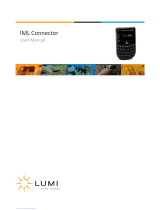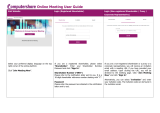Page is loading ...

Meeting ID
To start
This year, the meeting will take place virtually.
You will be able to participate online using
your smartphone, tablet or computer.
You will be able to view a live webcast of the meeting,
ask the board questions and submit your votes in real time.
You may also provide voting instructions before the
meeting by completing the Form of Proxy or voting
information form that has been provided to you.
Important Notice for Non-Registered Holders
Non-registered holders (being shareholders who hold their
shares through a broker, investment dealer, bank, trust
company, custodian, nominee or other intermediary) who
have not duly appointed themselves as proxy will not be
able to participate at the meeting.
If you are a non-registered holder and wish to attend and
participate at the meeting, you should carefully follow the
instructions set out on your voting information form and in
the management information circular relating to the
meeting, in order to appoint and register yourself as proxy,
otherwise you will be required to login as a guest.
To participate online
Make sure the browser on your device is compatible.
You will need the latest version of Chrome, Safari, Edge,
or Firefox. Internet Explorer is not supported.
Using your smartphone, tablet or computer,
go to the following address:
web.lumiagm.com/292-419-334
292-419-334 blackline2023
Password
USER GUIDE - VIRTUAL MEETING
The control number listed on your form of proxy.
The control number or username provided
by Odyssey Trust after you have registered your
appointee with Odyssey Trust.
Appointed Proxy
PLEASE READ CAREFULLY
Registered Shareholders
Caution: Internal network security protocols including
firewalls and VPN connections may block access to the
Lumi platform for your meeting. If you are experiencing any
difficulty connecting or watching the meeting, ensure your
VPN setting is disabled or use computer on a network not
restricted to security settings of your organization.
Meeting Access
You will need the following information to login:
Registered Shareholders and Appointed Proxy
Select “I have a login”.
Guests
Select “I am a guest” and fill in the form.
Registered Shareholders
Enter the control number listed on your form of proxy
and the password above.
Appointed Proxy
Enter the control number or username provided by
the transfer agent and the password above.

Voting
Once voting has opened, the voting tab will appear.
The resolutions and voting choices will be displayed
in that tab.
Questions
To ask a question, select the messaging tab. Type
your question within the box at the top of the screen
and click the send arrow.
Questions sent via the Lumi AGM online platform will
be moderated before being sent to the Chair.
Once logged in, you will see the home page, where
you can access the meeting information,
documents and the broadcast.
To vote, select one of
the voting options.
Your choice will be
highlighted.
A confirmation
message will also
appear to show your
vote has been
received.
The number of
resolutions for which
you have voted, or not
yet voted, is displayed
at the top of the
screen.
You can change your
votes until the end the
voting period by
simply selecting
another choice.
You will continue to hear the meeting proceedings.
To return to the broadcast tab on mobile,
tap on the broadcast button after having voted.
www.lumiglobal.com
To watch the meeting, press on the broadcast icon.
On a computer, the broadcast will appear
automatically at the right-side once the meeting
has started.
/