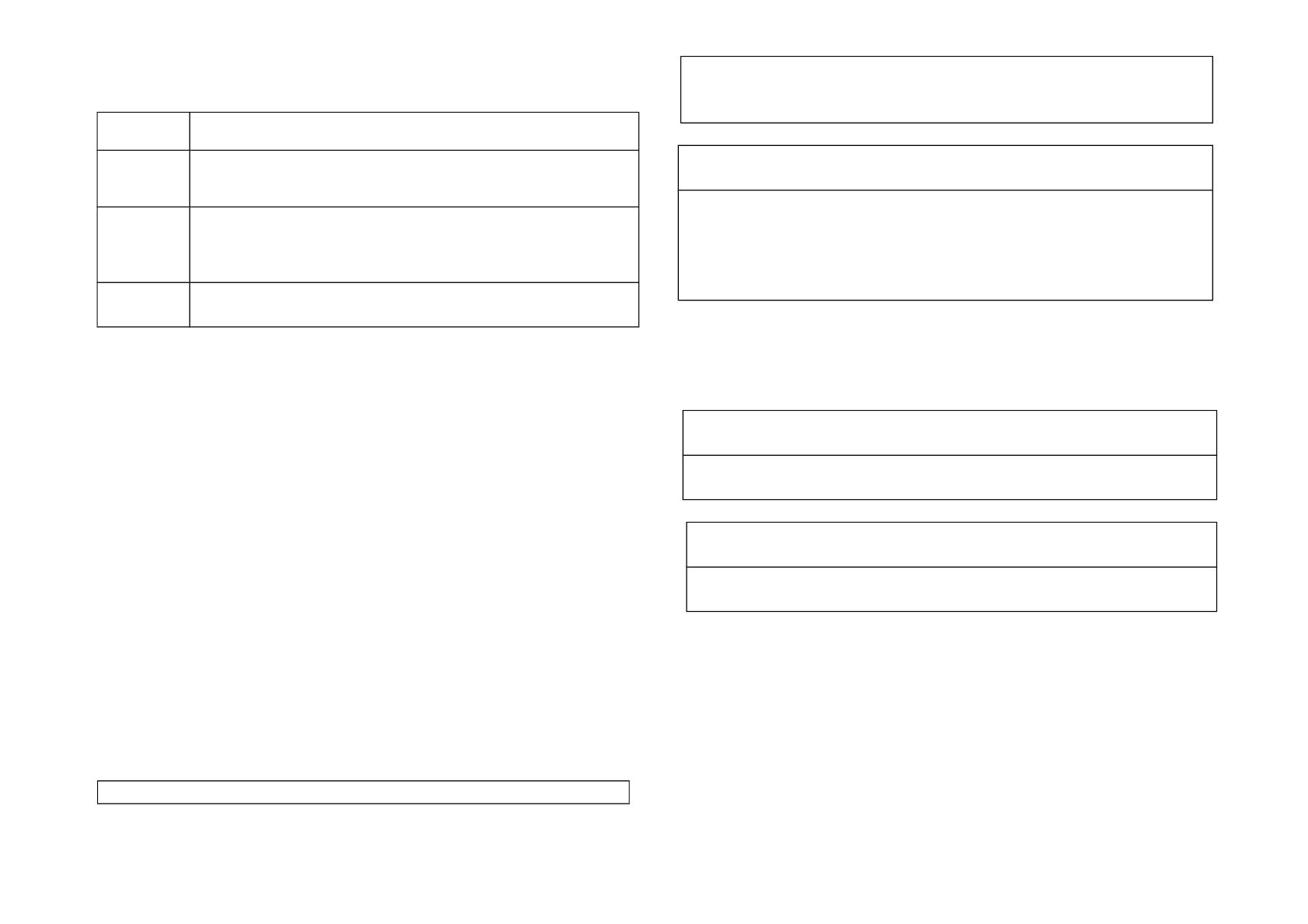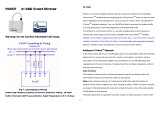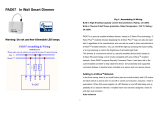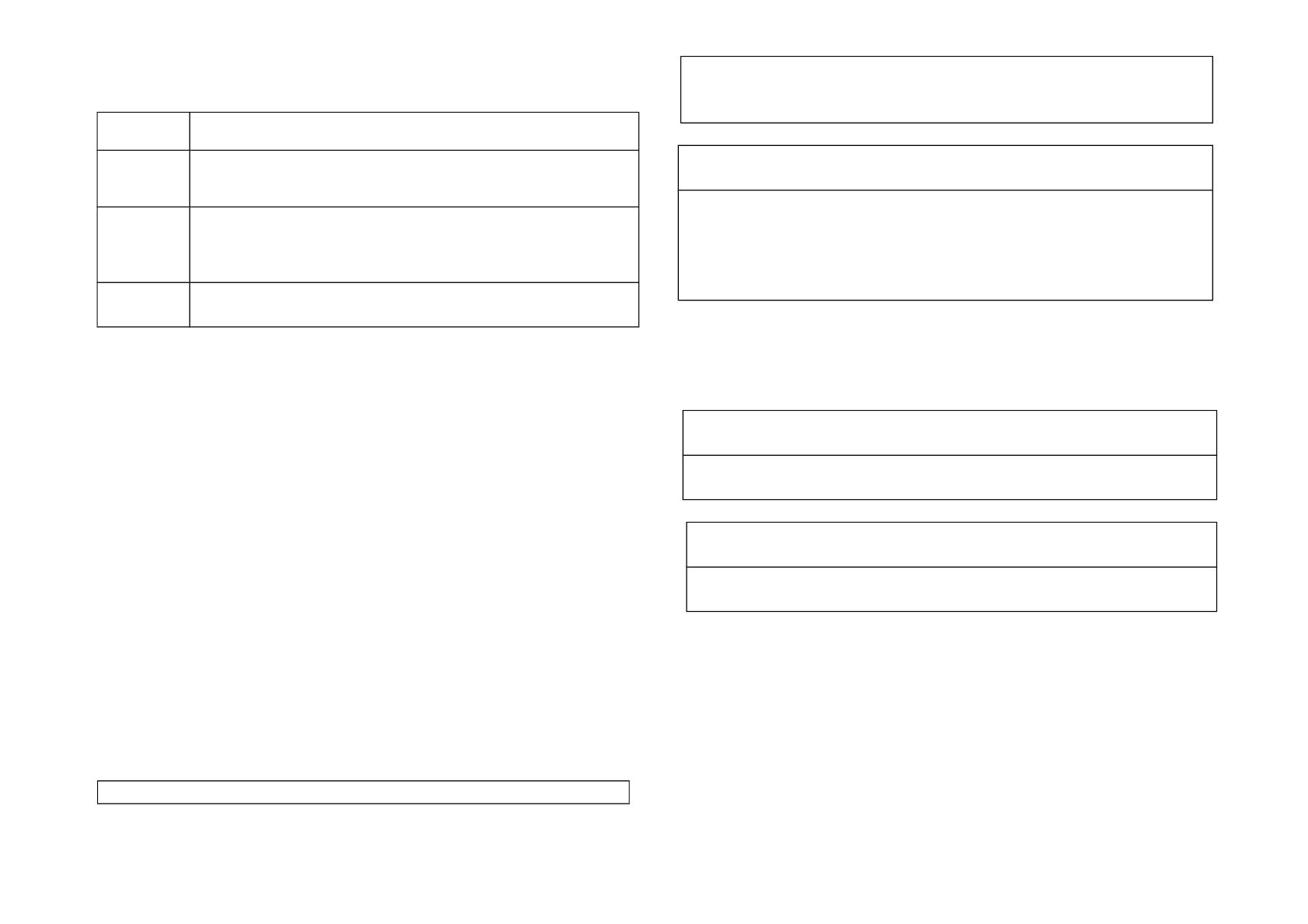
LED Indication
To distinguish what mode the switch is in, view from the LED for identification.
State
Type
LED Indication
Normal Whenever we switch On and off of the PAD07 by On/Off button
or RF command, the LED will lights up when switch on;
whereas LED off when switch off.
No node
ID
Under normal operation, when the Switch has not been
allocated a node ID, the LED flashes on and off alternately at
2-second intervals. By pressing On/Off button, it will stop
flashing temporarily.
Learning When PAD07 is in learning mode, LED flashes on and off al-
ternately and repeatedly at 0.5 second intervals.
Manual dim level control :
To manually switch on the light, press and release the On/Off button or S1/S2
shortly when the light is off. The light will dim from off to the level which was set
before switch off. To manually switch off the light, press and release the On/Off
button or S1/S2 shortly when the light is on. To adjust the dim level, press and
hold the On/Off button or S1/S2 until the desired dim level is achieved, then re-
lease.
Programming
1. Basic Command Class / Multilevel Switch Command Class
The dimmer will respond to BASIC and MULTILEVEL SWITCH commands that
are part of the Z-Wave system. If PAD07 is included as a secured node, it will
only response to the security encapsulation command of BASIC and MULTI-
LEVEL SWITCH.
1-1 BASIC_GET / MULTILEVEL_SWITCH_GET
Upon receipt of the following commands from a Z-Wave Controller, the Switch
will report its dimmer state to the node inquired.
Basic Get Command: [Command Class Basic, Basic Get]
Basic Report Command:
Report OFF: [Command Class Basic, Basic Report, Value = 0]
Report ON:[Command Class Basic, Basic Report, Value = 1~99]
Multilevel Switch Get Command:[Command Class Multilevel Switch,
Multilevel Switch Get]
Multilevel Switch Report Command:
Report OFF:[Command Class Multilevel Switch, Multilevel Switch Re-
port, Value=0]
Report ON:[Command Class Multilevel Switch, Multilevel Switch Re-
port, Value =1~99]
1-2 BASIC_SET / MULTILEVEL_SWITCH _SET
Upon receipt of the following commands from a Z-Wave Controller, the load
attached to the dimmer will turn on or off.
[Command Class Basic, Basic Set, Value = 0] : the load attached to the
dimmer turns off.
[Command Class Basic, Basic Set, Value = 1~99] : the attached load
dim on as the level.
[Command Class Multilevel Switch, Multilevel Switch Set, Value=0,
Duration = 0~255] : the load attached to the dimmer turns off.
[Command Class Multilevel Switch, Multilevel Switch Set, Value
=1~99, Duration = 0~255] : the attached load dim on as the level.
1. Z-Wave’s Groups
The Switch can be set to send reports to associated Z-Wave devices. It sup-
ports one association group with five nodes support for grouping 1. For group 1,
the dimmer will report MULTILEVEL_SWITCH_REPORT, ALARM_REPORT
and DEVICE_RESET_LOCALLY_NOTIFICATION.
2-1 Grouping 1 Lifeline(Maximum 5 nodes)
2-1-1 Device reset locally notification :
When PAD07 is reset manually, it will send a DEVICE_RESET_LOCALLY_
4