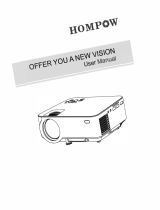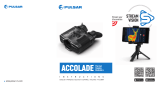Selecting Password Security Types.......................................................................................... 57
Entering a Password to Use the Projector ................................................................................ 58
Saving a User's Logo Image to Display..................................................................................... 59
Locking the Projector's Buttons..................................................................................................... 60
Unlocking the Projector's Buttons............................................................................................. 61
Installing a Security Cable............................................................................................................. 61
Creating a User Pattern to Display..................................................................................................... 62
Adjusting the Menu Settings.................................................................................................................... 64
Using the Projector's Menus............................................................................................................... 64
Image Quality Settings - Image Menu................................................................................................ 65
Input Signal Settings - Signal Menu ................................................................................................... 67
Projector Feature Settings - Settings Menu........................................................................................ 69
Projector Setup Settings - Extended Menu ........................................................................................ 72
Projector Information Display - Info Menu .......................................................................................... 74
Projector Reset Options - Reset Menu............................................................................................... 76
Maintaining and Transporting the Projector........................................................................................... 77
Projector Maintenance....................................................................................................................... 77
Cleaning the Lens.......................................................................................................................... 77
Cleaning the Projector Case.......................................................................................................... 78
Air Filter and Vent Maintenance .................................................................................................... 78
Cleaning the Air Filter and Vents............................................................................................... 78
Replacing the Air Filter.............................................................................................................. 80
Projector Lamp Maintenance......................................................................................................... 81
Replacing the Lamp.................................................................................................................. 82
Resetting the Lamp Timer......................................................................................................... 87
Replacing the Remote Control Batteries ....................................................................................... 88
Transporting the Projector.................................................................................................................. 90
Solving Problems...................................................................................................................................... 91
Projection Problem Tips..................................................................................................................... 91
Projector Light Status......................................................................................................................... 91
Using the Projector Help Displays...................................................................................................... 94
Solving Image or Sound Problems..................................................................................................... 94
Solutions When No Image Appears............................................................................................... 95
5