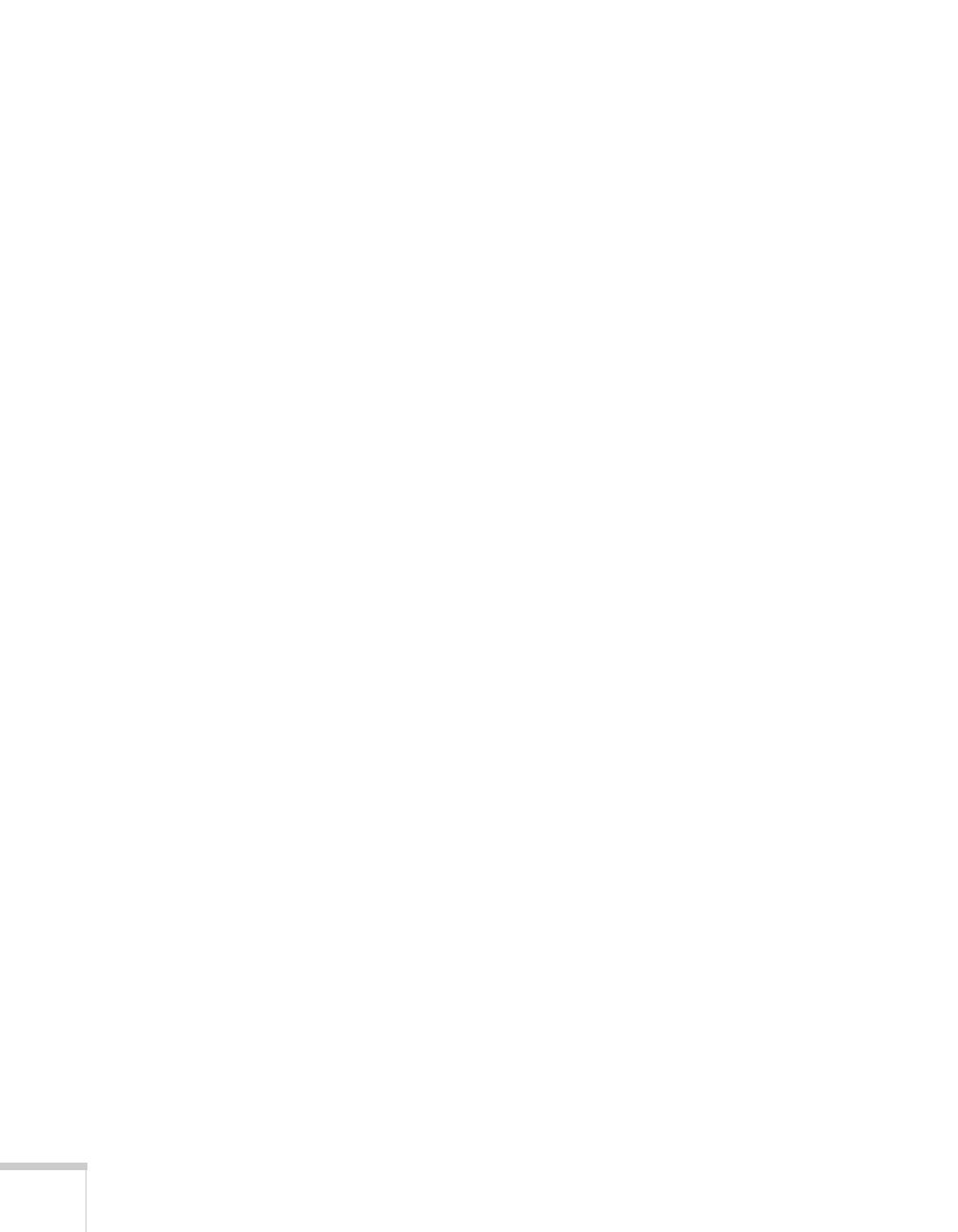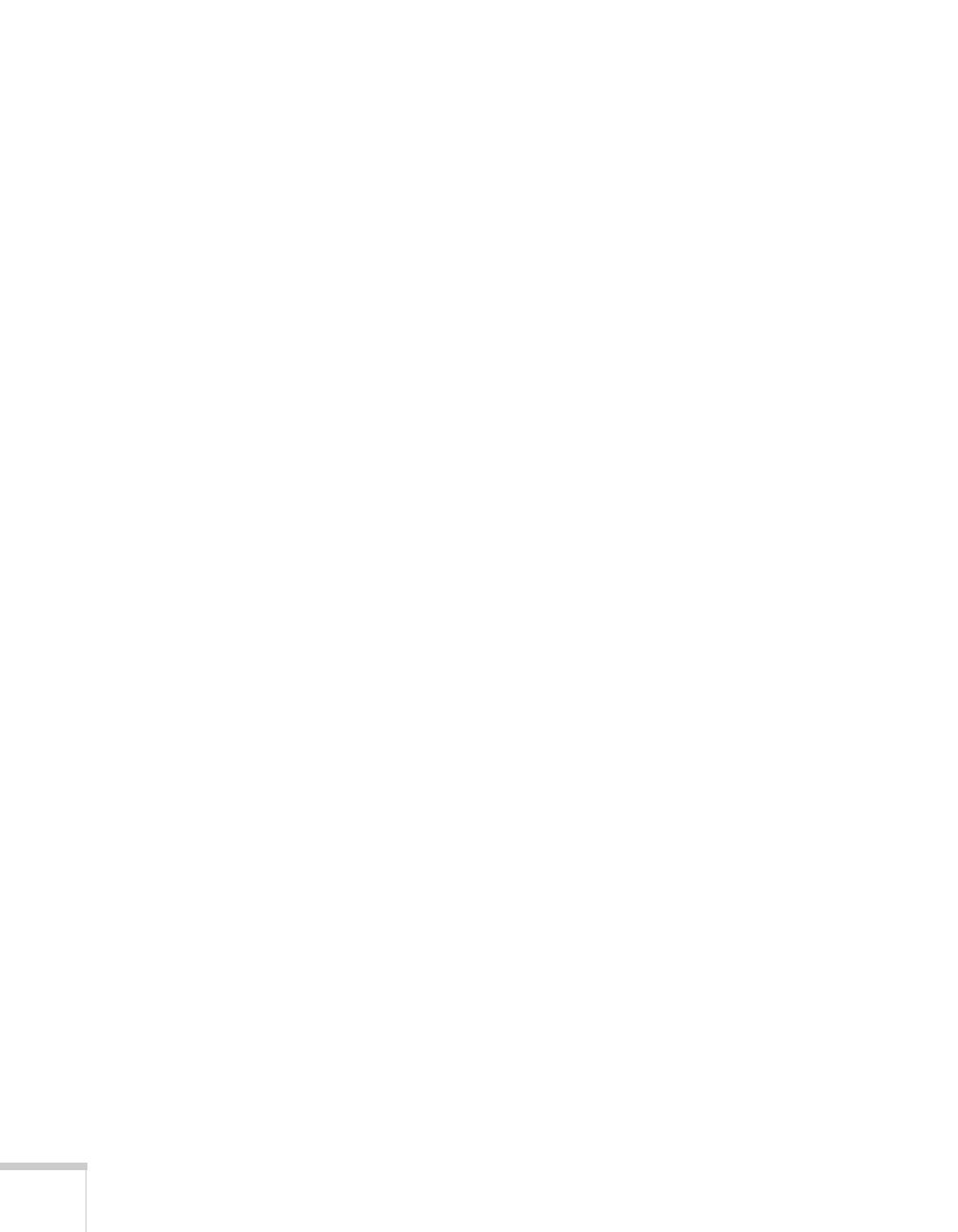
2
Important Safety Information
WARNING: Never look into the projector lens when the lamp is turned on; the bright light can damage your eyes.
Never let children look into the lens when it is on. Never open any cover on the projector, except the lamp and
filter covers. Dangerous electrical voltages inside the projector can severely injure you. Except as specifically
explained in this User’s Guide, do not attempt to service this product yourself. Refer all servicing to qualified service
personnel.
WARNING: The projector and its accessories come packaged in plastic bags. Keep plastic bags away from small
children to avoid any risk of suffocation.
Caution: When you replace the lamp, never touch the new lamp with your bare hands; the invisible residue left by
the oil on your hands may shorten the lamp life. Use a cloth or glove to handle the new lamp.
Copyright Notice
All rights reserved. No part of this publication may be reproduced, stored in a retrieval system, or transmitted in
any form or by any means, electronic, mechanical, photocopying, recording, or otherwise, without the prior
written permission of Seiko Epson Corporation. The information contained herein is designed only for use with
this Epson product. Epson is not responsible for any use of this information as applied to other products.
Neither Seiko Epson Corporation nor its affiliates shall be liable to the purchaser of this product or third parties for
damages, losses, costs, or expenses incurred by purchaser or third parties as a result of: accident, misuse, or abuse of
this product or unauthorized modifications, repairs, or alterations to this product, or (excluding the U.S.) failure to
strictly comply with Seiko Epson Corporation’s operating and maintenance instructions.
Seiko Epson Corporation shall not be liable for any damages or problems arising from the use of any options or
any consumable products other than those designated as Original Epson Products or Epson Approved Products by
Seiko Epson Corporation.
Software Copyright:
This product uses free software as well as software to which this company holds the rights.
The following is information on the free software used by this product.
Hereafter, each author, the conditions, and so on are described in the original. Furthermore, there is no guarantee
for free software because of the characteristics of the free software that has already been used in this product; any
problems in this product (including problems that originate with the free software concerned) do not influence the
conditions of the guarantee (written guarantee) issued by this company.
(1) libjpeg
© 1991-1998 Thomas G. Lane.
This software is based in part on the work of the Independent JPEG Group.
(2) libpng
© 1998-2004 Glenn Randers-Pehrson
© 1996-1997 Andreas Dilger
© 1995-1996 Guy Eric Schalnat, Group 42, Inc.
(3) zlib
© 1995-2003 Jean-loup Gailly and Mark Adler