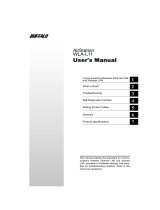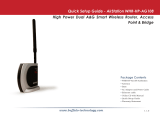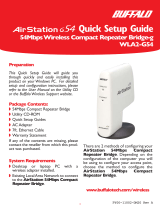Page is loading ...

2
Table of Contents
Introduction . . . . . . . . . . . . . . . . . . . . . . . . . . . . . . . . . . . . . . . . . . 3
Initial Setup . . . . . . . . . . . . . . . . . . . . . . . . . . . . . . . . . . . . . . . . . . 4
CongurationToolLogin..............................8
ConnectingWirelessClients..........................10
UsingtheCongurationTool...........................11
AOSS . . . . . . . . . . . . . . . . . . . . . . . . . . . . . . . . . . . . . . . . . . . . . . 15
Router/AccessPointModeSwitch.............................17
EncryptionandSecurity..............................................18
ConnectingtoanExistingNetwork...............................23
Specications..............................................24
Troubleshooting...............................27
Glossary.................................................30
FCCInformation..............................................37
Warranty............................................43
Contact Information (USA). . . . . . . . . . . . . . . . . . . . . . . . . . . . . . . . . . . . . . . . . . . . 44
Contact Information (Europe). . . . . . . . . . . . . . . . . . . . . . . . . . . . . . . . . . . . . . . . . . . 45
GPLInformation(USA)............................................46
GPLInformation(Europe)............................................47
Downloaded from www.Manualslib.com manuals search engine

3
Workandplay-furtherandfaster!YourAirStationNniticombinesEthernetnetworking
withextendedwirelessrangeandspeed.Itoffersexcellentcompatibilitywithmostwireless
clients,givingsuperbperformancewithWireless-N,WirelessG,andlegacyWireless-Bclients.
Forbestoverallperformance,usewithBuffaloTechnologyNnitywirelessclients.
System Requirements:
•Ahigh-speed(Broadband)Internetconnectionorexistinglocalareaconnection.
•Acomputerwithanetworkconnection(wiredorwireless)andagoodwebbrowser.The
screenshotsinthismanualweretakenwithFirefox,butNetscapeandInternetExplorer
arealsosupportedinversions4.5orlater,andSafari1.0andlateraresupportedwith
MacintoshOSX10.2andlater.
Package Contents:
•WZR2-G300NAirStationwithbuilt-inantennas
• AC adapter
•CAT5LANcable
•UtilityCDwithManual
•QuickSetupGuides
•WarrantyStatement
Introduction
Downloaded from www.Manualslib.com manuals search engine

4
Begin by nding a good place to set up your router/access point. Some things to
consider:
•You’llneedtobeabletoplugyourinternetconnectionintoit,soitshouldgowithin
reachoftheLANcablefromyourDSLorCablemodem.You’llalsowantapoweroutlet
nearby.
•Keeptheaccesspointascentralinyourworkareaaspossible.Signalstrengthand
speedfalloffwithdistance.
•Higherisoftenbetter.Forinstance,setituponthetopshelfofabookcaseratherthan
thebottomone,ifpossible.
Doyouneedapasswordorotherinformationtologintoyourinternetconnection?
ManyDSLconnectionsrequireinformationlikeglobalIPaddress,subnetmask,default
gatewayaddress,DNSserveraddress,orPPPoEparametersinordertoconnect.Cable
modemsusuallydon’trequireextrainformation.IfyouhaveaDSLinternetconnection,
makesurethatyouhaveanynecessaryinformationhandybeforeyoucontinue.Your
InternetServiceProvidercangiveyouthisinformationifyoudon’tknowit.
Initial Setup
Downloaded from www.Manualslib.com manuals search engine

5
Placing Your AirStation
Forwallmounting,screwthreescrewsintothewallasshownbelow.
YourAirStationmaybeplacedhorizontallyormountedverticallyonawall.
Theantennaswillusuallyworkbestiforientedvertically.
9cm(~3.5inches)
8.5cm
(~3.3inches)
(Drawingnottoscale.)
Downloaded from www.Manualslib.com manuals search engine

7
Toinitiallycongureyourrouter,you’lluseawiredconnectiontoyourcomputer.Once
you’veconnectedtotheinternetthroughtherouter,youmayswitchtoawireless
connectionifdesired.
ThecomputerusedtoconguretheAirStationshouldbesettoobtainanIPaddress
automaticallyusingaDHCPserver(thisisthedefault).TheWZR2-G300Nhasadefault
LANIPaddressof192.168.11.1andSubnetMaskof255.255.255.0.
1.PowerdowntheCableorDSLmodemandthecomputerwhichwillbeusedto
conguretheAirStationrouter.
2.PlugtheCableorDSLmodem’sEthernetcableintotheAirStation’sWANport.
Initially,youmayneedtounplugthiscablefromyourcomputer,huborotherrouter.
3.PlugtheprovidedEthernetcableintoaLANportontheAirStationandplugtheother
endintoyourcomputer’sEthernetadapter(NIC).
4. Important: turn everything on in the correct order!! PoweronyourcableorDSL
modemandwaitonefullminute,thenpowerontheAirStationrouterandwaitone
fullminute,andnallypoweronthecomputerwhichwillbeusedtocongurethe
AirStation.
Initial Setup
Downloaded from www.Manualslib.com manuals search engine

8
Launchawebbrowseronthecomputerthatyou’re
usingtoconguretheAirStation.
Enter 192.168.11.1intotheURLeld.Naturally,ifyou
changeyourAirStation’sIPaddress,you’llhavetoenter
thenewaddressinstead.
Awindowwillopen,promptingyoutoenteraUserID
andPassword.
Enter root as the User name and leave the password
eldblank.
Log in to the Configuration Tool
Downloaded from www.Manualslib.com manuals search engine

9
YourAirStation’sSmartRoutertechnologywilldeterminethetypeofinternet
connectionyouhaveautomatically,andaskyouforanyneededinformation.If
yourISPassignsIPsautomatically(mostcableprovidersdo),theirDHCPserver
willgiveyourrouteranIPaddress.Ifadditionallogininformationisrequired
toconnecttotheinternet,thewizardwillaskforit.Enteranyrequiredlogin
Detecting Your Broadband Connection
informationifasked.Contactyour
DSLproviderforanymissinglogin
information.
Congratulations!Youarenowconnectedtotheinternet.Openafamiliarweb
pagetomakesureeverythingisworkingcorrectly.
Downloaded from www.Manualslib.com manuals search engine

10
Toconnectwirelessdevicesto
theAirStation,youmayeither
entertheSSIDandencryptionkey
manually,oryoucanuseAOSS.
FormoreinformationonAOSS,see
pages14and15.
Consultyourwirelessclients’
manualsforinstructionson
conguringthemmanually.You
cangetSSIDandencryption
informationfromtheAirStation’s
Connecting Wireless Clients to the Access Point
initialsetupscreen,asshownabove.Bydefault,encryptionisnot enabled
(“open”).
Ifyouprefertouseencryptionand/oradifferentSSID,youmaychangethese
defaultsettingsundertheWireless CongTab.
Downloaded from www.Manualslib.com manuals search engine

11
YoucangetbacktotheSetuppagefrom
anywhereinthecongurationscreensby
clickingontheSetuptabinthetopleft
corner.Fromhere,youcanrerunthe
InternetConnectionWizard,changeyour
wirelessSSIDandchannel,andchoose
yourencryptiontypeunderBasicSettings.
TheWirelesssectionshowsyourSSIDand
encryptionsettings.
Basic Setup Page
Youcanalsocongureport mappingforyourinternetgames,congureyour
Firewall,updateyourAirStation’srmware,andresetyourAirStationtofactory
settings.Asyouexplorethecongurationtool,you’llseethatcontextsensitive
helpisavailableontherightsideofeachpage.
Downloaded from www.Manualslib.com manuals search engine

12
ThemenusintheCongurationToolletyouchangeyourAirStation’ssettings.To
navigatesettings,chooseacategoryatthetopofthepageandthenasubmenu
below.Settingswillappearontheleft,helplesontheright.Thisexample
showstheInternet/LANcategorywiththeDHCPsubmenuitemselected.
Navigating the Menus
Category
Tabs
Individual
Settings
Submenus
Help and
Instructions
Thefollowingpagesshowexamplesofsomescreensfromthecongurationutility.
Downloaded from www.Manualslib.com manuals search engine

13
TheInitialize/Restartpagecanbe
reachedbychoosingtheAdmin Cong
catagorytabandthenclickingonthe
Initialize/Restartsubmenu.
ClickRestart Nowfromthispageto
restartyourAirStation.ClickInitialize
NowtorestoreyourAirStationto
factorydefaultsandrestartit.
YoumayalsoinitializeyourAirStation
byholdingdowntheResetbuttonfor
3seconds.
Initialize/Reboot
Downloaded from www.Manualslib.com manuals search engine

14
Youcangettothispagebyselectingthe
Wireless Congcategoryandchoosingthe
AOSSsubmenu.
TheblueAOSSbuttonatthetopleftofthe
pagehasthesamefunctionasthephysical
AOSSbuttononthetopoftherouter:it
initiatestheAOSSprocess.
IfallyourclientssupportAOSS,it’svery
simpletosetthemup.PresstheAOSS
AOSS
buttonontherouter,ortheoneonthispage,andthenpushtheAOSSbuttonontheclient
device.
Eachclientdevicewillhavetobesetupseperately.WaitforeachAOSSprocesstonish
beforestartingthenextone.
YoucanalsoactivateAOSSbypushingthebuttononthetopofyourAirStation(seepage
15).Consultyourclientdevice’sdocumentationforthelocationofitsAOSSbutton.
Ifyou’veusedAOSStoconguresomewirelessclients,andnowwanttoaddotherwireless
clientsthatdon’tsupportAOSStoyournetwork,thisscreenwillgiveyoutheinformation
youneedtoconnectthemmanually.
Downloaded from www.Manualslib.com manuals search engine

15
AOSS
AOSS (AirStation One-Touch Secure System) is a simple system for
conguring your wireless network securely. If your router and your
client device are installed and both support AOSS, then making a
securewirelessconnectionbetweenthemisveryeasy.
standalone
client device
PCcard ClientManager
Software
AOSS
PushtheAOSSbuttononthetopofyourrouterandholditinforafewseconds.TheAOSS
lightwillbegintoashamber.YounowhavetwominutestopushtheAOSSbuttonon
yourclientdeviceandnishtheconnection.
If you have a
standalone client device,
itwillprobablyhavealittleredbutton
labled“AOSS”onit.Pushthebutton!
About 15 seconds later, you’ll have a
securenetworkconnection.
If your client device is a PC card,
CardBus, or PCI adaptor, the AOSS
button will probably be in its
Client
Manager Software. Check your client
device’s user manual for instructions
on where to push or click the AOSS
button.
After you’ve pressed both buttons, it will take about 15 seconds for the connection to
complete.Whenit’snished,theAOSSlightwitllglowasolidamber.Younowhavea
securenetworkconnection!
Downloaded from www.Manualslib.com manuals search engine

16
Some things to keep in mind with AOSS:
•OnlyoneAOSSwirelessclientadaptercanbeconguredwiththeAOSSrouterata
time.Thebuttonswillneedtobere-pressedtoconnecteachadditionalAOSSwireless
client adapter.
•ItisnotnecessarytoAOSSclientdevicesthathavealreadybeenconguredviaAOSS,
unlesssignicantchangeshavebeenmadetothewirelessnetwork.
•DonotattempttoconguretwoseparateAOSSnetworksatthesametime,asitmay
causeundesiredcongurations.
•IfanundesiredclienthasconnectedviaAOSS,itcanbedisconnectedfromwithinthe
WZR2-G300N’sadvancedcongurationmenus.
AOSS Notes
Downloaded from www.Manualslib.com manuals search engine

17
ThisAirStationsupportsquicklychangingthe
productfromafullwirelessroutertoasimpleaccess
point.
PutyourAirstationintoAccessPointModeby
movingthe“ROUTER”switchonthebottomofyour
AirStationfromONtoOFF.Thischangesthedefault
IPaddressoftheAirStationfrom192.168.11.1to
192.168.11.100,andDHCP,NAT,andtheWANport
aredisabled.Allrouterfunctionalityisdisabled,and
theWZR2-G300Nbecomesasimpleaccesspoint.
AccessPointModemightbedesirableifyou’re
addingwirelesscapabilitytoanexistingnetworkthatalreadyhasarouter.Itisnot
suitableformosthomecongurationswheretheunitistheonlyrouterinthenetwork.If
youplantousetheAirStationasanormalwirelessrouter,makesurethatthisswitchisin
thenormal(ON)position!
Router/Access Point Mode
Downloaded from www.Manualslib.com manuals search engine

18
Bydefault,encryptionisnotenabledonthe
AirStationunlessyouusedAOSStoperformyour
setup.Anyonewithinrangecaneasilyconnectto
yourwirelessnetwork.Thismightnotbewhatyou
want.
Buffalorecommendsenablingencryptionand
settingapasswordforaccesstoyournetwork.This
iseasytocongurefromwithintheAirStation’s
congurationtool.Fromtheopeningpage,select
Wireless CongTab,selecttheSecuritysubmenu.
Encryption and Security
Downloaded from www.Manualslib.com manuals search engine

19
Encryption and Security
Manykindsofencryptionareavailable.WEP
workswithalmosteverything.WPA2-PSKis
muchmoresecure.Choosethestrongestmethod
ofencryptionthatworkswithallofyourwireless
devices.
IfyoumustuseWEP,itisavailableunder“Wireless
Encryption”.
Enteranetworkkey(“password”)forthis
connection.Writedownyourpasswordandput
itinasafeplace.Youwillnotbeabletoconnect
wirelessdevicestoyournetworkwithoutthis
password.
Downloaded from www.Manualslib.com manuals search engine

20
Eachofyourwirelessclientswillneedyour
passwordtoconnecttothenetwork.Clickonthe
wirelessiconinyourcomputer’ssystray,orthis
messageifitpopsup.
Anywirelessnetworksavailableintheareawillbe
listedasavailable.Clickonyourwirelessnetwork
SSIDsothatitturnsblueandthenclickonConnect
atthebottomright.
Encryption and Security
Downloaded from www.Manualslib.com manuals search engine
/