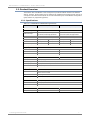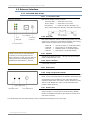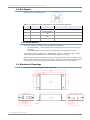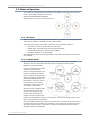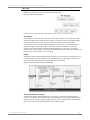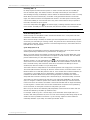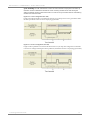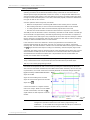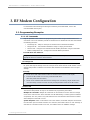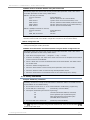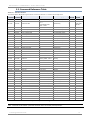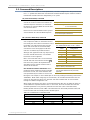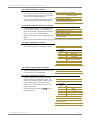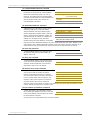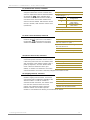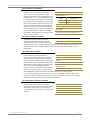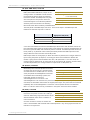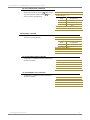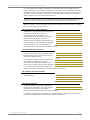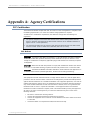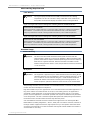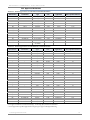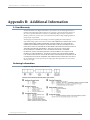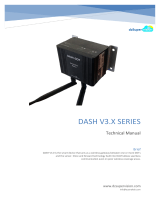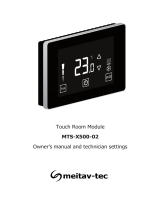Digi 24XStream Ethernet Modem User manual
- Category
- Modems
- Type
- User manual
This manual is also suitable for

XStream-PKG-U™ USB RF Modem
Product Manual v4.2B5
For Digi RF Modem Part Numbers X09-001PK…-U… X24-009PK…-U... XH9-001PK…-U...
X09-009PK…-U… X24-019PK…-U… XH9-009PK…-U…
X09-019PK…-U… XH9-019PK…-U…
Reliable 900 MHz and 2.4 GHz Stand-alone RF Modems by Digi International Inc.

XStream-PKG-U™ USB RF Modem – Product Manual v4.2B5
XStream-PKG-U USB RF Modem – Product Manual v4.2B5
(Part number 90002212 B)
Revision
Date
Description
B
10/15/14
Minor changes and new part number
© 2014 Digi International Inc. All rights reserved.
Digi, Digi International Inc., the Digi logo, and XStream
®
are trademarks or registered trademarks in the United
States and other countries worldwide. All other
trademarks mentioned in this document are the property
of their respective owners.
Information in this document is subject to change without
notice and does not represent a commitment on the part of
Digi International Inc. Digi provides this document “as is,”
without warranty of any kind, expressed or implied,
including, but not limited to, the implied warranties of
fitness or merchantability for a particular purpose. Digi
may make improvements and/or changes in this manual or
in the product(s) and/or the program(s) described in this
manual at any time.
© 2014 Digi International Inc. ii

XStream-PKG-U™ USB RF Modem – Product Manual v4.2B5
Contents
1. XStream USB RF Modem 4
1.1. Features 4
1.1.1. Worldwide Acceptance 4
1.2. Product Overview 5
1.2.1. Specifications 5
1.3. External Interface 6
1.3.1. Front and Back Views 6
1.4. Pin Signals 7
1.4.1. Power Options 7
1.5. Mechanical Drawings 7
2. RF Modem Operation 8
2.1. Driver Installations 8
2.2. Modes of Operation 9
2.2.1. Idle Mode 9
2.2.2. Transmit Mode 9
2.2.3. Receive Mode 11
2.2.4. Sleep Mode 11
2.2.5. Command Mode 14
3. RF Modem Configuration 16
3.1. Programming Examples 16
3.1.1. AT Commands 16
3.1.2. Binary Commands 17
3.2. Command Reference Table 18
3.3. Command Descriptions 19
Appendix A: Agency Certifications 30
FCC Certification 30
FCC Notices 30
OEM Labeling Requirements 31
Antenna Usage 31
FCC Approved Antennas 32
IC (Industry Canada) Certification 33
Appendix B: Additional Information 34
1-Year Warranty 34
Ordering Information 34
Contact Digi
Err
or! Bookmark not defined.
© 2014 Digi International Inc. iii

XStream-PKG-U™ USB RF Modem – Product Manual v4.2B5
1. XStream USB RF Modem
The XStream-PKG-U USB RF Modem provides long range data
communications and advanced networking for OEMs and embedded
system integrators. Out-of-box, the modem is equipped to sustain long
range wireless links between devices. Simply enter serial data into one
modem and the data surfaces on the other side of the wireless link.
The modem transfers a standard asynchronous serial data stream between two or more modems.
Its built-in USB interfacing allows for rapid integration into existing data systems.
1.1. Features
Long Range at a Low Cost
9XStream-PKG-U (900 MHz) Range:
• Indoor/Urban: up to 1500’ (450 m)
• Outdoor line-of-sight: up to 7 miles (11 km)
w/2.1 dBm dipole antenna
• Outdoor line-of-sight: up to 20 miles (32 km)
w/high gain antenna
24XStream-PKG-U (2.4 GHz) Range:
• Indoor/Urban: up to 600’ (180 m)
• Outdoor line-of-sight: up to 3 miles (5 km)
w/2.1 dBm dipole antenna
• Outdoor line-of-sight: up to 10 miles (16 km)
w/high gain antenna
Receiver sensitivity: -110 dBm (@ 900 MHz),
–105 dBm (@ 2.4 GHz)
Advanced Networking and Security
True Peer-to-Peer (no “master” required),
Point-to-Point, Point-to-Multipoint and Multidrop
Retries and Acknowledgements
FHSS (Frequency Hopping Spread Spectrum)
7 hopping channels, each with over 65,000 unique
network addresses available
1.1.1. Worldwide Acceptance
FCC Certified (USA) Refer to Appendix A for FCC Requirements.
Systems that contain XStream RF Modems automatically inherit Digi certifications
ISM (Industrial, Scientific and Medical) frequency band
Manufactured under ISO 9001:2000 registered standards
9XStream (900 MHz) RF Modems are approved for use in US, Canada, Australia and
Israel (and more).
Easy-to-Use
Out-of-Box RF Experience - modems are
pre-configured to provide immediate
wireless links
No Master/Slave setup dependencies
Simple AT and Binary commands for
advanced programming
5-12 VDC power supply
Bus or Self Power Supply Options
Transparent Operation – wireless links
replace wired connections
Support for multiple data formats
(parity and data bits)
Portable (small form factor and
low power)
Software-selectable interfacing rates
Support for multiple data formats
XII™ Interference Immunity
Power-saving Sleep Modes
© 2014 Digi International Inc. 4

XStream-PKG-U™ USB RF Modem – Product Manual v4.2B5
1.2. Product Overview
The XStream-PKG-U RF Modem comes configured to provide immediate wireless links between
devices; however, the RF modem can be configured for additional functionality through the use of
a simple AT command interface (Refer to the Command Mode (p14) and RF Modem Configuration
(p16) sections for programming options).
1.2.1. Specifications
Table 1-01. XStream-PKG-U USB RF Modem Specifications
Specification 9XStream-PKG-U (900 MHz) 24XStream-PKG-U (2.4 GHz)
Performance
Indoor/Urban Range
Up to 1500’ (450 m)
Up to 600’ (180 m)
Outdoor LOS Range
Up to 7 miles (11 km) w/ 2.1 dBm dipole antenna
Up to 20 miles (32 km) w/ high-gain antenna
Up to 3 miles (5 km) w/ 2.1 dBm dipole antenna
Up to 10 miles (16 km) w/ high-gain antenna
Transmit Power Output
100 mW (20 dBm)
50 mW (17 dBm)
Interface Data Rate
Software selectable 1200 - 57600 bps
Software selectable 1200 - 57600 bps
Throughput Data Rate
9,600 bps
19,200 bps
9,600 bps
19,200 bps
RF Data Rate
10,000 bps
20,000 bps
10,000 bps
20,000 bps
Receiver Sensitivity
-110 dBm
-107 dBm
-105 dBm
-102 dBm
Power Requirements
Supply Voltage
5-12 VDC external or USB bus power
Receive (RX) Current
90 mA
115 mA
Transmit (TX) Current
185 mA
200 mA
Power Down Current
50 mA
50 mA
General
Frequency
902-928 MHz
2.4000-2.4835 GHz
Spread Spectrum
Frequency Hopping, Wide band FM modulator
Network Topology
Peer-to-Peer, Point-to-Point, Point-to-Multipoint, Multidrop
Channel Capacity
7 hop sequences share 25 frequencies
Data Connection
USB 1.1, 11 Mbps connection
Physical Properties
Enclosure
Extruded aluminum, black, anodized
Enclosure Size
2.750” x 5.500” x 1.125”
(6.99cm x 13.97cm x 2.86cm)
Weight
7.1 oz (200g)
Operating Temperature
0 to 70º C (commercial), -40 to 85º C (industrial)
Antenna
Type
½ wave dipole whip, 6.75” (17.15cm), 2.1 dBi Gain
Connector
Reverse-polarity SMA (RPSMA)
Impedance
50 ohms unbalanced
Certifications
FCC Part 15.247
OUR9XSTREAM
OUR-24XSTREAM
Industry Canada (IC)
4214A-9XSTREAM
4214A 12008
© 2014 Digi International Inc. 5

XStream-PKG-U™ USB RF Modem – Product Manual v4.2B5
1.3. External Interface
1.3.1. Front and Back Views
1-01a. I/O and Power LEDs
Figure 1-01. Front View
Yellow (top LED) = Serial Data Out (to host)
Green (middle) = Serial Data In (from host)
Red (bottom) = Power/TX Indicator (Red light is on
when powered and pulses off briefly during RF transmission)
1-01b. RSSI LEDs
RSSI LEDs indicate the amount of fade margin present in an active
wireless link. Fade margin is the difference between the incoming
signal strength and the modem’s receiver sensitivity.
3 LEDs ON = Very Strong Signal (> 30 dB fade margin)
2 LEDs ON = Strong Signal (> 20 dB fade margin)
1 LED ON = Moderate Signal (> 10 dB fade margin)
0 LED ON = Weak Signal (< 10 dB fade margin)
1-01c. USB Port
Standard Type-B USB connector – This port can also be used to
power the XStream-PKG-U unit.
1-01d. Power Connector *
5-12V Power Connector.
1-02a. Reset Switch
Figure 1-02. Back View
1-02b. Config (Configuration) Switch
The Config Switch provides an alternate way to enter AT Command
Mode. To enter Command Mode at the Modem’s default baud rate:
Simultaneously press the Reset (1-02a) and Config switches;
release the Reset Switch; then after 1 second, release the Config
Switch. The RF Modem then enters AT Command Mode at the
modem’s default baud rate.
1-02c. Antenna Port
Antenna Port is a 50 Ω RF signal connector for connecting to an
external antenna. Connector type is Reverse Polarity (RPSMA)
female. The RPSMA has threads on the outside of a barrel and a
male center conductor.
For CAD drawings and exact measurements, refer to the Mechanical Drawings section (next page).
LEDs indicate modem activity as follows:
Reset Switch forces the RF Modem to reset (or re-boot).
1-01b.
RSSI LEDs
1-01a. I/O and Power
1-01c. USB Port
1-01d. Power
Connector*
1-02a. Reset Switch
1-02c. Antenna Port
1-02b. Config Switch
* NOTE: Disconnect the USB cable before
connecting or removing power from the
Power Connector (1-01d). This port does not
require power unless insufficient power is
available from the USB Port (< 500 mA).
© 2014 Digi International Inc. 6

XStream-PKG-U™ USB RF Modem – Product Manual v4.2B5
1.4. Pin Signals
Figure 1-03. Pins on the USB connector
Table 1-02. USB Signals and their implementations on the XStream-PKG-U RF Modem
USB Pin USB Name Description Implementation
1 VBUS Power Power RF Modem
2 D-
Transmitted and Received
Data
Transmit data to and from the RF Modem
3 D+
Transmitted and Received
Data
Transmit data to and from the RF Modem
4 GND Ground Signal Ground
1.4.1. Power Options
Two power options are available to the XStream-PKG-U RF Modem:
• Bus-powered Mode – The RF modem powers itself directly from the USB host through the
USB cable.
• Self-powered Mode – The RF modems is powered using an external power supply.
The external power must supply a DC voltage between 5 and 12 V. The power supply currently
shipped with Digi Development Kits is a suitable power supply for this option.
XStream-PKG-U RF Modem automatically selects “self-powered mode” if power is available on the
power connector when the RF modem is connected to USB. Do not disconnect the external power
source without first disconnecting the XStream-PKG-U RF Modem from the USB connector.
1.5. Mechanical Drawings
Figure 1-04. Mechanical Drawings of the PKG-U RF Modem
© 2014 Digi International Inc. 7

XStream-PKG-U™ USB RF Modem – Product Manual v4.2B5
2. RF Modem Operation
2.1. Driver Installations
The XStream-PKG-U RF Modem is a stand-alone unit that can interface through a host device
USB port. In order to interface through the USB port of a PC, OS-specific drivers must be
installed. The PKG-U RF Modem is a "plug-and-play" device that should automatically be detected
by the PC. Once the RF modem is detected, the PC will display an installation wizard that
facilitates driver installations. Drivers can be found on the “24XStream (USB, 232/485, Modules)”
support page at www.digi.com/support.
USB Background Information
USB has two types of devices: Those that supply drivers (a host, such as a PC); and those that
require a driver (a client, such as a Digi USB RF Modem). When a USB client is plugged into a
host, the host prompts the device for a driver. Once a driver is located, the host loads the driver
on the first use of the USB client; then supplies the installed driver on all subsequent uses.
A USB client should not be plugged into another client. If another USB client (such as a USB
video camera) is plugged into a Digi USB RF modem (also a client), the devices will not
communicate. It would be incorrect to attach a USB modem to a host on one end and attach a
USB modem to a USB client at the other end. Virtually all USB peripherals (video cameras, PDA
cradles, printers, etc.) are USB clients.
Some client devices can act as a host. This is known as “USB on-the-go”. An appropriate USB on-
the-go enabled device (such as a PDA with USB on-the-go support) may connect to and utilize a
Digi USB RF Modem. Contact Digi for information about device drivers.
© 2014 Digi International Inc. 8

XStream-PKG-U™ USB RF Modem – Product Manual v4.2B5
2.2. Modes of Operation
An on-board RF module enables the XStream-PKG-U RF Modem to send and receive data over-
the-air. The RF module operates in five modes.
Figure 2-01. RF Modem Modes of Operation
The RF modem can only be in one mode at a time.
2.2.1. Idle Mode
When not receiving or transmitting data, the RF modem is in Idle Mode. The RF modem uses the
same amount of power in Idle Mode as it does in Receive Mode.
The modem shifts into the other modes of operation under the following conditions:
• Serial data is received in the DI Buffer (Transmit Mode)
• Valid RF data is received through the antenna (Receive Mode)
• Command Mode Sequence is issued (Command Mode)
• Sleep Mode condition is met (Sleep Mode)
After responding to any of the preceding conditions, the modem automatically transitions back
into Idle Mode.
2.2.2. Transmit Mode
When the first byte of serial data is received from the UART in the DI buffer, the modem
attempts to shift to Transmit Mode and initiate an RF connection with other modems.
Figure 2-02. Transmission of Data
Once in Transmit Mode, the modem
initializes a communications
channel. Channel initialization is the
process of sending an RF initializer
that synchronizes receiving modems
with the transmitting modem. When
streaming multiple RF packets, the
RF Initializer is only sent in front of
the first packet. During channel
initialization, incoming serial data
accumulates in the DI buffer.
After the channel is initialized, data
in the DI buffer is grouped into
packets (up to 64 bytes in each
packet) and is transmitted. The
modem continues to transmit data
packets until the DI buffer is empty. Once transmission is finished, the modem returns to Idle
Mode. This progression is shown above.
As the transmitting modem nears the end of the transmission, it inspects the DI buffer to see if
more data exists to be transmitted. This could be the case if more bytes arrived from the host
after the transmission began. If more data is pending, the transmitting modem assembles a
subsequent packet for transmission.
© 2014 Digi International Inc. 9

XStream-PKG-U™ USB RF Modem – Product Manual v4.2B5
RF Packet
The RF packet is the sequence of data used for communicating information between Digi
Modems. An RF Packet consists of an RF Initializer and RF Data.
Figure 2-03. RF Packet Components
* When streaming multiple RF packets, the RF Initializer is only sent in front of the first packet.
RF Initializer
An RF initializer is sent each time a new connection sequence begins. The RF initializer contains
channel information that notifies receiving modems of information such as the hopping pattern
used by the transmitting modem. The first transmission always sends an RF initializer.
An RF initializer can be of various lengths depending on the amount of time determined to be
required to prepare a receiving modem. For example, a wake-up initializer is a type of RF
initializer used to wake remote modems from Sleep Mode (Refer to the FH, LH, HT and SM
Commands for more information). The length of the wake-up initializer should be longer than the
length of time remote modems are in cyclic sleep.
Header
The header contains network addressing information that is used to filter incoming RF data. The
receiving modem checks for matching a VID, Hopping Channel and Destination Address. Data
that does not pass through all three network filter layers is discarded.
Figure 2-04. Network Layers Contained in the Header
CRC (Cyclic Redundancy Check)
To verify data integrity and provide built-in error checking, a 16-bit CRC (Cyclic Redundancy
Check) is computed for the transmitted data and attached to the end of each RF packet. On the
receiving end, the receiving modem computes the CRC on all incoming RF data. Received data
that has an invalid CRC is discarded (Refer to Receive Mode section).
© 2014 Digi International Inc. 10

XStream-PKG-U™ USB RF Modem – Product Manual v4.2B5
2.2.3. Receive Mode
If a modem detects RF data while operating in Idle Mode, the modem transitions into Receive
Mode to start receiving RF packets.
Figure 2-05. Reception of RF Data
After a packet is received, the modem checks
the CRC (cyclic redundancy check) to ensure
that the data was transmitted without error. If
the CRC data bits on the incoming packet are
invalid, the packet is discarded. If the CRC is
valid, the packet proceeds to the DO Buffer.
The modem returns to Idle Mode after valid RF
data is no longer detected or after an error is
detected in the received RF data. If serial data is
stored in the DI buffer while the modem is in
Receive Mode, the serial data will be transmitted
after the modem is finished receiving data and
returns to Idle Mode.
2.2.4. Sleep Mode
Sleep Modes enable the XStream Modem to operate at minimal power consumption when not in
use. Three Sleep Mode options are available:
• Pin Sleep (Host Controlled)
• Serial Port Sleep (Wake on Serial Port activity)
• Cyclic Sleep (Wake on RF activity)
For the modem to transition into Sleep Mode, the modem must have a non-zero SM (Sleep Mode)
Parameter and one of the following must occur:
1. The modem is idle (no data transmission or reception) for a user-defined period of time
(Refer to ST (Time before Sleep) Command).
2. SLEEP pin is asserted (only for Pin Sleep option).
In Sleep Mode, the modem will not transmit or receive data until the modem first transitions to
Idle Mode. All Sleep Modes are enabled and disabled using SM Command. Transitions into and
out of Sleep Modes are triggered by various mechanisms as shown in the table below.
Table 2-01. Summary of Sleep Mode Configurations
Sleep Mode
Setting
Transition into
Sleep Mode
Transition out of
Sleep Mode
Related
Commands
Typical Power
Consumption
Pin Sleep
(SM = 1)
A microcontroller can shut down and wake
modems by asserting (high) SLEEP pin.
Note: The module will complete a transmission
or reception before activating Pin Sleep.
De-assert SLEEP
pin.
SM 50 mA
Serial Port Sleep
(SM = 2)
Automatic transition to Sleep Mode occurs
after a user-defined period of inactivity (no
transmitting or receiving of data). The period of
activity is defined using the ST (Time before
Sleep) Command.
When serial byte is
received on the DI
pin.
SM, ST 130 mA
Cyclic Sleep
(SM = 3-8)
Automatic transition to Sleep Mode occurs in
cycles as defined by the SM (Sleep Mode)
Command.
Note: The cyclic sleep time interval must be
shorter than the “Wake-up Initializer Timer”
(set by LH Command).
After the cyclic sleep
time interval elapses.
Note: Modem can be
forced into Idle Mode
if PW (Pin Wake-up)
Command is issued.
SM, ST, HT,
LH, PW
75 mA
when sleeping
For more information about Sleep Modes, refer to the individual commands listed in “Related Commands”
column of the table. The SM Command is to the implementation of all sleep mode configurations.
© 2014 Digi International Inc. 11

XStream-PKG-U™ USB RF Modem – Product Manual v4.2B5
Pin Sleep (SM = 1)
Pin Sleep requires the least amount of power. In order to achieve this state, DI3 (SLEEP) pin
must be asserted (high). The modem remains in Pin Sleep until the DI3 pin is de-asserted.
After enabling Pin Sleep, the SLEEP pin controls whether the XStream Modem is active or in Sleep
Mode. When DI3 is de-asserted (low), the modem is fully operational. When DI3 is asserted
(high), the modem transitions to Sleep Mode and remains in its lowest power-consuming state
until the DI3 (SLEEP) pin is de-asserted. DI3 is only active if the modem is setup to operate in
this mode; otherwise the pin is ignored.
Once in Pin Sleep Mode, DO2 (
) is de-asserted (high), indicating that data should not be sent
to the modem. The PWR pin is also de-asserted (low) when the modem is in Pin Sleep Mode.
Note: The module will complete a transmission or reception before activating Pin Sleep.
Serial Port Sleep (SM = 2)
Serial Port Sleep is a Sleep Mode in which the XStream Modem runs in a low power state until
serial data is detected on the DI pin.
When Serial Port Sleep is enabled, the modem goes into Sleep Mode after a user-defined period
of inactivity (no transmitting or receiving of data). This period of time is determined by ST (Time
before Sleep) Command. Once a character is received through the DI pin, the modem returns to
Idle Mode and is fully operational.
Cyclic Sleep (SM = 3-8)
Cyclic Sleep is the Sleep Mode in which the XStream Modem enters into a low-power state and
awakens periodically to determine if any transmissions are being sent.
When Cyclic Sleep settings are enabled, the XStream Modem goes into Sleep Mode after a user-
defined period of inactivity (no transmission or reception on the RF channel). The user-defined
period is determined by ST (Time before Sleep) Command.
While the modem is in Cyclic Sleep Mode, DO2 (
) is de-asserted (high) to indicate that data
should not be sent to the modem during this time. When the modem awakens to listen for data,
DO2 is asserted and any data received on the DI Pin is transmitted. The PWR pin is also de-
asserted (low) when the modem is in Cyclic Sleep Mode.
The modem remains in Sleep Mode for a user-defined period of time ranging from 0.5 seconds to
16 seconds (SM Parameters 3 through 8). After this interval of time, the modem returns to Idle
Mode and listens for a valid data packet for 100 ms. If the modem does not detect valid data (on
any frequency), the modem returns to Sleep Mode. If valid data is detected, the modem
transitions into Receive Mode and receives incoming RF packets. The modem then returns to
Sleep Mode after a Period of inactivity that is determined by ST “Time before Sleep” Command.
The modem can also be configured to wake from cyclic sleep when SLEEP/DI3 is de-asserted
(low). To configure a modem to operate in this manner, PW (Pin Wake-up) Command must be
issued. Once DI3 is de-asserted, the modem is forced into Idle Mode and can begin transmitting
or receiving data. It remains active until no data is detected for the period of time specified by
the ST Command, at which point it resumes its low-power cyclic state.
Note: The cyclic interval time defined by SM (Sleep Mode) Command must be shorter than the
interval time defined by LH (Wake-up Initializer Timer).
For example: If SM=4 (Cyclic 1.0 second sleep), the LH Parameter should equal 0x0B (“1.1”
seconds). With these parameters set, there is no risk of the receiving modem being asleep for the
duration of wake-up initializer transmission. “Cyclic Scanning” explains in further detail the
relationship between “Cyclic Sleep” and “Wake-up Initializer Timer”
© 2014 Digi International Inc. 12

XStream-PKG-U™ USB RF Modem – Product Manual v4.2B5
Cyclic Scanning. Each RF transmission consists of an RF Initializer and payload. The wake-up
initializer contains initialization information and all receiving modems must wake during the
wake-up initializer portion of data transmission in order to be synchronized with the transmitting
modem and receive the data.
Figure 2-06. Correct Configuration (LH > SM)
Length of the wake-up initializer exceeds the time interval of Cyclic Sleep. The receiver is guaranteed to detect
the wake-up initializer and receive the accompanying payload data.
Figure 2-07. Incorrect Configuration (LH < SM)
Length of wake-up initializer is shorter than the time interval of Cyclic Sleep. This configuration is vulnerable
to the receiver waking and missing the wake-up initializer (and therefore also the accompanying payload data).
© 2014 Digi International Inc. 13

XStream-PKG-U™ USB RF Modem – Product Manual v4.2B5
2.2.5. Command Mode
To modify or read RF modem parameters, the RF modem must first enter into Command Mode -
a state in which incoming characters are interpreted as commands and parameters. Two
command types are available for programming the RF modem: AT Commands and Binary
Commands.
IMPORTANT: For modified parameter values to persist in the RF modem’s registry, changes must be
saved to non-volatile memory using the WR (Write) Command. Otherwise, parameter values are
restored to previously saved values the next time the RF modem is powered off and then on again.
AT Command Mode
Enter AT Command Mode:
1. Send the 3-character command sequence “+++” and observe guard times before and after
the command characters. (Refer to “Default AT Command Mode Sequence” below.) The
“Terminal” tab (or other serial communications software) of the X-CTU Software can be used
to enter the sequence.
(OR)
2. Assert (low) the pin and turn the power going to the RF modem off and back on. To
achieve this result, simultaneously press the Reset and Config switches (Figure 1-02);
release the Reset Switch; then after 1 second, release the Config Switch. The RF Modem
then enters AT Command Mode at the modem’s default baud rate.
The AT Command Mode Sequence (default parameter values are shown in parenthesis):
• Observe Guard Time Before (ATBT = 0x0A, no characters sent for one second)
• Enter three copies of the Command Sequence Character (ATCC = 0x2B, ASCII “+++“)
• Observe Guard Time After (ATAT = 0x0A, no characters sent for one second)
To Send AT Commands:
Send AT commands and parameters using the syntax shown below:
Figure 2-08. Syntax for sending AT Commands
NOTE: To read a parameter value stored in a register, leave the parameter field blank.
The preceding example would change the RF modem’s destination address to “1F”. To store the
new value to non-volatile (long term) memory, the Write (ATWR) Command must follow.
System Response. When a command is sent to the modem, the modem will parse and execute
the command. Upon successful execution of a command, the modem returns an “OK” message. If
execution of a command results in an error, the modem returns an “ERROR” message.
To Exit AT Command Mode:
1. Send ATCN (Exit Command Mode) Command.
(OR)
2. If no valid AT Commands are received within the time specified by CT (Command Mode
Timeout) Command, the Modem automatically returns to Idle Mode.
For examples that step through the programming the modem using AT Commands, refer to the
RF Modem Configuration (p16) chapter.
© 2014 Digi International Inc. 14

XStream-PKG-U™ USB RF Modem – Product Manual v4.2B5
Binary Command Mode
Sending and receiving parameter values using binary commands is the fastest way to change
operating parameters of the XStream RF Modem. Binary commands are used most often to
sample signal strength (RS parameter) and/or error counts; or change modem addresses and
channels for polling data systems. Since the sending and receiving of register values takes place
through the same serial data path as “live” data (received RF payload), interference between the
two types of data can be a concern.
Common questions about using binary commands:
• What are the implications of asserting CMD while live data is being sent or received?
• After sending serial data, is there a minimum time delay before CMD can be asserted?
• Is a delay required after CMD is de-asserted before payload data can be sent?
• How does one discern between live data and data received in response to a command?
The CMD pin must be asserted in order to send binary commands to the RF modem. The CMD pin
can be asserted to recognize binary commands anytime during the transmission or reception of
data. The status of the CMD signal is only checked at the end of the stop bit as the byte is shifted
into the serial port. The application does not allow control over when data is received, except by
waiting for dead time between bursts of communication.
If the command is sent in the middle of a stream of payload data to be transmitted, the
command will essentially be executed in the order it is received. If the radio is continuously
receiving data, the radio will wait for a break in the received data before executing the command.
The
signal will frame the response coming from the binary command request (Figure 2-08).
A minimum time delay of 100 µs (after the stop bit of the command byte has been sent) must be
observed before the CMD pin can be de-asserted. The command executes after all parameters
associated with the command have been sent. If all parameters are not received within 0.5
seconds, the modem returns to Idle Mode.
Note: When parameters are sent, they are two bytes long with the least significant byte sent first.
Binary commands that return one parameter byte must be written with two parameter bytes.
Refer to p17 for a binary programming example.
Commands can be queried for their current value by sending the command logically ORed (bit-
wise) with the value 0x80 (hexadecimal) with CMD asserted. When the binary value is sent (with
no parameters), the current value of the command parameter is sent back through the DO pin.
Figure 2-09. Binary Command Write then Read
Signal #4 is CMD
Signal #1 is the DIN signal to the radio
Signal #2 is the DOUT signal from the radio
Signal #3 is
A value was written to a register and then
read out to verify it. While not in the middle
of other received data, note that the
signal outlines the data response out of the
modem.
IMPORTANT: For the XStream Modem to recognize a binary command, the RT (DI2
Configuration) parameter must be set to one. If binary programming is not
enabled (RT ≠ 1), the modem will not recognize that the CMD pin is asserted and
therefore will not recognize the data as binary commands.
© 2014 Digi International Inc. 15

XStream-PKG-U™ USB RF Modem – Product Manual v4.2B5
3. RF Modem Configuration
For information about entering and exiting AT and Binary Command Modes, refer to the
Command Mode section (p14).
3.1. Programming Examples
3.1.1. AT Commands
Digi has provided X-CTU software for programming the modem using an extensive list of AT
Commands. The X-CTU software provides an interface that is divided into four tabs that facilitate
the following functions:
• PC Settings tab - Setup PC serial port to interface with an XStream RF Modem
• Range Test tab – Test XStream RF Modem's range in varying environments
• Terminal tab – Configure and read XStream RF Modem parameters using AT Commands
• Modem Configuration tab – Configure and read RF Modem parameters
To install the X-CTU Software:
Navigate to: www.digi.com/support/ . Then select “XCTU” under the product list. Select the
appropriate driver to install the XCTU software.
PC Settings Tab
In order to communicate data to the RF modem through a PC; baud (interface data rate), data
bit, parity and stop bit settings on the PC serial port must match those of the RF modem. The PC
Settings tab provides a software user interface that facilitates the modification of PC com port
settings.
PC Setup:
1. Install drivers that enable the RF modem to interface with a host PC (refer to p8).
2. Connect the RF modem to a PC using a standard USB cable.
(This also powers the RF modem.)
3. Launch X-CTU Software and select the PC Settings tab. If necessary, adjust values in the
“Com Port Setup” section to match currently stored parameter values of the RF modem.
Terminal Tab
A terminal program has been built into the X-CTU software and is located under the Terminal tab.
The Terminal tab provides an easy-to-use interface for programming the modem.
Multiple AT Commands. Multiple AT commands can be entered on one line with one carriage
return at the end of the line. Each command must be delimited by a comma (spaces in between
are optional). The “AT” prefix is only sent before the first command and should not be included
with subsequent commands in a line.
System Response. When a command is sent to the modem, the modem will parse and execute
the command. Upon successful execution of a command, the modem returns an “OK” message. If
execution of a command results in an error, the modem returns an “ERROR” message.
© 2014 Digi International Inc. 16

XStream-PKG-U™ USB RF Modem – Product Manual v4.2B5
EXAMPLE: Restore RF Modem Defaults using the Terminal tab
The following steps show how to read currently stored modem parameter values; then restore
the modem parameters to their factory-default states.
Method 1 (One line per command)
Issue AT Command System Response
+++ OK<CR> (Enter into AT Command Mode)
ATHP <Enter> (system shows current channel number) <CR>
ATRE <Enter> OK<CR> (Restore modem default parameter values)
ATWR <Enter> OK<CR> (Write new values to non-volatile memory)
ATCN <Enter> OK<CR> (Exit AT Command Mode)
Method 2 (Multiple commands on one line)
Issue AT Command System Response
+++ OK<CR>
ATRE, WR, CN <Enter> OK<CR>
NOTE: Default parameter values of the RF modem can also be restored by selecting the “Restore
Defaults” button located on the Modem Configuration tab (refer to the instructions below).
Modem Configuration tab
The “Modem Configuration” tab of the X-CTU software provides an easy-to-use interface for
reading and setting RF modem parameters.
EXAMPLE: Read Parameters and Restore Defaults using the Modem Configuration tab
The following steps show how to read currently stored modem parameter values; then restore
the modem parameters to their factory-default states.
1. Open the X-CTU program (Start --> Programs --> Digi --> X-CTU):
2. Under the “PC Settings” tab, select the PC Serial Com Port from the dropdown list that will be
used to connect to the RF Modem.
3. Select a “Baud rate” to match the default RF data rate of the RF Modem. Use default values
for all other fields.
4. Select the “Modem Configuration” tab.
5. Select the “Read” button to read currently stored parameter values of the modem.
6. Select the “Restore” button to restore factory-default parameter values.
7. Select the “Write” button to save default values to non-volatile (long-term) memory.
3.1.2. Binary Commands
Example: Send Binary Commands
Use binary commands to change the XStream Modem’s destination address to 0x1A0D and save
the new address to non-volatile memory.
1. RT Command must be set to “1” in AT Command Mode to enable binary programming.
2. Assert CMD (Pin is driven high). (Enter Binary Command Mode)
3. Send Bytes (Parameter bytes must be 2 bytes long):
00 (Send DT (Destination Address) Command)
0D (Least significant byte of parameter bytes)
1A (Most significant byte of parameter bytes)
08 (Send WR (Write) Command)
4. De-assert CMD (Pin is driven low). (Exit Binary Command Mode)
Note: is high when command is being executed. Hardware flow control must be disabled as
will hold off parameter bytes.
© 2014 Digi International Inc. 17

XStream-PKG-U™ USB RF Modem – Product Manual v4.2B5
3.2. Command Reference Table
Table 3-01. XStream Commands
The XStream-PKG-U RF Modem expects numeric values in hexadecimal. “d” denotes decimal equivalents
AT
Command
Binary
Command
AT Command Name Range Command Category
# Bytes
Returned
Factory
Default
AT
0x05 (5d)
Guard Time After
0 – 0xFFFF (x 100 msec)
AT Command Mode Options
2
0x0A (10d)
BD v4.2B* 0x15 (21d) Interface Data Rate
Standard baud rates:
0 – 6
Non-standard baud rates:
0x7D – 0xFFFF
Serial Interfacing 2
Set to equal
factory-set RF
data rate
BT
0x04 (4d)
Guard Time Before
2 – 0xFFFF (x 100 msec)
AT Command Mode Options
2
0x0A (10d)
CC
0x13 (19d)
Command Sequence Character
0x20 – 0x7F
AT Command Mode Options
1
0x2B
CD v 4.2B*
0x28 (40d)
DO3 Configuration
0 - 4
Serial Interfacing
1
0
CN
0x09 (9d)
Exit AT Command Mode
-
AT Command Mode Options
-
-
CS v 4.27D*
0x1F (31d)
DO2 Configuration
0 – 4
Serial Interfacing
1
0
CT
0x06 (6d)
Command Mode Timeout
0x02 – 0xFFFF (x 100 msec)
AT Command Mode Options
2
0xC8 (200d)
DT
0x00 (0d)
Destination Address
0 – 0xFFFF
Networking
2
0
E0
0x0A (10d)
Echo Off
-
AT Command Mode Options
-
-
E1
0x0B (11d)
Echo On
-
AT Command Mode Options
-
-
ER
0x0F (15d)
Receive Error Count.
0 – 0xFFFF
Diagnostic
2
0
FH
0x0D (13d)
Force Wake-up Initializer
none
Sleep (Low Power)
-
-
FL
0x07 (7d)
Software Flow Control
0 – 1
Serial Interfacing
1
0
FT v 4.27B*
0x24 (36d)
Flow Control Threshold
0x0 – 0xFF (bytes)
Serial Interfacing
2
Varies
GD
0x10 (16d)
Receive Good Count
0 – 0xFFFF
Diagnostic
2
0
HP
0x11 (17d)
Hopping Channel
0 – 6
Networking
1
0
HT
0x03 (3d)
Time before Wake-up Initializer
0 – 0xFFFF (x 100 msec)
Sleep (Low Power)
2
0xFFFF
ID v 4.2B* 0x27 (39d) Modem VID
User settable: 0x10 - 0x7FFF
Read-only: 0x8000 – 0xFFFF
Networking 2 -
LH
0x0C (12d)
Wake-up Initializer Timer
0 – 0xFF (x 100 msec)
Sleep (Low Power)
1
1
MK
0x12 (18d)
Address Mask
0 – 0xFFFF
Networking
2
0xFFFF
PC v 4.22*
0x1E (30d)
Power-up Mode
0 – 1
AT Command Mode Options
1
0
PW v 4.22*
0x1D (29d)
Pin Wake-up
0 – 1
Sleep (Low Power)
1
0
RE
0x0E (14d)
Restore Defaults
-
(Special)
-
-
RN v 4.22*
0x19 (25d)
Delay Slots
0 – 0xFF (slots)
Networking
1
0
RO v 4.2AA*
0x21 (33d)
Packetization Timeout
0 – 0xFFFF (x 200 µsec)
Serial Interfacing
2
0x32 (50d)
RP v 4.2AA*
0x22 (34d)
RSSI PWM Timer
0 - 0x7F (x 100 msec)
Diagnostic
1
0
RR v 4.22*
0x18 (24d)
Retries
0 – 0xFF
Networking
1
0
RS v 4.22*
0x1C (28d)
RSSI
0x06 – 0x36 (Read-only)
Diagnostic
1
-
RT
0x16 (22d)
DI2 Configuration
0 - 2
Serial Interfacing
1
0
SB v4.2B*
0x36 (54d)
Stop Bits
0 – 1
Serial Interfacing
1
0
SH v 4.27C*
0x25 (37d)
Serial Number High
0 – 0xFFFF (Read-only)
Diagnostic
2
-
SL v 4.27C*
0x26 (38d)
Serial Number Low
0 – 0xFFFF (Read-only)
Diagnostic
2
-
SM
0x01 (1d)
Sleep Mode
0 – 8
Sleep (Low Power)
1
0
ST
0x02 (2d)
Time before Sleep
0x10 – 0xFFFF (x 100 msec)
Sleep (Low Power)
2
0x64 (100d)
SY
0x17 (23d)
Time before Initialization
0 – 0xFF (x 100 msec)
Networking
1
0 (disabled)
TR v 4.22*
0x1B (27d)
Transmit Error Count
0 – 0xFFFF
Diagnostic
2
0
TT v 4.22*
0x1A (26d)
Streaming Limit
0 – 0xFFFF (0 = disabled)
Networking
2
0xFFFF
VR
0x14 (20d)
Firmware Version
0 x 0xFFFF (Read-only)
Diagnostic
2
-
WR
0x08 (8d)
Write
-
(Special)
-
-
* Firmware version in which the command and parameter options were first supported.
NOTE: Commands issued without a parameter value will return the currently stored parameter.
© 2014 Digi International Inc. 18

XStream-PKG-U™ USB RF Modem – Product Manual v4.2B5
3.3. Command Descriptions
Commands in this section are listed alphabetically. Command categories are designated between
the “< >” symbols that follow each command title. XStream Modems expect numerical values in
hexadecimal and HEX values are designated by a “0x” prefix.
AT (Guard Time After) Command
<Command Mode Options> AT Command is
used to set the time-of-silence that follows the
command sequence character (CC Command).
By default, AT Command Mode will activate after
one second of silence.
Refer to the AT Command Mode section (p14) to
view the default AT Command Mode Sequence.
BD (Interface Data Rate) Command
<Serial Interfacing> BD Command allows the
user to adjust the UART I/O serial data rate and
thus modify the rate at which serial data is sent to
the modem. The new baud rate does not take
effect until the CN (Exit AT Command Mode)
Command is issued. Throughput and RF data
rates are not affected by the BD Command.
Although most applications will only require one of
the seven standard baud rates, non-standard
baud rates are also supported.
Note: If the serial data rate is set to exceed the
fixed RF data rate of the XStream modem,
flow control may need to be implemented as
described in the Pin Signals and Flow Control
sections of this manual.
Non-standard Interface Data Rates: When
parameter values outside the range of standard
baud rates are sent, the closest interface data
rate represented by the number is stored in the
BD register. For example, a rate of 19200 bps can be set by sending the following command line
"ATBD4B00". NOTE: When using Digi’s X-CTU Software, non-standard interface data rates can
only be set and read using the X-CTU “Terminal” tab. Non-standard rates are not accessible
through the “Modem Configuration” tab.
When the BD command is sent with a non-standard interface data rate, the UART will adjust to
accommodate the requested interface rate. In most cases, the clock resolution will cause the
stored BD parameter to vary from the parameter that was sent (refer to the table below).
Reading the BD command (send "ATBD" command without an associated parameter value) will
return the value that was actually stored to the BD register.
Table 3-02. Parameter Sent vs. Parameter Stored
BD Parameter Sent (HEX)
Interface Data Rate (bps)
BD Parameter Stored (HEX)
0
1200
0
4
19,200
4
7
115,200
7
12C
300
12B
1C200
115,200
1B207
AT Command: ATAT
Binary Command: 0x05 (5 decimal)
Parameter Range: 0x02 – 0xFFFF
(x 100 milliseconds)
Number of bytes returned: 2
Default Parameter Value: 0x0A (10 decimal)
Related Commands: BT (Guard Time Before), CC
(Command Sequence Character)
AT Command: ATBD
Binary Command: 0x15 (21 decimal)
Parameter Range (Standard baud rates): 0 – 6
(Non-standard baud rates): 0x7D – 0xFFFF
Parameter
Value
BAUD (bps)
Configuration
0
1200
1
2400
2
4800
3
9600
4
19200
5
38400
6
57600
Number of bytes returned: 2
Default Parameter Value: Set to equal to
modem’s factory-set RF data rate.
Minimum firmware version required: 4.2B
(non-standard baud rates not previously
supported)
© 2014 Digi International Inc. 19

XStream-PKG-U™ USB RF Modem – Product Manual v4.2B5
BT (Guard Time Before) Command
<Command Mode Options> BT Command is used
to set the DI pin silence time that must precede
the command sequence character (CC Command)
of the AT Command Mode Sequence.
Refer to the AT Command Mode section (p14) to
view the default AT Command Mode Sequence.
CC (Command Sequence Character) Command
<Command Mode Options> CC Command is used
to set the ASCII character to be used between
Guard Times of the AT Command Mode Sequence
(BT+ CC + AT). The AT Command Mode
Sequence activates AT Command Mode (from Idle
Mode).
Refer to the AT Command Mode section (p14) to view the default AT Command Mode Sequence.
CD (DO3 Configuration) Command
<Command Mode Options> CD Command is used
to redefine the behavior of the DO3/RX LED line.
CN (Exit AT Command Mode) Command
<Command Mode Options> CN Command is used
to explicitly exit AT Command Mode.
CS (DO2 Configuration) Command
<Serial Interfacing> CS Command is used to
select the behavior of the DO2 pin signal. This
output can provide RS-232 flow control, control
the TX enable signal (for RS-485 or RS-422
operations), or set the default level for the I/O
line passing function.
By default, DO2 provides RS-232
(Clear-to-
Send) flow control.
AT Command: ATBT
Binary Command: 0x04 (4 decimal)
Parameter Range: 2 – 0xFFFF
(x 100 milliseconds)
Default Parameter Value: 0x0A (10 decimal)
Number of bytes returned: 2
Related Commands: AT (Guard Time After),
CC (Command Sequence Character)
AT Command: ATCC
Binary Command: 0x13 (19 decimal)
Parameter Range: 0x20 – 0x7F
Default Parameter Value: 0x2B (ASCII “+” sign)
Number of bytes returned: 1
Related Commands: AT (Guard Time After), BT
(Guard Time Before)
AT Command: ATCD
Binary Command: 0x28 (40 decimal)
Parameter Range: 0 – 2
Parameter
Value
Configuration
0
RX LED
1
Default high
2
Default low
3
(reserved)
4
Assert only when packet
addressed to module sent
Default Parameter Value: 0
Number of bytes returned: 1
Minimum Firmware Version Required: 4.2B
AT Command: ATCN
Binary Command: 0x09 (9 decimal)
AT Command: ATCS
Binary Command: 0x1F (31 decimal)
Parameter Range: 0 – 4
Parameter
Value
Configuration
0
RS-232 flow control
1
RS-485 TX enable low
2
high
3
RS-485 TX enable high
4
low
Default Parameter Value: 0
Number of bytes returned: 1
Related Commands: RT (DI2 Configuration),
TO (DO2 Timeout)
Minimum Firmware Version Required: 4.27D
© 2014 Digi International Inc. 20
Page is loading ...
Page is loading ...
Page is loading ...
Page is loading ...
Page is loading ...
Page is loading ...
Page is loading ...
Page is loading ...
Page is loading ...
Page is loading ...
Page is loading ...
Page is loading ...
Page is loading ...
Page is loading ...
Page is loading ...
-
 1
1
-
 2
2
-
 3
3
-
 4
4
-
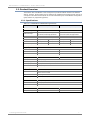 5
5
-
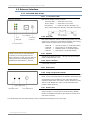 6
6
-
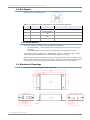 7
7
-
 8
8
-
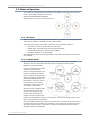 9
9
-
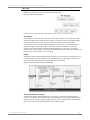 10
10
-
 11
11
-
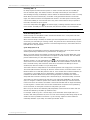 12
12
-
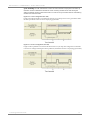 13
13
-
 14
14
-
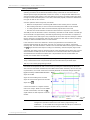 15
15
-
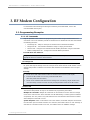 16
16
-
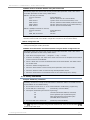 17
17
-
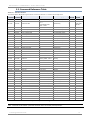 18
18
-
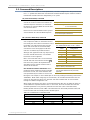 19
19
-
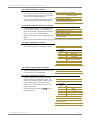 20
20
-
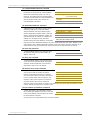 21
21
-
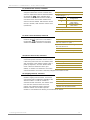 22
22
-
 23
23
-
 24
24
-
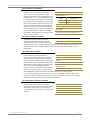 25
25
-
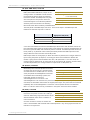 26
26
-
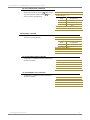 27
27
-
 28
28
-
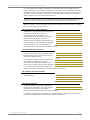 29
29
-
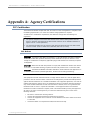 30
30
-
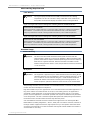 31
31
-
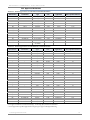 32
32
-
 33
33
-
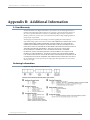 34
34
-
 35
35
Digi 24XStream Ethernet Modem User manual
- Category
- Modems
- Type
- User manual
- This manual is also suitable for
Ask a question and I''ll find the answer in the document
Finding information in a document is now easier with AI
Related papers
-
Digi 9XStream User manual
-
Digi 9XStream User manual
-
Digi 9XStream User manual
-
Digi 9XStream User manual
-
Digi 9XStream User manual
-
Digi 9XStream User manual
-
Digi 24XStream Ethernet Modem Quick start guide
-
Digi Wi-Wave 802.11b/g module Quick start guide
-
Digi XStream-Pkg User manual
-
Digi 9XStream User manual
Other documents
-
PKG Universal Shoulder Straps User manual
-
Black Box MDR210A-485 User manual
-
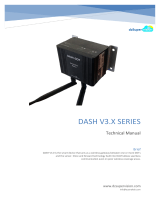 Australtek DASH V3.X SERIES Technical Manual
Australtek DASH V3.X SERIES Technical Manual
-
Abus Security Center TV8780 Installation guide
-
Listen Technologies LA-122 User manual
-
 Davis Instruments 7654 User manual
Davis Instruments 7654 User manual
-
Harris Aurora 5800 Troubleshooting Manual
-
B&B Electronics 9XTend-PKG-E User manual
-
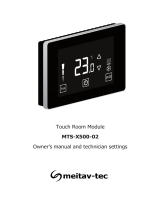 meitav-tec MTS-X500 Owner's manual
meitav-tec MTS-X500 Owner's manual
-
B&B Electronics ZP9D-115RM-LR Specification