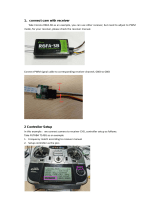Page is loading ...

Getting Started Guide
International edition
Rev 1.0 - May 2015
Every Vortex is flight tested before leaving
the factory.
Flight Tested By:

WARNING
To use dogs as a good analogy, if the DJI Phantom™ is a white fluffy Poodle, the Vortex is a
Pitt Bull, bred for fighting, and ready to bite you at any minute :-)
This is a race quad. It does not come with GPS hold (in fact, it has no GPS at all), and it does
require a fair amount of skill to pilot it, this isn’t a quad built for strolling around the local park
at walking pace.
With that being said, the Vortex is a lot of fun, remember to start slow, get to know your quad
before slamming it into a wall at race-speeds.
Please carefully read the recommendations in this getting started guide, as far as
equipment/battery selection, and how to run the Vortex Wizard.
REMOVE PROPS
Mini-quad props can do some serious damage when coming in contact with human skin, risk
of deep cuts and lacerations should be avoided at all cost.
So when you are working on a quad with the battery connected, it is highly recommended to
REMOVE ALL PROPS, unless you are just about ready to fly.
Keep in mind that when setting up mini-quads, there is always a remote chance that a
configuration change can spin up motors unexpectedly.
ImmersionRC accepts no responsibility, or liability, for any injury, or damage, to persons or
property, caused by the use of the Vortex.
2

4 Steps: Unboxing to Racing
To get your ARF Vortex ready to race, follow the simple 4-step process below.
1) Install suitable battery
2) Install Compatible R/C Receiver
3) Setup the video link
4) Run the wizard
3

1) Install a Suitable Battery
The Vortex has a flexible battery mounting system, and uses an industry-standard XT-60
connector. This allows it to use a wide range of different batteries.
To help select a suitable battery for your flying-style, read this section carefully:
Voltage
First things first, voltage. For starting out with the Vortex, a 3s (11.1V) pack is recommended.
A Vortex running 4s (14.8V) is an extremely fast race-quad, which can easily get a pilot into
trouble.
A 3s pack calms things down a bit, and is a good way to ease into the hobby, hence novice
pilots should certainly start out on 3s.
Capacity
For capacity, there are a few things to remember. Firstly, keeping weight down on a mini-quad
is the best way to increase crash survivability as well as improve acceleration, climb speed
and general agility of the quad.
Also remember that most races are just a few laps, so a huge capacity battery is just dead
weight, and will never be drained in the typical race.
1300mAh packs, or similar, are ImmersionRC’s choice for racing. 3s for beginners, 4s for
pros.
‘C’ Rating
For ‘C’ rating, the Vortex in stock setup, with 5040 props, can pull over 64 Amps during fast
pull-outs. A 1300mAh pack, with a 25C rating, is good for about 32A, and will have it’s usable
life reduced when pulling much more than that.
These packs have been tested for the 3s configuration
- Turnigy nano-tech 1300mAh 3S 45~90C Lipo Pack
- Lumenier 1300mAh 3s 60c Lipo Battery (XT60)
And these for the 4s
- Turnigy nano-tech 1300mAh 4S 45~90C Lipo Pack
- Lumenier 1300mAh 4s 60c Lipo Battery (XT60)
When installing the selected battery, pay attention to the Center of Gravity mark on the bottom
4

of the Vortex. The COG is not that critical on a quad of this class, but it doesn’t hurt to respect
it if possible.
The addition of a heavy GoPro, or Mobius camera, on the nose of the quad may need a
heavier battery to re-balance the quad.
Note that the largest battery that can be installed safely on the Vortex is approx. 86mm long,
by 50mm wide. These larger packs are not generally recommended, due to the damage that
the extra mass can do in a crash.
NOTE: Ensure that the battery is securely mounted on the anti-slip pad, with at least two
battery straps installed. The battery should not be able to move around in flight.
5

2) Install Compatible R/C Receiver
The Vortex is compatible with CPPM (all PPM channels down one single cable) receivers out
of the box, and can support S-Bus, or Spektrum receivers with an optional cable.
It is not compatible with standard R/C receivers with multiple channels of PWM out (standard
servo hookups).
The receiver should be mounted on the rear of the quad, on the shelf provided. A velcro strap,
or a piece of double-sided tape is the best way to mount the a receiver.
EzUHF
Any EzUHF Rx will work, although the cased 4 channel model is recommended for race
quads due to its robustness, and small size.
For the EzUHF, upgrade firmware to v1.52, and setup using the Multicopter button in the IRC
tools. This will enable the UPSTAT channel, which places all uplink status (RSSI, etc.)
on-screen.
Connect CH1 of the EzUHF to the supplied Vortex Rx connector.
DSM/DSM2/DSMX
Unfortunately none of the standard Spektrum™ receivers, including their satellite receivers,
support CPPM output.
One option to fly the Vortex with the Spektrum™ equipment is to use the optional
Spektrum->CPPM cable. Due for release mid-May 2015.
Another option is to use one of the 3rd party receivers, such as the OrangeRx R615X,
available from retailers such as Hobby King, or the Lemon LM0007, from
http://www.lemon-rx.com/
Futaba
Futaba S-Bus compatible receivers require the optional S-Bus->CPPM adapter cable, due for
release mid-May 2015.
FRSKY
For the popular Taranis, and other FrSky transmitters, the DR4-II ACCST receiver is a good
match.
6

3) Setup the Video Link
To avoid the traditional ‘dip-switch chaos’ at race events, the Vortex does not use a DIP switch
to define Video Tx channels. Instead, the OSD is responsible for setting the channel, and band.
The Vortex ships with a default Tx frequency of 5740MHz, which corresponds to
ImmersionRC/FatShark frequencies, Channel 1.
If you are running ImmersionRC receivers, or a FatShark headset using the standard 5.8GHz
module, just select Channel 1, and the wizard image should be shown.
If you are running non-ImmersionRC/FatShark gear which cannot tune to 5740MHz, it may be
necessary to switch bands on the Vortex before the wizard image is displayed. To do this, set
your receiver to Channel 1, and use the button on the LED board (rear of the quad).
To switch bands, press the button on the LED board, hold for 2 seconds, and release.
The Vortex will beep a number of times, representing the band number. Each time the button
is pressed, the band number will be incremented.
The band/beep order is as follows:
Band 1: IRC/FS (5740MHz)
Band 2: RaceBand (5658MHz)
Band 3: Band E (5705MHz)
Band 4: Band B (5733MHz)
Band 5: Band A (5865MHz)
For a full list of channel frequencies for each band, please refer to the full Instruction Manual.
7

4) Run the Wizard
In the world of R/C, there is little standardization between equipment manufacturers as far as
control stick to channel mapping. There is also little agreement between users as to which of
the 4 control modes should be used.
Since in the Vortex, both the OSD, and the Flight Controller need to know the channel
mappings, a ‘Tx Setup Wizard’ is included to greatly simplify the process.
This wizard also configures various flight controller parameters which would normally require
a personal computer, with a USB connection to the quad copter.
NOTE: The wizard should allow a brand-new, unconfigured Vortex, to be removed from its
shipping box at a race event, and prepared for flight in less than a minute, with no tools, or
USB hookups required.
For the techies, there is a full description of the configuration steps performed near the end of
the full user’s manual, under ‘Appendix A: The Wizard - Details’.
The first time the Vortex is powered up, the Tx Setup Wizard is presented, as shown after the
mode 1/mode 2 control descriptions below.
Following the instructions on-screen, 5 simple steps, will configure the 4 flight channels, and
one auxiliary control (CH5) which will control the flight mode.
8

Mode 2 Controls
Mode 2, arguably the most common stick mode, is common in the USA, and is a natural fit to
helis, and multirotors.
A Mode 2 transmitter is easily identified with the un-sprung (i.e. doesn’t return to center)
throttle control on the left stick.
For this mode, the multi-rotor controls are typically as follows:
Throttle
Pitch
Yaw
Roll
Mode 1 Controls
Mode 1 is common in Europe.
A Mode 1 transmitter is easily identified with the un-sprung (i.e. doesn’t return to center)
throttle control on the right stick.
For this mode, the multi-rotor controls are typically as follows:
Pitch
Throttle
Yaw
Roll
Note: Modes 3 and 4 are intentionally left out of this abbreviated Getting Started guide. It is
assumed that pilots flying these more ‘uncommon’ modes, are already very familiar with their
remote, and their control mapping.
9

Following the Wizard
The wizard is used primarily to let the Vortex learn the flight channel order, and R/C Tx mode
(1, 2, 3, 4). ‘Left’ refers to moving the stick left, and ‘Back’ refers to moving the stick back
towards you.
Follow the prompts,
ensuring that the correct
stick is moved each time.
As each control is
recognized, it’s name will
appear to the left of the
servo bar.
Take your time with this step, if the wrong stick movements are fed to the wizard, it will be
difficult to navigate the OSD to complete the setup.
Once the four primary
flight controls have been
learned, place the quad on
a flat and level surface and
move the right stick back.
This will calibrate the
accelerometer.
It is important that the
quad is level when this
step is performed, or the
auto-level flight modes will
not function correctly.
10

NOTE : To restart the wizard
at any time, power up the
quad, and press, and hold,
the button on the LED board
for approx. 8 seconds.
Once the wizard is finished,
various Cleanflight settings
will be configured, including
enabling oneshot,
motor_stop, and failsafe.
Another setting which is automatically made is the assignment of CH5 to the flight mode,
Acro, Horiz, and Angle. To complete the setup, configure your R/C Tx to link CH5 to a
3-position switch.
Ensure that the switch correctly switches between the three flight modes, reflected in the
top-right corner of the OSD main landscape .
Note that It is highly recommended to attempt the maiden flight in either Angle, or Horiz
mode. Acro takes a little getting used to.
NOTE: Even though the flight controller failsafe has been set by the wizard, it is important
to also set the R/C Rx failsafe.
On the EzUHF this is as easy as setting the controls in a ‘safe’ position (very low throttle
for example) and holding down the bind button on the EzUHF Tx until a beep is heard.
Flyaways with mini-quads are almost always caused by incorrect failsafe settings!
NOTE: Currently there is no ‘servo reverse’ feature in Cleanflight. This means that if one of
the R/C transmitter channels is reversed, the wizard will not complete correctly.
It is highly recommended to start the wizard with a ‘new’ profile in the R/C radio, without
any channel reversing, and also without any expo. Expo is all handled within the
Pro-Tuning profiles.
11

All Done, Time To Fly
At this point in the Getting Started manual, the Vortex should be ready for its maiden flight.
The Wizard has setup the flight controller with our default Pro-Tune, generated by one of our
expert team pilots. PIDs and gains are unlikely to require major changes to achieve precise
flight.
If the props were removed during setup (as we highly recommend), please re-install taking
care of the prop directions below:
Take it easy for the first few LiPos, and get used to your new Vortex.
P.S. To arm the flight controller after running the wizard, for mode 2, move the throttle
stick down and to the right. See ‘Flight Controller Stick Commands’ in the main manual.
The ImmersionRC Team wishes you many hours of enjoyment with your new Race Quad, and
welcome any feedback that you may have at: [email protected]
The Getting Started Manual should have got you airborne. It is a good idea to read the full
Instruction Manual also, which contains many more details than this abbreviated manual.
12

Specifications
Flight Controller
IMU
Invensense 6050, 3 axis Gyro, 3 axis Accelerometer
Altimeter
Bosch BMP180
CPU
STM32F103 32-bit ARM processor
Firmware
Cleanflight compatible (with API version matching that of the OSD)
OSD
CPU
STM32F373 32-bit ARM processor
Resolution
440H x 280V
Style
White, with black surround around all pixels
Output
Programmable Black/White levels
Video Tx Features
Transmitter Module
Socketed, Custom NexWaveRF 5.8GHz module
Channels
40 Initially, programmed via OSD
Bands
5, including the ImmersionRC/FatShark bands, and RaceBand
Frequency, IRC/FS
5740, 5760, 5780, 5800, 5820, 5840, 5860, 5880 MHz
Frequency, RaceBand,
CH1..8
5658, 5695, 5732, 5769, 5806, 5843, 5880, 5917 MHz
Frequency, ‘A’ Band, CH1..8
5865, 5845, 5825, 5805, 5785, 5765, 5745, 5725 MHz
Frequency, ‘B’ Band, CH1..8
5733, 5752, 5771, 5790, 5809, 5828, 5847, 5866 MHz
Frequency, ‘E’ Band, CH1..8
5705, 5685, 5665, 5645, 5885, 5905, 5925, 5945 MHz
Power Output
350mW +/- 1dB (25mW module available after launch)
Audio
Stereo, Right channel used for Telemetry, Left channel unused
Recommended Antenna
Supplied SpiroNET Omni, Skew Planar, 4 leaf
Power Train
Standard Prop
Gemfan 5030
Upgrade Prop
HQ 5040
Maximum Prop Size
6”
Race Motors
OEM T-Motor 1806-2300kV
Recommended Battery
1300mAh 3S 45~90C, or 1300mAh 4S 45~90C
13

ESC
Type
ImmersionRC EzESC
Rating
12A continuous, 17A peak
Features
OneShot125, and Motor Braking
Processor
32-bit ARM
R/C Receiver
Channels Required
Absolute minimum four. Five recommended to support mode switch.
Interface Standard
3.3v-5v PPM Sum (all channels in one PPM stream)
Receiver Power
+5v @ 200mA max. (3.3v supplied using the optional Spektrum Rx cable)
Flight Characteristics
Flight Time
Depends upon battery, and flight style
Maximum Range
Highly dependent on battery, and flying style
Maximum Speed
FAST (TODO: Anyone interested in testing and documenting?)
Camera Support
Onboard GoPro Supply
+5v at 1A
Video Standard
Composite, PAL or NTSC, switchable using a camera-mounted jumper
Weight and Size
Weight, as Shipped, ARF
~350g
Weight, Typical RTF
~528g w/1300mAh 45C 4s pack, and EzUHF 4 CH receiver
Size
283mm between diagonal motors, 210mm and 195mm front/rear
Folded Size
100(w)x300(L)x40(h)mm, without battery/GoPro/Mobius
14

Support
First line of support is handled by the reseller. If you encounter any problems with your
ImmersionRC product please contact them first.
For support on issues involving equipment from other brands and also general support for
ImmersionRC products, the best place to go is the ImmersionRC section of FPVlab.com.
We actively monitor this forum and provide support here.
Regulatory notice
The use of this product may be prohibited in your country/region/state, please verify that the
RF output power and frequencies used by this transmitter comply with local rules and
regulations, this product may require a license to operate.
Directions on safety
ImmersionRC advocates the safe use of their products, always make sure you equipment is in
proper working order, is checked prior to every flight and that your are familiar with and
respect the equipment's capabilities and limitations. Do NOT fly recklessly, do NOT fly near
airports, freeways, towns, people, etc, basically anywhere where a equipment failure or pilot
error can result in injury or damage to people and/or property.
Even a lightweight mini-quad, when travelling at high speed, can do some serious damage to
property, or persons, please always consider what could possibly go wrong and plan your
flight and selection of location responsibly.
Warranty
For warranty claims or repair requests please consult the retailer that you purchased this
product from, they will be able to help you with your warranty claim or repair request.
15

Social Networks
LikeUs
We would like thank you for purchasing this ImmersionRC product.
Like ImmersionRC’s Facebook page and be kept up-to-date with news, product releases,
firmware updates, tips and tricks, and other information relevant to the FPV hobbyist.
http://www.facebook.com/ImmersionRC
You can also follow us on Google Plus
google.com/+immersionrc
We have even been known to Tweet on occasion
https://twitter.com/@immersionrc
16
/