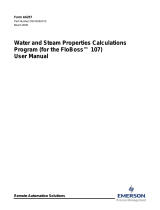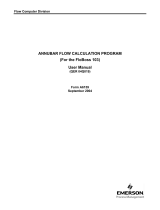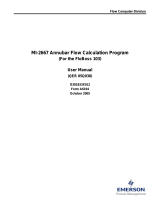Page is loading ...

Remote Automation Solutions
Form A6255
Part Number D301454X012
March 2008
Annubar Flow Calculation Software
(for FloBoss™ 107 Flow Managers)
User Manual

Annubar Flow Calculation Software User Manual
ii Rev. Mar-08
Revision Tracking Sheet
March 2008
This manual may be revised periodically to incorporate new or updated information. The revision date
of each page appears at the bottom of the page opposite the page number. A change in revision date to
any page also changes the date of the manual that appears on the front cover. Listed below is the
revision date of each page (if applicable):
Page Revision
All pages Mar-08
Initial release Feb-08
NOTICE
Remote Automation Solutions (“RAS”), division of Emerson Process Management shall not be liable for technical or editorial errors in this
manual or omissions from this manual. RAS MAKES NO WARRANTIES, EXPRESSED OR IMPLIED, INCLUDING THE IMPLIED
WARRANTIES OF MERCHANTABILITY AND FITNESS FOR A PARTICULAR PURPOSE WITH RESPECT TO THIS MANUAL AND, IN NO
EVENT SHALL RAS BE LIABLE FOR ANY INCIDENTAL, PUNITIVE, SPECIAL OR CONSEQUENTIAL DAMAGES INCLUDING, BUT NOT
LIMITED TO, LOSS OF PRODUCTION, LOSS OF PROFITS, LOSS OF REVENUE OR USE AND COSTS INCURRED INCLUDING
WITHOUT LIMITATION FOR CAPITAL, FUEL AND POWER, AND CLAIMS OF THIRD PARTIES.
Bristol, Inc., Bristol Babcock Ltd, Bristol Canada, BBI SA de CV and the Flow Computer Division are wholly owned subsidiaries of Emerson
Electric Co. doing business as Remote Automation Solutions (“RAS”), a division of Emerson Process Management. FloBoss, ROCLINK,
Bristol, Bristol Babcock, ControlWave, TeleFlow and Helicoid are trademarks of RAS. AMS, PlantWeb and the PlantWeb logo are marks of
Emerson Electric Co. The Emerson logo is a trademark and service mark of the Emerson Electric Co. All other trademarks are property of
their respective owners.
The contents of this publication are presented for informational purposes only. While every effort has been made to ensure informational
accuracy, they are not to be construed as warranties or guarantees, express or implied, regarding the products or services described herein or
their use or applicability. RAS reserves the right to modify or improve the designs or specifications of such products at any time without notice.
All sales are governed by RAS’ terms and conditions which are available upon request.
RAS does not assume responsibility for the selection, use or maintenance of any product. Responsibility for proper selection, use and
maintenance of any RAS product remains solely with the purchaser and end-user.
©2008 Remote Automation Solutions, division of Emerson Process Management. All rights reserved.

Annubar Flow Calculation Software User Manual
Rev. Mar-08 iii
Contents
Page
Chapter 1 – Introduction 1
1.1 Scope and Organization.......................................................................................................1
1.2 Product Overview.................................................................................................................1
1.3 Program Operation...............................................................................................................2
1.3.1 Annubar Flow Calculation........................................................................................2
1.4 Program Requirements........................................................................................................3
1.4.1 License Keys............................................................................................................3
Chapter 2 – Installation 5
2.1 Installing the License Key ....................................................................................................5
2.1.1 Installing a License...................................................................................................5
2.2 Downloading the Program....................................................................................................7
Chapter 3 – Configuration 11
3.1 Annubar Setup Screen.......................................................................................................12
3.1.1 Annubar Setup – General Tab...............................................................................14
3.1.2 Annubar Setup Display – Inputs Tab.....................................................................18
3.1.3 Annubar Setup Display – Advanced Tab...............................................................20
3.1.4 Annubar Setup Display – Fluid Properties Tab......................................................23
3.1.5 Annubar Setup Display – Sampler Tab..................................................................26
3.1.6 Annubar Setup Display – Calibration Factors Tab.................................................28
3.1.7 Annubar Setup Display – Alarms Tab....................................................................29
3.2 Annubar Values Screen.....................................................................................................31
3.2.1 Annubar Values – Current Values Tab..................................................................33
3.2.2 Annubar Values – Calculated Factors Tab............................................................35
3.3 Saving the Configuration....................................................................................................37
Chapter 4 – Reference Materials 39
4.1 Point Type 31: Annubar Configuration...............................................................................40
4.2 Point Type 32: Annubar Flow Calculation Values..............................................................41

Annubar Flow Calculation Software User Manual
iv Rev. Mar-08
[This page is intentionally left blank.]

Annubar Flow Calculation Software User Manual
Rev. Mar-08 1
Chapter 1 – Introduction
This chapter describes the structure of this manual and presents an
overview of the Annubar Flow Calculation Software for the FloBoss™
107.
1.1 Scope and Organization
This document serves as the user manual for the Annubar Flow
Calculation Software, which is intended for use in a FloBoss 107 (FB107).
This manual describes how to download, install, and configure the
Annubar Flow Calculation user program (referred to as the “Annubar
program” or “the program” throughout the rest of this manual). You
access and configure this program using ROCLINK™ 800 Configuration
Software loaded on an IBM-compatible personal computer running
Windows® 98, NT 4.0 (with Service Pack 6), 2000 (with Service Pack 2),
or XP.
The sections in this manual provide information in a sequence appropriate
for first-time users. Once you become familiar with the procedures and the
software, the manual becomes a reference tool.
This manual has the following major sections:
Chapter 1 – Introduction
Chapter 2 – Installation
Chapter 3 – Configuration
Chapter 4 – Reference
This manual assumes that you are familiar with the FB107 and its
configuration. For more information, refer to the FloBoss 107 Flow
Manager Instruction Manual (Form A6206) or the ROCLINK 800
Configuration Software User Manual (for FloBoss 107) (Form A6217).
1.2 Product Overview
The Annubar program allows a FB107 to calculate flow rates, integrate
volumes, and archive historical values for installations implementing an
Annubar end element. The program supports both the Annubar Diamond
II and Annubar 485 “T-shaped” element types. The program provides flow
calculations for gas, steam/water and fluid applications in either Metric or
Imperial units.
The Annubar Flow Calculation Program is compatible with FB107,
firmware version 1.10 and greater. The user program is downloaded and
configured in the FB107 with ROCLINK™ 800 Configuration Software
(version 1.75 or greater).

Annubar Flow Calculation Software User Manual
2 Rev. Mar-08
The components of the Annubar Flow Calculation Software are:
The Annubar Flow Calculation user program that loads into FloBoss
memory to provide support for Annubar applications.
License Key, containing license(s) enabling the Annubar user
program.
This manual, Form A6255.
1.3 Program Operation
The FB107 reads flow inputs (differential pressure, temperature, and static
pressure) once every second. The Annubar instantaneous flow rate
calculation is performed once a second by the user program. Configuration
is accomplished through a custom Annubar Setup user display.
The program itself does not perform gas or fluid property calculations.
Gas properties can be obtained from FloBoss firmware, using AGA8 1992
standards or from a separate user program installed in the FloBoss. The
program requires density at base conditions, density at flowing conditions,
and heating value be provided.
The user program calculates instantaneous volume, mass and energy and
provides the rates to the FB107 for archival into the periodic and daily
databases. Values saved to the historical database are in the units shown
below.
Volume Units Mass Units Energy Units
MCF or km
3
Mlb or Tonnes MMBTU or GJoules
1.3.1 Annubar Flow Calculation
The purpose of the Annubar Flow Calculation program is to provide an
instantaneous flow rate for Annubar installations. Following is the base
equation implemented by the Annubar program:
Annubar Flow Equation
Q
m
= F
na
* K * D
2
* Y
a
* sqrt (h
w
* p
f
).
Q
m
Mass flow rate in lbm/hour or kg/hour.
F
na
Units conversion factor.
K
Annubar flow coefficient (calculated by
Annubar user program or entered by user).
D
Pipe diameter (ID) at flowing temperature in
inches or millimeters.
Y
a
Gas expansion factor (calculated by Annubar
user program, always 1.0 for liquids).
h
w
Differential pressure in Inches H2O or kPa.
p
f
Flowing density in lb/ft3 or kg/m3 (provided by
FB107 AGA8 calc or other user program).

Annubar Flow Calculation Software User Manual
Rev. Mar-08 3
1.4 Program Requirements
The Annubar program is compatible with version 1.10 (or greater) of the
FB107 firmware and with version 1.75 (or greater) of the ROCLINK 800
software.
Program specifics include:
File Name
Target Unit/
Version
User Defined
Point (UDP)
Flash Used
(in bytes)
DRAM Used
(in bytes)
ROCKLINK
800
Version
Display
Number
Annubar_5.bin FB107 1.10 31, 32 9,999 16,384 1.75 32, 33
Note: You must connect a PC to the FB107’s LOI port before starting the
download.
For information on viewing the memory allocation of user programs, refer
to ROCLINK 800 Configuration Software User Manual (for FloBoss 107)
(Form A6217).
1.4.1 License Keys
Some applications require that you install a license in the CPU to run the
application. This license software is specific to these applications and is
the property of the individual vendor (shown in the Vendor Name field on
the License Key Administrator screens).
RAS (and other authorized vendors) distributes software licenses on
security-enhanced universal serial bus (USB) drives.
You must install the following license keys to use the Annubar Flow
Calculation Program.
Annubar Calc License Key.

Annubar Flow Calculation Software User Manual
4 Rev. Mar-08
[This page is intentionally left blank.]

Annubar Flow Calculation Software User Manual
Chapter 2 – Installation
This section provides instructions for installing the Annubar program.
Read Section 1.4 of this manual for program requirements.
Note: The program and license key can be installed in any order. The
manual shows the installation of the license key first.
2.1 Installing the License Key
A license key is required to use the Annubar program. The license is a
USB key-based license. Section 2.1.1 describes the installation process.
2.1.1 Installing a License
To install a USB key-based license on the FB107:
1. Insert the USB license key in a USB port on your PC.
2. Select Utilities > License Key Administrator > Transfer Between
Device and Key from the ROCLINK 800 menu bar. The Transfer
Licenses Between a Device and a Key screen displays.
Figure 1. Transfer Licenses Between a Device and a Key
Rev. Mar-08 5

Annubar Flow Calculation Software User Manual
Note: This screen has three sections. The upper portion (Licenses on
Device) shows any software licenses installed on the FB107. The
middle portion (Licenses on Key) shows software licenses on the
license key. The lower portion of the screen (License Key Event
Log) provides a rolling log of the last eight events related to this
license key.
3. Select the key-based license you want to transfer to the FB107
(Annubar Calc, as shown in Figure 1).
4. Click Move to Device. ROCLINK moves one instance of the license
from the key to the FB107 and updates the screen.
Figure 2. License Installed
Note: An FB107 can hold up to six different licenses, although you can
install only one instance of each license on the FB107. When you
click Move to Device, ROCLINK 800 moves only one instance of
the license onto the FB107 and automatically decreases the license
quantity on the USB key by one.
5. Verify the license name displays in the Licenses on Device section of
the screen. Proceed to Section 2.2 to download the user program.
6 Rev. Mar-08

Annubar Flow Calculation Software User Manual
2.2 Downloading the Program
This section provides instructions for installing the program into the Flash
memory on the FB107.
To download the program using ROCLINK 800 software:
1. Connect the FB107 to your computer using the LOI port.
2. Start and logon to ROCLINK 800.
3. Select Utilities > User Program Administrator from the ROCLINK
menu bar. The User Program Administrator screen displays (see
Figure 3):
Figure 3. User Program Administrator
4. Click Browse in the Download User Program File frame. The Select
User Program File screen displays (see Figure 4).
5. Select the path and user program file to download from the CD-ROM.
(Program files are typically located in the Program Files folder on the
CD-ROM). As Figure 4 shows, the screen lists all valid user program
files with the .BIN extension:
Rev. Mar-08 7

Annubar Flow Calculation Software User Manual
Figure 4. Select User Program File
6. Click Open to select the program file. The User Program
Administrator screen displays. As shown in Figure 5, note that the
Download User Program File frame identifies the selected program
and that the Download & Start button is active:
Figure 5. User Program Administrator
8 Rev. Mar-08

Annubar Flow Calculation Software User Manual
7. Click Download & Start to begin loading the selected programs. The
following message displays:
Figure 6. Confirm Download
8. Click Yes to begin the download. When the download completes the
following message displays:
Figure 7. ROCLINK 800 Download Confirmation
9. Click OK. The User Program Administrator screen displays (see
Figure 8). Note that:
The User Programs Installed in Device frame identifies the installed
program(s).
The Status field indicates that the program is running.
Figure 8. User Program Administrator
Rev. Mar-08 9

Annubar Flow Calculation Software User Manual
10 Rev. Mar-08
Note: If you install the program before you install the license key, the
Status field reads “License Key Not Found.”
10. Click Close. The ROCLINK 800 screen displays and the download is
complete.

Annubar Flow Calculation Software User Manual
Chapter 3 – Configuration
After you have loaded the Annubar program on the FB107 and installed
the required license, you configure and monitor the program using two
program-specific displays (Annubar Setup and Annubar Values):
Use the Annubar Setup display to configure all parameters associated
with the Annubar meter run.
Use the Annubar Values screen to view all instantaneous rates,
accumulations, and calculated Annubar factors for each meter run.
You can access all the program-specific screens from the main ROCLINK
800 screen:
Figure 9. ROCLINK 800
Rev. Mar-08 11

Annubar Flow Calculation Software User Manual
3.1 Annubar Setup Screen
Use this display to configure parameters required for Annubar flow
calculation.
1. From the Directory Tree, select User Program > Annubar Flow Calc
> Display #32 Annubar Setup.
2. Double-click #1, Meter #1. The Annubar Setup screen displays:
Figure 10. Annubar Setup Display
3. The following fields appear on all tabs of the setup display:
Field Description
Selects the logical number of the meter run to
configure.
Point Number
Provides a user-defined 10-character description that
uniquely identifies the meter run.
Meter Tag
Provides a user-defined 30-character description to
further identify this meter run, or to provide
information about the meter.
Meter Description
12 Rev. Mar-08

Annubar Flow Calculation Software User Manual
Rev. Mar-08 13
Field Description
Active Flow
Calculation
This read-only field shows the calculation standard
in use for calculating flow rate. For meter runs with
the Annubar calculation enabled, this field always
shows Annubar Flow Calc. When the Annubar
calculation is not enabled and the FloBoss 107
internal flow calculations are active, this field shows
either AGA3-92, AGA7-96, or ISO5167-2003.
Active Properties
Calc
This read-only field shows the gas or fluid properties
calculation the program uses to calculate and
provide gas compressibility, density, and heating
value.
Note: For gas volume calculations, this field may
show AGA8 1992 Detailed if the FloBoss 107
internal AGA8 properties calculation is active.
If a separate gas properties user program is
active in the unit, the field displays the name
of the standards calculation implemented in
that program.
4. Click Apply to save any changes you have made to this screen.
5. Proceed to Section 3.1.1 to define the General tab.

Annubar Flow Calculation Software User Manual
3.1.1 Annubar Setup – General Tab
Use the General tab (which displays when you access the Annubar Setup
screen) to define Annubar-specific configuration information.
Note: You must select Enabled in the Annubar Flow Calculation section
to view all available fields on this tab.
Figure 11. Annubar Setup, General tab
1. Complete the screen fields based on your organization’s requirements.
Field Description
Sets the flow calculation for the meter run. Valid
values are Enabled (use the Annubar flow
calculation) or Disabled (use the AGA3 or ISO5167
flow calculations). The default is Disabled.
Annubar Flow Calc
Note: The Active Flow Calculation field shows the
current flow calculation.
Specifies the logical of the target softpoint. This
allows a host to access data from a softpoint if it
cannot access the data through other means. Valid
values are 0 (disable the access) or 1 through 32
(enable the access and save the following value to
the designated softpoint parameter):
Export to Soft Point:
14 Rev. Mar-08

Annubar Flow Calculation Software User Manual
Rev. Mar-08 15
Field Description
Export to Soft Point:
(continued)
1
Live Differential Pressure Value (in Inches H2O
or kPa).
2
Live Static Pressure Value (in PSI or kPa).
3
Live Flowing Temperature Value (in Deg F or
Deg C).
4
Current Volume Rate (in MCF/Day or km3/Day).
5
Current Energy Rate (in MMBTU/Day or
GJoules/Day).
6
Current Mass Rate (in Mlb/Day or Tonnes/Day).
7
Current Pressure Extension Value (IV) – (sqrt
(hw)).
8
Current Integral Multiplier Value (IMV).
9
Upstream/Absolute Static Pressure (in PSIA or
kPaA).
10
Density at Flowing Conditions (in lb/ft3 or
kg/m3).
11
Density at Base Conditions (in lb/ft3 or kg/m3).
12
Calculated Gas Expansion Factor.
13
Annubar Flow Coefficient (K).
14
Pipe Diameter at Flowing Temperature (in
inches or millimeters).
15
Probe Diameter at Flowing Temperature (in
inches or millimeters).
Sensor Model:
Sets the model and size of the Annubar sensor. Both
Annubar Diamond II and Annubar 485 “T-shape”
models are supported.
The selection automatically sets the probe diameter
on the Inputs tab. Valid selections include:
Annubar 485 Model 1
Annubar 485 Model 2
Annubar 485 Model 3
Annubar Diamond II Model 10
Annubar Diamond II Model 15
Annubar Diamond II Model 16
Annubar Diamond II Model 25
Annubar Diamond II Model 26
Annubar Diamond II Model 35
Annubar Diamond II Model 36
Annubar Diamond II Model 45
Annubar Diamond II Model 46
Other – Enter Flow Coefficient (K)

Annubar Flow Calculation Software User Manual
16 Rev. Mar-08
Field Description
Flow Coeff (K):
Displays the Annubar Flow Coefficient (K) used in
the rate calculation. This value is typically calculated
by the user program, but can be entered when the
Sensor Model field is set to Other.
Type of Units
Sets the type of units used by the sampler and
alarming functions. Valid values are Volume or
Mass. The default value is Volume.
Flow Alarming
Sets Flow Alarming as Enabled or Disabled. Alarms
are configured on the Alarms tab of the Annubar
Setup screen. If Enabled, alarms are displayed in the
Active Alarms field and logged to the Alarm Log. If
disabled, no alarm generates for this point,
regardless of the alarm configuration. The default
value is Disabled.
Averaging
Technique
Select an Averaging Technique for the Meter Run.
The default value is Flow Dependent Linear.
Flow
Dependant
Linear
This is the simplest and most
commonly used method. This method
discards samples for periods when
there is no measurable flow, and
performs a straightforward (linear)
average of the remaining samples to
compute the minute and hour values.
The value specified in the Low Flow
Cutoff section of the Inputs tab
determines the values. When no flow
occurs, all values are sampled.
Flow
Dependant
Formulaic
This method discards samples for
periods when there is no flow.
However, in calculating the average,
this method typically takes the square
root of each sample before averaging
the samples together, and then
squares the result. This formulaic
method produces a slightly lower value
than the linear method.
Flow
Weighted
Linear
This method does not discard any
samples; instead, it "weights" each
sample by multiplying it by a flow value
(square root of the differential pressure
measured during the sample period).
Next, a linear average is calculated by
dividing the sum of the flow-weighted
sample by the sum of the flow values.
This result includes minute and hourly
values that are more reflective of short
periods of high flow.
Flow
Weighted
Formulaic
This method combines the flow-
weighting action with the formulaic
averaging technique, both of which
were described previously.
/