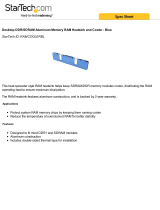3
Contents
1 Introduction.................................................... 4
1.1 Package Contents ........................................................... 4
1.2 Specifications ................................................................. 5
1.3 Motherboard Layout ....................................................... 8
1.4 ASRock I/O
TM
.................................................................. 9
2 Installation ...................................................... 10
2.1 Screw Holes ................................................................... 10
2.2 Pre-installation Precautions ............................................ 10
2.3 CPU Installation ............................................................... 11
2.4 Installation of Heatsink and CPU fan .............................. 11
2.5 Installation of Memory Modules (DIMM) .......................... 12
2.6 Expansion Slots .............................................................. 12
2.7 Jumpers Setup ................................................................ 14
2.8 Connectors ..................................................................... 15
3 BIOS Setup ...................................................... 17
3.1 BIOS Setup Utility ............................................................ 17
3.1.1 BIOS Menu Bar ..................................................... 17
3.1.2 Legend Bar ........................................................... 17
3.2 Main Menu ....................................................................... 18
3.3 Advanced, Security, Power, Boot, and Exit Menus ...... 20
4 Software Support ........................................... 21
4.1 Installing Operating System ............................................ 21
4.2 Support CD Information ................................................... 21
4.2.1 Running Support CD ............................................. 21
4.2.2 Drivers Menu ........................................................ 21
4.2.3 Utilities Menu ......................................................... 21
Appendix ........................................................... 22
1. Advanced Menu ............................................................. 22
2. Security Menu ................................................................. 26
3. Power Menu ................................................................... 27
4. Boot Menu ....................................................................... 28
5. Exit Menu......................................................................... 29