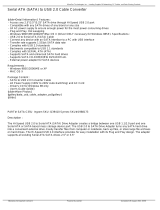3
Contents
1 Introduction ................................................... ... 5
1.1 Package Contents................................................................ 5
1.2 Specifications ..................................................................... 6
1.3 Motherboard Layout ........................................................... 8
1.4 ASRock I/O Plus
TM
............................................................... 9
2 Installation ............................................. 10
2.1 Screw Holes ...................................................................... 10
2.2 Pre-installation Precautions ................................................ 10
2.3 CPU Installation ................................................................... 11
2.4 Installation of CPU Fan and Heatsink .................................. 13
2.5 Installation of Memory Modules (DIMM) .............................. 14
2.6 Expansion Slots (PCI and AGP Slots) ................................. 15
2.7 Jumpers Setup ................................................................... 16
2.8 Onboard Headers and Connectors .................................... 17
2.9 Serial ATA (SATA) Hard Disks Installation ........................... 20
3 BIOS SETUP UTILITY...................................... 21
3.1 Introduction .......................................................................... 21
3.1.1 BIOS Menu Bar ......................................................... 21
3.1.2 Navigation Keys ....................................................... 22
3.2 Main Screen ........................................................................ 22
3.3 Advanced Screen ............................................................... 23
3.3.1 CPU Configuration .................................................... 23
3.3.2 Chipset Configuration............................................... 24
3.3.3 ACPI Configuration ................................................... 26
3.3.4 IDE Configuration...................................................... 27
3.3.5 PCIPnP Configuration................................................ 29
3.3.6 Floppy Configuration ................................................ 30
3.3.7 Super IO Configuration............................................. 30
3.3.8 USB Configuration.................................................... 32
3.4 Hardware Health Event Monitoring Screen ........................ 32
3.5 Boot Screen ........................................................................ 33
3.5.1 Boot Settings Configuration ..................................... 33
3.5.2 Boot Device Priority .................................................. 34
3.6 Security Screen .................................................................. 34
3.7 Exit Screen .......................................................................... 35