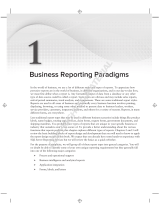Page is loading ...

GFI EndPointSecurity 4.2 ReportPack
Manual
By GFI Software Ltd

http://www.gfi.com
Email: info@gfi.com
Information in this document is subject to change without notice.
Companies, names, and data used in examples herein are fictitious
unless otherwise noted. No part of this document may be reproduced
or transmitted in any form or by any means, electronic or mechanical,
for any purpose, without the express written permission of GFI
SOFTWARE Ltd.
GFI EndPointSecurity Report Pack–Last updated 25 September 2009
Version number: ESECRP-ACM-EN-01.00.00

GFI ReportCenter Contents i
Contents
1 Introduction 3
1.1 About GFI ReportCenter 3
1.2 About the GFI EndPointSecurity 4.0 ReportPack 4
1.3 Components of the GFI EndPointSecurity 4.0 ReportPack 4
1.4 Key features 6
2 Installation 9
2.1 System requirements 9
2.2 Installation procedure 9
2.3 Launching the GFI EndPointSecurity reports for GFI ReportCenter 11
2.4 Selecting a product 11
3 Getting started: Default reports 13
3.1 Introduction 13
3.2 Generating a default report 14
3.3 Analyzing the generated report 16
3.4 Adding default reports to the list of favorite reports 17
4 Custom reports 19
4.1 Introduction 19
4.2 Creating a new custom report 19
4.3 Configuring data filter conditions 20
4.4 Run a custom report 25
4.5 Editing a custom report 25
4.6 Deleting a custom report 26
4.7 Adding custom reports to the list of favorite reports 26
5 Scheduling reports 29
5.1 Introduction 29
5.2 Scheduling a report 29
5.3 Configuring advanced settings 31
5.4 Viewing the list of scheduled reports 35
5.5 Viewing the scheduled reports activity 36
5.6 Enable/disable a scheduled report 37
5.7 Editing a scheduled report 37
5.8 Deleting a scheduled report 38
5.9 Example: Scheduling a report 38
6 Configuring default options 43
6.1 Introduction 43
6.2 Configuring database source 43
6.3 Viewing the current database source settings 45
6.4 Configuring default scheduling settings 45
7 General options 47
7.1 Entering your license key after installation 47

Contents ii GFI ReportCenter
7.2 Viewing product ReportPack(s) version details 48
7.3 Checking the web for newer builds 48
8 Appendix: GFI EndPointSecurity Default Reports 51
8.1 Executive Reports 51
8.2 Statistical Reports 54
8.3 Top active users/machines reports 56
8.4 Technical Reports 56
8.5 Security reports 59
9 Troubleshooting 61
9.1 Introduction 61
9.2 Knowledge Base 61
9.3 Web Forum 61
9.4 Request technical support 61
9.5 Build notifications 62
Index 63

GFI ReportCenter Introduction 3
1 Introduction
1.1 About GFI ReportCenter
Figure 1 - Centralized reporting framework
GFI ReportCenter is a centralized reporting framework that allows you
to generate various reports using data collected by different GFI
products. GFI releases specialized reports for each of its products,
referred to as a ReportPack; for example, the GFI EndPointSecurity
ReportPack. A ReportPack can be downloaded as an add-on to the
GFI product.

4 Introduction GFI ReportCenter
Figure 2 – Several ReportPacks plugged into the GFI ReportCenter framework
A ReportPack plugs into the GFI ReportCenter framework; allowing
you to generate, analyze, export and print the information generated
through these reports.
1.2 About the GFI EndPointSecurity 4.0 ReportPack
The GFI EndPointSecurity ReportPack is a full-fledged reporting
companion to GFI EndPointSecurity. It allows you to generate
graphical IT-level, technical and management reports based on the
portable device usage events recorded by GFI EndPointSecurity.
From trend reports for management (ROI) to daily drill-down reports
for technical staff; the GFI EndPointSecurity ReportPack provides you
with the easy-to-view information required, to fully understand the
ever-changing portable device activity on your corporate network.
The GFI EndPointSecurity ReportPack allows for the creation of
various graphical and text based reports including: Executive
summaries, Statistical reports, Technical reports and Top reports.
1.3 Components of the GFI EndPointSecurity 4.0 ReportPack
When you install the GFI EndPointSecurity 4.0 ReportPack, the
following components are installed:
GFI ReportCenter framework
GFI EndPointSecurity 4.2 default reports
Report scheduling service

GFI ReportCenter Introduction 5
GFI ReportCenter framework
The GFI ReportCenter framework is the management console through
which you can generate the specialized product reports which are
shipped with a product ReportPack. The GFI ReportCenter framework
offers a common application interface through which you can
navigate, generate, customize and schedule reports.
Screenshot 1 – The GFI ReportCenter management console
The GFI ReportCenter management console is organized as follows:
Navigation Pane – Use this pane to access the navigation
buttons/configuration options provided with GFI ReportCenter.
Product Selection drop-down list – Use this drop-down list to select the GFI
product for which to generate reports. The Product Selection drop-down list
displays all the products for which you have installed a ReportPack.
Favorite Reports – Use this navigation button to access your favorite/most
used reports. For more information on how to add reports to this list refer to
the „Adding default reports to the list of favorite reports‟ and „Adding custom
reports to the list of favorite reports‟ sections in this manual.
Default Reports – Use this navigation button to access the default list of
reports which can be generated for the selected product. For more
information on default reports refer to the „GFI EndPointSecurity default
reports‟ section in this manual.
Custom Reports – Use this navigation button to access the list of
customized reports which can be generated for the selected product. For
more information on how to create custom reports refer to the „Getting
Started: Entertaining custom reports‟ section in this manual.
Scheduled Reports – Use this navigation button to access the list of
scheduled reports for automatic generation and distribution. For more
information on how to create scheduled reports refer to the „Scheduling of
reports‟ chapter in this manual.
Options – Use this navigation button to access the general configuration
settings for the GFI product selected in the Product Selection drop down list.

6 Introduction GFI ReportCenter
Help – Use this navigation button to show this Quick Reference Guide in the
Report Pane of the GFI ReportCenter management console.
Report Pane - Use this multi-functional pane to:
View and analyze generated reports.
Maintain the scheduled reports list.
Explore samples and descriptions of default reports.
Export – Use this button to export generated reports to various formats
including HTML, Adobe Acrobat (PDF), Excel (XLS), Word (DOC), and Rich
Text Format (RTF).
Send email – Use this button to instantly distribute the last generated report
via email.
GFI EndPointSecurity 4.2 default reports
The GFI EndPointSecurity 4.2 default reports are a collection of
specialized pre-configured reports which plug into the GFI
ReportCenter framework. These reports present the portable device
usage activity recorded by GFI EndPointSecurity and allow for the
generation of both graphical and tabular IT-Level, technical and
management reports. Default reports can also serve as the base
template for the creation of customized reports which fit specific
network-reporting requirements.
Report scheduling service
The report scheduling service controls the scheduling and automatic
distribution of reports by email. Reports generated by this service can
also be saved to a specific hard disk location in a variety of formats
which include DOC, PDF, RTF and HTML.
1.4 Key features
Centralized reporting
GFI ReportCenter is a one-stop, centralized reporting framework
which enables the generation and customization of graphical and
tabular reports for a wide array of GFI Products.
Wizard assisted configuration
Wizards are provided to assist you in the configuration, scheduling
and customization of reports.
Report scheduling
With GFI ReportCenter you can schedule reports to be generated on a
pre-defined schedule as well as at specified intervals. For example,
you can schedule lengthy reports to be generated after office hours.
This allows you to maximize the availability of your system resources
during working hours and avoid any possible disruptions to workflow.

GFI ReportCenter Introduction 7
Distribution of reports via email
GFI ReportCenter allows you to automatically distribute generated
reports via email. In scheduled reports, this can be achieved
automatically after the successful generation of a scheduled report.
Report export to various formats
By default, GFI ReportCenter allows you to export reports to various
formats. Supported formats include HTML, PDF, XLS, DOC and RTF.
When scheduling reports, you can optionally configure the preferred
report output format. Different scheduled reports can also be
configured to output generated reports to different file formats.
Default reports
The GFI EndPointSecurity ReportPack ships with a default set of
graphical and tabular reports. These reports can be generated without
any further configuration effort immediately after the installation. The
default reports in this ReportPack are organized into four different
report-type categories: Executive, Statistical and Technical. For a
detailed description of every report refer to „Appendix 1‟ in this
manual.
Report customization
The default reports that ship with every ReportPack can serve as the
base template for the creation of customized reports. Report
customization is achieved by building up custom data filters which will
analyze the data source and filter the information that matches
specific criteria. In this way, you create reports tailored to your
reporting requirements.
Favorites
GFI ReportCenter allows you to create bookmarks to your most
frequently used reports – both default and custom.
Printing
By default, all reports generated by GFI ReportCenter are printer
friendly and can be printed through the windows printing services
provided by the system where GFI ReportCenter is installed.


GFI ReportCenter Installation 9
2 Installation
2.1 System requirements
Install the GFI EndPointSecurity ReportPack on a computer that
meets the following requirements:
Microsoft Windows 2000 (SP4)
Microsoft Windows XP Professional
Microsoft Windows Vista (Enterprise, Business or Ultimate edition)
Microsoft Windows 7
Microsoft Windows 2003 Server
Microsoft Small Business Server 2003
Microsoft Windows 2008 Server (Standard or Enterprise Editions)
Microsoft Small Business Server 2008
Windows 2000 (SP4) / XP (SP2) / 2003 operating system.
Internet Explorer 5.1 or higher.
.NET Framework version 1.1 or higher.
NOTE: The GFI EndPointSecurity ReportPack only allows you to
generate reports for data contained in the SQL Server database
backend of GFI EndPointSecurity.
2.2 Installation procedure
The GFI EndPointSecurity ReportPack includes an installation wizard
which will assist you through the installation process. During the
installation process this wizard will:
Verify that you are running the latest version of the GFI
ReportCenter framework; if you are installing the framework for the
first time or the currently installed framework version is outdated,
the installation wizard will automatically download the latest one
for you.
Automatically install all the required components distributed
including the GFI ReportCenter framework, the GFI
EndPointSecurity default reports and the Report Scheduling
service.
To start the installation:
1. Double-click on EndPointSecurity4rp.exe.

10 Installation GFI ReportCenter
Screenshot 2 - GFI ReportCenter framework detection dialog
2. GFI EndPointSecurity detects and lists missing prerequisites, if any.
Click Next to download and install the prerequisites.
3. When all prerequisites are installed, click Next in the welcome
screen wizard.
4. In the license dialog, read the licensing agreement carefully. Select
I accept the Licensing agreement option and click Next to continue.
Screenshot 3 - Licensing details dialog

GFI ReportCenter Installation 11
5. Specify the full user name, the company name and the license key
of GFI EndPointSecurity. If you will be evaluating the product for 10
days, leave the evaluation key as default (i.e. “Evaluation”). Click on
Next to continue.
Screenshot 4 – SQL Server selection dialog
6. Specify the details of the SQL Server which is hosting your GFI
EndPointSecurity database backend, and the database name.
NOTE: For evaluation purposes you can also use the test database
that is distributed with this installation (available only as a Beta
version).
7. Specify the product installation path or click Install to leave as
default. The installation will need approximately 100 MB of free disk
space.
8. The installation wizard is now ready to copy the required files and
finalize the installation. To proceed click Finish.
2.3 Launching the GFI EndPointSecurity reports for GFI
ReportCenter
Following the installation, launch the GFI EndPointSecurity Reports for
GFI ReportCenter from Start ► Programs ► GFI ReportCenter ►
EndPointSecurity 4.2 ReportPack.
2.4 Selecting a product
When more than one product ReportPack is installed, use the
Product Selection drop down list to select the GFI product
ReportPack to be used.

12 Installation GFI ReportCenter
Screenshot 5 – Product Selection drop down list
For example, to run the reports provided in the GFI EndPointSecurity
ReportPack:
1. Launch GFI ReportCenter from Start ► Program Files ► GFI
ReportCenter.
2. Select „GFI EndPointSecurity 4.2 ReportPack‟ from the Product
Selection drop down list.
NOTE: Select the „ALL PRODUCTS‟ option to display and navigate all
the ReportPacks that are currently installed in GFI ReportCenter.

GFI ReportCenter Getting started: Default reports 13
3 Getting started: Default reports
3.1 Introduction
After installing the GFI EndPointSecurity ReportPack, a number of
specialized pre-configured reports can immediately be generated on
the data stored in the database backend of GFI EndPointSecurity.
These default reports are organized into the following categories:
Executive Reports: Use the reports in this category to generate a
high-level activity summary of all devices being controlled across
the network. The information presented in these executive reports
is mostly graphical and includes:
o The percentage amount of allowed versus denied device
access requests.
o Device usage activity by user, machine and device class.
o Trend reports such as device access attempts per day.
o The top 10 device users who have been mostly allowed and
denied access to controlled devices.
Statistical Reports: Use the reports in this category to generate a
statistical overview of the device usage activity on a user and/or
device basis.
Top active users/machines reports: Use the reports in this
category to pinpoint top authorized/unauthorized device users as
well as to enumerate the devices which were most frequently
accessed across a network.
Technical Reports: Use the reports in this category to generate
detailed technical information related to controlled devices. This
includes the number of times that each device was connected to
computers protected by GFI EndPointSecurity. Technical reports
allow you to generate report grouped by; users accessing each
device, computers to which the devices were connected and the
device class to which every connected device belongs.
Security reports: Use the reports in this category to generate a
list of;
o users that connected devices during weekends or outside
working hours
o users that tried to access devices on multiple machines.
o machines used to access devices by multiple users.
GFI EndPointSecurity default reports are accessed by clicking on the
Default Reports navigation button provided in the management
console.
NOTE: Click a report node to view a description and a sample output
of what the selected report will contain.

14 Getting started: Default reports GFI ReportCenter
3.2 Generating a default report
To generate a default report:
1. Click on the Default Reports navigation button to launch the list of
default reports available.
Screenshot 6 – Selecting the data set period
2. Right-click on the report that you wish to generate, select Generate
report and specify which device activity data will be represented in the
report.
NOTE: Default reports can be based on the device activity data
collected today, yesterday, during the last 7 days or over the last 30
days. Further to this, you can also base your reports on data collected
during a particular day, month or date/time period.
Example 1: Generating a “Device usage summary” report based
on yesterday’s data.
This example demonstrates how to generate a “Device usage
summary” report based on the data collected by GFI EndPointSecurity
during the previous day.
1. Click on the Default Reports navigation button to bring up the list
of available reports.
2. Right-click on Device usage summary and select Generate report
► For Yesterday.
Example 2: Generating a “Device usage summary” report based
on that data collected on a particular day.
This example demonstrates how to generate a Device usage
summary report based on the data collected by GFI EndPointSecurity
on September 15, 2009.
1. Click on the Default Reports navigation button to launch the list of
available reports.
2. Right-click on Device usage summary and select Generate report
► For Custom Date.

GFI ReportCenter Getting started: Default reports 15
Screenshot 7 - Configuring custom date/time period
3. Select Day option and expand the provided drop down. This will
launch the date selection calendar.
4. Navigate to the required month (i.e. September) and select the
required day (i.e. 15).
5. Click Finish to generate the report.
Example 3: Generating a “Device usage summary” report based
on data collected over a specific date/time period.
This example demonstrates how to generate a Device usage
summary report based on the data collected by GFI EndPointSecurity
between August 18, 2009 and September 1, 2009.
1. Click on the Default Reports navigation button to launch the list of
available reports.
2. Right-click on Device usage summary and select Generate report
► For Custom Date.

16 Getting started: Default reports GFI ReportCenter
Screenshot 8 - Configuring custom date/time period
3. Select Date range option and specify the required parameters:
From – 08/18/2009 12:00:00 AM
To – 09/01/2009 12:00:00 PM
NOTE: Date and time format are based on the regional settings
configured on your computer.
4. Click Finish to generate the report.
3.3 Analyzing the generated report
Screenshot 9 – Generated reports are displayed in the right pane of the management console

GFI ReportCenter Getting started: Default reports 17
Generated reports are shown in the right pane of the GFI
ReportCenter. Use the toolbar at the top of the report pane to access
common report related functions:
Report browsing options
Browse the generated report page by page.
Zoom in/Zoom out.
Search the report for particular text or characters.
Go directly to a specific page.
Breakdown the report into a group tree (e.g. by date/time).
Print report.
Report storage and distribution options
Export the generated report to a specific file format.
Distribute the generated report via email.
NOTE: For information on how to configure report storage and
distribution options refer to the „Configuring Advanced Settings‟
section in this manual.
3.4 Adding default reports to the list of favorite reports
Screenshot 10 – Favorite Reports navigation button
You can group and access frequently used reports through the
Favorite Reports navigation button. To add a default report to the list
of favorite reports:
1. Click on the Default Reports navigation button to launch the list of
available reports.
2. Right-click on the default report that you wish to add to favorites
and select Add to favorites list.

/