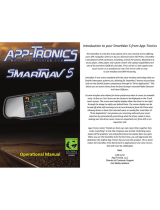Page is loading ...

USER MANUAL
GRV127KT
gatordriverassist.com
For more information
on the Gator range
go to our website
Mirror monitor, Butterfly mount camera, 5.5M RCA extension cable,
Adhesive mount, Suction mount, Mirror monitor harness, Camera harness.

2
Introduction
Product features & specifications
Monitor
• 5” 16:9 High-resolution TFT LCD Screen
• Resolution 480*272 (500 Candela)
• Video Input : Yellow = Reverse Camera Input
• NTSC/PAL
• 12V Compatible
• Power Supply: DC12V +/- 10%
• Secondary Video RCA Input
• Dimensions 90(H) x 125(W) x 44mm(L)
Butterfly Mount Camera
• Aluminum case & waterproof for outdoor use
• 150 Degree wide angle lens
• Parking guide lines
• IP-67 Dust and water protection
• Adhesive mount
• Suction mount
• CMOS Sensors
• 0.2 Lux
• NTSC
• 5.5M Video extension cable
Thank you for purchasing the Gator GRV127KT 5” Display dash
mount reverse camera kit. Please ensure that you have read the
product manual and instructions in full, prior to installation and
use. Failure to do so may result in product failure/damage or
incorrect operation and therefore impact the product performance.

3
Introduction..................................................................2
Product features & specifications..........................................2
Table of contents..................................................................3
Installation diagram..............................................................4
Installing the camera............................................................5
Installation of the Monitor.....................................................7
Testing the reverse camera function....................................7
Menu options and settings...................................................8
Troubleshooting guide.........................................................9
Safety information & warnings...........................................10
Technical assistance..........................................................11
Table of contents

4
Installation diagram
The video signal is transferred from the camera to the
GRV127KT monitor via an RCA cable that will need to be run
through the boot, through the passenger compartment to the
monitors wired loom run under the dash. From there the power
and video signals are sent directly to the monitor. At the rear of
the car the camera is powered directly from the reversing tail
light. Priority is the AV2 input.
(Red wires can
be used for
additional
accessories )
F
F
F
F
M
M
F
F
F
F
Moulded
splitter
Moulded
splitter
M
Powerwires
(ACC)
+
M
M
+
Camera
5.5 Metres
(Optional front camera)
Powerwires
(Reversing light)
Monitor

5
Installing the camera
In most instances, the camera is best mounted above the
vehicles license plate as shown here.
1. Connect the RED wire of the Cameras Power Harness to the
wire that supplies power to the reversing light globe (the wire that
is energized only when the car is put into reverse). Before
making the electrical connection, temporarily disconnect the
camera from the power plug whilst making the connection to the
reversing light globe. Use a suitable splicing/crimp connector
(scotch lock type) or strip connector. This connection can also be
soldered, making sure to insulate the joint with electrical
insulation when done. The camera has only one wire to connect
(positive (+). There is no need to hook up a ground earth wire as
the camera gets its earth through the RCA cable. Hooking up the
ground earth may cause a ground loop. In this case horizontal
lines will appear in the image.
NOTE: CAN BUS
In the event that the cars reversing lights are driven by CAN BUS
the above wiring system may not trigger the system correctly. It
may even create a globe fault warning. In this case a CAN BUS
Hole for cable

6
module (sold separately) may need to be installed. However, just
because the vehicle has a CAN BUS system does not
necessarily mean that it will require such a module to work. In
fact the opposite is true. Most vehicles do not require an
additional module. If a CAN BUS module is required we
recommend seeking advice from a professional installer.
2. After you have insulated the join you can connect the power
harness to the camera.
NOTE:
Some cars that run LED or computer controlled lighting systems
may not deliver enough voltage to run the camera. If the voltage
at the reversing wire light is less than +12 volts it may be
necessary to use a relay to supply power to the transmitter
harness from the wiring in the front of the car. In this case the
reversing light only needs to trigger the relay. Make sure that you
do not drill holes in the panels that have an opposite face that is
visible outside the car for example guard panels. In fact,
whenever drilling holes in the bodywork of a vehicle, always see
what is on the other side.
3. Connect one end of the supplied RCA cable to the RCA socket
from the camera, then run the RCA cable to the front under side
of the driver side dash board. This is where the monitor’s loom
will be located. To do this you will need to remove the rear seat
to pass the cable into the cabin area and you will need to remove
the door scuff plates to run the wire along the side of the vehicle.
The RCA cable will be hidden when you replace the scuff plates.
When the cable is at the front of the vehicle the RCA cable needs
to be run from the scuff plate area to the underside of the dash
behind the kick trim (remove and run cable).
Installing the camera cont...

Installation of the Monitor
4. The monitor has two power wires to be connected. Connect
the red wire (accessories +12V) to a wire that is energized when
the vehicles accessories is turned on. Connect the black wire to
a ground earth wire or to the body of the car using the steel of
the cars body behind the kick trim as an earth. In this case drill a
small hole and connect the wire using a suitable ring terminal.
Scrape off the cars paint around the hole to ensure good earth.
5. Connect the RCA cable to the RCA socket from the monitors
loom.
1. Engage the park brake and turn the ignition key to the on
position. DO NOT start the vehicle.
2. Select reverse gear with the gear shift. The monitor will sense
the video signal from the camera automatically and will display
the camera’s image of the rear of the vehicle.
Testing the reverse camera function
7

Menu options and settings
8
1. Press the MENU button for Menu access functions and
confirm settings
2. Press the + or - button repeatedly to increase/decrease value
- Brightness: Adjusts screen brightness
- Contrast: Adjusts screen contrast
- Saturation: Adjusts screen saturation
- Language: Select menu language
- Mode: Changes display mode between
4:3 & 16:9 ratio
- Reset: Resets all menu setting back to
factory configuration
+
MENU

9
Problem: The Monitor feels warm when it is operating
Solution: • It is normal for the Mirror Monitor to feel warm to the
touch during typical use.
Problem: My screen image is blurry, dirty or discoloured
Solution: • Check to see if there are any finger prints or dirt
present on the camera lens. If needed, clean with a soft dry
cloth before recording.
• Also be sure to have removed the transparent lens/screen
cover during installation.
Problem: The Monitor is frozen or not responding
Solution: • Reset the unit by accessing reset function in the
menu.
Problem: Unresolved issues
Solution: • Reset the unit by accessing reset function in the
menu.
• Contact Gator Technical Department.
Troubleshooting guide

10
Safety information & warnings
Do not use the Monitor in damp working conditions; the Monitor
is not waterproof.
Do not try opening the shell or trying to repair the Monitor by
yourself. If the accessories for the Monitor have any problems,
please take it to an authorised repair agent for repair.
Do not use a chemical substance, cleaning solvent or cleaner
to clean the Monitor, please use a moist soft cloth if you would
like to clean the Monitor.
Do not use the Monitor under conditions where dust is present.
Please pay attention to cleaning the lens surface, use a moist
soft cloth to clean the lens before use, to avoid poor image
quality

11
Technical assistance
If you need assistance setting up or using your Gator product
now or in the future, call Gator Support. Australia
TEL: 03 – 8587 8898
FAX: 03 – 8587 8866
Mon-Fri 9am – 5pm AEST
Please retain this user guide for future reference.
If you would like to download a digital copy of this manual, or
other Gator manuals/software, please visit the
gatordriverassist.com website and click on ‘Firmware & Manuals”
or search for the product model number for more information,
accessories and products.
This manual is considered correct at time of printing but is
subject to change. For latest manuals and updates refer to the
website.
Copyright © 2017 by TDJ Australia
All rights reserved. No part of this publication may be
reproduced, distributed, or transmitted in any form or by any
means, including photocopying, recording, copying or other
electronic or mechanical methods, without the prior written
permission of the author.
www.gatordriverassist.com

/