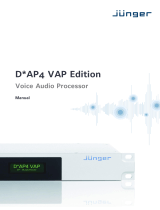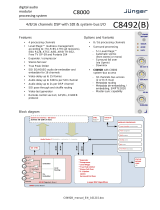Page is loading ...

Copyright Flux © 2015. All rights reserved.
Copyright Jünger Audio GmbH © 2015. All rights reserved.
Level Magic

Level Magic
LevelMagic™ is a comprehensive Real Time and Offline loudness measurement, correction and management pro-
cessor. Designed to meet the requirements of the global broadcast and media industry it is compliant with all cur-
rent worldwide loudness standards. The algorithm is highly adaptive to the structure of the incoming audio and
requires only a small number of parameters to be set by the user. The result is audio compliant with the selected
standard, but free of any unwanted artefacts such as pumping, breathing or distortion.
Based on the ITU-R BS.1770(-1/2/3) standard, LevelMagic™ provides compatibility with EBU R128, ATSC A/85,
ARIB TR-B32, FREE TV OP-59 and Portaria 354.
Level MagicLevel Magic
Level MagicLevel Magic

Level MagicLevel Magic
General Settings
Bypass (1)
When pressed, the inputs are routed directly to the outputs.
Plug-In Settings (2)
Pressing the cogwheels opens a settings window providing a range of general settings as well as a direct access button
to the user manual.
• Input / Output: IO Config & Layout is not always available ... it is always displayed but can only be edited in
some configuration and Format.
Stereo Configuration Multichannel (5.1) Configuration
• Config: Current I/O configuration. Config is only available in certain VST hosts; typically hosts with limited
capabilites for handling multichannel configurations.
• Layout: Available I/O routings based on current I/O configuration. Layout is available for editing if more than
two input channels are available. If the Layout is changed from the default value, an asterisk * is displayed
next to the Layout infomation in the Input section.
I/O Layout information
• User Interface - Maximum Meter(s) Refresh: Enables/Disables the max refresh rate of the plug-in’s metering.
• Processing - Report Latency: Enables/Disables latency reporting to the host.
• Automation - Multi thread: Enables/Disables Multi-thread Automation, which is only available in VST. It forces
the plugin to handle the parameters changes in a separate thread to avoid using the audio processing thread,
if the host is doing this, which is typically the case in Nuendo and Cubase. If CPU spikes are experienced in the
audio processing (DSP performence monitor) it may help to enable this feature. It is not available in AAX as
Protools is already handling parameters changes in seperate threads, as does AU plug-ins.
• OSC (Open Sound Control): Enables/Disables OSC control & mapping of the plug-in’s parameters.
More information on how to use and setup OSC can be found under “Open Sound Control” in this document.
OSC Settings
• Version Information: Plug-in version and build number information.
• User Manual / Credits: Quick link to the User Manual. Plug-in creation credits.
Current Selected Preset (3)
Displays the current selected preset name.
Clicking the arrow opens a new window accessing the built-in preset manager.

Level MagicLevel Magic
Loudness Mode (4)
- Level
This is a Jünger Audio proprietary level based process with the purpose to maintain an anticipated operating level. The
algorithm is intellectual property of Jünger Audio.
- ITU BS.1770-1
Loudness based measurement.
Several filters and RMS weighting are used to get a loudness equivalent result.
Starting from the well-known A, B, C weighting curves (DIN-IEC 651) the ITU did further research into the relationship
of frequencies, their overall levels, their peak levels and the duration of signals, to develop the best representation of
human loudness perception.
- ITU BS.1770-2 and ITU BS.1770-3
The ITU BS.1770-1 frequency weighted measurement has been extended by a gating function.
The EBU PLOUD-Group developed a gating function to exclude quiet sections from the measurement to prevent pos-
sible loudness under-read. An example is background noise, which does not contribute to the loudness perception as
much as louder signals. This gating function consists of an absolute threshold at -70LUFS and a relative threshold 10LU
below the absolute gated level.
This involves the necessity to recalculate the whole measurement with every subsequent block.
- EBU R128
This is a work-to-rule based on ITU BS.1770-3.
To characterize an audio signal the measurements of Program Loudness, Loudness Range and Maximum True Peak
Level are used. The Program Loudness level is normalized to -23LUFS with a permitted deviation of +/- 1LU.
The measurement includes a gating method as specified in ITU BS.1770-2/-3 (EBU Tech Doc 3341). Loudness Range
(LRA) measures the variation of loudness over the measurement interval. It is supplementary to the measurement of
overall (integrated) loudness. Units are LU (EBU Tech Doc 3342). The maximum permitted True Peak Level of a program
during production is -1dBTP.
- Summary, Available Modes
Important note:
Systems working in ITU BS.1770-1 mode do not feature a gating function. Thus its output readings may vary from meters
compliant to EBU R128 or ITU BS.1770-2/-3. Further keep in mind that the gate is only applicable to the integrated or
program loudness measurement and not used for short-term or momentary measurements.
Level MagicLevel Magic

Level MagicLevel Magic
Link Mode (5)
The link function connects all the parameters of the processed channels and links the control circuits of the processing
blocks in order to maintain the sound balance of these channels.
Two link options are available for stereo and surround processing:
• Stereo Mode: Linked/Unlinked
• Surround Mode (Only affecting the LFE channel): Linked/Unlink LFE
Stere0 Mode - Unlinked
Recent Values (6)
When pressed, the results of the recent loudness measurement cycle, before Reset (8) was pressed, are displayed.
The recent values are the values displayed in Green to the right of the RT values.
Pause / Continue (7)
When pressed, the current loudness measurement cycle is paused/resumed.
The time markers under Input and Output displays the effective duration of the current measurement cycle; pause pe-
riods are not calculated into the effective duration.
Reset (8)
When pressed, a new loudness measurement cycle is started and the current one is ended. The current values are
stored in Recent Values (6) right before Reset is pressed.

Level MagicLevel Magic
Level MagicLevel Magic
Reset Max (9)
Resets only the ‘max-parameters’ (Short-Term Max, Momentary Max, True Peak Max) without ending the loudness
measurement cycle. The measurement of the integrated loudness and the loudness range will not be affected.
Input Gain Enable (10)
When pressed, the main Input Gain is enabled.
Value Range: ON / OFF
Input Gain (11)
Adjusts the main Input Gain.
Value Range: -20 / +20 dBFS
Leveler Enable (12)
When pressed, the leveler processing is enabled.
Value Range: ON / OFF
Leveler Processing Profile (13)
The leveling process is designed to always deliver an as neutral and well sounding result as possible, and an option to
further improve its neutrality is provided by selecting one of the five given presets to match the actual content of the
processed audio signal.
Processing Profile Presets:
• Live Fastest response
• Speech Fast response
• Pop Medium response
• Uni Slow response
• Classic Slowest response
Leveler Loudness Target (14)
Please Note - This parameter is available in all modes except the Level mode.
The Loudness Target is the target level of the whole leveling process according to the ITU/EBU regulations.
ITU has defined the unit of measure to LKFS (Loudness, K-weighted, referenced to digital Full Scale, averaged out over
the duration of the piece), and EBU has defined the unit of measure to LUFS (Loudness Units, relative to digital Full
Scale). LKFS and LUFS are different unit names for the same measure, which are fully compatible.
Value Range: 0 / -50 LKFS/LUFS
Leveler Operating Level (14)
Please Note - This parameter is only available in the Level mode.
The signal is balanced around this operating level to achieve a consistent loudness impression for the listener. In order
to preserve the natural dynamics of the program the balancing process does not, as far as it’s possible, affect single
peaks.
Value Range: 0 / -50 dBFS

Level MagicLevel Magic
Leveler Time (15)
The Leveler Time parameter controls the speed at which LevelMagic™ attempts to reach the loudness target. This set-
ting should not be confused with the attack time of a conventional sound processor.
As the leveling process is a self-adjusting system the Leveler Time is not an absolute term but rather an initial value
that could exceed the numerical value many times. When setting the Time it is necessary to take the overall function
of the system into account. Production duties may require faster time settings, while ingest or play-out correction
systems may require slower settings.
Value Range: 10 sec. / 2h
Leveler Max Gain (16)
The Leveler Max Gain parameter controls the maximum permitted gain change to reach the target level. Limiting the
maximum amount of gain can be advantageous in order to minimize the risk of overly boosting noise and other un-
wanted signals.
The maximum attenuation is not affected by this setting. The system regulates the maximum attenuation adaptively
to the signal structure.
Value Range: 0 / +40 dB
Leveler Freeze Level (17)
The Leveler Freeze Level function holds the amount of gain or attenuation if the signal level drops below this threshold.
It works in a similar way to a hold function in other sound processors.
An example:
Assuming the process applies a gain change of 10 dB to achieve target loudness, the input level will suddenly drop
below freeze level. The gain change remains in its last state until the signal returns above Freeze Level. This behaviour
is different to the Processing Threshold (28) where the gain change would return to its neutral state if the level falls
below threshold.
It is necessary to always set Freeze Level above the Processing Threshold to prevent unwanted release behaviour.
Value Range: -20 / -60 dBFS
Transient Processor Response (18)
The response of the Transient Processor is a highly self-adjusting process reacting adaptively to the incoming signal
structure.
The response can be adjusted in three presets from a more vital to a more relaxed setting but is also depending on the
Limiter Processing setting. This means that the overall handling of transients and peaks is determined by the param-
eters of the Transient Processor and the Limiter.
Response Presets:
• Soft
• Mid
• Hard
Transient Processor Max Gain (19)
The Transient Processor can be limited to a maximum processing gain range. Sometimes a hard setting with a very lim-
ited gain range can sound more natural than a softer response at full gain range. Adjusting the Transient Processor ac-
cording to the designated overall behaviour of the LevelMagic™ process will improve its neutral processing character.
Value Range: 0 / +15 dB

Level MagicLevel Magic
Level MagicLevel Magic
Limiter Enable (20)
When pressed, the Limiter processing is enabled.
Value Range: ON / OFF
Limiter Processing Profile (21)
The limiting process is designed to always deliver an as neutral and well sounding result as possible, and an option to
further improve its neutrality is provided by selecting one of the five given presets to match the actual content of the
processed audio signal.
Processing Profile Presets:
• Live Fastest response
• Speech Fast response
• Pop Medium response
• Uni Slow response
• Classic Slowest response
Please note that the limiter setting will have an impact on the Transient Processor.
Limiter Max True Peak (22)
The Limiter Max True Peak sets the threshold for the system’s true peak limiter. Its fast detection system with a 2ms
lookahead time characterizes its response as a full brick wall limiter, not only for the obvious sample peaks but also for
the hidden inter-sample peaks.
Value Range: -20 / 0 dBTP
Expert Mode Enable (23)
When pressed, the Expert Mode is enabled.
Initially LevelMagic™ runs as a ‘set-up and forget’ processor delivering supreme leveling results. To improve the result
of the process even further, the option to adjust a range of ‘internal’ parameters is provided. Once these parameters
are set they remain active even if the Expert Mode is disabled.
Value Range: ON / OFF
Expert Mode AGC Recovery (24)
All gain changes are processed adaptively to the incoming audio signal. Under normal conditions this adaptive reaction
is completely sufficient. Though, in certain configurations it may be necessary to have a faster recovery or release time.
An example:
If LevelMagic™ is configured to work without gain or with just a very small amount of positive gain, then returning to
unity from heavy attenuation can take quite some time. If a very loud part (above target) is followed by a quiet section
(right at or below target), the recovery from damping will lead to an unnatural fade-in effect for the quiet section. In
order to decrease this effect and accelerate the fade-in time, AGC Recovery can be set to [Fast] and will then be acceler-
ated up to fifteen times its normal speed.
The result sounds almost similar to if an audio engineer rides the fader to correct unwanted level jumps and thus
becomes very natural and well accepted by the listener. This setting is most helpful for setups where no positive gain
(AGC amplification) is allowed. The effect works relative to the Leveler Time setting and hence is more obvious for short
Leveler Time values.
Value Range: Normal / Fast

Level MagicLevel Magic
Expert Mode Clear History (25)
This is a triggered action that resets the dynamic processing without any release time. Imagine a short circuit to the tim-
ing circuits of an analog dynamic processor, which discharges the whole system and immediately returns the dynamic
gain to its neutral state.
This function is useful to reset the process when switching programs (e.g. from movie to commercial breaks).
Expert Mode Initial Dynamic Gain (26)
This parameter directly depends on the Clear History trigger.
Instead of resetting the dynamic gain, it can be preloaded to a desired value the moment Clear History is triggered. The
preload value is specified by the Initial Dynamic Gain parameter. This helps to reduce attack time artifacts if switching
programs incorporates a known and undesired level jump.
It is not necessary to exactly predict the level difference between the programs but already helpful to set up a few dB
in the right direction.
An example:
The level jump from a movie to a commercial break is usually around 6dB. Resetting LevelMagic™ at the transition point
helps to even-out the difference. Still, the process needs some attack time to build up a damping of 6dB, which can be
audible depending on the program structure. If the gain is reset to a damping value between -4 to -6dB instead, the
attack time is much shorter and artifacts will fall below the perception threshold. In many cases an Initial Dynamic Gain
value of +/-3 dB is sufficient to create transitions with seamless loudness.
Value Range: -40 / +15 dB
Expert Mode Low Level Behaviour - Below Threshold (27)
The Low Level Behaviour parameters define what happens if the level drops below the Processing Threshold.
In continuous operation the Below Threshold mode should remain in [Release]. In this case the dynamic gain slowly
returns to its neutral state in case of signal absence, and a returning signal would start a new processing period with its
lead-in attack time. This may not be desired, especially in production applications where transport operations introduce
unnatural gaps. In those cases setting the Below Threshold mode to [Hold] will pause the dynamic processing at the last
value until the signal returns. Returning signals are treated just like continuous signals.
This function has some similarities to the Freeze Level but works with a different designation as it is meant to keep
processing fluent over signal loss.
Value Range: Release / Hold
Expert Mode Low Level Behaviour - Processing Threshold (28)
This parameter sets the threshold for when to activate the processing.
Value Range: -20 / -80 dBFS
Default Value: -70 dBFS

Preset Management
LevelMagic provides two preset sections (32) referred to as section A and section B, offering simultaneous access
to two full sets of parameter settings. Clicking the A section (bottom left) or the B section (bottom right), or clicking
the arrow in the Current Selected Preset (3) display, opens a new window accessing the built-in preset manager.
Save Preset (29)
Save replaces the selected preset by a new one under the same name featuring the current settings. If you want to
keep an existing preset without your new modifications, just select an empty place into the preset list, enter a new
name for this modified preset featuring the current settings and press Save.
Recall Preset (30)
Once a preset is selected from the preset list in the preset manager window it must be explicitly loaded into one of
the A or B sections by using the recall button.
Double clicking a preset in the preset list automatically recalls the preset to a slot and then the preset manager win-
dow will close. Opening the preset manager clicking the A section (bottom left), recalls the preset into the A section,
opening it clicking the B section (bottom right), recalls the preset into the B section. Opening the preset manager
clicking the arrow in the Current Selected Preset (3) display recalls the preset into the section currently selected
by the Preset A/B Switch (34). Information about where the preset will be recalled is displayed to the right of the
Preset Manager label (top left in the Preset Manager window).
A preset is effective only after it has been recalled.
Copy A / Copy B (31)
The current parameters of a section are copied to the other one. The section A or B is re-initialized with the current
values and the Preset A/B Switch (34) is set to the orresponding section.
Loaded Preset Name (32)
Displays the current selected preset name.
Clicking the arrow opens a new window accessing the built-in preset manager.
Open Preset Manager (33)
Opens a new window accessing the built-in preset manager.
Preset A/B Switch (34)
Toggles between the full set of parameter settings from section A and B.

Preset Manager Window
The preset manager contains three preset banks:
• Factory bank - Contains factory presets. Saving presets in the Factory bank is not allowed, but any of the Fac-
tory presets can be recalled into a preset section and then saved into the User bank instead.
• User Bank - Contains user presets only.
• Global bank - Contains Global presets. A Global preset is a complete snapshot with all the settings from both
of the preset sections as well as the position of the Preset A/B Switch (34).
Preset Manager - Factory Bank
Preset Manager - User Bank

Additional controls in the preset manager window Bank
• Recall A [ Factory, User, Global ]
Loads the selected preset into the corresponding slot.
• Recall B [ Factory, User, Global ]
Loads the selected preset into the corresponding slot.
• Update [ User, Global]
Saves the current settings into the selected preset.
• New [ User, Global ]
Saves the current settings into a new preset.
• Duplicate [ Factory, User, Global ]
Creates a copy of the selected preset and saves it to the preset bank.
• Edit [ User, Global ]
Allows for editing of the preset meta properties.
• Delete [ User, Global ]
Removes the selected preset.
• Export [ Factory, User, Global ]
Creates a file with the content of the current preset bank.
• Import [ Factory, User, Global ]
Import the content of a preset bank file to the preset bank.
- Add: Adds the content in the preset bank file to the preset bank.
- Replace: Replaces the content in the preset bank with the content from the preset bank file.
- Merge: Updates the preset in the bank if the preset in the file originates from it, else it’s just added.
• Set as default [ Factory, User, Global ]
Makes the currently selected preset the default preset
• Export default [ Factory ]
Exports only the default preset to a file. To import the default preset file for another user or machine, it has
to be named DefaultPreset.xml and placed in: USERNAME/Documents/Flux/Nameoftheplugin/ and will then
override the default preset if any.
Preset Protection
When saving or editing a preset an option to protect the preset is presented. The preset protection, if engaged, per-
mits only the original preset author to disable the protection and edit the preset. This means that you can protect
your presets in a multi-user configuration. Protected presets can only be modified using the session used for their
creation. If used in another user session they can only be imported or deleted.

Specifications
Availability
LevelMagic™ is available in the following configurations:
• Native Mono/Stereo - AU / VST / AAX Native / AAX AudioSuite
• Add-on Option: Native Multichannel 5.1 - AU / VST / AAX Native / AAX AudioSuite
Processing Specifications
• 64-bits internal floating point processing.
• Sampling rates in 44.1, 48, 88.2 and 96 KHz
• Audio I/O in Mono, Stereo and Multichannel 5.1
Compatibility
All major native formats are supported.
Windows - Vista, 7 and 8 all in both 32 and 64 bits*. (XP v.2.4 / 32 bit only)
• VST (2.4)
• AAX Native*
• AAX AudioSuite*
Mac OS X (Intel) - 10.7, 10.8 and 10.9 in both 32 and 64 bits*.
• VST (2.4)
• AU
• AAX Native*
• AAX AudioSuite*
Software Licence Requirements
In order to use the software one of the following alternatives is required
• An ilok.com user account and an iLok USB Smart Key. More information: http://www.ilok.com/
• A Flux:: USB Dongle (Available in our online store).
More Information
For more information about LevelMagic™ and the rest of our product line, visit our website: http://fluxhome.com/
* LevelMagic™ AAX Native & AAX AudioSuite supports 32 bit in Pro Tools 10.3.5 and 64 bit in Pro Tools 11.

Open Sound Control (OSC)
How to use the OSC protocol with LevelMagic™
The OSC protocol
The OSC protocol is a way of controlling devices via the network. Here we present a way of taking control of the
LevelMagic™ plug-in using this protocol.
Using the Bonjour protocol, Zero Conf
If your control device uses bonjour or Zero conf protocol configuration will be quick and simple. Just select Flux::OSC
in the ZeroConf device of your controller. Then, write the output port and IP address of your device in the labels of
the plug-in. Remember that in the output port label of the plug-in you should write the input port of your controller
and in the output address of the plug-in you should write the IP address of your device.
Configuring OSC parameters manually.
The following parameters are used to configure OSC manually in LevelMagic™
• Network configuration: OSC is a network based protocol so make sure that both your controller and the host
are connected to the same network.
• OSC Enable: When turned on this parameter creates a thread for receiving and sending OSC messages. This
thread is multi-instances. This means that this will control all the instances of the plug-in. For example, if you
have four LevelMagic™ opened, all the communication and control via OSC will be done via this one config-
ured thread. You just have to be sure that the following parameters are well configured.
• Input Port: This is the port where the plug-in will be receiving OSC messages (the output of your control
surface)
• Output Port: This is the port where the plug-in will send feedback to (the input of your control surface).
• Output IP Address: This is the address of destination of the outgoing OSC packets of the plug-in. You should
write here the IP address of your controller
The image below presents the different OSC parameters used for configuration.

Feedback from the plug-in to the controller
The Flux:: OSC manager will send feedback to your controller. These are the different situations when you will re-
ceive feedback:
• When a parameter begins to be edited
In this situation, the plug-in will send the following OSC messages:
Address Pattern: /NumberOfInstance/ControlBeginEdit
Argument: Name of the parameter.
Type: String
• When the edition of a parameter ends
Address Pattern: /NumberOfInstance/ControlEndEdit
Argument: Name Of the parameter
Type: String
• When a value is changed
When a parameter is changed in the plug-in by any mean (OSC, mouse, automation or other... ) Flux :: Osc will
send a message with the new value of the parameter and the instance number of the plug-in it belongs to.
Address Pattern: /NumberOfInstance/ParameterName
Argument: Float from 0 to 1, represents the value of the parameter.
Type: Float
• When creating a new instance
When a new instance of a plug-in is created Flux:: OSC will send the following message:
Address Pattern: /NewInstanceRegisteredWithNumber
Argument: The number assigned to the new instance created.
Type: Float
• When an instance of a plug-in is destroyed
Address Pattern: /InstanceUnregisteredWithNumber
Argument: Represents the index of the instance that was destroyed.
Type: Float,
Using multiple controllers and advanced configurations
Flux :: OSC gives you the possibility to use multiple controllers for one instance of a plug-in and have a particular
feedback for each one. If you want to use multiple controllers refer to the use of the /TalkToMeOnPort Command
found under “Commands”.

Commands
How to use the commands
At first you have to know what an OSC message is composed of. Mainly, these two parts: The Address Pattern and
the Argument.
For controlling parameters Flux:: only supports arguments of float type so make sure that the arguments you are
sending via your controller are Floats. Float arguments must always be from 0 to 1 for controlling a parameter so
you don’t have to deal with scale conversion.
The LevelMagic™ OSC commands
When OSC is enabled in the Plug-in Settings (2) the file “OSC_Dict.xml” is automatically created in:
/Documents/Flux/LevelMagic
This is a properties dictionary with each parameter that can be controlled and mapped using OSC. The commands
in the dictionary includes a ”Translation” attribute that can be used in order translate the OSC name into the Flux::
internal parameter name in both directions.
Global Commands
Global commands allow you to access to some additional information. These commands don’t need an instance
number. These are the available additional commands:
Address Pattern:/GetDeviceInfo
Type: Float
Value: 1
Explanation: Get all the names of the controllable parameters
Address Pattern: /TalkToMeOnPort
Type: Float
Value: Port Number
Explanation: This command is very strong. It will store the IP address and the port in argument as an endpoint. All
the different messages will be sent to this endpoint. This command is very useful for using many controllers.
Address Pattern: /GetCurrentValues
Type: Float
Value: 1
Explanation: This command will send all the current values of the different instances of a plug-in. The structure of
the sent OSC messages is the same as the one for controlling them.
Address Pattern: /GetNumberOfInstances
Type: Float
Value: 1
Explanation: This command returns the opened number of instances of a plug-in. If you have five LevelMagic™
opened this command will return 5.

/