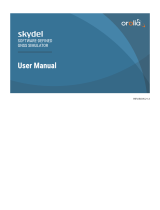Page is loading ...

Satellite Navigation
Digital Standard for
R&S®WinIQSIM2TM
User Manual
1179008002
Version 06
(;Ý0Þ2)

This document describes the software options for GPS, Galileo, GLONASS, COMPASS/BeiDou, NavIC/
IRNSS satellite navigation systems.
It describes following software options:
●R&S®SMW-K244/-K266/-K294/-K297/-K298/-K407/-K423/-K432
1413.4880.xx, 1413.7015.xx, 1413.7067.xx, 1414.6287.xx, 1414.3171.xx, 1413.7115.xx,
1413.3410.xx, 1414.6629.xx
●R&S®SMBVB-K244/-K266/-K294/-K297/-K298/-K407/-K423/-K432
1423.8195.xx, 1423.8320.xx, 1423.8395.xx, 1423.8695.xx, 1423.8408.xx, 1423.8489.xx,
1423.9110.xx, 1423.8837.xx
●R&S®SMM-K244/-K266/-K294/-K297/-K298/-K407/-K423/-K432
1441.1699.xx, 1441.1560.xx, 1441.1482.xx, 1441.1199.xx, 1441.1476.xx, 1441.1460.xx,
1441.0928.xx, 1441.1176.xx
●R&S®SMCVB-K244/-K266/-K294/-K297/-K298/-K407/-K423/-K432
1434.4215.xx, 1434.4450.xx, 1434.4596.xx, 1434.5734.xx, 1434.4615.xx, 1434.4638.xx,
1434.5911.xx, 1434.5740.xx
●R&S®SGT-K244/-K266/-K294/-K297/-K298/-K407/-K423/-K432
1419.6104.xx, 1419.7000.xx, 1419.7400.xx, 1426.3388.xx, 1419.5766.xx, 1419.7452.xx,
1426.3407.xx, 1426.3394.xx
●R&S®CMP-KW220
1212.2460.02
●R&S®CMW-KW620/-KW621/-KW622/-KW623
1203.6008.02, 1207.8305.02, 1207.8357.02, 1208.8280.02
●R&S®CMA-KW620/-KW621/-KW622
1209.6222.02, 1209.6245.02, 1208.8280.02
This manual version corresponds to software version 5.20.107.xx and later of R&S®WinIQSIM2TM.
© 2023 Rohde & Schwarz GmbH & Co. KG
Muehldorfstr. 15, 81671 Muenchen, Germany
Phone: +49 89 41 29 - 0
Email: [email protected]
Internet: www.rohde-schwarz.com
Subject to change – data without tolerance limits is not binding.
R&S® is a registered trademark of Rohde & Schwarz GmbH & Co. KG.
All other trademarks are the properties of their respective owners.
1179.0080.02 | Version 06 | Satellite Navigation
The following abbreviations are used throughout this manual: R&S®WinIQSIM2TM is abbreviated as R&S WinIQSIM2,
R&S®SMW200A is abbreviated as R&S SMW, R&S®SMM100A is abbreviated as R&S SMM, R&S®SMBV100B is abbreviated as
R&S SMBVB, R&S®SMCV100B is abbreviated as R&S SMCVB, R&S®SGT100A is abbreviated as R&S SGT, R&S®CMA180 is
abbreviated as R&S CMA, R&S®CMP180 is abbreviated as R&S CMP, R&S®CMW500, R&S®CMW290, R&S®CMW270 and
R&S®CMW100 are abbreviated as R&S CMW; the license types 02/03/07/11/13/16/12 are abbreviated as xx.

ContentsSatellite Navigation
3User Manual 1179.0080.02 ─ 06
Contents
1 Welcome to the GNSS options............................................................. 5
1.1 Key features...................................................................................................................5
1.2 Accessing the GNSS dialog......................................................................................... 6
1.3 What's new.....................................................................................................................6
1.4 Documentation overview..............................................................................................7
1.5 Scope............................................................................................................................. 8
1.6 Notes on screenshots...................................................................................................8
2 About the GNSS options....................................................................... 9
2.1 Required options...........................................................................................................9
2.2 GNSS overview............................................................................................................10
2.3 Single-satellite GNSS signal...................................................................................... 13
2.4 GNSS components overview..................................................................................... 13
3 GNSS configuration and settings.......................................................16
3.1 General settings.......................................................................................................... 16
3.2 Simulation time........................................................................................................... 19
3.2.1 Time configuration settings........................................................................................... 20
3.3 Satellite constellation................................................................................................. 24
3.3.1 Systems and signals settings........................................................................................24
3.3.2 Satellites settings.......................................................................................................... 28
3.4 Space vehicle configuration...................................................................................... 30
3.4.1 Individual satellite settings............................................................................................ 31
3.4.2 Modulation control settings........................................................................................... 33
3.5 Perturbations and errors simulation......................................................................... 37
3.5.1 About error sources.......................................................................................................38
3.5.2 Ionospheric errors settings............................................................................................41
3.5.3 Orbit and orbit perturbation errors settings................................................................... 44
3.5.4 Clock errors settings..................................................................................................... 50
3.5.5 Time conversion errors settings.................................................................................... 53
3.5.6 System errors settings.................................................................................................. 58
3.6 Loading constellation and navigation message data..............................................62
3.6.1 Import constellation settings..........................................................................................64

ContentsSatellite Navigation
4User Manual 1179.0080.02 ─ 06
4 Signal generation control....................................................................66
4.1 Marker settings............................................................................................................66
5 Generating and playing GNSS waveforms........................................ 68
5.1 To generate a single satellite GNSS waveform........................................................ 68
5.2 To play a GNSS waveform with Rohde & Schwarz signal generator..................... 69
6 Remote-control commands.................................................................70
6.1 General commands.....................................................................................................72
6.2 System and signal commands...................................................................................77
6.3 Time conversion configuration..................................................................................81
6.4 Satellites constellation............................................................................................... 92
6.5 Signals per satellite.................................................................................................. 101
6.6 Navigation message commands..............................................................................119
6.6.1 Orbit, clock, system, time conversion and ionospheric errors.....................................120
6.7 Marker commands.................................................................................................... 173
Annex.................................................................................................. 176
A RINEX files..........................................................................................176
Glossary: List of publications and reference information............. 177
List of commands.............................................................................. 179
Index....................................................................................................198

Welcome to the GNSS optionsSatellite Navigation
5User Manual 1179.0080.02 ─ 06
1 Welcome to the GNSS options
The R&S WinIQSIM2-K244/-K266/-K294/K297/-K298/-K407/-K432 are firmware appli-
cations that add functionality to generate signals in accordance with the GPS, Galileo,
GLONASS, NavIC and COMPASS/BeiDou navigation systems.
This user manual contains a description of the functionality that the application pro-
vides, including remote control operation.
All functions not discussed in this manual are described in the R&S WinIQSIM2 user
manual. The latest version is available at:
http://www.rohde-schwarz.com/product/WinIQSIM2.html
You can generate signals via play-back of waveform files at the signal generator. To
create the waveform file using R&S WinIQSIM2, you do not need a specific option.
To play back the waveform file at the signal generator, you have two options:
●Install the R&S WinIQSIM2 option of the digital standard, e.g. R&S Snn-K255 for
playing LTE waveforms
●If supported, install the real-time option of the digital standard, e.g. R&S Snn-K55
for playing LTE waveforms
●Key features..............................................................................................................5
●Accessing the GNSS dialog......................................................................................6
●What's new................................................................................................................6
●Documentation overview...........................................................................................7
●Scope........................................................................................................................8
●Notes on screenshots............................................................................................... 8
1.1 Key features
Key features
The GNSS key features are:
●Support of single global navigation satellite systems (GNSS) and signals
(Table 1-1)
●Configuring the state of a particular signal component individually
●Waveform generation for tracking tests
Table 1-1: Supported single GNSS, frequency bands and signals
GNSS/RNSS L1 band L2 band L5 band
GPS C/A, L1C C/A, L2C L5
Galileo E1 OS E6 E5a, E5b
GLONASS C/A, CDMA L1 C/A, CDMA L2 CDMA L3
Key features

Welcome to the GNSS optionsSatellite Navigation
6User Manual 1179.0080.02 ─ 06
GNSS/RNSS L1 band L2 band L5 band
BeiDou B1I, B1C B3I B2I, B2a, B2b
NavIC - - SPS
For detailed information, see Chapter 2.2, "GNSS overview", on page 10.
Differences between GNSS simulator and R&S WinIQSIM2
The GNSS implementation in the R&S WinIQSIM2 allows you to generate waveform
files. You can load the waveform files to Rohde & Schwarz current and discontinued
instruments listed in the table below:
Current instruments Discontinued instruments
R&S SMW, R&S SMBVB, R&S SMM, R&S SMCVB,
R&S SGT, R&S CMW, R&S CMA
R&S AFQ, R&S AMU, R&S BTC, R&S SFU,
R&S SMBV, R&S SMJ, R&S SMU
You can simulate one GPS, Galileo, GLONASS, BeiDou or NavIC satellite and one
signal, for example, R&S SMW-K244 for GPS L1 C/A signal or GPS L2 C/A signal.
See also Chapter 2.1, "Required options", on page 9.
As a major difference to the real-time solution of the GNSS simulator, the satellite sig-
nal generated with the R&S WinIQSIM2 is limited to a certain time period. It depends
on the ARB capacity of the signal generator and the user-configurable sample rate of
the satellite signal.
1.2 Accessing the GNSS dialog
To open the dialog with GNSS settings
► In the block diagram of the R&S WinIQSIM2, select "Baseband > GNSS".
A dialog box opens that displays the provided general settings.
The signal generation is not started immediately. To start signal generation with the
default settings, select "State > On".
1.3 What's new
This manual version corresponds to software version 5.20.107.xx and later of
R&S®WinIQSIM2TM.
Compared to the previous version, it provides the new features listed below:
●BeiDou B2b_I I-component of the B2b open service signal in L5 band, see
Table 2-6 and "Signals" on page 26.
What's new

Welcome to the GNSS optionsSatellite Navigation
7User Manual 1179.0080.02 ─ 06
●Apply data of one constellation source file to all active GNSS systems, see "Use
Constellation Source File for all active GNSS system" on page 65.
●RINEX file format and download information updated, see Chapter A, "RINEX
files", on page 176.
●Editorial changes
1.4 Documentation overview
This section provides an overview of the R&S WinIQSIM2 user documentation. You
find it on the product page at:
www.rohde-schwarz.com/manual/winiqsim2
Online help
Offers quick, context-sensitive access to the complete information for the base unit and
the software options directly on the instrument.
User manual
There are separate manuals for the base unit and the software options:
●Base software user manual
Contains the description of all software modes and functions including operating
R&S WinIQSIM2. It also provides a complete description of the remote control
commands with programming examples, interfaces and error messages.
The contents of the base software are available for download and as help in
R&S WinIQSIM2. The help offers quick, context-sensitive access to the complete
information for the base unit and the software options.
●Software option manual
Contains the description of the specific functions of software options. Basic infor-
mation on operating R&S WinIQSIM2 is not included.
The contents of the software options are available as help in R&S WinIQSIM2. The
contents of R&S WinIQSIM2 GNSS software options is also available for down-
load. For download version of the other software options, see the corresponding
R&S SMW options user manuals.
The online version of the user manual provides the complete contents for immediate
display on the Internet.
Basic safety instructions
Contains safety instructions, operating conditions and further important information.
The printed document is delivered with the instrument.
Data sheet and brochure
The data sheet contains the technical specifications of the software options, see "Digi-
tal Standards for Signal Generators - Data sheet" on the web site. It also lists the
options and their order numbers.
Documentation overview

Welcome to the GNSS optionsSatellite Navigation
8User Manual 1179.0080.02 ─ 06
The brochure provides an overview of the instrument and deals with the specific char-
acteristics.
Release notes and open source acknowledgment (OSA)
The release notes of the base unit list new features, improvements and known issues
of the current software version, and describe the software installation.
The open source acknowledgment document provides verbatim license texts of the
used open source software. See the product page of the base unit, e.g. at:
www.rohde-schwarz.com/software/winiqsim2
Application Notes, Application Cards, White Papers, etc.
These documents deal with special applications or background information on particu-
lar topics, see www.rohde-schwarz.com/application/winiqsim2.
1.5 Scope
Tasks (in manual or remote operation) that are also performed in the base unit in the
same way are not described here.
In particular, it includes:
●Managing settings and data lists, like saving and loading settings, creating and
accessing data lists, or accessing files in a particular directory.
●Information on marker signals and filter settings, if appropriate.
●General instrument configuration, such as configuring networks and remote opera-
tion
●Using the common status registers
For a description of such tasks, see the R&S WinIQSIM2 user manual.
1.6 Notes on screenshots
When describing the functions of the product, we use sample screenshots. These
screenshots are meant to illustrate as many as possible of the provided functions and
possible interdependencies between parameters. The shown values may not represent
realistic usage scenarios.
The screenshots usually show a fully equipped product, that is: with all options instal-
led. Thus, some functions shown in the screenshots may not be available in your par-
ticular product configuration.
Notes on screenshots

About the GNSS optionsSatellite Navigation
9User Manual 1179.0080.02 ─ 06
2 About the GNSS options
Global navigation satellite system (GNSS) employs the radio signals of several naviga-
tion standards, like GPS, Galileo, GLONASS and BeiDou and NavIC. For several
years, GPS used to be the only standard available for civilian navigation through its
C/A civilian code.
Nowadays, the GNSS signals and systems are undergoing fast development, some
systems are getting modernized and some are new. In the foreseeable future, several
more GNSS satellites utilizing more signals and new frequencies are available.
The GNSS implementation in the R&S WinIQSIM2 enables you to generate composite
signals of GNSS satellites, depending on the installed options. Signal generation is
performed in real time and thus not limited to a certain time period.
The following chapters provide background information on required options, basic
terms and principles in the context of GNSS signal generation. For detailed information
on the GNSS standards, see the corresponding specifications.
2.1 Required options
You can generate signals via play-back of waveform files at the signal generator. To
create the waveform file using R&S WinIQSIM2, you do not need a specific option.
To play back the waveform file at the signal generator, you have two options:
●Install the R&S WinIQSIM2 option of the digital standard, e.g. R&S Snn-K255 for
playing LTE waveforms
●If supported, install the real-time option of the digital standard, e.g. R&S Snn-K55
for playing LTE waveforms
For options required to play back GNSS waveforms on a vector signal generator, see
Table 2-1. The abbreviation for the option prefix "R&S Snn" includes the vector signal
generators R&S SMW, R&S SMM, R&S SMBVB, R&S SMCVB and R&S SGT.
Table 2-1: GNSS single-satellite options
Option Designation Remark
R&S Snn-K44/K244 GPS C/A signals in L1 and L2 bands
R&S Snn-K66/K266 Galileo E1 OS, E6, E5a and E5b signals in L1, L2 and L5 bands
R&S Snn-K94/K294 GLONASS C/A signal in L1 and L2 bands
R&S Snn-K97/K297 NavIC SPS signal in L5 band
R&S Snn-K98/K298 Modernized GPS L1C, L2C and L5 signals in L1, L2 and L5 bands
R&S Snn-K107/K407 BeiDou B1I and B2I signals in L1 and L5 bands
Q-component AS signals are not supported, see also
Table 2-6.
Required options

About the GNSS optionsSatellite Navigation
10User Manual 1179.0080.02 ─ 06
Option Designation Remark
R&S Snn-K123/K423 Modernized GLO-
NASS
CDMA L1, CDMA L2 and CDMA L3 signals in L1, L2 and
L5 bands
R&S Snn-K132/K432 Modernized BeiDou B1C, B3I, B2a and B2b signals in L1, L2 and L5 bands
Q-component AS signals including B2b_Q are not suppor-
ted, see also Table 2-6.
For more information, see data sheet.
2.2 GNSS overview
This section provides an overview on the GNSS including the following:
●Power spectral density, frequency bands and center frequencies fcenter
●Characteristics of the satellite constellation
●Signal plan for each GNSS
The number of deployed satellites increases constantly. For the current deployment
status, see the official information of the GNSS providers.
f
Q
I
Figure 2-1: Power spectral density and center frequencies of most important GNSS signals
Red = GPS L1, L2 and L5 signals, details in GPS signal plan
Blue = Galileo E1, E5 and E6 signals, details in Galileo signal plan
Green = GLONASS G1(L1), G2(L2) and G3(L5) signals, details in GLONASS FDMA signal plan
Yellow = BeiDou B1, B2 and B3 signals, details in BeiDou signal plan
GPS
The Global Positioning System (GPS) consists of several satellites circling the earth in
low orbits. The satellites transmit permanently information that can be used by the
receivers to calculate their current position (ephemeris) and about the orbits of all sat-
ellites (almanac). The 3D position of a receiver on the earth can be determined by car-
rying out delay measurements of at least four signals emitted by different satellites.
Being transmitted on a single carrier frequency, the signals of the individual satellites
can be distinguished by correlation (gold) codes. These ranging codes are used as
spreading codes for the navigation message which is transmitted at a rate of 50 bauds.
The C/A codes provide standard positioning service (SPS). The P codes provide pre-
cise positioning service (PPS).
GNSS overview

About the GNSS optionsSatellite Navigation
11User Manual 1179.0080.02 ─ 06
Table 2-2: GPS signal plan
Signal C/A L1C L2C L5
Freq. band L1 L1 L2 L5
fcenter, MHz 1575.42 1575.42 1227.6 1176.45
Modulation BPSK(1) TMBOC
(6,1,1/11)
BPSK(1) QPSK(10)
Galileo
Galileo is the European global navigation satellite system that provides global position-
ing service under civilian control. It is planed to be inter-operable with GPS and GLO-
NASS and other global satellite navigation systems.
The fully deployed Galileo system consists of operational and spare satellites. Three
independent CDMA signals, named E5, E6 and E1, are permanently transmitted by all
Galileo satellites. The E5 signal is further subdivided into two signals denoted E5a and
E5b (see Figure 2-1). The Galileo system provides open service (OS), public regulated
service (PRS) to authorized, commercial service (CS) and search and rescue (SAR)
service.
Table 2-3: Galileo signal plan
Signal E1 OS E5a E5b E6
Freq. band E1
L1 (GPS)
E5
L5 (GPS)
E5
L5 (GPS)
E6
L2 (GPS)
fcenter, MHz 1575.42 1176.45 1207.14 1278.75
Modulation CBOC
(6,1,1/11)
AltBOC
(15,10)
AltBOC
(15,10)
BPSK(5)
1) The Galileo signals E1 PRS-Noise and E6 PRS-Noise are for experimental use only.
These signals contain arbitrary noise. Use them for spectral interferer testing. For
example, to generate a E1 OS signal and an interfering E1 PRS-Noise signal on the
same center frequency. Theses noise signals are not useful position fix calculation and
do not comply with any ICD specification.
GLONASS
GLONASS is the Russian global navigation satellite system that uses 24 modernized
GLONASS satellites touring the globe.
Together with GPS, more GNSS satellites are provided, which improves the availability
and therefore the navigation performance in high-urban areas.
Table 2-4: GLONASS FDMA signal plan
Signal C/A C/A P1) P1)
Freq. band L1 (G1) L2 (G2) L1 (G1) L2 (G2)
fcenter, MHz 1602 ± k*0.56252) 1246 ± k*0.56252) 1602 ± k*0.56252) 1246 ± k*0.56252)
Modulation BPSK(0.5) BPSK(0.5) BPSK(5) BPSK(5)
GNSS overview

About the GNSS optionsSatellite Navigation
12User Manual 1179.0080.02 ─ 06
1) L1 and L2 P code signals are not supported in the GNSS firmware.
2) k is the frequency number (FDMA) with -7 ≤ k ≤ 13.
Table 2-5: GLONASS CDMA signal plan
Signal CDMA L11) CDMA L21) CDMA L3
Freq. band L1 L2 L5
fcenter, MHz 1600.995 1248.06 1202.025
Modulation TDM TDM QPSK
1) The modernized GLONASS signals CDMA L1 and CDMA L2 are for experimental
use only. Any compliance with GLONASS ICD CDMA open service navigation signal in
L1 frequency band or GLONASS ICD CDMA open service navigation signal in L2 fre-
quency band is not guaranteed.
BeiDou
The fully deployed BeiDou navigation satellite system (BDS) is a Chinese satellite navi-
gation system. This navigation system is also referred as BeiDou-2.
The BDS is a global satellite navigation system with a constellation of satellites (COM-
PASS satellites) to cover the globe. The constellation includes geostationary orbit sat-
ellites (GEO) and non-geostationary satellites. The non-geostationary satellites com-
prise medium earth orbit satellites (MEO) and inclined geosynchronous orbit (IGSO).
The BDS uses frequencies allocated in the B1, B2 and B3 bands. The in phase com-
ponents (I-components) of the signals provide open service (OS), the quadrature
phase components (Q-components) of the signals provide authorized service (AS). For
an overview of supported OS signals, see Table 2-6. Q-component AS signals B1Q,
B2Q, including B2b_Q, and B3Q are not supported in the GNSS firmware.
Table 2-6: BeiDou signal plan
Signal B1C B1I B2a B2b1) B2I B3I
Freq. band B1
L1 (GPS)
B1
L1 (GPS)
B2
L5 (GPS)
B2
L5 (GPS)
B2
L5 (GPS)
B3
L2 (GPS)
fcenter, MHz 1575.42 1561.098 1176.45 1207.14 1207.14 1268.52
Modulation BOC(1,1)
QMBOC(6, 1, 4/33)
BPSK(2) BPSK(10)
BPSK(10)
BPSK(10) BPSK(2) BPSK(10)
1) BeiDou B2b_I I-component of the B2b open service signal for space vehicles PRN 6
to PRN 58.
NavIC
NavIC (Navigation Indian Constellation) is the Indian navigation satellite system, for-
merly denoted IRNSS (Indian Regional Navigational Satellite System).
GNSS overview

About the GNSS optionsSatellite Navigation
13User Manual 1179.0080.02 ─ 06
NavIC is a regional satellite navigation system with a constellation of satellites to cover
an area of 1500 km surrounding India (2016). The constellation includes geostationary
orbit (GEO) satellites and inclined geosynchronous orbit (IGSO) satellites.
The NavIC system uses frequencies allocated in the L5 and S bands providing special
positioning service (SPS) and precision service (PS).
Table 2-7: NavIC signal plan
Signal SPS PS1)
Freq. band L5 S
fcenter, MHz 1176.45 2491.75
Modulation BPSK(1) N/A
1) NavIC PS signal is not supported in the GNSS firmware.
2.3 Single-satellite GNSS signal
This section gives an overview of the basic offline options GPS (R&S Snn-K244 and
R&S Snn-K298), Galileo (R&S Snn-K266), GLONASS (R&S Snn-K294), BeiDou
(R&S Snn-K407 and R&S Snn-K432) and NavIC (R&S Snn-K297).
R&S WinIQSIM2 calculates a single satellite GNSS signal, where static satellites with
constant Doppler shifts are provided for simple receiver tests, like receiver sensitivity,
acquisition, tracking and production tests. Selection and configuration of any localiza-
tion data, such as receiver location for instance, is not enabled.
A generic workflow is described in Chapter 5, "Generating and playing GNSS wave-
forms", on page 68.
2.4 GNSS components overview
The GNSS system consists of three main components: the space segment, the ground
segment and the user segment.
GNSS components overview

About the GNSS optionsSatellite Navigation
14User Manual 1179.0080.02 ─ 06
Figure 2-2: GNSS system components (simplified)
1 = Space segment or satellites
2 = Ground segment or ground stations
3 = User segment or receivers
4 = Ephemeris (broadcasted satellites orbit and clock)
5 = Broadcasted navigation message
Space segment
The space segment consists of the satellites that orbit the earth on their individual
orbits. Satellites broadcast signals at specific frequency in the L band and spread by
predefined codes. For the GPS satellites using L1 frequency band, for instance, the
predefined codes are the coarse/acquisition (C/A) or the precision (P) codes.
The transmitted signal carries the navigation message, on which each satellite broad-
casts its major characteristics, its clock offsets and precise orbit description, where the
latter is called ephemeris. The navigation message contains also satellites status
information, ionospheric and time-related parameters, UTC information and orbit data
with reduced accuracy for all other satellites, commonly referred as almanac.
Ground segment
The ground segment is a network of ground stations whose primary goal is to mea-
sure constantly the satellites’ location, altitude and velocity, and the satellites signals.
The ground stations also estimate the influence of the ionosphere. They calculate the
precise orbit (and orbit perturbation) parameters and clock drifts parameters of
each satellite. This corrected highly accurate information is regularly broadcasted back
to the satellites so that their navigation messages can be updated.
GNSS components overview

About the GNSS optionsSatellite Navigation
15User Manual 1179.0080.02 ─ 06
User segment
Finally, the receiver decodes the navigation message (ephemeris and almanac)
broadcasted by the GNSS satellites, obtains information regarding the satellites orbit,
clock, health etc. and calculates the satellites coordinates. The receiver also measures
the signal propagation time (i.e. the pseudorange) of at least four satellites and esti-
mates its own position.
GNSS components overview

GNSS configuration and settingsSatellite Navigation
16User Manual 1179.0080.02 ─ 06
3 GNSS configuration and settings
Access:
► Select "Baseband > Satellite Navigation > GNSS"
The R&S WinIQSIM2 generates a single GNSS signal that is suitable for testing the
receiver capabilities to track the signal and to estimate its position based.
The receiver tests focus on testing if the receiver is capable to acquire and decode the
GNSS signal; navigation and thus position estimation is not necessary. For such tests
or for receivers' sensitivity tests in zero Doppler conditions or under varying signal
dynamics conditions, the R&S WinIQSIM2 provides the tracking mode.
●General settings......................................................................................................16
●Simulation time........................................................................................................19
●Satellite constellation.............................................................................................. 24
●Space vehicle configuration.................................................................................... 30
●Perturbations and errors simulation........................................................................ 37
●Loading constellation and navigation message data.............................................. 62
3.1 General settings
Access:
► Select "Baseband" > "Satellite Navigation" > "GNSS".
This dialog provides standard general settings.
The remote commands required to define these settings are described in Chap-
ter 6.1, "General commands", on page 72.
Settings:
State..............................................................................................................................17
Set to Default................................................................................................................ 17
Save/Recall Scenario....................................................................................................17
Scenario........................................................................................................................18
General settings

GNSS configuration and settingsSatellite Navigation
17User Manual 1179.0080.02 ─ 06
Generate Waveform......................................................................................................18
Oversampling................................................................................................................18
Duration Of Satellite Simulation.................................................................................... 18
GNSS Configuration......................................................................................................19
State
Activates the standard and deactivates all the other digital standards and digital modu-
lation modes in the same path.
Remote command:
[:SOURce<hw>]:BB:GNSS:STATe on page 73
Set to Default
Calls the default settings. The values of the main parameters are listed in the following
table.
Parameter Value
"State" Not affected by "Set to default"
"Scenario" "None"
"Oversampling" "2"
"Duration of Satellite Simulation" "1.000 s"
"GNSS System" "GPS"
"Band" "L1"
"Signal" "C/A"
Remote command:
[:SOURce<hw>]:BB:GNSS:PRESet on page 73
Save/Recall Scenario
Accesses the "Save/Recall" dialog, that is the standard instrument function for saving
and recalling the complete dialog-related settings in a file. The provided navigation
possibilities in the dialog are self-explanatory.
The settings are saved in a file with predefined extension. You can define the filename
and the directory, in that you want to save the file.
To ensure repeatable test situation, the save/recall file contains all settings and
includes all files used in the simulation, like for example waypoints files or vehicle
description files.
When a save/recall file is loaded, the instrument checks the installed options and the
used system configuration. If there is a mismatch, the file is loaded, settings adapted
as far as possible and a warning message is displayed to indicate this situation.
Remote command:
[:SOURce<hw>]:BB:GNSS:SETTing:CATalog? on page 75
[:SOURce<hw>]:BB:GNSS:SETTing:STORe on page 75
[:SOURce<hw>]:BB:GNSS:SETTing:LOAD on page 75
[:SOURce<hw>]:BB:GNSS:SETTing:DELete on page 76
General settings

GNSS configuration and settingsSatellite Navigation
18User Manual 1179.0080.02 ─ 06
Scenario
Displays a loaded scenario, if selected.
"None" No scenario selected (default setting), see "Set to Default"
on page 17.
Directory and filename
Directory and filename, when you load a scenario, see "Save/Recall
Scenario" on page 17.
Remote command:
[:SOURce<hw>]:BB:GNSS:SCENario? on page 73
Generate Waveform
With enabled signal generation, triggers the instrument to save the current settings of
an arbitrary waveform signal in a waveform file with predefined extension *.wv. You
can define the filename and the directory, in that you want to save the file.
Using the ARB modulation source, you can play back waveform files and/or process
the file to generate multi-carrier or multi-segment signals.
See also:
●Chapter 5.1, "To generate a single satellite GNSS waveform", on page 68
●Chapter 5.2, "To play a GNSS waveform with Rohde & Schwarz signal generator",
on page 69
Remote command:
[:SOURce<hw>]:BB:GNSS:WAVeform:CREate on page 76
Oversampling
Determines the upsampling factor.
A higher upsampling factor improves the filtering but increases the waveform size pro-
portionally and hence limits the maximum Duration Of Satellite Simulation.
The sampling rate is increased/decreased automatically, depending on the modulation,
i.e. the GNSS system and signal.
Remote command:
[:SOURce<hw>]:BB:GNSS:OSAMpling on page 74
Duration Of Satellite Simulation
Determines the duration of the satellite simulation.
The resulting duration of the simulation is calculated as follows:
Carrier
F
Shift Doppler
1
Simulation Satellite of Duration
Simulation of Duration
FCarrier is the frequency selected with the parameter L# Band.
The maximum duration of satellite simulation depends on the Oversampling and the
ARB memory size of the connected instrument.
Remote command:
[:SOURce<hw>]:BB:GNSS:DURation on page 74
General settings

GNSS configuration and settingsSatellite Navigation
19User Manual 1179.0080.02 ─ 06
GNSS Configuration
Accesses the "GNSS Configuration" dialog for defining active navigation system, used
RF bands and signals. Also, the dialog provides further settings to configure satellites.
See:
●Chapter 3.3.1, "Systems and signals settings", on page 24
●Chapter 3.2.1, "Time configuration settings", on page 20
●Chapter 3.3.2, "Satellites settings", on page 28
3.2 Simulation time
The default system time in this simulation is given in the UTC (Universal Time Coordi-
nates) time base. The simulation start time is thus defined as date and time and is set
to 2014-02-19 at 06:00:00 am.
Simulation start time
You can change the simulation start time as you can change the time basis at any time.
The time is then automatically recalculated and displayed in the selected time format.
The satellite constellation can comprise SVs from different navigation systems. You
can observe the current simulation time converted into the time basis of each of the
enabled GNSS systems at a glance.
If the satellite constellation comprises SVs from different navigation standards, the time
conversion between the time bases in these navigation standards has to be defined.
With other words, the time conversion settings are necessary for switching from one
timebase to another.
Time conversion parameters and leap second
Time conversion parameters are zero and first order system clock drift parameters and
the current leap second.
The leap second describes the difference between the GPS, Galileo, GLONASS, Bei-
Dou or NavIC system time and UTC system time. Correct the time difference by speci-
fying the leap second transition date, the leap second before transition and the leap
second after transition.
How to: Example"Configuring leap second transition" on page 22
Simulating time conversion errors
Per default, the time conversion between the time basis excludes conversion errors
and drifts between the time basis of the GNSS systems. We recommend that you use
the default configuration, without system time offset or time drift.
If you aim to simulate deliberate errors and change the time conversion settings, see:
●"Additional UTC Parameters" on page 23
●Chapter 3.5.5, "Time conversion errors settings", on page 53
Simulation time

GNSS configuration and settingsSatellite Navigation
20User Manual 1179.0080.02 ─ 06
3.2.1 Time configuration settings
Access:
1. Select "GNSS > Simulation Configuration > Time".
2. Select "Additional UTC Parameters".
These dialogs contain the settings required to configure the time conversion from a
navigation standard, for example GPS to UTC. The conversion settings are neces-
sary for switching from one timebase to another.
Settings
Simulation Start.............................................................................................................20
Set Current Time...........................................................................................................21
Leap Second Configuration...........................................................................................21
└Auto Configure Leap Second (Ref. 1980).......................................................22
└Leap Second Transition Date......................................................................... 22
└Leap Second before Transition - ΔtLS............................................................. 22
└Leap Second after Transition - ΔtLSF...............................................................22
Date / Week, Time / Time of Week /s, UTC Offset /s.................................................... 23
Additional UTC Parameters.......................................................................................... 23
└Reference Week/Date, Reference Time of Week...........................................23
└UTC-UTC(SU).................................................................................................23
└Integer Offset.................................................................................................. 23
└Fractional Offset A0, Drift A1.......................................................................... 23
Simulation Start
Sets the simulation start date and time in the selected format.
Simulation time
/