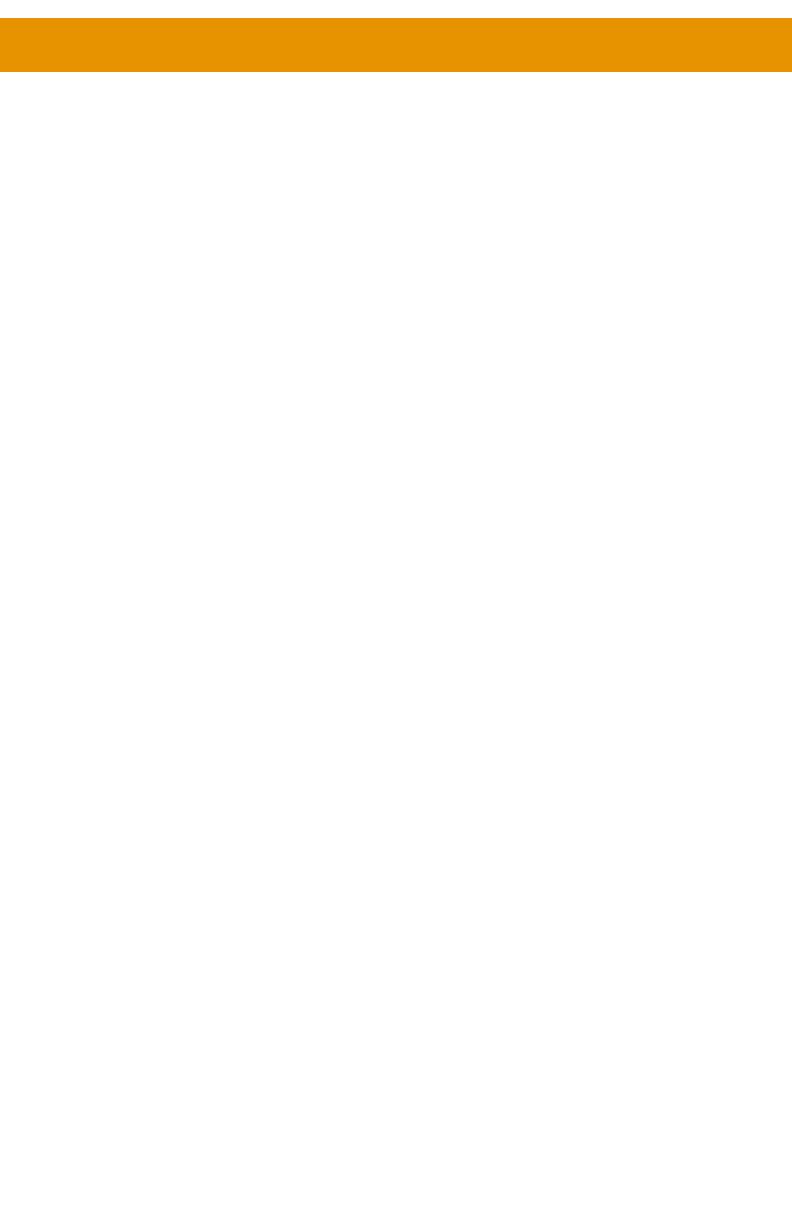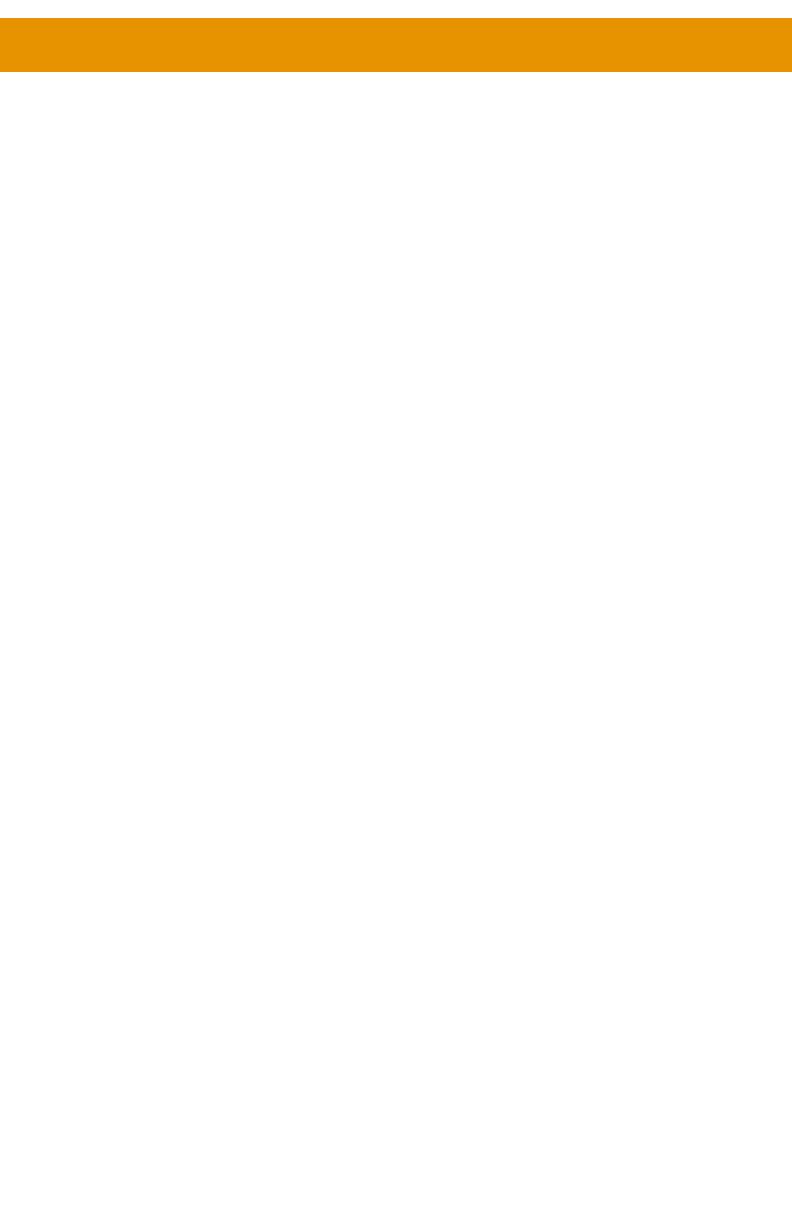
9
Table of Contents
Introduction ....................................................................................................................11
............................................................................................................................. 11
Receiver Unit ......................................................................................................................... 14
Installation .....................................................................................................................17
................................................................................ 17
Using a Direct Connection ....................................................................................................22
................................................................................................24
....................................................................................................... 25
LED Status ......................................................................................................................26
................................................................................................................... 26
Power................. ....................................................................................................................26
Setting the Video Channel ...........................................................................................27
.....................................................................27
..........................................................................28
Blocking & Masking Video ............................................................................................31
Unicast & Multicast Modes........................................................................................... 33
.................................................................................................... 33
.............................................................. 35
................................................................................................38
Discovery Mode .............................................................................................................40
..................................................................................................... 40
.............................................................................................................. 41
RS-232 Control ............................................................................................................... 43
.................................................................................................45
..............................................................................................45
USB Control ...................................................................................................................46
......................................................................................................46
...................................................................................................48
Active per request mode ....................................................................................................... 51
Active on link mode ...............................................................................................................52
Audio Connections ........................................................................................................ 53
...................................................................................... 55
Creating Video Walls .................................................................................................... 56
.............................................................................................................56
Bezel Compensation .............................................................................................................58