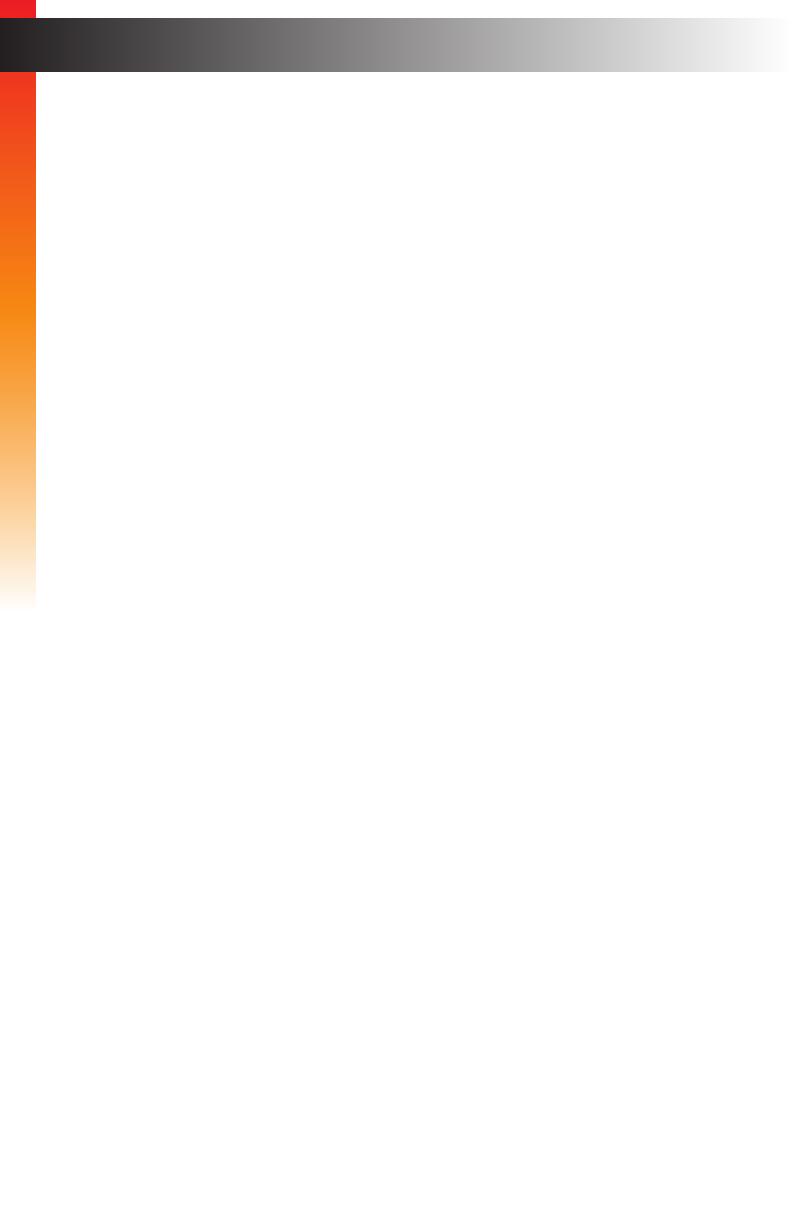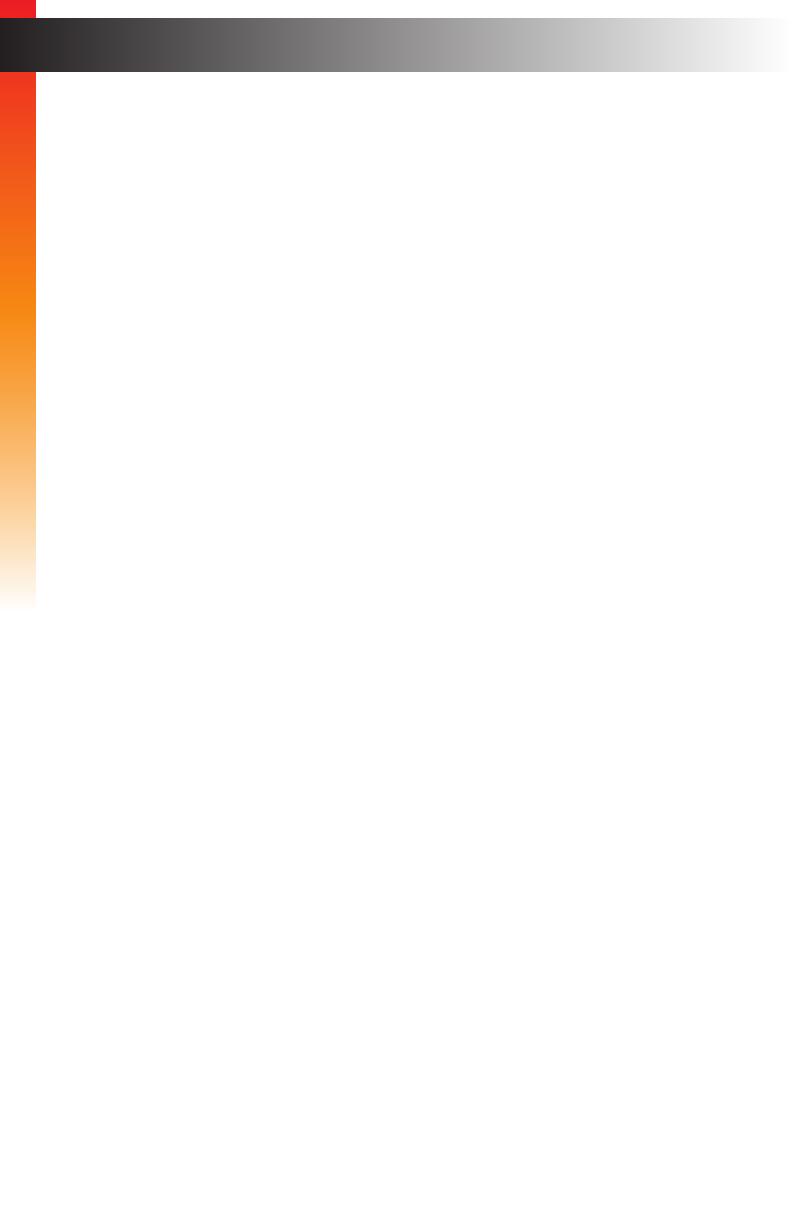
ix
Table of Contents
1 Getting Started
Introduction............................................................................................................ 2
Sender Unit ................................................................................................... 2
Receiver Unit ................................................................................................. 4
Installation & Conguration ................................................................................... 6
Local Area Network (LAN) Connection ......................................................... 6
Using a Direct Connection .......................................................................... 12
Supplementary Connections ....................................................................... 14
Sample Wiring Diagram .............................................................................. 15
2 Basic Operation
Setting the Video Channel ................................................................................... 18
Masking Video ..................................................................................................... 20
Enabling or Disabling Video over IP ............................................................ 20
Unicast & Multicast Modes .................................................................................. 21
Conguring Unicast Mode ........................................................................... 21
Switching between Sender units in Unicast mode ...................................... 23
Conguring Multicast Mode ......................................................................... 26
Discovery Mode................................................................................................... 28
Gefen Syner-G Discovery ........................................................................... 28
Finding Your Device .................................................................................... 29
MTU Size ............................................................................................................. 31
Using RS-232 ...................................................................................................... 33
RS-232 under Unicast Mode ....................................................................... 36
RS-232 under Multicast Mode ..................................................................... 36
EDID Management .............................................................................................. 37
Using the Internal EDID .............................................................................. 37
Using the Downstream EDID ...................................................................... 38
Setting the Video Mode ....................................................................................... 39
Using the Web interface .............................................................................. 39
Changing the Password ...................................................................................... 41
Performing a Factory Reset ................................................................................ 42
Reset using the Web Interface .................................................................... 42
Reset using the Front Panel ........................................................................ 44
Rebooting a Unit.................................................................................................. 45
Reboot using the Web Interface .................................................................. 45
Reboot using the Front Panel ..................................................................... 46
Bidirectional IR Control........................................................................................ 47
Controlling the Source from the Viewing Location ...................................... 47
Controlling the Display from the Source Location ....................................... 48
Controlling the Source / Display from Different Locations ........................... 49