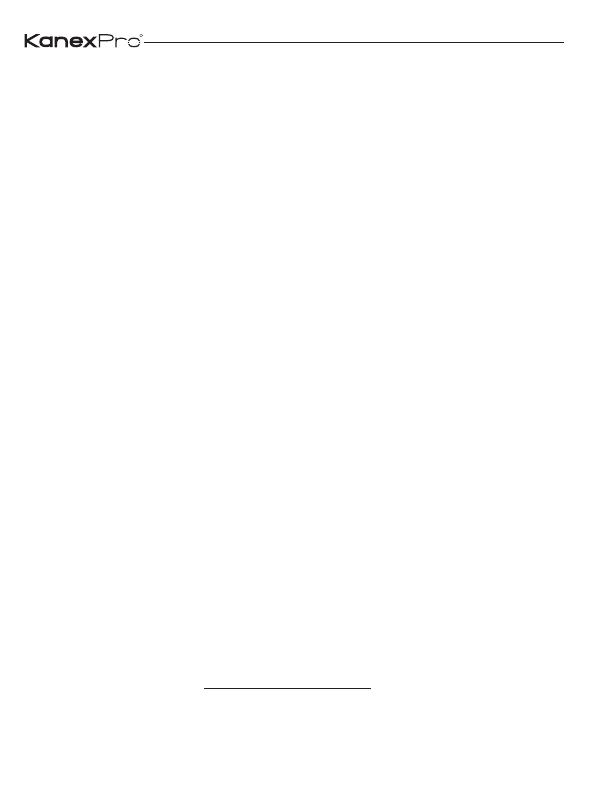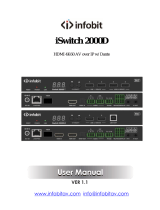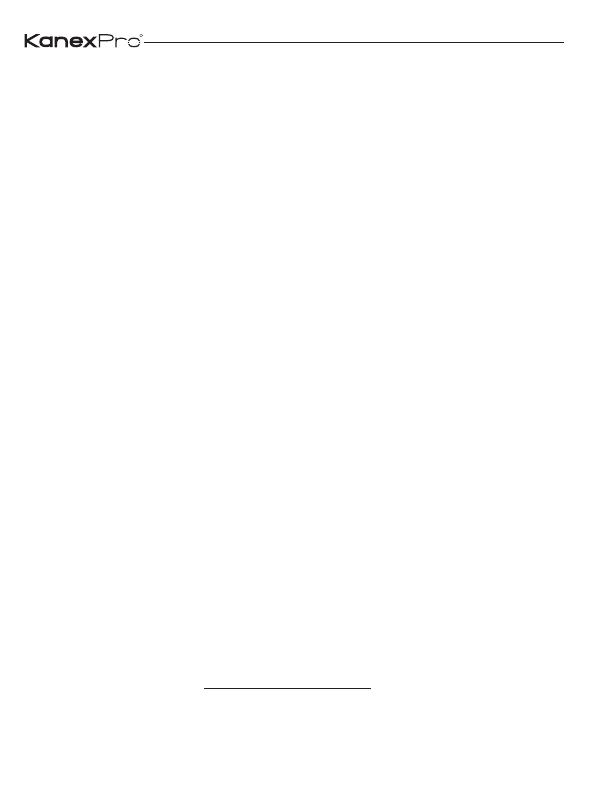
Statement
Read this user manual carefully before using the product. Pictures shown
in this manual is for reference only. Different models and specifications
are subject to real product. This manual is only for operation instruction only.
The functions described in this version are updated as of May 31st, 2018.
In the constant effort to improve our product, we reserve the right to make
functions or parameters changes without notice or obligation. Please refer to
the dealers for the latest details.
Safety Precaution
To insure the best from the product, please read all instructions carefully before
using the device. Save this manual for further reference.
Follow basic safety precautions to reduce the risk of fire, electrical shock and
injury to persons.
● Do not dismantle the housing or modify the module to avoid electrical
shock or burn.
● Using supplies or parts not meeting the products’ specifications may
cause damage, deterioration or malfunction.
● Do not expose the unit to rain, moisture or install this product near water.
● Install the device in a place with fine ventilation.
● Do not twist or pull by force ends of the CAT5e/CAT6a cable. It can
cause malfunction.
● Do not use liquid or aerosol cleaners to clean this unit. Always unplug
the power to the device before cleaning.
● Unplug the power cord when left unused for a long period of time.
● Refer all servicing to qualified service personnel.
Customer Service
We provide limited warranty for the product within three years. Contact us at
(888)-975-1368 For more details, please contact your distributor or dealer.
R
EXT-NETAVRX_V1.0
1