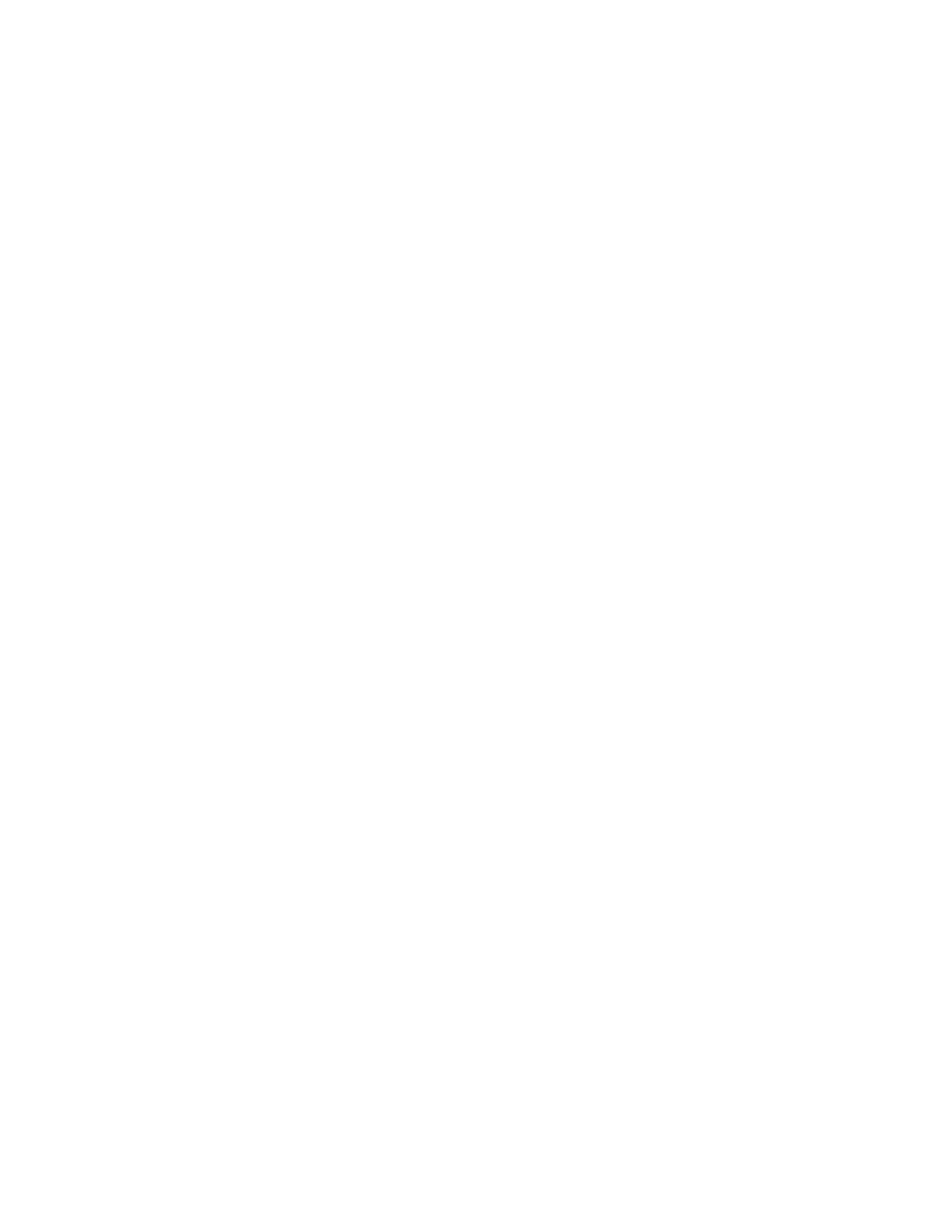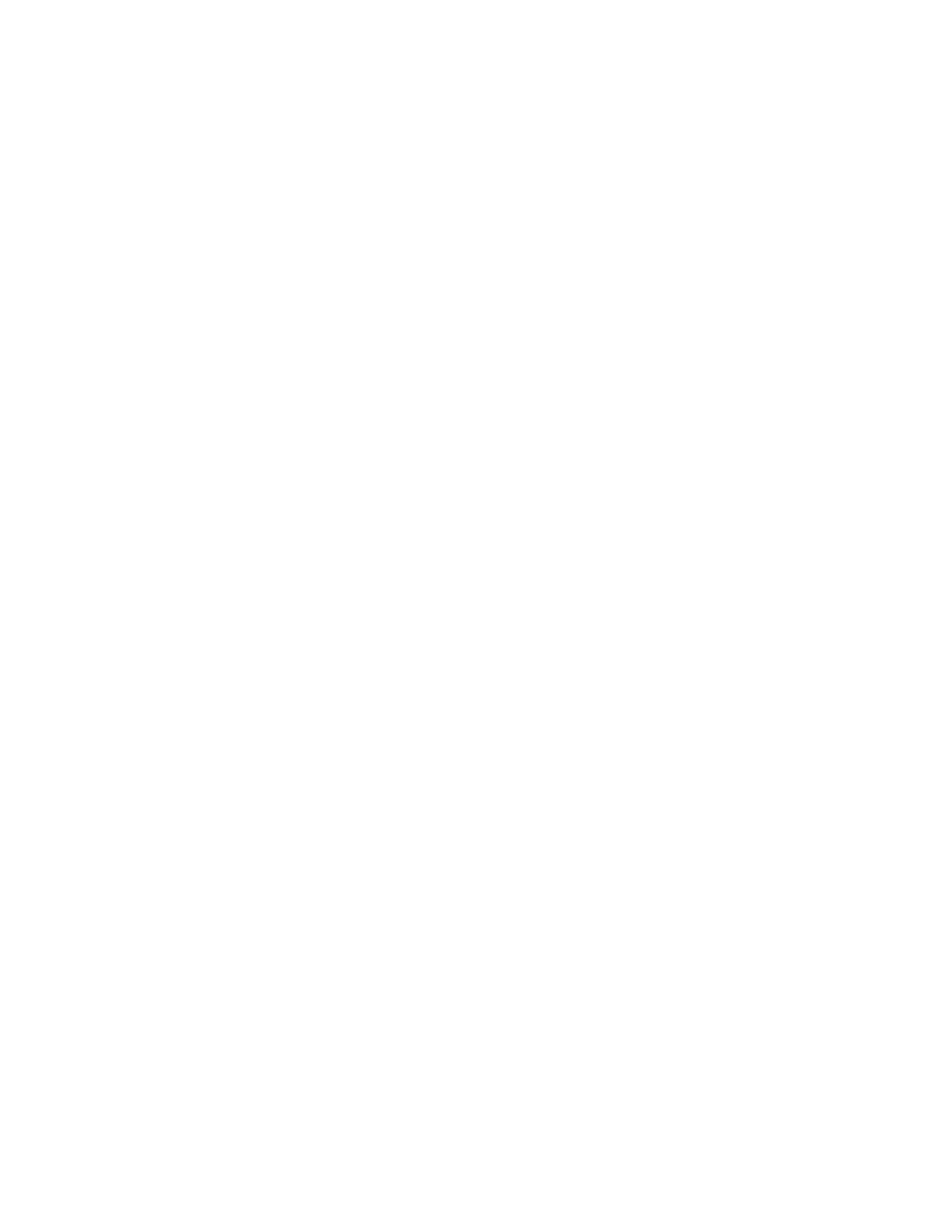
Update Dell™ Server Hardware with Dell OpenManage Essentials
8
7. Click next
8. Choose save and download repository and click Finish
9. Choose the location to save catalog and DUPs
Determining the servers that should be updated and their respective
packages (DUPs)
In-Band System Update along with OMSA agent
In-Band system update uses Operating System [Windows/Linux] environment to update Dell
PowerEdge Server. The OS and OpenManage Server Administrator (OMSA) should be installed on Dell
PE Server. It is recommended to IT Administrator to use In-Band System Update on Managed node
with OS and OMSA installed.
To see the updatable servers in the datacentre, discover and inventory the server. Then you must
import the baseline catalog. Discovered servers should have Dell OpenManage Server administrator
installed on them. Discovered servers should also be classified under „Servers‟ in the All Devices tree,
under the Manage>Devices menu. Dell servers should be discovered using SNMP or WMI protocols
only.
During a catalog import, the installed version of server packages is compared with the available
version of packages in the baseline catalog to determine the updatable packages on the respective
server. A comparison report is generated and the servers are classified as Compliant Systems, Non-
Compliant Systems, or Non-Inventoried systems.
1. The servers that have the same versions of BIOS, Drivers and Firmware as that of the imported
catalog are classified as “Compliant systems”.
2. Servers which require BIOS, firmware or driver updates are classified as “Non-compliant
Systems”. This report also displays the level of importance of each applicable package (for
example: critical, recommended, and optional packages). Refer to “Figure 4: Non-Compliant
Report”.
3. For the servers to be classified as compliant or non-compliant, installed package version
information is available. This information is available in the “Software inventory information”
table under the Device details (Refer to “Figure3: Software Inventory Information Table”). This
table is populated when the server is inventoried. Servers which require inventory to be
performed are classified under “Non-Inventoried Systems”. You can run the server inventory task
from this tab if necessary.