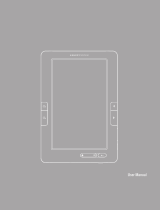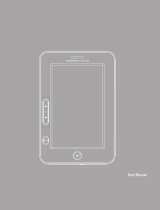Page is loading ...

www.prestigio.com
PRESTIGIO NOBILE
e-Book Reader PER3474B

7’ eBook Reader
EN-2
Table of Contents
Disclaimer
3
Introduction
3
Package Content
4
Getting Started
5
Charging the Reader
7
Power On/Off, Reset Device, Insert MicroSD
8
Main Menu
9
Reading History
10
Ebook
11
Music
13
Video
16
Radio
18
Record
19
Photo
20
Explorer
21
Settings
22
Game
24
Product Specification
25
Technical Support and Warranty Information
25
Copyright and Trademark Notice
26

7’ eBook Reader
EN-3
Disclaimer
All the information, design and specifications contained in this manual were at the
time of publication. However, as the product is under development and upgrading,
the final device may have a slightly different appearance or modifications in
functionality than presented in this manual.
Introduction
Prestigio Nobile PER3474B is an e-book reader with full color TFT display screen
17.8 cm (7”) diagonal and resolution of 800*480.
PER3474B supports e-books encrypted with FB2, HTML, etc.
Support of 22 languages including English, Russian, Greek, Polish, German, etc.
Includes audio and video playback and a photo viewer.
4GB built in flash memory.
Inbuilt speakers.

7’ eBook Reader
EN-4
Package Content
1. E-book Reader
2. USB cable
3. AC adapter
4. DC cable
5. Quick Start Guide in multiple languages
6. International warranty card

7’ eBook Reader
EN-5
Getting Started

7’ eBook Reader
EN-6
Getting Started
Zoom in/out
Enlarge/reduce font size while reading and
picture size while viewing pictures searching.
Back
Back to the previous page. Long press the button
to go back main menu.
Menu
Pop up the menu and also OK function.
Play
Pause while playing music or video. explorer.
Power button
Turn on/off the device
Left
Same as UP button, but while reading PDF file, it
only works to move to left if zoom in.
Right
Same as Down button, but while reading PDF
file, it only works to move to right if zoom in.
Up
Go to the previous file while in reading ebook,
viewing picture, playing music or video.
Down
Go to the next file while in reading ebook, viewing
picture, playing music or video.
Earphone Jack
Connect to the earphones
Micro SD card slot
Insert micro SD storage card
MIC
For recording
USB port
Connect to the USB cable
ON/OFF
Main controller of power. Power button will only
work when this button is ON.
14
13
12
11
10
9
8
7
6
5
4
3
2
1

7’ eBook Reader
EN-7
Getting Started
Charging the Reader
You need to charge the Reader prior to using it for the first time or when battery
power is low.
Note: It’s recommended to charge the battery for 4 hours before the first time
use. Normally it takes approximately 4~5 hours to fully charge the device.
Recharge the device as soon as possible when the battery is in low-power level
shown as . icon appears once the battery is fully charged.
You can charge the Reader by:
Inserting DC connector to the DC port
on the device and connecting power
adapter to wall socket for charging.
Connecting the host PC USB port
and the device with the included USB
cable to start charging.
Note: When charging through PC, you cannot operate the Reader. To operate the
reader during charging, click the Safely Remove Hardware icon on your desktop
with the Reader connected to PC. Click any button on the Reader to go from “USB
Connection” screen.
Do need play video while connecting to PC for charging. Power from USB port may
not be enough to support charging.
Switch the Reader to stand-by mode to speed up the charging process.

7’ eBook Reader
EN-8
Getting Started
Power Reader On and Off
Slide switch ON and then press and hold the [Power] button for 3-5 seconds to
turn on Reader - it will automatically enter the main menu on Home screen after
the start-up screen.
It may take a few moments for reader to turn on and load the content.
If Reader does not turn on, charging is required.
To turn off Reader, press and hold [Power] button for 3-4 seconds or slide
switch OFF.
Restoring to Factory Default Settings
Reset the device by slide switch OFF when device fails to start up or function
properly.
Using a micro SD Card (Not Included)
Insert micro SD card into
micro SD slot.

7’ eBook Reader
EN-9
Main Menu
There are 3 sections on main menu. On the upper right there is time and date. On
the upper left part there are Reading History and Ebook. On middle part there are
8 icons referring to different applications, including Music, Video, Radio, Record,
Photo, Explorer, Game and Settings. Press the Direction buttons on the left to
choose the desired application and then press M button to enter it.

7’ eBook Reader
EN-10
Main Menu: Reading History
Reading History
Ebooks viewed in the past will be displayed on the screen.
·Press Up and Down buttons on the left to
go to the previous or next book. Press Left
and Right buttons on the left to go to the
previous or next page of the list.
·Press M button to open a book and press
M button again to get the submenu.
·3/82 displayed under the ebook tile shows
the total pages of this ebook are 82 and
your last reading page is 3.
·2012-6-7 displayed under the ebook tile
shows your last reading time of this ebook.
Note: Files that were saved on the Micro
SD card will not be displayed in History list if
the Micro SD card is removed.

7’ eBook Reader
EN-11
Main Menu: Ebook
Ebook
Nobile PER3474B supports most of popular e-book formats, including PDF, EPUB,
FB2, PDB, TXT(ANSI/UNICODE code), HTML,RTF,WTXT and etc.
Press the Direction buttons on the left
moving to Ebook. Then press M button
to enter the ebook list. Press the
Direction buttons on the left to get the
previous or next page while reading.

7’ eBook Reader
EN-12
Main Menu: Ebook
Choose the desired book to start reading. Press M button to open the book and
press again to popup the menu. Here below options in the menu.
Item
Description
Page jump
Press direction button left or right to move the place and
press direction button up or down to change the numbers.
Then press M button to jump to the desired page.
Save bookmark
Press M button to save the current page as a bookmark.
Total 5 bookmarks can be saved.
Load bookmark
Press direction button up or down to choose the bookmark
that saved. Then press M button to open the bookmark.
Delete bookmark
Press direction button up or down to choose the bookmark
that saved. Then press M button to delete it.
Browser mode
Press direction button up or down to choose Auto flip or
Manual flip. Then press M button to set it. When you press
to choose Auto flip , press M button again to set flip time.
Then it will automatically turning pages after the chosen time
period if you already choose Auto flip mode to read.
Set Color
Press direction button up or down to choose the Color of
characters displayed. There are Black, Blue, Green and Red
available in settings.

7’ eBook Reader
EN-13
Main Menu: Music
Music
Press the Direction buttons on the left moving to Music and then press M button to
enter it. It supports MP3, WAV, FLAC, AAC, OGG, WMA (WMA lossless not
supported) .
Note: Music files saved on micro SD card
are also displayed in the list.
All music, Artist, Album, Genre, My
favorites, Record, Directory List and
Update media library are displayed.
Note: If it is not the first time you open a
music file, one more option Resume play
will display on the first line. If now a music
file is playing, the first play will be Current
Play.

7’ eBook Reader
EN-14
Main Menu: Music
Item
Description
Resume play
All music
Recover the last played music
List of all tracks. Press Left and Right button to turn
pages of the list. Press direction button Up and
Down to move to the desired music.
Current Play
The current playing tracks.
Resume Play
The last played tracks.
Artist
The album list of artists.
Album
The track list of the album.
Genre
The artist list in the same genre.
My favorites
The favorite tracks list. On the all music list, press
button Pause to add the desired music to favorites.
Record
The recorded files list. Play all recorded files from
Record.
Directory list
Files list sorted by Flash and SD Card.
Updating media library
To update media library.

7’ eBook Reader
EN-15
Main Menu: Music
Music Playback
Choose All music / current music / Resume music, Artist, Album, Genre, My
favorites, or Directory list to play the music. Press Record to play the audio files
recorded by PER3474B.
Press Pause button to pause while playing and press it again to continue playing.
Press direction button Left/Right to
the previous/next music in the list.
Press direction button Up/Down to
increase/decrease volume.
Press M button to popup sub menu.
Repeat mode/ Play mode/ EQ sel/User
EQ setup /Display are available.
Repeat mode: Once, Repeat once,
All once, All repeat, Intro are available.
Play mode : In order, and Shuffle
mode are available.
EQ sel : Normal, Rock, POP,
Classic, Bass, Jazz and User EQ are
available.
User EQ setup : To adjust the EQ
and the set EQ can be chosen in the EQ
sel section. Press direction button
left/right to choose the setting options
and press up/down button to adjust the
data.
Display : choose to display the lyric or not.

7’ eBook Reader
EN-16
Main Menu: Video
Video
Press the Direction buttons on the left moving to Video and then press M button to
choose Video folder to enter the list. It supports 3GP, ASF, AVI, FLV, MOV, MP4,
RM, RMVB( 2mbps rmvb non -support real g2), VOB, WMV.

7’ eBook Reader
EN-17
Main Menu: Video
On the playback screen, the following operations can be performed. The video
orientation is set to Horizontal (left). (Default Settings)
1. Press Play button to pause while playing and press it again to continue playing.
2. Press direction button Up/Down to the previous/next video in the list.
3. Press direction button Left/Right to decrease /increase volume.
4. Press M button to popup sub menu. Select time play, Full screen and
Brightness are available.
5. Select time play :Press direction button Up/Down to move the place and press
direction button Left/Right to change the numbers. Then press M button to jump
to the desired time. HH for hour, MM for minute.
6. Full screen : move to full screen and then press M button, there are three mode
are available : Full screen, Normal and Original screen.
7. Brightness : Adjust the brightness and 5 levels are available.

7’ eBook Reader
EN-18
Main Menu: Radio
Radio
FM radio is supported by PER3474B. Radio will work properly when plug in
earphones. Press M button to enter submenu as below:
Search by hand: Press Left/Right
button to increase/ decrease 0.1MHz.
Auto search: choose auto search and
it will be 0.1MHz added each searching
from 87.
Preset mode : channels saved can be
selected here. Choose preset mode and it
will be saved Channel 1. Then press left/
right button turning to other channels in
order.
Save channel : 30 channels can be
saved.
Delete channel: delete the saved
channel from the list.
Receive area: China/ Japan/ USA/
Europe/ Campus Radio are available.
FM record: record the FM program
playing now.

7’ eBook Reader
EN-19
Main Menu: Record
Record
Voice recorder is supported. Move to Recorder on HOME and press M button to
enter it.
Play : Press Play button to start,
pause or stop recording.
Sub menu: Press M button to get sub
menu. You can set Quality and Volume of
the recording you want. Low/High quality
and 5 levels of volume are available.
Note: M button is not workable while
recording, even if now is pause.
Save recording: Press Play button to
pause or stop while recording. Then press
Back button. Message box will pop up to
inform you whether to save the record.
Choose Yes to save record file. You can
find the this file in folder RECORD under
Explorer.

7’ eBook Reader
EN-20
Main Menu: Photo
Photo
The device supports only the following picture formats: JPEG, GIF, BMP and PNG.
All other file formats will not be displayed.
Press UP button to turn to the previous picture and press Down button to turn to
the next picture.
Press M button to open the picture to view.
Bowser mode: Press M button to popup the submenu. Press M button again to
get Manual flip or times for Auto flip. 5 Sec, 10 Sec, 20 Sec can be set as auto
flip time. All the pictures will be displayed automatically following the time you
set.
Rotate :Press Play button to rotate the picture to different directions.
Zoom : Press Zoom in/out, to change the picture size. 3 levels are available.
Note: Zoom in/out function only applies to .JPEG, .PNG and .BMP picture
formats.
/