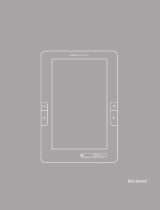Page is loading ...

Ebook Reader User Manual
1

Ebook Reader User Manual
2
Table of Contents
Section Page #
1. Safety Information 3
2. Main Features 4
3. Accessories 4
4. Function Keys Introduction 5
5. How to Transmit Data 7
6. Charging Your Ebook Reader 7
7. Basic Operation 8
Turn On 8
Main Menu 8
Browser history 8
Reading Interface 9
Change Settings 10
Music Interface 11
Video Interface 12
Sound-Recording 13
FM Radio 14
Calendar 14
Shut down 14
Restart 15
8. Troubleshooting Tips 15
9. Function List 16

Ebook Reader User Manual
3
Safety Information
Please read all instructions before use.
Please note: Battery reaches full charge only after 2-3 charging cycles
(the first three charges supply 3-4 hours of use).
To avoid loss of information: Copy all important data to another device
on a regular basis, especially before upgrading the hardware. Damage
resulting from data loss is not the manufacturer’s responsibility.
Please do not dismantle the Ebook Reader by yourself or change any
parts. The manufacturer is not responsible for damage caused by any
tinkering done by non-professionals.
Be careful not to drop on hard surfaces; avoid impact to this player.
Avoid the following: high/low temperatures, moisture, dust, strong
magnetic fields, and direct sunlight. Do not expose to water.
Clean the Ebook Reader’s casing gently with a moist cloth; do not use
chemical cleaners.
Adjust the sound volume before listening to music or audio-video.
Excessive volume may damage your hearing.
Only use the battery, adapter, and other accessories verified by the
manufacturer for use with the Ebook Reader. Use of other, similar
products will nullify the warranty, should damage occur.
Dispose of this and all electronics according to local environmental
laws.
Please contact the manufacturer directly if any problems arise when
using the Ebook Reader.
Please note: You will not be notified of further development of this
product. Rather, you are encouraged to peruse our web site for new
products and product updates.

Ebook Reader User Manual
4
Main Features:
Display: 7" c-paper LCD screen resolution: 800x480
RAM: 256MB
Extension slot: SD card
Image: JPG, BMP
Text: TXT, EPUB, FB2, HTML, PDB, PDF, DOC formats
Music: MP3, WMA, OGG, FLAC, WAV, AAC, APE
Video: MKV, AVI, RM, RMVB, VOB, DAT, MP4, FLV, 3GP w/ 720P
Accessories:
Power Adapter
User Manual
Earphones
USB Cable
Leather Case
Please make sure that all components are enclosed with your Ebook
Reader when first opening the packaging.

Ebook Reader User Manual
5
Function Keys Introduction (Different Angles):
1. Direction keys:
1) From the Main Menu, press the Direction keys to navigate through the
featured options.
2) From the Music interface, the Direction keys can be used to increase/
decrease volume and to select the previous/next music item.
2. Main Menu key: In any interface, press “M” to return to the Main Menu.
3. Zoom In/Out key: When reading articles, press this key to adjust the
font size.

Ebook Reader User Manual
6
4. Main Menu Key (“M”): From the Reading or Music interface,
press to recall the Functions Online Menu.
5. Back/Cancel key: Press to return to the previous menu or cancel
the current settings.
6. Number keys: On the right side; press the number that corresponds to
the desired interface.
7. Rotate key:
1) In the Reading interface, press to rotate the article
2) In the Search interface, press to change the Input Method Editor.
3) In the Reading or Music interface, press to sort order of files by
the document names or other names.
8. Up/Down keys:
1) In the Main Menu, press to navigate up and down within the menu.
2) In the Reading interface, use to turn to previous or next pages.
9. Play/Pause key:
From the Music interface, press to switch between play and pause.

Ebook Reader User Manual
7
How to Transmit Data:
Connect the Ebook Reader to a PC by the USB cable provided with
your device. You can now copy music, video, and document files to
your PC’s hard drive(s) or to other storage devices hooked up to your
PC. Conversely, you can copy music, video, and document files from
your PC (or storage devices) to your Ebook Reader.
For the Windows operating system, open Windows Explorer, and
click/drag between files listed under the Ebook Reader drive and
other drives that contain music, video and documents.
Safely detach the Ebook Reader from the USB cable and take your
files with you wherever you go!
How to Charge Your Ebook Reader:
Charge by Computer:
Connect the Ebook Reader to a PC by the USB cable provided with
your device. (An on-screen icon will indicate a good connection.)
Keep the unit connected to the PC in order to charge.
To Remove from Computer:
Double-click the icon “Safely Remove Hardware” found on the lower
right-hand side of PC to remove the device. (Don’t pull out the USB
cable until you see that icon.)
Charge by Adapter:
Plug the Ebook Reader into the adapter provided with your device.
Charge from an electrical outlet.
Special note: Any Ebook Reader adapter must meet the following
requirements, or damage will occur – Input: AC110V 240V 50/60Hz;
Max:150mA / Output: DC5.0 5.5V 1000mA(USB) 1500mA(DC)

Ebook Reader User Manual
8
Basic Operation:
1. Turn on the Ebook Reader:
Press the On/Off key for 3-5 seconds to activate the device.
2. Main Menu (Main Interface):
All the files are displayed in this interface. Quickly press Up/Down keys to
move the cursor to the desired function. Press "M" to enter an interface.
3. Browser History:
Quickly press Up/Down keys to move the cursor to “Browser
History.” Press "M" to enter. You can check name and page information
about recently opened files you. (Special note: Pressing the Play/Pause
key in the Browser History interface can delete all the history!)

Ebook Reader User Manual
9
4. Reading Interface Functions:
Page Jump – When reading articles, quickly press "M" to choose “Page
Jump. “Press “M” again. Press Direction keys to choose the page
numbers, then press "M" to select the page.
Save Mark – When reading articles, quickly press "M" and choose “Save
Mark.” Press “M” again. Press Direction keys to choose number; press
"M" to confirm the number you choose. The bookmark will be stored with
that name.
Load Mark – When reading articles, quickly press "M" and choose “Load
Mark.” Press “M” again. Press direction keys to choose the desired
bookmark; press "M" to confirm the number you choose. The bookmark is
thereby directly entered into the Reading interface.

Ebook Reader User Manual
10
Delete Mark – When reading articles, quickly press "M" and choose “Del
Mark.” Press “M” again. Press direction keys to choose the bookmark that
needs to be deleted. Press "M" to confirm the number you choose, and the
bookmark is thereby deleted.
Browser Mode – When reading articles, quickly press "M" and choose
“Browser Mode.” Press “M” again. Press the Direction keys to choose Auto
Mode or Manual Mode. (In Manual Mode, the Ebook Reader changes
pages only when prompted by human actions. In Auto Mode, the Ebook
Reader changes pages automatically, at a reasonable reading pace.)
Auto Change Pages – When reading articles, quickly press "M" and
choose “Auto Change Pages.” Select the time you want between page
turns by choosing desired “Flip Time.”
Table of Contents – Displays information about the selected article.
5. Change Settings:
Select “Settings” from the Main Menu.
“Display” Setting – Sets the time of day, as well as backlight brightness.
“System” Setting – Restorable/Key lock time.
“Time/Date” Setting – Sets the time and date of the Ebook Reader
system.
Languages – Choose from English, Deutsch, Italian, Portuguese, Dutch,
French, Spanish, Russia, Korean, Japanese, Dansk, and more.
Auto Shut Time – The Ebook Reader will Auto Shut Down after a certain
period of inactivity. When the device is actively in use, this function is
disabled.

Ebook Reader User Manual
11
5. Music Interface Functions:
Adjust Volume – Press Direction keys to adjust volume up/down.
Play/Pause – Press to play or pause the music in this interface.
Previous/Next – Press Up/Down keys to select music.
Fast Forward/Reverse – Hold down the Direction keys to move forward or
reverse.
Music List Setting – Press "M" shortly to reveal this menu. There are
Repeat Mode, Play Mode, MS EQ, EQ Sel, User EQ Setup, and Display
Mode options. Experiment until you find the setting that sounds best to you.
(Repeat settings include: Once, Repeat, All, All Repeat, Intro. MS Sound
Effects include: 3D, Bass, LEQ. EQ includes Normal, MS EQ, Rock, POP,
Classic, Bass, Jazz, User EQ.) To return to the previous Music List, press
.

Ebook Reader User Manual
12
6. Video Interface Functions:
Adjust Volume – Press Direction keys to adjust volume.
Play/Pause – Press to play or pause videos in this interface.
Back/Exit – Quickly press to return to the previous menu; hold down
“Back” to return to the Main Menu.
7. Image Browser (Photo) Interface Functions:
Rotate Images – Press the key in the Image Browser interface to
rotate pictures.
Image Zoom In/Out – Pressing the key will change picture size.
Image Switch – Press Direction keys to switch between images.
Back/Exit – Quickly press to return to the previous menu; hold down
“Back” to return to the Main Menu.
(Special note: You can also listen to music while browsing images. First
select music, and then browse the images.)

Ebook Reader User Manual
13
8. Sound-Recording Interface Functions:
Start/Pause Recording – Choose “Record” from the Main Menu to enter
this interface. When in the Recording interface, press "M" to start
recording, pause recording, or to switch recording quality.
Play Recording – Choose “Record Playing” to play recordings.
Exit/Storage – In the Record interface, the Ebook Reader will prompt you
with a “yes” or “no” option when you press the Back/Exit key, to ask if you
want to store this recording. Press the Direction keys to choose whether or
not you want to store it.

Ebook Reader User Manual
14
9. FM Radio Interface Functions:
Start Radio – Choose “FM” from the Main Menu to enter this interface.
Choose Station – Press the Direction keys to navigate.
11. Calendar:
View Calendar – Choose “Calendar” from the Main Menu.
Choose Date – Press the Direction keys to search dates.
12. Shut Down the Ebook Reader – Hold down the On/Off key to shut
down the device.

Ebook Reader User Manual
15
13. Restart the Ebook Reader – If the player act abrnomaly, such as the
screen freezing or the device not otherwise responding properly, press the
small “Reset” hole on the back of the hard casing in order to restart the
Ebook Reader. The device should then return to normal.
Troubleshooting Tips:
If the Ebook Reader doesn’t start normally:
– Check that the battery is charged.
– Connect device to manufacturer-approved adapter and check again.
– If device still doesn’t start, please contact our customer service team.
If no sound is coming from the earphones:
– Check if the volume is set to “0.”
– Check the earphone connection to the device.
– Check that the battery is charged.
If noise is coming from the earphones:
– Check that the plug of the earphone is clean.
– Test the music files, by playing other. If a file was damaged, serious
noise will occur.
If keys don’t operate normally:
– Please ensure that the electronic lock is unlocked. If it is locked, press
“Play” to unlock.
– If device still doesn’t respond, please contact our customer service team.

Ebook Reader User Manual
16
Function List:
Number
Functions list
Designation
Content
1
Music formats
MP3, WMA, OGG, FLAC, WAV, AAC, APE
2
TXT formats
TXT,FB2, PDF,PDB,EPUB,SKT,HTML etc.
3
Image formats
Supports JPG, BMP Black/white picture
4
SD card expand
Supported
5
Video formats
Supports MKV, AVI, RM, RMVB, VOB,
DAT, MP4, FLV, 3GP etc. with 720P video.
6
System
information
Supported
7
Record
Supported
/