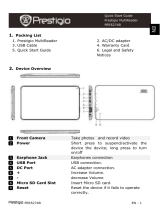Page is loading ...

7” eBook Reader EN - 1
Getting Started
1. Packing List
1. eBook Reader Main Unit
2. USB Cable
3. AC adaptor
5. Warranty Card
4. Quick Start Guide
2. Device Overview
QUICK START GUIDE
Prestigio Nobile
PER3274B
EN

EN – 2 7” eBook Reader
Menu
Press the menu button to pop up the menu
ESC
Return to the previous option
UP
Turn to the previous page
DOWN
Skip to the next page
MIC
For audio recording
DC port
Connect to the AC adaptor
Earphone Jack
Connect to the earphones
Micro SD card slot
Insert micro SD storage card
USB port
Connect to the USB cable
Power button
Turn on/off the device
Reset
Reset the device by inserting a small pin into the
hole
Speaker
3. Power On/Off the Device
Press and hold the Power Button to turn on the device. The start-up
screen will be displayed before entering the main menu on the Home
screen.
Press and hold the Power Button to turn off the device.
Press the Power Button to enter sleep mode. Press the Power
Button again to exit the mode.
4. Charging
Connect the device to AC adaptor or the PC/Notebook for charging.
Normally it takes approximately 3~4 hours to fully charge the device.
Recharge the device as soon as possible when the battery is in
low-power level shown as or .
12
8
7
6
5
11
10
9
3
4
2
1
QUICK START GUIDE
Prestigio Nobile
PER3274B
EN

7” eBook Reader EN - 3
5. Using a Micro SD Card
The device supports Micro SD card up to 32GB.
To insert a Micro SD card, place the connector towards the device and
the card label towards the rear side of the device.
To remove a Micro SD card, gently press the edge of the card to
release the safety lock and pull the card out of the slot.
Reading BOOKs
1. Library
Books list is displayed on
screen. Press the title of each
book to enter reading.
2. Library
Books cover is displayed on
screen. Press the title of each
book to enter reading.
3. Delete
Delete the corresponding book
from the library.
4. Battery indicator
5. Time
6. Volume
7.Brightness
8.Home
9.Back to the previous screen
EN
QUICK START GUIDE
Prestigio Nobile
PER3274B

EN – 4 7” eBook Reader
How to Get eBOOKs
1. Installing Adobe Digital Edition (ADE)
1. Please download Adobe Digital Edition (ADE) online at the website:
http://www.adobe.com/products/digitaleditions.
2. Install Adobe Digital Edition (ADE) on you PC/Notebook.
3. If you do not have an Adobe ID, create it by following the
on-screen instructions.
2. Download eBooks from an online E-Book store to your
PC/Notebook.
1. Authorize your PC/Notebook to download eBooks from an e-Book
store.
2. Authorize the device to transfer and read downloaded eBooks on
the device.
3. Download eBooks in Adobe PDF or EPUB formats to your
PC/Notebook and transfer them to the device.
3. Transfer Content to the device connected with your
PC/Notebook.
1. Connect the device to your PC/Notebook using the USB cable.
2. Select the content you want to transfer from your PC/Notebook.
3. Drag the content from the PC/Notebook to the device.
4. Please do not disconnect the USB cable during loading. It may
cause malfunction of the device and files.
5. Left click on to disconnect the device and PC/Notebook safely.
NOTE:
QUICK START GUIDE
Prestigio Nobile
PER3274B
EN

7” eBook Reader EN - 5
Content can also be transferred to a micro SD card on
the device.
As the Prestigio products are constantly updated and
improved, your device’s software and hardware may
have a slightly different appearance or modified functionality than
presented in this Quick Start Guide.
Prestigio hereby states that this Smartphone complies to basic
requirements and another relevant regulations given by the EU
directive1999/5/ES. Full version of the declaration of conformity is
available on http://www.prestigio.com/compliance.
/