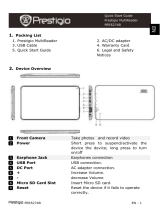Page is loading ...

6” eBook Reader EN - 1
Getting Started
1. Packing List
1. eBook Reader Main Unit
2. USB Cable
3. Quick Start Guide
4. Warranty Card
2. Device Overview
QUICK START GUIDE
Prestigio Nobile
PER3464B
EN

EN – 2 6” eBook Reader
Previous
Go to the previous file while viewing picture, playing
music; go to the previous page while reading book.
Back
Back to the previous page. Long press the button to go
back main menu.
UP
Volume up while playing music; go to the previous file
while viewing picture; go to the previous page while
reading book.
DOWN
Volume down while playing music; go to the next file
while viewing picture; go to the next page while
reading book
Menu
Long press to pop up the menu; short press to rotate
the screen while reading book; short press to confirm
while in menu.
Next
Go to the next file while viewing picture, playing
music; go to the next page while reading book.
Power button
Turn on/off the device
Earphone Jack
Connect to the earphones
USB port
Connect to the USB cable
Micro SD card slot
Insert micro SD storage card
Reset
Reset the device by inserting a small pin into the hole
3. Power On/Off the Device
Press and hold the Power Button to turn on the device. The start-up
screen will be displayed before entering the main menu on the Home
screen.
Press and hold the Power Button to turn off the device.
4. Charging
Connect the device to the PC/Notebook for charging via USB cable.
Normally it takes approximately 4~5 hours to fully charge the device.
Recharge the device as soon as possible when the battery is in
low-power level with empty battery icon on upper right corner.
11
8
7
10
9
6
5
3
4
2
1
QUICK START GUIDE
Prestigio Nobile
PER3464B
EN

6” eBook Reader EN - 3
5. Using a Micro SD Card
The device supports Micro SD card up to 32GB.
To insert a Micro SD card, place the connector towards the device and
the card label towards the rear side of the device.
To remove a Micro SD card, gently press the edge of the card to
release the safety lock and pull the card out of the slot.
Reading BOOKs
Choose the desired book to read.
Long press Menu button to pop up
the menu.
1. Go to page
Input the page number and jump to
the desired page.
2. Save bookmark
Save the current page as a book
mark.
3. Load bookmark
Load all the bookmarks saved in the
current book. Totally 5 bookmarks
can be shown.
4. Delete bookmark
Choose to delete the bookmark.
5. Zoom
Choose to zoom in/out. Total 4
levels are available.
EN
QUICK START GUIDE
Prestigio Nobile
PER3464B

EN – 4 6” eBook Reader
How to Get eBOOKs
1. Installing Adobe Digital Edition (ADE)
1. Please download Adobe Digital Edition (ADE) online at the website:
http://www.adobe.com/products/digitaleditions.
2. Install Adobe Digital Edition (ADE) on you PC/Notebook.
3. If you do not have an Adobe ID, create it by following the
on-screen instructions.
2. Download eBooks from an online E-Book store to your
PC/Notebook.
1. Authorize your PC/Notebook to download eBooks from an e-Book
store.
2. Authorize the device to transfer and read downloaded eBooks on
the device.
3. Download eBooks in Adobe PDF or EPUB formats to your
PC/Notebook and transfer them to the device.
3. Transfer Content to the device connected with your
PC/Notebook.
1. Connect the device to your PC/Notebook using the USB cable.
2. Select the content you want to transfer from your PC/Notebook.
3. Drag the content from the PC/Notebook to the device.
4. Please do not disconnect the USB cable during loading. It may
cause malfunction of the device and files.
5. Left click on to disconnect the device and PC/Notebook safely.
NOTE:
Content can also be transferred to a micro SD card on the device.
QUICK START GUIDE
Prestigio Nobile
PER3464B
EN
/