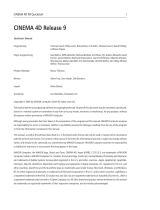Page is loading ...

Installation Guide
3D FOR THE REAL WORLD
CINEMA 4D
RELEASE 10


1CINEMA 4D R10 Installation Guide
CINEMA 4D R10 Installation Guide
1. Before installing
Please read the following before installing this software:
Always read the “Readme US“ file before installation. This file informs you of any last-minute changes that may have been made.
Such changes may also affect the installation itself. You will find the file on the installation DVD and it will also be displayed
again by the installation program (see below).
Also, check the contents of the software package before installation. Depending on the package you ordered, it will containing
the following components:
• The CINEMA 4D installation DVD (incl. an additional update disc, if applicable)
• The Quickstart manual
• The registration card containing your temporary serial number for Windows or Macintosh, which is required to start the
software.
If one of the above items is missing or you have received a serial number for the wrong platform please contact your CINEMA
4D dealer or MAXON Computer immediately!
You can also visit us online at www.maxon.net and get the newest updates for your software version. If a newer version of
CINEMA 4D R10 is available or a module or language installer is available you can simply download the corresponding file(s).
The Installation DVD includes several installation programs. Each is explained in the following:
• Installing CINEMA 4D
• Installing modules
• Installing NET Render separately
• uninstalling modules
• Installing languages and documentation
2. Installing CINEMA 4D
Follow these steps to install CINEMA 4D onto your computer:
Place your installation DVD into the DVD-drive. The DVD’s symbol should now appear in the Explorer (Windows) / Finder (Mac
OS).
If this symbol does not appear open the DVD manually in the Explorer / Finder.
Double-click on the “Install CINEMA 4D” file.
The software that corresponds to the license you have purchased will be installed (CINEMA 4D core application or XL Bundle or
STUDIO Bundle).

2CINEMA 4D R10 Installation Guide
Windows
By clicking twice on “Next” you will reach the “Important Information” window of the installation. Please read this section
carefully since it may contain important information regarding changes to the installation process. When you have finished
reading this section click on “Next” to continue installation of the software.
If the computer onto which you are installing the software does not meet minimum system requirements for CINEMA 4D R10 a
corresponding message will appear on your screen. If you continue the installation process after this message is shown, you do
so at your own risk since CINEMA 4D may not be installed properly.
The minimum system requirements for installing and running CINEMA 4D on a Windows system are:
• Windows 2000 or XP
• A minimum of 512 MB hardware RAM
• An AMD or Intel processor with a minimum of 1 GHz
• A screen (monitor) resolution of at least 1024x768 pixels with a minimum of 24 bit color depth.
Please read the license agreement in the next window of the installation. These terms must be agreed to in order to continue
with the installation. If you do not agree to these terms the software may not be used and the product, in its entirety, must be
returned.
Select a target directory where CINEMA 4D should be installed in the next window. You can use the default path “C:\Programs\“
or one of your choosing.
The directory structure “MAXON \ CINEMA 4D R10“ will be set up in the folder in which CINEMA 4D is installed into which all
components will be copied. Confirm the path with “Next“.
In the next window you can select from three software packages to install. Select only the software package for which you have
received a serial number! If the wrong software is selected it will have to be uninstalled and the correct software subsequently
installed.
A list will appear showing which modules the XL Bundle or STUDIO Bundle will install.
Once you have selected the correct software package to install, click on “Next”.
Take another look to make sure you have selected everything correctly. If so, continue the installation process by clicking on
“Next”.
The installation can be cancelled at any time as long as the progress bar is still visible. If the installation is cancelled the installation
process must be restarted completely, as described above.
After successful installation the software may provide you with further information regarding future offers. After reading this
information click on “OK” and “Next”.
Click on “Close” to end the installation.
Note:
If the XL Bundle or STUDIO Bundle was installed under Windows, additional 64-bit versions of CINEMA
4D, NET Render Server and NET Render Client can be found in the main program directory.

3CINEMA 4D R10 Installation Guide
Mac OS
As usual with Mac OS the “Identifier“ dialog window will appear. Enter your user name and system password and confirm with
“OK“.
Tip:
Do not enter your CINEMA 4D serial number here!
If the computer onto which you are installing the software does not meet minimum system requirements for CINEMA 4D R10 a
corresponding message will appear on your screen. If you continue the installation process after this message is shown, you do
so at your own risk since CINEMA 4D may not be installed properly.
The minimum system requirements for installing and running CINEMA 4D on a Mac OS are:
• Mac OS 10.3.9
• Minimum of 512 MB hardware RAM
• A G4 processor with a minimum of 1 GHz
• A screen (monitor) resolution of at least 1024x768 pixels with a minimum of 24 bit color depth.
Clicking on “Next” will take you to the license agreement window. Please read the license agreement in its entirety. These terms
must be agreed to in order to continue with the installation. If you do not agree to these terms the software may not be used
and the product, in its entirety, must be returned.
By clicking on “Accept” you automatically agree to the terms of the license agreement and will be taken to the next installation
window.
Select the target directory to which CINEMA 4D should be installed. You can select the default path or designate a different
path.
Regardless of the path chosen, a “MAXON CINEMA 4D R10” directory will be created at that location where all necessary
elements will be copied.
Once you have chosen a path click on “Continue” to continue the installation.
In the next installation window you will be required to select the program to install. Select only the software package for which
you have received a serial number! If the wrong software is selected it will have to be uninstalled and the correct software
subsequently installed.
Click on the question mark at the right to show which modules the XL Bundle or STUDIO Bundle will install.
After selecting which software to install, click on “Install”.
The installation can be cancelled at any time as long as the progress bar is visible by clicking on “Cancel”. If the installation is
cancelled the installation process must be restarted completely, as described above.
After successful installation the software may provide you with further information regarding future offers. After reading this
information click on “OK” and “Finish”.
The software has now been installed and the installation program will end.

4CINEMA 4D R10 Installation Guide
3. Installing modules
Double-click on “Install modules” on your installation DVD to start the module installation program.
This program lets you install individual modules that you have purchased separately or in conjunction with one of the three main
packages (CINEMA 4D core application, XL Bundle or STUDIO Bundle).
Select the components you want to install from the list.
The installation process for modules is, for the most part, the same as the processes previously described.
Use the “CINEMA 4D R10” or “NET Render R10” (see NET Render installation) as the target directory.
4. Installing NET Render separately
Double-click on “Install NET Render” on your installation DVD to open the NET Render installation program.
You can install either the NET Render Server or NET Render Client onto separate computers. Modules will not be automatically
installed. Modules must be installed separately on the corresponding clients (see “3. Installing Modules”).
The installation process for NET Render is, for the most part, the same as the processes previously described. However the target
directory will be named “NET Render R10”.
Tip:
The complete installation process does not have to be run on each client computer. Instead you can simply
copy the entire existing “CINEMA 4D R10” and “NET Render R10” directories to the client computers.
Since all computers used by NET Render must be connected by a TCP/IP Network, this is the fastest
method of installing NET Render on all computers.
Note:
If NET Render Client was installed under Windows, additional 64-bit versions of CINEMA 4D, NET Render
Server and NET Render Client can be found in the main program directory.
5. Uninstalling modules
Double click on “Uninstall MODULES” on your installation DVD.
This program lets you uninstall modules for which you have no license. If these modules are not uninstalled you will be prompted
to enter their corresponding serial numbers every time CINEMA 4D is started!
Always enter the “CINEMA 4D R10” directory as the target directory.

5CINEMA 4D R10 Installation Guide
6. Installing languages and documentation
CINEMA 4D and all modules will be installed in English by default. All other available languages must be installed separately.
This also applies to the documentation, hereafter referred to as “context help”.
In order to run CINEMA 4D in a language other than English the corresponding language package must be installed. These can
be found either on the installation DVD in the “Languages” directory or by downloading an update from the MAXON web site
(www.maxon.net).
The version number will match your program version, e.g. “ENGLISH_10.007_20060919_103102.lang4d”. This English-language
package can only be used with CINEMA 4D R10.007 for example.
The file name “ENGLISH_HELP_10.007_20060919_103102.lang4d” reflects the fact that the context help has also been installed
for that particular version.
In order to install the language/context help package, CINEMA 4D must first be started. Once CINEMA 4D is up and running select
“Install Language” from the “Help” menu and select the corresponding file to open. The file will be installed automatically. The
progress bar at the bottom left of the CINEMA 4D interface informs you how far along the installation is.
When the installation is complete, quit and restart CINEMA 4D. CINEMA 4D will automatically run in the language just installed
and the context help will be available.
Note:
Any subsequently installed or updated modules will initially run in English. For subsequently installed
modules the language packet must be re-installed. If a module is updated, please install the accompanying
new language packet.
7. Installing updates
Install any future updates to CINEMA 4D R10 by double-clicking the “Updater C4D 10.x” program and following the instructions
that appear.
Use the “CINEMA 4D R10” or “NET Render R10” directory (whichever is applicable) as the target directory.
The Updater not only updates CINEMA 4D but all installed modules and NET Render (if located in the same directory).
Updates must be installed on all computers running NET Render Server and Clients. Otherwise not all computers will be up-to-
date and they will no longer work together.
Note:
After an update has been installed the current, corresponding language packet must also be installed!
Separately installed modules also require that a current, corresponding language packet be installed.

6CINEMA 4D R10 Installation Guide
8. Starting CINEMA 4D for the first time and registration
The first time you start CINEMA 4D it must be registered. Carefully fill in all required fields and enter the serial numbers included
in your order.
These serial numbers are only temporary serial numbers that remain valid three months after being entered. In order to continue
working with CINEMA 4D please register with MAXON Computer as soon as possible. You can use the enclosed registration form
and send it to MAXON Computer via fax or mail. You can also register online at http://register.maxon.de. After you register you
will be sent new permanent (no expiration) serial numbers.
If you receive the new serial numbers per e-mail: Select all text in the email, copy it to the clipboard and paste it by clicking the
“Paste Serial Numbers from Clipboard” button. All serial numbers will automatically be pasted into the correct field.


/