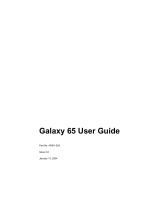Page is loading ...

www.dell.com | support.dell.com
Dell™ PowerVault™
MD3000i RAID Enclosure
Hardware Owner’s Manual

Notes, Notices, and Cautions
NOTE: A NOTE indicates important information that helps you make better use of
your computer.
NOTICE: A NOTICE indicates either potential damage to hardware or loss of data
and tells you how to avoid the problem.
CAUTION: A CAUTION indicates a potential for property damage, personal injury,
or death.
____________________
Information in this document is subject to change without notice.
© 2007 Dell Inc. All rights reserved.
Reproduction in any manner whatsoever without the written permission of Dell Inc. is strictly
forbidden.
Trademarks used in this text: Dell, the DELL logo, PowerEdge, and PowerVault are trademarks of
Dell Inc.; Microsoft, Windows, Windows Server, and MS-DOS are either trademarks or registered
trademarks of Microsoft Corporation in the United States and/or other countries; UNIX is a registered
trademark of The Open Group in the United States and other countries.
Other trademarks and trade names may be used in this document to refer to either the entities claiming
the marks and names or their products. Dell Inc. disclaims any proprietary interest in trademarks and
trade names other than its own.
Model AMP01
June 2007 Rev. A00

Contents 3
Contents
1 About Your System . . . . . . . . . . . . . . . . . . 9
Overview . . . . . . . . . . . . . . . . . . . . . . . . . 9
Enclosure Features
. . . . . . . . . . . . . . . . . . 9
Modular Disk Storage Manager
. . . . . . . . . . 11
Other Information You May Need . . . . . . . . . . . . 11
Connection Components
. . . . . . . . . . . . . . . . 12
About the Enclosure Connections
. . . . . . . . . . . 12
Hardware Features
. . . . . . . . . . . . . . . . . . . 13
Indicators on the Enclosure Bezel
. . . . . . . . . 13
Front-Panel Indicators and Features
. . . . . . . 14
Back-Panel Indicators and Features
. . . . . . . 18
RAID Controller Modules
. . . . . . . . . . . . . 18
Cache Functions and Features
. . . . . . . . . . . 24
Power Supply and Cooling Fan Features
. . . . . 24
2 Using Your RAID Enclosure . . . . . . . . . . . 27
Physical Disks, Virtual Disks, and Disk Groups . . . . 27
Physical Disks
. . . . . . . . . . . . . . . . . . . 28
Physical Disk States
. . . . . . . . . . . . . . . . 28
Self-Monitoring Analysis and Reporting
Technology (SMART)
. . . . . . . . . . . . . . . . 29
Virtual Disks and Disk Groups
. . . . . . . . . . . 30

4 Contents
Supported RAID Levels . . . . . . . . . . . . . . . . . 31
RAID 0
. . . . . . . . . . . . . . . . . . . . . . . 31
RAID 1
. . . . . . . . . . . . . . . . . . . . . . . 31
RAID 5
. . . . . . . . . . . . . . . . . . . . . . . 32
RAID 10
. . . . . . . . . . . . . . . . . . . . . . . 32
RAID Level Usage
. . . . . . . . . . . . . . . . . 32
Segment Size
. . . . . . . . . . . . . . . . . . . . 33
Hot Spares and Rebuild
. . . . . . . . . . . . . . . . . 33
Global Hot Spares
. . . . . . . . . . . . . . . . . 33
Hot Spare Operation
. . . . . . . . . . . . . . . . 33
Rebuild
. . . . . . . . . . . . . . . . . . . . . . . 34
Media Errors and Unreadable Sectors . . . . . . . . . 34
RAID Operations and Features
. . . . . . . . . . . . . 35
Virtual Disk Operations
. . . . . . . . . . . . . . . 35
Disk Group Operations
. . . . . . . . . . . . . . . 37
RAID Background Operations Priority
. . . . . . . 39
Virtual Disk Migration and Disk Roaming
. . . . . 40
Advanced Features
. . . . . . . . . . . . . . . . . . . 42
Storage Partitions
. . . . . . . . . . . . . . . . . 42
Host Types
. . . . . . . . . . . . . . . . . . . . . 44
Snapshot Virtual Disks
. . . . . . . . . . . . . . . 44
Snapshot Repository Virtual Disk
. . . . . . . . . 45
Virtual Disk Service
. . . . . . . . . . . . . . . . . 46
Volume Shadow-Copy Service
. . . . . . . . . . . 46
Virtual Disk Copy
. . . . . . . . . . . . . . . . . . 47
Using Snapshot and Disk Copy Together
. . . . . . 48
Hardware Redundancy and Failover
. . . . . . . . . . 48
Redundancy and Non-Redundancy
. . . . . . . . 49
Multi-Path Software
. . . . . . . . . . . . . . . . 49

Contents 5
When a RAID Controller Module Is Replaced
or Removed
. . . . . . . . . . . . . . . . . . . . . 50
RAID Controller Failover Modes
. . . . . . . . . . 51
Thermal Shutdown
. . . . . . . . . . . . . . . . . . . 52
Updating Enclosure Firmware
. . . . . . . . . . . . . 52
RAID Controller Module Firmware
. . . . . . . . . 52
Physical Disk Firmware
. . . . . . . . . . . . . . 53
Expansion Enclosure Firmware
. . . . . . . . . . 53
Best Practices and Recommendations
. . . . . . . . . 54
3 Installing Enclosure Components . . . . . . 55
Recommended Tools . . . . . . . . . . . . . . . . . . 55
Removing and Replacing the Front Bezel
. . . . . . . . 55
Removing and Installing Physical Disks
. . . . . . . . 56
Removing Physical Disks from the Enclosure
. . . 57
Installing SAS Physical Disks in the
Enclosure
. . . . . . . . . . . . . . . . . . . . . . 58
Removing and Installing a RAID Controller
Module
. . . . . . . . . . . . . . . . . . . . . . . . . . 60
Removing a RAID Controller Module
. . . . . . . 60
Installing a RAID Controller Module
. . . . . . . . 61
Removing and Installing a RAID Controller
Module Backup Battery Unit
. . . . . . . . . . . . . . 62
Removing and Installing the Power Supply/Cooling
Fan Module
. . . . . . . . . . . . . . . . . . . . . . . 64
Removing a Power Supply/Cooling
Fan Module
. . . . . . . . . . . . . . . . . . . . . 64
Installing a Power Supply/Cooling
Fan Module
. . . . . . . . . . . . . . . . . . . . . 65

6 Contents
Removing and Installing the Control Panel . . . . . . . 66
Removing the Control Panel
. . . . . . . . . . . . 66
Installing the Control Panel
. . . . . . . . . . . . 67
Removing and Installing the Midplane
. . . . . . . . . 68
4 Troubleshooting Your Enclosure . . . . . . . 71
Safety First—For You and Your Enclosure . . . . . . . 71
Start-Up Routine
. . . . . . . . . . . . . . . . . . . . . 71
Troubleshooting External Connections
. . . . . . . . . 72
Troubleshooting a Wet Enclosure
. . . . . . . . . . . . 72
Troubleshooting a Damaged Enclosure
. . . . . . . . . 73
Troubleshooting Power Supplies
. . . . . . . . . . . . 73
Troubleshooting Enclosure Cooling Problems
. . . . . 75
Troubleshooting a Fan
. . . . . . . . . . . . . . . 75
Troubleshooting SAS Physical Disks
. . . . . . . . . . 76
Troubleshooting Enclosure Connections
. . . . . . . . 77
Hard Controller Failures and Lockdown
Conditions
. . . . . . . . . . . . . . . . . . . . . . . . 78
Invalid Enclosure
. . . . . . . . . . . . . . . . . . 78
ECC Errors
. . . . . . . . . . . . . . . . . . . . . 78
PCI Errors
. . . . . . . . . . . . . . . . . . . . . . 79
Critical Conditions
. . . . . . . . . . . . . . . . . 79
Noncritical Conditions
. . . . . . . . . . . . . . . 79

Contents 7
5 Getting Help . . . . . . . . . . . . . . . . . . . . . . 81
Obtaining Assistance . . . . . . . . . . . . . . . . . . 81
Technical Support and Customer Service
. . . . . 82
Online Services
. . . . . . . . . . . . . . . . . . 82
Automated Order-Status Service
. . . . . . . . . 83
Dell Enterprise Training
. . . . . . . . . . . . . . . . . 83
Problems With Your Order
. . . . . . . . . . . . . . . 83
Product Information
. . . . . . . . . . . . . . . . . . . 83
Returning Items for Warranty Repair or Credit
. . . . . 83
Before You Call
. . . . . . . . . . . . . . . . . . . . . 84
Contacting Dell
. . . . . . . . . . . . . . . . . . . . . 84
Glossary . . . . . . . . . . . . . . . . . . . . . . . . . . . . . 87

8 Contents

About Your System 9
About Your System
The Dell™ PowerVault™ MD3000i is a 3U rack-mounted external Redundant
Array of Independent Disks (RAID) storage array capable of accommodating
up to 15 3.0-Gbps, Serial-Attached SCSI (SAS) disks. The RAID enclosure
can be daisy-chained with up to two additional MD1000 expansion
enclosures, providing access to a maximum of 45 disks in the entire storage
array. Connectivity between the RAID enclosure and the host server is
provided by a standard Ethernet connection, and communication between
the two is established through an iSCSI initiator.
Overview
The RAID enclosure is designed for high availability, offering redundant
access to data storage. It features support for both single RAID controller
configuration and dual RAID controller configuration. For each
configuration, up to 16 hosts can be connected through industry-standard
1-Gb network interface cards (NICs).
The MD3000i storage array provides dual active/active RAID controller
modules, redundant power supplies, and redundant fans. The RAID
enclosure is designed for high-performance environments: eight-node clusters
or multi-host storage access for up to 16 host servers.
Storage management can be either in-band through the iSCSI connection, or
out-of-band using an Ethernet connection to the Management Port on the
RAID controller modules.
Enclosure Features
Features include:
• Support for up to 16 Microsoft Windows
®
or Linux host servers
• 3U chassis for rack mounting
• RAID controller modules in two supported configurations:
– Single-controller configurations
– Dual-controller configurations for high availability

10 About Your System
• Two redundant, hot-pluggable power supply/fan modules
• 512 MB of mirrored cache on each RAID controller module
• Battery backup unit in each RAID controller module that protects against
cache data loss for up to 72 hours
• Support for up to 45 3.5" SAS physical disks
• Support for up to 255 virtual disks per disk group
• Up to 2 TB (2036 GB) storage on a single virtual disk
• Support for up to two PowerVault MD1000 expansion enclosures through
SAS Out port connectors on the RAID controller modules
• Online firmware updates (without taking the enclosure offline) for the
following components:
– RAID controller modules
–NVSRAM
– Physical disk
NOTE: Dell recommends stopping all I/O to the array when downloading
physical disk firmware.
– Expansion enclosure management modules (EMMs)
• Task-based configuration software (MD Storage Manager)
• Optional snapshot virtual disk (premium feature), up to four snapshots per
virtual disk and 128 snapshots per array
• Optional virtual disk copy (premium feature), up to 255 virtual disk copies
per array
• Continuous background event monitoring for critical problems, such as
impending physical disk failure or failed RAID controller modules
• Host-based, multipath failover software for redundant configurations to
automatically reroute I/O activity from a failed, offline, or removed RAID
controller module to its alternate RAID controller module (or from a failed
iSCSI connection). This capability maintains a data path between the host
server and the
storage array.

About Your System 11
Modular Disk Storage Manager
The Modular Disk (MD) Storage Manager software is a graphic interface with
wizard-guided tools and a task-based management structure designed to
reduce the complexity of installation, configuration, management, and
diagnostic tasks. MD Storage Manager can be used on any host server
attached to the storage array, as well as on storage management stations
connected to the same subnetwork as the RAID enclosure, to create and
manage multiple storage arrays.
NOTE: The MD Storage Manager uses TCP/UDP port 2463 for discovery and
management of the MD3000i storage array.
For more information, see the MD Storage Manager User's Guide.
Other Information You May Need
CAUTION: The Product Information Guide provides important safety and
regulatory information. Warranty information may be included within this
document or as a separate document.
• The
Rack Installation Guide
or
Rack Installation Instructions
included
with your rack solution describes how to install your
enclosure
into a rack.
•
Getting Started With Your System
provides an overview of
enclosure
features, setting up your
enclosure
, and technical specifications.
•
Setting Up Your PowerVault MD3000i
provides an overview of setting up
and cabling your storage array.
• The
PowerVault MD3000i Installation Guide
provides installation and
configuration instructions for both software and hardware.
• The
PowerVault MD Storage Manager CLI Guide
provides information
about using the command line interface (CLI).
• The Dell PowerVault MD3000i
Resource CD
provides documentation for
configuration and management tools, as well as the full documentation
set.
• Dell PowerVault MD1000 Documentation is available at
support.dell.com
for users who incorporate MD1000 expansion enclosures.
• Dell PowerEdge Cluster Documentation is available at
support.dell.com
.
A link to clustering documentation is also included on the
Resource CD
under
Product Documentation
.

12 About Your System
• Updates are sometimes included to describe changes to the
enclosure
,
software, and/or documentation.
NOTE: Always check for updates on support.dell.com and read the updates
first because they often supersede information in other documents.
• Release notes or readme files are included to provide last-minute updates
to the
enclosure
or documentation or advanced technical reference
material intended for experienced users or technicians.
Connection Components
Before connecting your RAID enclosure, ensure that the following are
available:
• The components that shipped with your RAID
enclosure
, including:
– Power cords (2)
– MD3000i Resource CD
– Setting Up Your PowerVault MD3000i
– Rail kit
• Any relevant documentation, including:
– Getting Started With Your System
–
Rack Installation Guide
or
Rack Installation Instructions
–
Product Information Guide
(for important safety, regulatory, and
warranty information)
– Readme files
• #2 Phillips screwdriver
About the Enclosure Connections
The RAID enclosure is connected to a host server via two RAID controller
modules. The RAID controller modules are identified as RAID controller
module 0 and RAID controller module 1 (see Figure 1-4).
Each RAID controller module has two iSCSI In port connectors that provide
connection to the host server. The iSCSI In port connectors are labeled 0
and 1.

About Your System 13
Each MD3000i RAID controller module also contains a SAS Out port
connector. This port allows you the option to connect the RAID enclosure to
an expansion enclosure.
Refer to the
PowerVault MD3000i Installation Guide
for details and illustrated
examples of how to configure your storage array.
Hardware Features
The remainder of this section describes the hardware features available on the
RAID enclosure, including:
• Indicators on the enclosure bezel
• Front-panel and back-panel indicators and features
• Redundant power supply and cooling fan modules
Indicators on the Enclosure Bezel
An optional locking bezel can be installed on the front of the enclosure to
limit access.
Figure 1-1 illustrates the indicators and components on the bezel.
Table 1-1 lists conditions indicated by the lights on the bezel.
For information
on installing and removing the bezel, see "Removing and Replacing the Front
Bezel" on page 55.
Figure 1-1. LEDs on the Front Bezel
1
2
3

14 About Your System
Front-Panel Indicators and Features
Figure 1-2 shows the LED indicators and components on the enclosure’s
front panel (optional locking bezel not shown). Table 1-2 lists the conditions
and functions indicated by each.
Table 1-1. Front-Bezel Indicators
Item LED Indicator LED Icon Condition
1 Split mode (green) Because this mode is unused in the system,
this LED should always be unlit.
NOTE: This LED comes on if the enclosure
mode switch on the enclosure’s front panel is
in the split mode position before the
enclosure is turned on.
2 Power (green) When lit, at least one power supply is
supplying power to the enclosure.
3 Enclosure status
(blue/amber)
Steady amber: Power is on and enclosure is
in reset state.
Steady blue: Power is on and enclosure
status is OK.
Flashing blue: Enclosure LED is being
blinked by MD Storage Manager.
Flashing amber: Enclosure is in fault state.

About Your System 15
Figure 1-2. Front-Panel Features
1 enclosure status
LED
2 power LED 3 split mode LED (not
used)
4 enclosure mode
switch
5 physical disks (15)
Table 1-2. Front-Panel Components
Component Icon Condition
Enclosure status LED
(blue/amber)
Steady amber: Power is on and enclosure is in
reset state.
Steady blue: Power is on and enclosure status
is OK.
Flashing blue: Enclosure LED is being blinked
by MD Storage Manager.
Flashing amber: Enclosure is in fault state.
1
2
3
4
5

16 About Your System
Physical Disk Carrier LED Indicators
Each physical disk carrier in your enclosure has two LEDs: an activity LED
(green) and a bicolor (green/amber) status LED (see Figure 1-3). The activity
LED flashes whenever the physical disk is accessed. Table 1-3 lists the flash
patterns for the status LED.
Power LED (green) When lit, at least one power supply is
supplying power to the enclosure.
Split mode LED (green) Because this mode is unused in the system, this
LED should always be unlit.
NOTE: This LED comes on if the enclosure mode
switch on the enclosure’s front panel is in the
split mode position before the enclosure is
turned on.
Enclosure mode switch The function of this switch is not applicable to
your MD3000i. However, if additional MD1000
expansion enclosures are daisy chained to your
system, the enclosure mode switch on those
enclosures must be in unified-mode position.
NOTE: This switch must be set prior to turning
on the system. Changing the switch setting after
the system is turned on will have no effect on
enclosure configuration until the system goes
through a complete power cycle.
Table 1-2. Front-Panel Components (continued)
Component Icon Condition

About Your System 17
Figure 1-3. Physical Disk Carrier LED Indicators
1 activity LED 2 status LED
Table 1-3. Physical Disk Carrier Status LEDs
Status LED Description
Off Physical disk not yet discovered by host server or an
unsupported disk is present
Steady green Physical disk is online
Green flashing (250 milliseconds
[ms])
Physical disk is being identified
Green flashing
On 400 ms
Off 100 ms
Physical disk rebuilding
Amber flashing (125 ms) Physical disk failed
Flashing green, amber, and off Physical disk failure predicted (SMART)
Green 3 seconds, amber
3 seconds, and off 3 seconds
Physical disk rebuild aborted
1
2

18 About Your System
Back-Panel Indicators and Features
Figure 1-4 shows the back-panel features of the enclosure. A fully populated
enclosure with dual RAID controllers and two power supply/cooling fan
modules is shown. However, a single RAID controller module is supported,
and the enclosure can run temporarily on one power supply/cooling fan
module. For more information, see "Power Supply and Cooling Fan Features"
on page 24.
Figure 1-4. Back-Panel Features
RAID Controller Modules
The RAID controller modules provide high-performance, advanced virtual
disk configuration, and fault-tolerant disk subsystem management. Each
RAID controller module contains 512 MB of cache that is mirrored with the
other controller's cache for high availability and protected by a battery for up
to 72 hours.
1 RAID controller
module 0
2 RAID controller
module 1
3 power supply/cooling
fan modules (2)
1 2
3

About Your System 19
Each RAID controller module provides data path and enclosure management
functions for your enclosure, including:
• Monitoring and controlling enclosure environment elements
(temperature, fans, power supplies, and enclosure LEDs)
• Controlling access to the
physical disk
s
• Communicating
enclosure
attributes and states to the host server
Each RAID controller module has dual iSCSI In ports for host access. The
two iSCSI ports provide redundant host connections and support a high
availability storage environment. Various configurations can be utilized, in
both
single controller
and
dual controller
mode, to connect the storage
enclosure to hosts depending on specific redundancy needs. For example:
•
Single Path Data Configuration
– The single path provides a large
number of nonredundant physical connections to the array through an
industry-standard Gigabit Ethernet Switch.
•
Redundant Dual Path (RDP) Data Configuration
– The RDP allows two
separate physical paths for each client through a Gigabit Ethernet Switch.
In addition, this configuration provides full redundancy through the use of
either redundant disk array controller (RDAC) drivers or multipathing I/O
(MPIO) drivers.
For detailed information on cabling, see the
PowerVault MD3000i Installation
Guide
.
RAID Controller Module Connectors and Features
Figure 1-5 shows a single
RAID controller module
as it appears from the rear
of the enclosure.
RAID controller module
connectors and components shown
include:
• Two iSCSI In port connectors
• Management port Ethernet connector
NOTE: The RAID controller module network configuration can be assigned
using a DHCP server (the default setting). If a DHCP server is not available
(time-out is 10 seconds) then the RAID controller modules uses the static IP
addresses of 192.168.128.101 for controller 0 and 192.168.128.102 for
controller 1.

20 About Your System
• Eleven LEDs (two iSCSI In link speed/activity, two iSCSI In link duplex
mode, two Ethernet link/speed, battery fault, SAS link fault/connectivity,
cache active, controller fault, and controller power)
• One SAS Out port connector
• Debug port
For a description of each component on the front panel of the RAID
controller module, see Table 1-4. For an explanation of how to connect the
enclosure using the
RAID controller module
ports, see the
PowerVault
MD3000i Installation Guide
.
Figure 1-5. RAID Controller Module External Panel (front view)
Table 1-4. RAID Controller Module Component Functions
Item Component Icon Function
1 iSCSI In Port 0 Link
Speed/Activity
Status LED
Green: Link is operating at 1000 Mbps.
Amber: Link is operating at 100 Mbps.
Off: iSCSI connection is not active.
2 iSCSI In Port 0 In-0 Provide host-to-controller iSCSI
connection. If LED is solid, there is no
activity on the link. If the LED is blinking,
there is activity on the link.
3 iSCSI In Port 0 Link
Duplex Mode
Green: Full-duplex mode.
Off: Half-duplex mode.
NOTE: Half-duplex mode is supported only if
the link speed is 100Mbps.
1 68 9 10 11 13 15 1612 1442 3 5 7
/