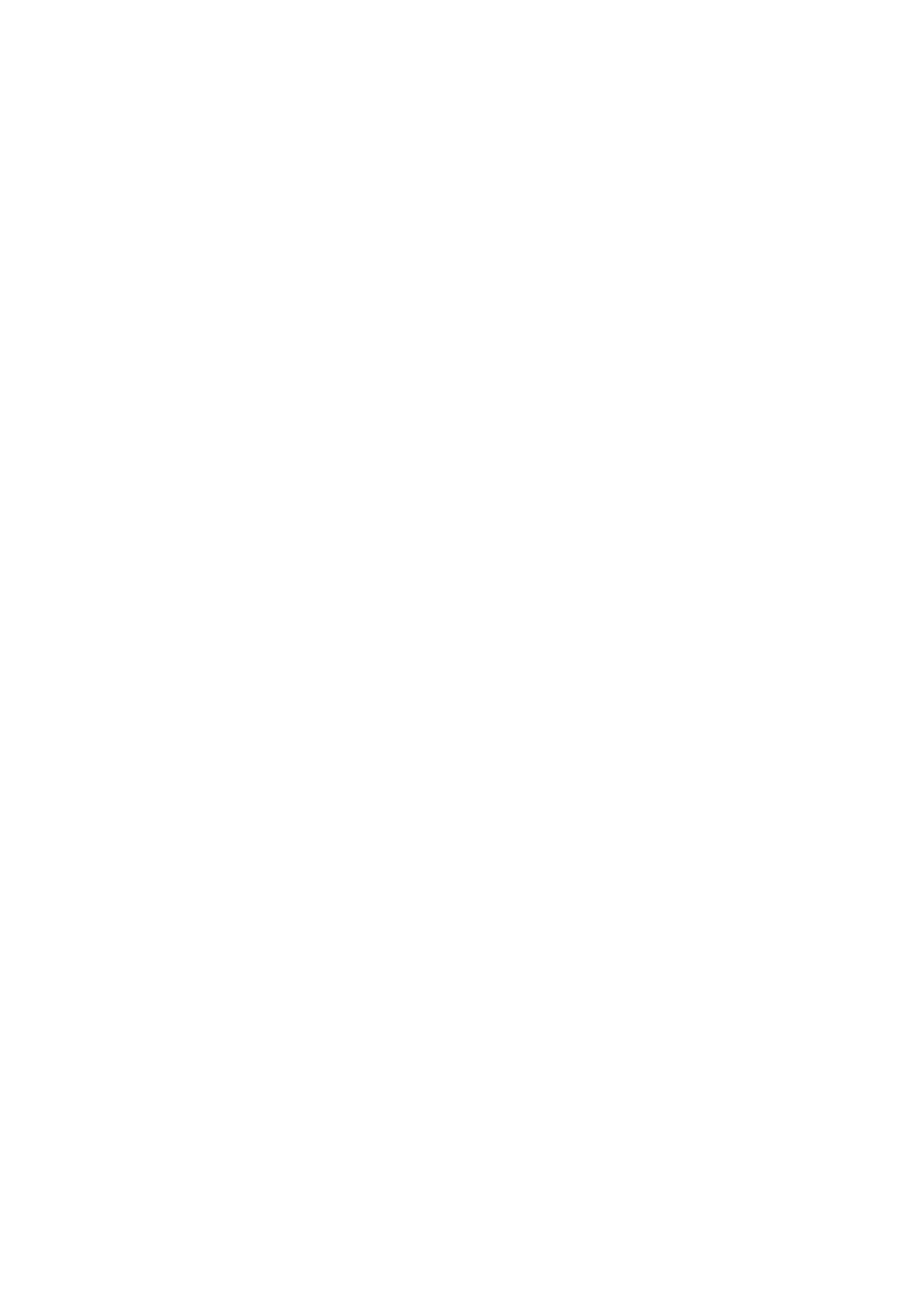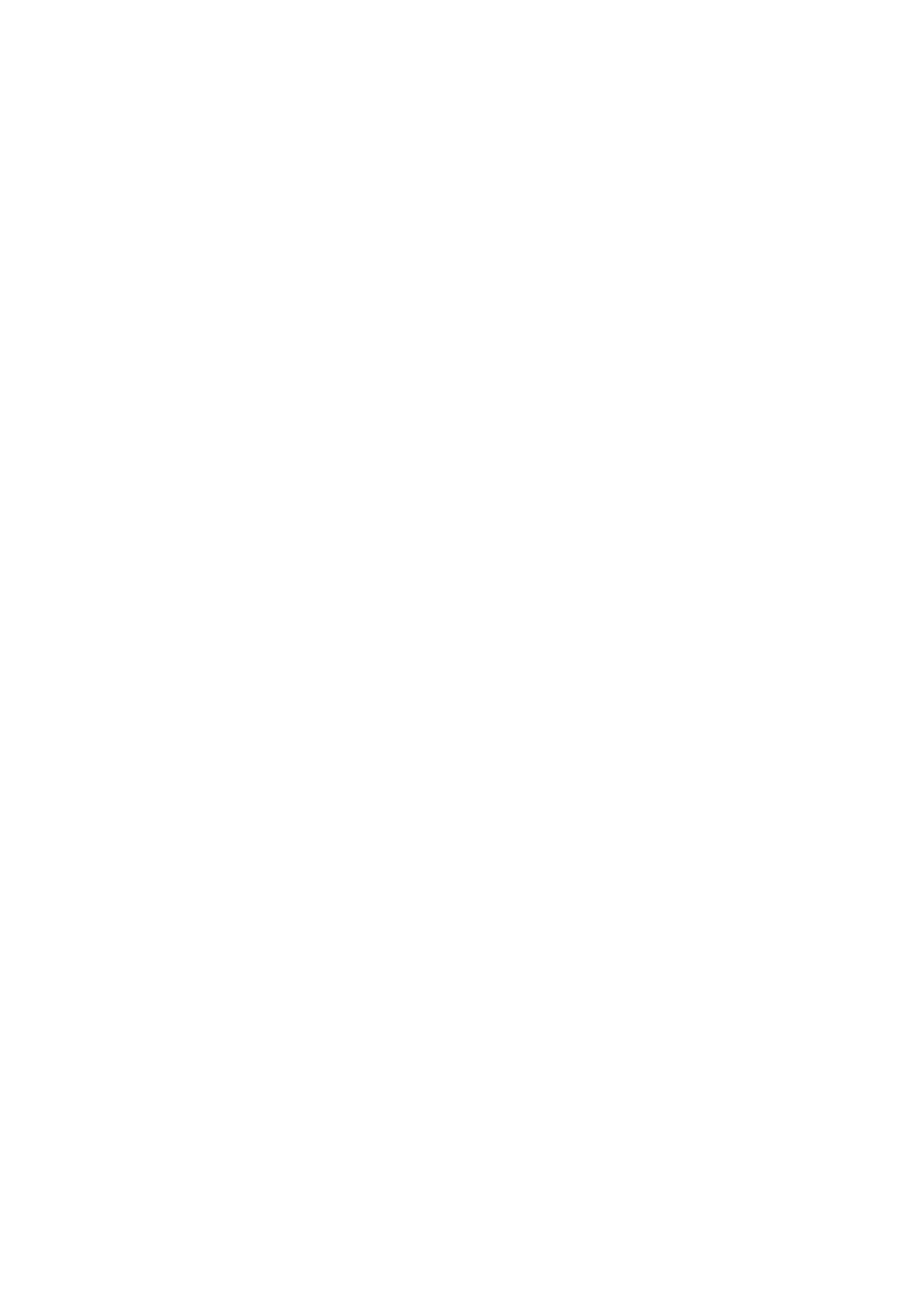
INTERFACE HIERARCHY.............................................................................................................................................. 27
SYSTEM CONFIGURATION........................................................................................................................................... 28
System Settings .......................................................................................................................................... 29
Network Settings ........................................................................................................................................ 29
Login Settings ............................................................................................................................................. 30
Email Notification Settings .......................................................................................................................... 30
Log and Alert Settings ................................................................................................................................. 31
HOST PORT / ISCSI CONFIGURATION ........................................................................................................................... 32
Network Setup ............................................................................................................................................ 32
Entity and iSNS Settings ............................................................................................................................. 34
iSCSI Nodes ................................................................................................................................................ 35
Active Sessions ........................................................................................................................................... 37
CHAP Accounts ........................................................................................................................................... 37
Fibre Channel ............................................................................................................................................. 38
VOLUME CONFIGURATION .......................................................................................................................................... 40
Physical Disks............................................................................................................................................. 40
RAID Groups ............................................................................................................................................... 42
Virtual Disks ............................................................................................................................................... 45
Snapshots................................................................................................................................................... 49
Logical Units ............................................................................................................................................... 50
ENCLOSURE MANAGEMENT ........................................................................................................................................ 51
Hardware Monitor ....................................................................................................................................... 52
UPS ............................................................................................................................................................ 52
SES ............................................................................................................................................................ 54
S.M.A.R.T. .................................................................................................................................................. 54
SYSTEM MAINTENANCE............................................................................................................................................. 54
System Information ..................................................................................................................................... 55
Event log .................................................................................................................................................... 55
Upgrade ...................................................................................................................................................... 56
Firmware Synchronization (Only available in Dual controller models) ........................................................... 57
Reset to Factory Defaults ............................................................................................................................ 57
Configuration Backup .................................................................................................................................. 57
Volume Restoration ..................................................................................................................................... 58
Reboot and Shutdown ................................................................................................................................. 59
VOLUME REBUILD .................................................................................................................................................... 59
MIGRATE AND MOVE RAID GROUPS ............................................................................................................................ 60
EXTEND VIRTUAL DISKS ............................................................................................................................................ 61
DISK ROAMING ....................................................................................................................................................... 62
JBOD EXPANSION ................................................................................................................................................... 62
Connecting JBOD ........................................................................................................................................ 62