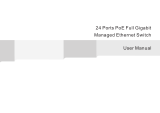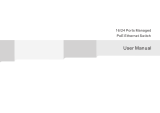Page is loading ...

i
24 Port Gigabit Ethernet PoE
Switch
User Manual
MS400830M
Release 1.44
April, 2014

24 Port Gigabit Ethernet PoE Switch – User Manual ii
________________________________________________________________________
©2014 MICROSENS GmbH & Co. KG – Hamm/Germany www.microsens.com
Table of Contents
ELECTRONIC EMISSION NOTICES ................................................................................................................... IV
WARNING: ........................................................................................................................................................ IV
1. INTRODUCTION ........................................................................................... 1
1-1. OVERVIEW OF 24 PORT GIGABIT ETHERNET SWITCH ......................................................................... 1
1-2. CHECKLIST ............................................................................................................................................... 2
1-3. FEATURES ................................................................................................................................................. 2
1-4. VIEW OF 24 PORT GIGABIT ETHERNET SWITCH .................................................................................. 3
1-4-1. User Interfaces on the Front Panel (Button, LEDs and Plugs) ................................. 3
1-4-2. User Interfaces on the Rear Panel ..................................................................................... 4
2. INSTALLATION ............................................................................................ 5
2-1. STARTING UP 24 PORT GIGABIT ETHERNET SWITCH ........................................................................... 5
2-1-1. Hardware and Cable Installation ......................................................................................... 5
2-1-2. Cabling Requirements ............................................................................................................. 6
2-1-3. Configuring the Management Agent ................................................................................ 10
2-1-4. IP Address Assignment .......................................................................................................... 11
2-2. TYPICAL APPLICATIONS ......................................................................................................................... 15
FIG. 2-12 OFFICE NETWORK CONNECTION ....................................................... 16
3. OPERATION OF WEB-BASED MANAGEMENT ................................................ 17
3-1. WEB MANAGEMENT HOME OVERVIEW ................................................................................................. 18
3-2. CONFIGURATION .................................................................................................................................... 20
3-2-1. System Information ............................................................................................................... 21
3-2-2. Port Configuration ................................................................................................................... 24
3-2-3. VLAN Mode Configuration .................................................................................................... 26
3-2-4. VLAN Group Configuration .................................................................................................. 27
3-2-5. VLAN Port Isolation Configuration .................................................................................... 30
3-2-6. PoE................................................................................................................................................ 31
3-2-7. Aggregation ............................................................................................................................... 33
3-2-8. RSTP............................................................................................................................................. 34
3-2-9. IGMP Snooping ........................................................................................................................ 37
3-2-10. Mirroring Configuration ...................................................................................................... 39
3-2-11. QoS (Quality of Service) Configuration ........................................................................ 40
3-2-12. Loop Detection ...................................................................................................................... 43
3-2-13. Broadcast Strom Protection ............................................................................................. 45
3-2-14. SNMP ......................................................................................................................................... 47
3-3. MONITORING .......................................................................................................................................... 49
3-3-1. Statistics Overview ................................................................................................................. 50
3-3-2. Detailed Statistics ................................................................................................................... 51
3-3-4. RSTP Status .............................................................................................................................. 54
3-3-5. IGMP Status .............................................................................................................................. 56
3-3-6. PoE Status ................................................................................................................................. 58
3-3-7. Ping Status ................................................................................................................................ 60
3-4. MAINTENANCE ........................................................................................................................................ 62
3-4-1. Warm Restart ........................................................................................................................... 63
3-4-2. Factory Default ........................................................................................................................ 64
3-4-3. Software Upgrade ................................................................................................................... 65
3-4-4. Configuration File Transfer .................................................................................................. 66
3-4-5. Logout ......................................................................................................................................... 67
4. MAINTENANCE ............................................................................................. 68
4-1. RESOLVING NO LINK CONDITION ........................................................................................................ 68
4-2. Q&A ....................................................................................................................................................... 68
5. DISCLAIMER .............................................................................................. 69

24 Port Gigabit Ethernet PoE Switch – User Manual iv
________________________________________________________________________
©2014 MICROSENS GmbH & Co. KG – Hamm/Germany www.microsens.com
Caution
Circuit devices are sensitive to static electricity, which can damage their delicate
electronics. Dry weather conditions or walking across a carpeted floor may cause you to
acquire a static electrical charge.
To protect your device, always:
Touch the metal chassis of your computer to ground the static electrical charge before
you pick up the circuit device.
Pick up the device by holding it on the left and right edges only.
In case of connection to an outdoor device with cable, you need to add an outdoor
arrester between this device and the switch (see Fig. 1)
Fig. 1 Addition of an arrester between outdoor device and this switch
Electronic Emission Notices
European Community (CE) Electromagnetic Compatibility Directive
This equipment has been tested and found to comply with the protection require-
ments of European Emission Standard EN55022/EN61000-3 and the Generic European
Immunity Standard EN55024.
EMC:
EN55022 (2003) / class A
CISPR-2 (2002)
IEC61000-4-2 (2001) 4 kV CD, 8 kV
IEC61000-4-3 (2003) 3V/m
IEC61000-4-4 (2001) 1 kV (power line); 2 kV (signal line)
Warning:
It is expressly prohibited to open the switch! Damage caused by opening will be
charged.
Do not place product at outdoor or sandstorm.
Before installation, please make sure input power supply and product specifications
are compatible to each other.

24 Port Gigabit Ethernet PoE Switch – User Manual Page 1 of 72
________________________________________________________________________
©2014 MICROSENS GmbH & Co. KG – Hamm/Germany www.microsens.com
1. Introduction
1-1. Overview of 24 Port Gigabit Ethernet Switch
The 24 Port Gigabit Ethernet Switch is a standard switch that meets all IEEE
802.3/u/x/z Gigabit and Fast Ethernet specifications. The switch has 20
10/100/1000Mbps TP ports and 4 Gigabit TP/SFP combo ports. All TP ports support
IEEE802.3af (PoE 15.4W) and IEEE802.3at (PoE+ 30W) standard. The device supports
http interface for switch management. The network administrator can logon the switch to
monitor, configure and control each port’s activity. In addition, the switch implements
QoS (Quality of Service), VLAN and Trunking. It is suitable for office application.
In this switch, Port 21, 22, 23, 24 include two types of media – TP ports and SFP
slots; the TP ports support 10/100/1000Base-TX while the SFP fiber ports support Gigabit
Ethernet with auto-detected function.
10/100/1000Mbps TP is a standard Ethernet port that meets all IEEE 802.3/u/x/z
Gigabit and Fast Ethernet specifications. The Gigabit Ethernet SFP ports fully comply with
all IEEE 802.3z and 1000Base-SX/LX standards.
1000Mbps Single Fiber WDM (BiDi) transceivers are also available. They are de-
signed with an optic Wavelength Division Multiplexing (WDM) technology that transports
bi-directional full duplex signal over a single fiber simultaneously.
• Key Features
QoS:
The switch offers powerful QoS function. This function supports 802.1p VLAN tag
priority and DSCP on Layer 3 of network frame work.
RSTP / STP:
Rapid Spanning Tree according to 802.1w. This function allows the use of redundant
links. The previous STP standard according to 802.1d is also selectable.
VLAN:
IEEE802.1Q Tag VLAN. Up to 24 active VLANs (VLAN ID range: 1~4094).
Port Trunking:
Allows one or more links to be aggregated together to form a Link Aggregation
Group by the static setting.
PoE:
24 PoE ports allow power to be supplied to end devices, such as Wireless Access
Points or VoIP Phones, directly through the existing LAN cables, eliminating costs
for additional AC wiring and reducing installation cost. It is compliant with
IEEE802.3af standard. It provides the endpoint with 48VDC power through RJ-45
pin 1, 2, 3, 6. Totally 370 watts for PoE powering are provided (Up to 15.4 W for 24
ports).

24 Port Gigabit Ethernet PoE Switch – User Manual Page 2 of 72
________________________________________________________________________
©2014 MICROSENS GmbH & Co. KG – Hamm/Germany www.microsens.com
1-2. Checklist
Before you start installing the switch, verify that the package contains the following:
24 Port Gigabit Ethernet Switch with PoE and WEB management
Mounting Accessory (for 19” Rack Shelf)
This User's Manual in CD-ROM
AC Power Cord
Please notify your sales representative immediately if any of the aforementioned items is
missing or damaged.
1-3. Features
This switch provides the comprehensive features listed below for users to perform
system network administration and efficiently and securely serve your network.
Hardware
20 10/100/1000Mbps Auto-negotiation Gigabit Ethernet TP ports
4 dual media ports (10/100/1000Mbps TP or 1000Mbps SFP with
auto sense)
512KB on-chip frame buffer
370 watts for PoE
Rack mounting option
Jumbo frame support 9KB
Power Saving with "ActiPHY Power Management" and "Perfect
Reach Power Management" techniques.
Programmable classifier for QoS (Layer 2 / Layer 3)
8k MAC address and support and 24 different VLAN IDs out of
1~4094
Broadcast Storm Control
Full-duplex flow control (IEEE802.3x) and half-duplex backpressure
Extensive front-panel diagnostic LEDs: System, Power; TP Port1-
24: LINK/ACT, PoE, 10/100/1000Mbps; SFP Port 21,22,23,24:
(LINK/ACT)
Management
Supports concisely the status of port and easily port configuration
Supports per port traffic monitoring counters
Supports port mirror function
Supports the static trunk function
Supports RSTP according to 802.1w and STP (802.1d)
Supports 802.1Q VLAN
Supports user management and limits one user to login
Maximal packet length can be up to 9600 bytes for jumbo frame
application
Supports Broadcasting Suppression to avoid network suspended or
crashed
Supports to send the trap event while monitored events happened
Supports default configuration which can be restored to overwrite
the current configuration which is working on via Web UI and reset
button of the switch
Supports on-line plug/unplug SFP modules
Supports Quality of Service (QoS) for real time applications based
on the information taken from Layer 2 to Layer 3.
Built-in web-based management instead of using CLI interface,
providing a more convenient GUI for the user

24 Port Gigabit Ethernet PoE Switch – User Manual Page 3 of 72
________________________________________________________________________
©2014 MICROSENS GmbH & Co. KG – Hamm/Germany www.microsens.com
1-4. View of 24 Port Gigabit Ethernet Switch
Fig. 1-1 Full View of 24 Port Gigabit Ethernet Switch: MS400830M
1-4-1. User Interfaces on the Front Panel (Button, LEDs and Plugs)
There are 20 TP Ports (10/100/1000Base-T) and 4 dual media ports (UTP/SFP) on
the front side. LED display area, locating on the left side of the panel, contains a System
LED, which indicates the power status and 24 port LEDs working status of the switch. Be-
low the system LED there are 3 LEDs (Link/Act, Speed, PoE) which indicate the LED
mode. The LED mode can be change by pressing the Mode button. Warning! Pressing the
Mode button for around 5 seconds will cause a Factory Default Reset.
Fig. 1-2 Front view

24 Port Gigabit Ethernet PoE Switch – User Manual Page 4 of 72
________________________________________________________________________
©2014 MICROSENS GmbH & Co. KG – Hamm/Germany www.microsens.com
• LED Indicators
LED
Color
Function
System/Mode LED
System
Green
Lit when +3.3V power is coming up
Link/Act
Green
Lit when Link/Act LED mode is active
Speed
Green
Lit when Speed LED mode is active
PoE
Green
Lit when PoE LED mode is active
10/100/1000Ethernet TP Port 1 to 24 LED
Link/Act
Green
Lit when connection with remote device is good
Blinks when any traffic is present
Speed
Green/
Yellow/
Off
Lit Green when TP link on 1000Mbps speed
Lit Yellow when TP link on 10/100Mbps speed
Off when no link occur
PoE
Green
Lit when PoE Power is active
1000SX/LX Gigabit Fiber Port 21 - 24 LED
LINK/ACT
Green
Lit when SFP connection with remote device is
good
Blinks when any traffic is present
Speed
Green/
Yellow/
Off
Lit Green when SFP link on 1000Mbps speed
Lit Yellow when SFP link on 100Mbps speed
Off when no link occur
Table1-1
1-4-2. User Interfaces on the Rear Panel
Fig. 1-3 Rear view
1-5. View of Optional Modules
Fig. 1-4 Front view of standard SFP transceiver

24 Port Gigabit Ethernet PoE Switch – User Manual Page 5 of 72
________________________________________________________________________
©2014 MICROSENS GmbH & Co. KG – Hamm/Germany www.microsens.com
2. Installation
2-1. Starting up 24 Port Gigabit Ethernet Switch
This section will give users a quick start for:
- Hardware and Cable Installation
- Management Station Installation
- Software booting and configuration
2-1-1. Hardware and Cable Installation
At the beginning, please do first:
Wear a grounding device to avoid the damage from electrostatic discharge
Be sure that power switch is OFF before you insert the power cord to power source
• Installing optional SFP fiber transceivers to the 24 Port Gigabit Ethernet PoE
Switch
Note: If you have no modules, please skip this section.
Fig. 2-1 Installation of optional SFP transceiver
• Connecting the SFP Module to the Chassis:
The optional SFP modules are hot swappable, so you can plug or unplug them before or
after powering on.
1. Verify that the SFP module is the right model and conforms to
the chassis
2. Slide the module along the slot. Also be sure that the module is properly seat-
ed against the slot socket/connector
3. Install the media cable for network connection
4. Repeat the above steps, as needed, for each module to be installed into slot(s)
5. Have the power ON after the above procedures are done

24 Port Gigabit Ethernet PoE Switch – User Manual Page 6 of 72
________________________________________________________________________
©2014 MICROSENS GmbH & Co. KG – Hamm/Germany www.microsens.com
• TP Port and Cable Installation
In the switch, TP ports support MDI/MDI-X auto-crossover, so both types of cable,
straight-through and crossed-over can be used. It means you do not have to tell from
them, just plug it.
Use Cat. 5 grade RJ-45 TP cable to connect to a TP port of the switch and the other
end is connected to a network-aware device such as a workstation or a server.
Repeat the above steps, as needed, for each RJ-45 port to be connected to a
10/100/1000Base-T device.
Now, you can start having the switch in operation.
• Power On
The switch supports 100-240 VAC, 50-60 Hz power supply. The power supply will
automatically convert the local AC power source to DC power. It does not matter whether
any connection plugged into the switch or not when power on, even modules as well. Af-
ter the power is on, all LED indicators will light up and then all off except the power LED
still keeps on. This represents a reset of the system.
• Firmware Loading
After resetting, the boot loader will load the firmware into the memory. It will take
about 30 seconds, after that, the switch will flash all the LED once and automatically per-
forms self-test and is in ready state.
2-1-2. Cabling Requirements
To help ensure a successful installation and keep the network performance good,
please take a care on the cabling requirement. Cables with worse specification will render
the LAN to work poorly.
2-1-2-1. Cabling Requirements for TP Ports
For Fast Ethernet TP network connection
The grade of the cable must be Cat. 5 or Cat. 5e with a maximum length of 100
meters.
Gigabit Ethernet TP network connection
The grade of the cable must be Cat. 5 or Cat. 5e with a maximum length of 100
meters. Cat. 5e is recommended.

24 Port Gigabit Ethernet PoE Switch – User Manual Page 7 of 72
________________________________________________________________________
©2014 MICROSENS GmbH & Co. KG – Hamm/Germany www.microsens.com
2-1-2-2. Cabling Requirements for 1000Base-SX/LX SFP Modules
It is more complex and comprehensive contrast to TP cabling in the fiber media.
Basically, there are two categories of fiber, Multimode (MM) and Single Mode (SM). From
the viewpoint of connector type, there mainly are LC (standard) and BIDI SC.
The following table lists the types of fiber that we support and those else not listed
here are available upon request.
IEEE 802.3z
Gigabit Ether-
net
1000SX 850nm
Multimode Fiber Cable and Modal Bandwidth
Multi-mode 62.5/125 m
Multi-mode 50/125 m
Modal
Bandwidth
Distance
Modal
Bandwidth
Distance
160MHz-Km
220m
400MHz-Km
500m
200MHz-Km
275m
500MHz-Km
550m
1000Base-
LX/LHX/XD/ZX
Single-mode Fiber 9/125 m
Wavelength and distance depend on used SFP module
Table2-1
2-1-2-3. Switch Cascading in Topology
• Takes the Delay Time into Account
Theoretically, the switch partitions the collision domain for each port in switch cas-
cading that you may up-link the switches unlimitedly. In practice, the network extension
(cascading levels & overall diameter) must follow the constraint of the IEEE
802.3/802.3u/802.3z and other 802.1 series protocol specifications, in which the limita-
tions are the timing requirement from physical signals defined by 802.3 series specifica-
tion of Media Access Control (MAC) and PHY, and timer from some OSI layer 2 protocols
such as 802.1d, 802.1q, LACP and so on.
The fiber, TP cables and devices’ bit-time delay (round trip) are as follows:
1000Base-X TP, Fiber
100Base-TX TP
100Base-FX Fiber
Round trip Delay: 4096
Round trip Delay: 512
Cat. 5 TP Wire
11.12/m
Cat.5 TP
Wire
1.12/m
Fiber Cable
1.0/m
Fiber Cable
10.10/m
TP to fiber Converter: 56
Bit Time unit: 1ns (1sec./1000 M bit)
Bit Time unit: 0.01 s (1sec./100 Mbit)
Table 2-2
Sum up all elements’ bit-time delay and the overall bit-time delay of wires/devices
must be within Round Trip Delay (bit times) in a half-duplex network segment (collision
domain). For full-duplex operation, this will not be applied. You may use the TP-Fiber
module to extend the TP node distance over fiber optic and provide the long haul connec-
tion.

24 Port Gigabit Ethernet PoE Switch – User Manual Page 8 of 72
________________________________________________________________________
©2014 MICROSENS GmbH & Co. KG – Hamm/Germany www.microsens.com
• Typical Network Topology in Deployment
A hierarchical network with minimum levels of switch may reduce the timing delay
between server and client station. Basically, with this approach, it will minimize the num-
ber of switches in any one path; will lower the possibility of network loop and will im-
prove network efficiency. If more than two switches are connected in the same network,
select one switch as Level 1 switch and connect all other switches to it at Level 2. Serv-
er/Host is recommended to connect to the Level 1 switch. This is general if no VLAN or
other special requirements are applied.
Case1: All switch ports are in the same local area network.
Every port can access each other (See Fig. 2-2) *
Fig. 2-2 No VLAN Configuration Diagram
If VLAN is enabled and configured, each node in the network that can communicate
each other directly is bounded in the same VLAN area.
Here VLAN area is defined by what VLAN you are using. The switch supports both
port-based VLAN and tag-based VLAN. They are different in practical deployment, espe-
cially in physical location. The following diagram shows how it works and what the differ-
ence they are.
Case2a: Port-based VLAN (See Fig.2-3).
Fig. 2-3 Port-based VLAN Diagram
1. The same VLAN members could not be in different switches.
2. Every VLAN members could not access VLAN members each other.
3. The switch manager has to assign different names for each VLAN groups at one
switch.

24 Port Gigabit Ethernet PoE Switch – User Manual Page 9 of 72
________________________________________________________________________
©2014 MICROSENS GmbH & Co. KG – Hamm/Germany www.microsens.com
Case 2b: Port-based VLAN (See Fig.2-4).
Fig. 2-4 Port-based VLAN Diagram
1. VLAN1 members could not access VLAN2, VLAN3 and VLAN4 members.
2. VLAN2 members could not access VLAN1 and VLAN3 members, but they could ac-
cess VLAN4 members.
3. VLAN3 members could not access VLAN1, VLAN2 and VLAN4.
4. VLAN4 members could not access VLAN1 and VLAN3 members, but they could ac-
cess VLAN2 members.
Case3a: The same VLAN members can be at different switches with the same VID
(See Fig. 2-5)
Fig. 2-5 Attribute-based VLAN Diagram

24 Port Gigabit Ethernet PoE Switch – User Manual Page 10 of 72
________________________________________________________________________
©2014 MICROSENS GmbH & Co. KG – Hamm/Germany www.microsens.com
2-1-3. Configuring the Management Agent
In the way of web, user is allowed to startup the switch management function. Us-
ers can use any one of them to monitor and configure the switch. You can touch them
through the following procedures described in section 2-1-3-1.
2-1-3-1. Configuring Management Agent
For complete configuration and monitoring a web browser has to be used. Basic in-
formation can be obtained using a SNMP manager. Web-based UI for the switch is an in-
terface in a highly friendly way.
M ICROSENS
24 Port Gigabi t Eth ernet Switch
Fig. 2-6 IP Configuration
• Managing 24 Port Gigabit Ethernet Switch through Ethernet Port
Before you communicate with the switch, you have to finish first the configuration
of the IP address or to know the IP address of the switch. Then, follow the procedures
listed below.
1. Set up a physical path between the configured switch and a PC by a quali-
fied UTP Cat. 5 cable with RJ-45 connector.
Note: If PC directly connects to the switch, you have to setup the same
subnet mask between them. But, subnet mask may be different for the PC
in the remote site. Please refer to Fig. 2-6 about the default IP address in-
formation.
2. Run web browser and follow the menu. Please refer to Chapter 3.
Fig. 2-7 the Login Screen for Web
24 Port Gigabit Ethernet PoE Switch
Default IP Setting:
IP = 192.168.1.1
Subnet Mask = 255.255.255.0
Default Gateway = 192.168.1.254
Assign a reasonable IP address,
For example:
IP = 192.168.1.100
Subnet Mask = 255.255.255.0
Default Gateway = 192.168.1.254
Ethernet LAN

24 Port Gigabit Ethernet PoE Switch – User Manual Page 11 of 72
________________________________________________________________________
©2014 MICROSENS GmbH & Co. KG – Hamm/Germany www.microsens.com
2-1-4. IP Address Assignment
For IP address configuration, there are three parameters needed to be filled in.
They are IP address, Subnet Mask, Default Gateway and DNS.
IP address:
The address of the network device in the network is used for internetworking com-
munication. Its address structure is shown Fig. 2-8. It is “classful” because it is split into
predefined address classes or categories.
Each class has its own network range between the network identifier and host iden-
tifier in the 32 bits address. Each IP address comprises two parts: network identifier (ad-
dress) and host identifier (address). The former indicates the network where the ad-
dressed host resides, and the latter indicates the individual host in the network which the
address of host refers to. And the host identifier must be unique in the same LAN. Here
the term of IP address we used is version 4, known as IPv4.
Network identifier
Host identifier
Fig. 2-8 IP address structure
With the classful addressing, it divides IP addresses into three classes, class A,
class B and class C. The rest of IP addresses are for multicast and broadcast. The bit
length of the network prefix is the same as that of the subnet mask and is denoted as IP
address/X, for example, 192.168.1.0/10. Each class has its address range described be-
low.
Class A:
Address is less than 126.255.255.255. There are a total of 126 networks can be de-
fined because the address 0.0.0.0 is reserved for default route and 127.0.0.0/8 is re-
served for loopback function.
0
Class B:
IP address range between 128.0.0.0 and 191.255.255.255. Each class B network
has a 16-bit network prefix followed 16-bit host address. There are 16,384 (2^14)/16
networks able to be defined with a maximum of 65534 (2^16 –2) hosts per network.
10
32 bits
Bit # 0 1 7 8 31
Network address Host address
Bit # 01 2 15 16 31
Network address Host address

24 Port Gigabit Ethernet PoE Switch – User Manual Page 12 of 72
________________________________________________________________________
©2014 MICROSENS GmbH & Co. KG – Hamm/Germany www.microsens.com
Class C:
IP address range between 192.0.0.0 and 223.255.255.255. Each class C network
has a 24-bit network prefix followed 8-bit host address. There are 2,097,152 (2^21)/24
networks able to be defined with a maximum of 254 (2^8 –2) hosts per network.
110
Class D and E:
Class D is a class with first 4 MSB (Most significance bit) set to 1-1-1-0 and is used
for IP Multicast. See also RFC 1112. Class E is a class with first 4 MSB set to 1-1-1-1 and
is used for IP broadcast.
According to IANA (Internet Assigned Numbers Authority), there are three specific
IP address blocks reserved and able to be used for extending internal network. We call it
Private IP address and list below:
Class A
10.0.0.0 --- 10.255.255.255
Class B
172.16.0.0 ---
172.31.255.255
Class C
192.168.0.0 ---
192.168.255.255
Please refer to RFC 1597 and RFC 1466 for more information.
Subnet mask:
It means the sub-division of a class-based network or a CIDR block. The subnet is
used to determine how to split an IP address to the network prefix and the host address
in bitwise basis. It is designed to utilize IP address more efficiently and ease to manage
IP network.
For a class B network, 128.1.2.3, it may have a subnet mask 255.255.0.0 in de-
fault, in which the first two bytes is with all 1s. This means more than 60 thousands of
nodes in flat IP address will be at the same network. It’s too large to manage practically.
Now if we divide it into smaller network by extending network prefix from 16 bits to, say
24 bits, that’s using its third byte to subnet this class B network. Now it has a subnet
mask 255.255.255.0, in which each bit of the first three bytes is 1. It’s now clear that the
first two bytes is used to identify the class B network, the third byte is used to identify
the subnet within this class B network and, of course, the last byte is the host number.
Bit # 0 1 2 3 23 24 31
Network address Host address

24 Port Gigabit Ethernet PoE Switch – User Manual Page 13 of 72
________________________________________________________________________
©2014 MICROSENS GmbH & Co. KG – Hamm/Germany www.microsens.com
Not all IP address is available in the sub-netted network. Two special addresses are
reserved. They are the addresses with all zero’s and all one’s host number. For example,
an IP address 128.1.2.128, what IP address reserved will be looked like? All 0s mean the
network itself, and all 1s mean IP broadcast.
In this diagram, you can see the subnet mask with 25-bit long, 255.255.255.128,
contains 126 members in the sub-netted network. Another is that the length of network
prefix equals the number of the bit with 1s in that subnet mask. With this, you can easily
count the number of IP addresses matched. The following table shows the result.
Prefix Length
No. of IP matched
No. of Addressable IP
/32
1
-
/31
2
-
/30
4
2
/29
8
6
/28
16
14
/27
32
30
/26
64
62
/25
128
126
/24
256
254
/23
512
510
/22
1024
1022
/21
2048
2046
/20
4096
4094
/19
8192
8190
/18
16384
16382
/17
32768
32766
/16
65536
65534
Table 2-3
According to the scheme above, a subnet mask 255.255.255.0 will partition a net-
work with the class C. It means there will have a maximum of 254 effective nodes exist-
ed in this sub-netted network and is considered a physical network in an autonomous
network. So it owns a network IP address which may looks like 168.1.2.0.
With the subnet mask, a bigger network can be cut into small pieces of network. If
we want to have more than two independent networks in a worknet, a partition to the
network must be performed. In this case, subnet mask must be applied.
For different network applications, the subnet mask may look like 255.255.255.240.
10000000.00000001.00000010.1 0000000
128.1.2.128/25
25 bits
1 0000000
1 1111111
All 0s = 128.1.2.128
All 1s= 128.1.2.255
Subnet
Network

24 Port Gigabit Ethernet PoE Switch – User Manual Page 14 of 72
________________________________________________________________________
©2014 MICROSENS GmbH & Co. KG – Hamm/Germany www.microsens.com
This means it is a small network accommodating a maximum of 15 nodes in the network.
Default gateway:
For the routed packet, if the destination is not in the routing table, all the traffic is
put into the device with the designated IP address, known as default router. Basically, it
is a routing policy.
For assigning an IP address to the switch, you just have to check what the IP ad-
dress of the network will be connected with the switch. Use the same network address
and append your host address to it.
Fig. 2-8
First, IP Address: as shown in the Fig. 2-9, enter “192.168.1.1”, for instance. For
sure, an IP address such as 192.168.1.x must be set on your PC.
Second, Subnet Mask: as shown in the Fig. 2-9, enter “255.255.255.0”. Any sub-
net mask such as 255.255.255.x is allowable in this case.

24 Port Gigabit Ethernet PoE Switch – User Manual Page 15 of 72
________________________________________________________________________
©2014 MICROSENS GmbH & Co. KG – Hamm/Germany www.microsens.com
2-2. Typical Applications
The switch implements 24 Gigabit Ethernet TP ports with auto MDIX and four slots
for the removable SFP modules. For more details on the specification of the switch,
please refer to Appendix A.
The switch is suitable for the following applications.
Central site/remote site application is used in carrier or ISP (See Fig. 2-10)
Peer-to-peer application is used in two remote offices (See Fig. 2-11)
Office network(See Fig. 2-12)
Fig. 2-10 Network Connection between Remote Site and Central Side
Fig. 2-10 is a system wide basic reference connection diagram. This diagram
demonstrates how the switch connects with other network devices and hosts.
Central Site

24 Port Gigabit Ethernet PoE Switch – User Manual Page 16 of 72
________________________________________________________________________
©2014 MICROSENS GmbH & Co. KG – Hamm/Germany www.microsens.com
Fig. 2-11 Peer-to-peer Network Connection
Fig. 2-12 Office Network Connection
/