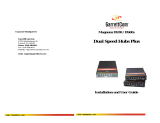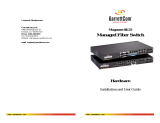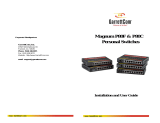Page is loading ...

MICROSENS reserves the right to make changes to products, without notice, to improve reliability, function or design.
MICROSENS GmbH & Co. KG - Kueferstr. 16 - D-59067 Hamm / Germany - Tel. +49 (0)2381/9452-0 - Fax -100 - www.microsens.com
MICROSENS
Installation and Operation Manual for
Mini Bridge 10/100Base-TX to 100Base-FX
with Link Through
02.12.02
He
V01
1.
General features
The MICROSENS Fast Ethernet mini bridge permits the connection of
two Fast Ethernet segments according to IEEE802.3u.
The bridge offers the conversion from full to half duplex, as well as the
coupling of Ethernet to Fast Ethernet segments.
Thanks to the conversion into full duplex the limit of 412 m for a Fast
Ethernet segment does no longer exist. With single mode fiber, it is
possible to cover distances up to 125 km.
The10/100Base-TX port with autonegotiation permits the connection of
10Base-T and 100Base-TX devices and the self-learning filter function
reduces the data traffic between the coupled segments.
Multiple LEDs show the status of the bridge and can be used for network
diagnostics.
2.
Getting started
Before you start installing the converter, check that the package contains
the following items:
• The TP-Fiber bridge
• AC power supply or optional self powering cable (USB)
• This Installation manual
3.
4.
Power connection
TP-Fiber bridge with AC power supply
Please ensure that the selection switch for the power supply is on the left
side (facing to the 5 V DC input, see. fig. 2).
Verify that the AC power supply conforms to your country AC power
requirement and then insert the power connector. Afterwards connect the
network cables.
TP-Fiber converter with self powering cable (USB, optional)
Please ensure that the switch for the power supply is on the right side
(facing to the USB port, see fig.2).
Install the USB cable first, connector type A must be connected to the PC
and connector type B to the bridge. Afterwards connect the network
cables.
Warning: Please make sure that the power of PC/USB hub is turned on,
otherwise the bridge will not work.
Configuration
Please configure the bridge with the DIP switches located at the side of
the chassis (see fig. 4).
The following features can be configured:
Autonegotiation: With the switch 1 you can activate (AUTO) or
deactivate (FORCE) the autonegotiation protocol on the copper port.
When the autonegotiation is deactivated switches 2 and 3 port select the
speed 10 or 100 Mbit/s and full or half duplex.
Link Through: Link Through can be selected with switch 4. Position LT
means that Link Through is activated at position LT DIS means this
feature is disabled (refer to chapter Link Through).
Duplex mode fiber port: Switch 5 selects the duplex mode of the fiber
(100Base-FX) port. Position FDX is for full duplex and HDX for half
duplex transmission.
Warning:
• When TP NWay port is connected to TP 100FDX (force mode)
instead of NWay partner, it will result in 100HDX mode with
invalid collision signal.
• Ensure that all network nodes are configured in an identical
mode. Improper operation and flow control mode between TP
and fiber port connections will render the LAN to work poorly.
Fig. 1 Main view
Fig. 2 Power selector
USB
5VDC
USB
5VDC
Fig. 3 Basic application
Fig. 4 Configuration switches
FDX
LT
FDX
100
AUTO
FORCE
10 TP
TP
HDX
LT DIS
HDX
123 4
5

MICROSENS reserves the right to make changes to products, without notice, to improve reliability, function or design.
MICROSENS GmbH & Co. KG - Kueferstr. 16 - D-59067 Hamm / Germany - Tel. +49 (0)2381/9452-0 - Fax -100 - www.microsens.com
Fig. 5 Link Through function normal operation
Fig. 6 Link Through function interruption status
5.
6.
7.
Link Through
Note: Link Through function only takes effect when switch 4 is set to
activated.
This bridge supports Link Through (LT) function in TX/FX converter
application. The link status on one port is propagated to the other port to
notice the remote nodes. If TP port is unplugged, this converter stops
transmission on fiber port. This causes the remote fiber node link to fail.
The LEDs show a failure on both, TP and fiber ports. If fiber link fails, this
converter restarts autonegotiation on TP port but always stays in the link
failure state. This causes the remote TP node link to fail. The LEDs also
show the link failure on both, TP and fiber port (see fig. 5 and fig. 6).
Warning: The Link Through function works only when these bridges are
used in a pair and both have the link through activated. Furthermore both
link through bridges should be supplied by the same manufacturer.
Connections coming from old link through bridges or bridges without link
through will cease the link through function.
LED displays
The bridge has 5 integrated LEDs giving status information which can be
used for error diagnostics. Please refer to fig. 8 for a description of these
LEDs.
Power supply
The bridge is supplied with an external AC power supply. The bridge
requires 5 V DC input. Because of warranty reasons it is only allowed to
use the original power supply.
The DC jack’s central post is 2.5 mm wide (see fig.7).
Optional the bridge can be powered by an USB port. When selected the
USB power mode a special USB cable is included at delivery. With this
cable the bridge can be connected to a PC with USB port or a USB hub.
Fig. 7: Power connector
Fig. 8 LEDs
LED Status Description
PWR On
Off
Power supply O.K.,
ready for operation
No power supply
FX
LNK/
ACT
On
Flashing
Fiber connection correct
Data traffic on fiber port
FX
FDX/
COL
On
Off
Flashing
Full duplex mode active
Half duplex mode active
Collision on fiber port
TP
LNK/
ACT
On
Flashing
TP connection correct
Data traffic on TP port
TP100 On
Off
TP port working with 100 Mbit/s
TP port working with 10 Mbit/s
8. Safety notes
DANGER! - Optical components may radiate laser light.
WARNING: Infrared radiation as used for data transmission within the
fiber optic area which, although invisible to the human eye, can
nevertheless cause damage.
To avoid damage to the eyes:
• Never look straight into the output of fiber optic components –
danger of blinding!
• Cover all unused optical connections with caps.
• Commission the transmission link only after completing all
connections.
The active laser components used with this product comply with the
provisions of Laser Class 1.
DANGER! – Conductive parts from Power- and Telecommunication
networks can transport dangerous voltage.
To avoid electrical shocks, all installations must be confirm to the
required safety standards if the region where they are used.
/