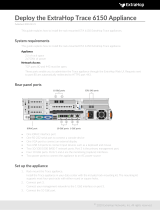Page is loading ...

Cisco Evolved Programmable Network Manager 4.1.0 User and
Administrator Guide
First Published: 2020-03-16
Americas Headquarters
Cisco Systems, Inc.
170 West Tasman Drive
San Jose, CA 95134-1706
USA
http://www.cisco.com
Tel: 408 526-4000
800 553-NETS (6387)
Fax: 408 527-0883

THE SPECIFICATIONS AND INFORMATION REGARDING THE PRODUCTS IN THIS MANUAL ARE SUBJECT TO CHANGE WITHOUT NOTICE. ALL STATEMENTS,
INFORMATION, AND RECOMMENDATIONS IN THIS MANUAL ARE BELIEVED TO BE ACCURATE BUT ARE PRESENTED WITHOUT WARRANTY OF ANY KIND,
EXPRESS OR IMPLIED. USERS MUST TAKE FULL RESPONSIBILITY FOR THEIR APPLICATION OF ANY PRODUCTS.
THE SOFTWARE LICENSE AND LIMITED WARRANTY FOR THE ACCOMPANYING PRODUCT ARE SET FORTH IN THE INFORMATION PACKET THAT SHIPPED WITH
THE PRODUCT AND ARE INCORPORATED HEREIN BY THIS REFERENCE. IF YOU ARE UNABLE TO LOCATE THE SOFTWARE LICENSE OR LIMITED WARRANTY,
CONTACT YOUR CISCO REPRESENTATIVE FOR A COPY.
The Cisco implementation of TCP header compression is an adaptation of a program developed by the University of California, Berkeley (UCB) as part of UCB's public domain version of
the UNIX operating system. All rights reserved. Copyright ©1981, Regents of the University of California.
NOTWITHSTANDING ANY OTHER WARRANTY HEREIN, ALL DOCUMENT FILES AND SOFTWARE OF THESE SUPPLIERS ARE PROVIDED “AS IS" WITH ALL FAULTS.
CISCO AND THE ABOVE-NAMED SUPPLIERS DISCLAIM ALL WARRANTIES, EXPRESSED OR IMPLIED, INCLUDING, WITHOUT LIMITATION, THOSE OF
MERCHANTABILITY, FITNESS FOR A PARTICULAR PURPOSE AND NONINFRINGEMENT OR ARISING FROM A COURSE OF DEALING, USAGE, OR TRADE PRACTICE.
IN NO EVENT SHALL CISCO OR ITS SUPPLIERS BE LIABLE FOR ANY INDIRECT, SPECIAL, CONSEQUENTIAL, OR INCIDENTAL DAMAGES, INCLUDING, WITHOUT
LIMITATION, LOST PROFITS OR LOSS OR DAMAGE TO DATA ARISING OUT OF THE USE OR INABILITY TO USE THIS MANUAL, EVEN IF CISCO OR ITS SUPPLIERS
HAVE BEEN ADVISED OF THE POSSIBILITY OF SUCH DAMAGES.
Any Internet Protocol (IP) addresses and phone numbers used in this document are not intended to be actual addresses and phone numbers. Any examples, command display output, network
topology diagrams, and other figures included in the document are shown for illustrative purposes only. Any use of actual IP addresses or phone numbers in illustrative content is unintentional
and coincidental.
All printed copies and duplicate soft copies of this document are considered uncontrolled. See the current online version for the latest version.
Cisco has more than 200 offices worldwide. Addresses and phone numbers are listed on the Cisco website at www.cisco.com/go/offices.
Cisco and the Cisco logo are trademarks or registered trademarks of Cisco and/or its affiliates in the U.S. and other countries. To view a list of Cisco trademarks, go to this URL:
https://www.cisco.com/c/en/us/about/legal/trademarks.html. Third-party trademarks mentioned are the property of their respective owners. The use of the word partner does not imply a
partnership relationship between Cisco and any other company. (1721R)
©2020 Cisco Systems, Inc. All rights reserved.

CONTENTS
Get Started with Cisco EPN Manager 39
PART I
Get Started With Cisco EPN Manager 1
CHAPTER 1
Web Client Requirements 1
Log In and Out 2
Setup Tasks to Complete Before Using Cisco EPN Manager 2
Change Your Password 3
Use the Main Window Controls 3
Change Your Default Home Page 5
Set Up and Use the Dashboards 6
Types of Dashboards 6
Service Performance Dashboard Overview 7
Performance Dashboard Overview 8
Network Summary Dashboard Overview 13
Cable Dashboard Overview 16
Device Trends Dashboard Overview 20
DWDM/OTN Performance Dashboard Overview 21
How to Use the Dashboards 21
Add a New Dashboard 23
Customize a Dashboard Tab 23
Add Dashlets to Dashboards 24
Customize the Dock Window 26
Find Out Why Data Is Missing from a Dashboard 27
Work In a Different Virtual Domain 27
Manage Jobs Using the Jobs Dashboard 28
Change User Preferences 30
Cisco Evolved Programmable Network Manager 4.1.0 User and Administrator Guide
iii

Extend Cisco EPN Manager Functions 32
Check Cisco.com for the Latest Cisco EPN Manager Documentation 32
Manage the Inventory 33
PART II
Add and Organize Devices 35
CHAPTER 2
Which Device Software Versions Are Supported by Cisco EPN Manager? 35
Generic Device Support 36
Add Devices to Cisco EPN Manager 37
Add Cisco ME1200 devices in Cisco EPN Manager 37
Add Devices Using Discovery 38
Verify SNMP Communication 39
Specify the Management IP Address Type (IPv4/IPv6) for Discovered Devices 39
Run Quick Discovery 39
Run Discovery with Customized Discovery Settings 40
Import Devices Using a CSV File 42
Create the CSV File 42
Import the CSV File 42
Add Devices Manually (New Device Type or Series) 43
Example: Add a Single Cisco NCS 2000 or NCS 4000 Series Device 44
Example: Add a Network Element as an ENE Using Proxy Settings 44
Example: Enabling a Single Session on Cisco NCS 2000 Series Devices 45
How Is Inventory Collected? 46
Configure Devices So They Can Be Modeled and Monitored 46
Configure Devices to Forward Events to Cisco EPN Manager 47
Required Settings—Cisco IOS and IOS-XE Device Operating System 47
Required Settings—Cisco IOS XR Device Operating System 49
Required Settings—Cisco NCS Series Devices 51
Required Settings—Cisco NCS 4000 Series Devices 51
Required Settings—Cisco NCS 4200 Series Devices 54
Automatic Push of Required Settings 55
Required Settings—Cisco ONS Device Operating System 56
Required Settings—Cisco NCS2K Device 56
Required Configuration for IPv6 Devices 57
Cisco Evolved Programmable Network Manager 4.1.0 User and Administrator Guide
iv
Contents

Enable Archive Logging on Devices 57
Apply Device Credentials Consistently Using Credential Profiles 57
Create a New Credential Profile 58
Apply a New or Changed Profile to Existing Devices 58
Delete a Credential Profile 59
Check a Device's Reachability State and Admin Status 59
Device Reachability and Admin States 59
Move a Device To and From Maintenance State 61
Validate Added Devices and Troubleshoot Problems 61
Find Devices With Inventory Collection or Discovery Problems 62
Retry Job for Device Modeling 62
Export Device Information to a CSV File 64
Create Groups of Devices for Easier Management and Configuration 65
How Groups Work 65
Network Device Groups 66
Port Groups 67
How Elements Are Added to Groups: Dynamic, Manual, and Mixed Groups 68
Groups and Virtual Domains 69
Create User-Defined Device Groups 69
Create Location Groups 70
Create Port Groups 72
Make Copies of Groups 72
Hide Groups That Do Not Have Any Members 73
Delete Groups 73
Delete Devices 73
Replace an Existing Network Element 74
View Device Details 75
CHAPTER 3
Find Devices 75
Get Basic Device Information: Device 360 View 75
Compare Device Information and Status 80
View a Device's Local Topology from the Device 360 View 81
View the Network's Hardware Inventory 81
Get Complete Device Information: Device Details Page 82
Cisco Evolved Programmable Network Manager 4.1.0 User and Administrator Guide
v
Contents

View and Manage Devices Using the Chassis View 84
Open the Chassis View 84
Permissions Required to View and Configure Devices Using the Chassis View 85
Overview of the Chassis View Window 85
View Network Element State Information in the Chassis View 88
Equipment Operational States (Chassis View) 88
Port or Interface States 89
View Mixed Chassis, Multi-Chassis, and Multi-Shelf Devices in the Chassis View 90
View Alarms in the Chassis View 91
View Routes of a Circuit in the Chassis View 92
View Device Ports 93
View Device Interfaces 93
View a Specific Device's Interfaces: Device 360 View 93
Get a Quick Look at a Device Interface: Interface 360 View 94
Compare Interface Information and Status 96
Get Comprehensive Information About a Device's Interfaces Using the Device Details Page 97
Set a Baseline for Optical Performance Data 97
View Device Modules 98
View Environment Information (Power Supplies, Fans) 98
View Device Neighbors 99
Get More Information About Links 99
View Circuits/VCs 100
View Satellites 100
Create User Defined Fields for Custom Values 100
Manage Device Configuration Files 103
CHAPTER 4
Set Up Device Configuration File Management 103
Make Sure Devices Are Configured Correctly 103
Control How Archiving is Triggered 104
Set Up Event-Triggered Archiving 104
Specify Items to be Excluded When Configuration Files Are Checked for Changes 105
Control the Timeouts for Configuration Archive Operations 105
Control How Often Alarms are Triggered 105
Control How Many Files Can Be Archived In Parallel 106
Cisco Evolved Programmable Network Manager 4.1.0 User and Administrator Guide
vi
Contents

Control When Device Configuration Files are Purged from the Database 106
How Do I Find Out the Last Time Files Were Archived? 106
Back Up Device Configuration Files to the Archive 107
What Is Backed Up to the Database? 107
Back Up (Archive) Configuration Files 107
View the Device Configuration Files That Are Saved in the Archive 108
View All Archived Files 109
View Archived Files for a Specific Device 109
View the Raw Content of an Archived Configuration File 109
Label Important Configuration Files With Tags 110
Synchronize Running and Startup Device Configurations 110
Download Configuration Files 111
Compare or Delete Device Configuration Files 111
Deploy an External Configuration File to a Device 112
Overwrite a Startup Configuration with a Running Configuration 113
Roll Back a Device’s Configuration To an Archived Version 114
Export Configuration Files to a Local File System 115
Delete Archived Device Configuration Files 115
Check the Network Audit for Configuration Archive Operations 116
Setting Polling Interval for Monitoring Compute Resources (Deprecated) 116
Manage Device Software Images 119
CHAPTER 5
Set Up Software Image Management 119
Make Sure Devices Are Configured Correctly 120
Verify the FTP/TFTP/SFTP/SCP Settings on the Cisco EPN Manager Server 120
How to Control Images that are Saved to the Image Repository During Inventory Collection 120
Adjust Image Transfer and Distribution Preferences 121
Add a Software Image Management Server to Manage Groups of Devices 122
Copy Software Images from Devices to the Image Repository (Create a Baseline) 122
How Do I Find Out Which Images Are Used by Network Devices? 123
How Do I Know a Device Has the Latest Image? 123
View the Images That Are Saved in the Image Repository 123
Find Out Which Devices Are Using an Image 124
How Do I Know Whether I have Permission to Download Software from Cisco.com 125
Cisco Evolved Programmable Network Manager 4.1.0 User and Administrator Guide
vii
Contents

Add (Import) Software Images to the Repository 125
Add a Software Image That Is Running on a Managed Device 125
Add a Software Image from an IPv4 or IPv6 Server (URL) 126
Add a Software Image for an FTP Protocol Server (Protocol) 127
Add a Software Image from a Client Machine File System 127
Change the Device Requirements for Upgrading a Software Image 128
Verify That Devices Meet Image Requirements (Upgrade Analysis) 128
Distribute a New Software Image to Devices 129
Activate a New Software Image on Devices 135
Activate, Deactivate, and Remove Cisco IOS XR Images from Devices 138
View and Upgrade FPD Images 139
Commit Cisco IOS XR Images Across Device Reloads 139
Roll Back Cisco IOS XR Images 140
Check the Network Audit for Software Image Operations 140
Delete Software Image Files from the Image Repository 141
Perform Configuration Audits Using Compliance 143
CHAPTER 6
How To Perform a Compliance Audit 143
Enable and Disable Compliance Auditing 144
Create a New Compliance Policy 145
Create Compliance Policy Rules 145
Examples—Rule Conditions and Actions 146
Example Conditions and Actions: DNS Servers Configured on Device 146
Example: Block Options 146
Example Conditions and Actions: Community Strings 148
Example Conditions and Actions: IOS Software Version 148
Example Conditions and Actions: NTP Server Redundancy 149
Create a Compliance Profile That Contains Policies and Rules 149
Run a Compliance Audit 150
View the Results of a Compliance Audit 151
View Violation Job Details 152
View Change Audit Details 152
View Audit Failure and Violation Summary Details 153
Fix Device Compliance Violations 153
Cisco Evolved Programmable Network Manager 4.1.0 User and Administrator Guide
viii
Contents

View Audit Failure and Violation Summary Details 154
Import and Export Compliance Policies 155
View the Contents of a Compliance Policy XML File 155
View PSIRT and EOX Information 156
View Device Security Vulnerabilities 156
View Device Hardware and Software End-of-Life Report 157
View Module Hardware End-of-Life Report 157
View Field Notices for Device 157
Visualize the Network 159
PART III
Visualize the Network Topology 161
CHAPTER 7
Network Topology Overview 161
View Detailed Tables of Alarms, Network Interfaces, Circuits/VCs, and Links from a Network Topology
Map 163
Filter Data in the Detailed Tables 165
Search for a Device in the Map 165
Determine What is Displayed in the Topology Map 166
Choose Which Device Group(s) to Display in the Network Topology Map 166
View the Contents of a Sub-Group in the Topology Map 167
Manually Add Devices and Networks to the Topology Map 168
Manually Add Links to the Topology Map 168
Delete a Manually Added Link 169
Rename a Link 169
Change Which Link and Device Types are Shown in the Network Topology Map 170
Show/Hide Alarms and Labels in the Topology Map 171
Filter Devices and Links by Alarms 171
Save Global Preferences for the Map Display 171
Load Global Preferences for the Map Display 172
Isolate Specific Sections of a Large Topology Map 172
Get More Information About Devices 173
Get More Information About Links 173
Get a Quick Look at a Specific Link: Link 360 View 174
Link Serviceability States 175
Cisco Evolved Programmable Network Manager 4.1.0 User and Administrator Guide
ix
Contents

Compare Link Information and Status 175
View a Specific Link in the Topology Map 176
View a Device Group's Links in a Network Topology Map 176
View Link Tables 177
Troubleshoot Link Issues 179
Show Bandwidth Utilization for Links on the Map 179
Define Color Thresholds for Link Bandwidth Utilization 180
View Fault Information for Devices and Links 181
Change the Layout of a Network Topology Map 181
Add a Background Image to the Network Topology 183
Visualize and Trace Circuits/VCs 183
Display Routes of a Circuit 184
Trace and Visualize the Full Route of a Circuit 184
Show Clock Synchronization Networks on a Network Topology Map 184
Show Routing Networks on the Topology Map 185
View OMS Links 187
Locate the SR Path Between Devices on the Topology Map 190
Save the Topology Map as an Image File 190
View Your Network on a Geographical Map (Geo Map) 191
Geo Map Overview 191
Device Groups in the Geo Map 192
Geo Map Setup 193
Identify Which Devices are not Showing on the Geo Map (Unmapped Devices) 193
Place Unmapped Devices on the Geo Map 194
Change the Location of a Device on the Geo Map 194
Change the Location of a Device in a Cluster 195
Remove a Device from the Geo Map 195
Remove a Clustered Device from the Geo Map 195
Identify the Members of a Cluster 196
Search for a Specific Location in the Geo Map 196
Location Filter in the Geo Map 197
View Link Layers in the Geo Map 197
View and Manage Optical Fiber Paths in the Geo Map 197
Manage Fiber Paths 198
Cisco Evolved Programmable Network Manager 4.1.0 User and Administrator Guide
x
Contents

Associate Links to Fibers 199
Visualize Circuits/VCs on the Geo Map 199
Locate the SR Path Between Devices on the Geo Map 200
Import Location Data 200
Import Location Data from a KML File 200
Export Location Data from the Geo Map 203
Manage Shared Risk Resource Groups (SRRGs) in the Geo Map 203
About SRRG Pools and SRRG IDs 204
View Assigned and Unassigned SRRGs 205
Manage SRRG Assignments 206
Create and Manage SRRG Pools Types and Resource Pools 206
Monitor the Network 209
PART IV
Monitor Device and Network Health and Performance 211
CHAPTER 8
How Device Health and Performance Is Monitored: Monitoring Policies 211
Set Up Basic Device Health Monitoring 212
Set Up Basic Interface Monitoring 213
Use the Dashboards To Check Network and Device Health 215
Check What Cisco EPN Manager Is Monitoring 216
Check Which Parameters and Counters Are Polled By a Monitoring Policy 218
Policies Pane Pop-Up Window 219
Check a Monitoring Policy’s Device, Polling, Threshold, and Alarm Settings 219
Adjust What Is Being Monitored 219
Create a New Monitoring Policy Based On An Existing Policy 220
Create a New Monitoring Policy Using Out-of-the-Box Policy Types 221
Create a Monitoring Policy for Unsupported Parameters and Third-Party Devices 221
Check the Status of Past Monitoring Policy Data Collections 222
Change the Device Set a Policy is Monitoring 222
Change the Polling for a Monitoring Policy 223
Change Thresholds and Alarm Behavior for a Monitoring Policy 223
Run Performance Tests 224
Run an OTDR Performance Test on an OTS Link 225
Configure OTDR Port Values 227
Cisco Evolved Programmable Network Manager 4.1.0 User and Administrator Guide
xi
Contents

Provision OTDR Scan Recurrence 228
Export the OTDR Scan Results 228
Import OTDR Scan 229
View OTDR Scan Results in the Geo Map 229
Monitor Network Performance Using Reports 230
Monitor Alarms and Events 233
CHAPTER 9
What Are Alarms and Events? 233
How are Alarms and Events Created and Updated? 234
Example: Link Down Alarm 235
Flapping Events and Flow Controllers 236
Which Events Are Supported? 237
Set Alarm and Event Management Preferences 237
Set Up Your Alarm and Event Display Preferences 237
View Critical Alarm Notifications 239
Customize the Alarm Summary 239
Interpret Event and Alarm Badges and Colors 240
Alarm Severity Icons 241
Find and View Alarms 241
Filter Data in the Alarms Table 243
Create User-Defined Fields(UDF) for Custom Values in the Alarms table 243
Device Timestamp and CEPNM Timestamp 244
Track and Monitor Alarms 245
View a Specific Alarm in the Topology Map 245
View Root Cause and Correlated Alarms 245
Get Troubleshooting and Detailed Alarm Information 246
View an Alarm's Details 246
Find Troubleshooting Information for an Active Alarm 247
Find Out Which Events Are Associated With An Alarm 248
Find Out If An Alarm Impacts Other Services or Network Elements 248
Acknowledge and Clear Alarms 249
Not Acknowledged 249
Acknowledged 249
Cleared 249
Cisco Evolved Programmable Network Manager 4.1.0 User and Administrator Guide
xii
Contents

What are the Supported Alarm Clearing Mechanisms 250
Add Notes To an Alarm 251
Manage How Alarms are Triggered (Alarm Thresholds) 251
View Events (Including Generic Events) 252
View Syslogs (Historic) 252
Export Alarms, Events or Syslogs to a CSV or PDF File 253
Alarms and Events Notification Policies 254
Get Support from Cisco 254
Respond to Problems Within Cisco EPN Manager 254
Monitor Cisco ASR 9000 Network Virtualization (nV) Satellites and Cluster Services 255
CHAPTER 10
Monitor Cisco ASR 9000 nV Satellites 255
Satellite Considerations in Cisco EPN Manager 256
Minimum Device and OS Requirements for Cisco ASR 9000 nV Satellites 257
Get Quick Information About a Specific Satellite: Satellite 360 View 257
View Cisco ASR 9000 Host-Satellite Topologies in the Topology Map 258
Identify the Satellites Connected to a Cisco ASR 9000 Host 259
Identify the Hosts Connected to a Satellite 260
Monitor Cisco ASR 9000 nV Satellites for Faults 261
View Satellite Faults in a Topology Map 261
View Satellite Faults Using a Device 360 View 262
View Satellite Faults in the Alarms and Events Table 263
Monitor a Cisco ASR 9000 nV Edge Cluster 264
Minimum Device and OS Requirements for nV Edge 264
View a nV Edge Cluster in the Topology Map 264
Identify the Primary and Backup Devices in a Cluster 265
Monitor and Troubleshoot a Cisco ASR 9000 nV Edge Cluster Service 266
Manage Reports 267
CHAPTER 11
Reports Overview 267
Available Reports 267
Carrier Ethernet Performance Reports 268
Optical Performance Reports 275
Performance Reports 280
Cisco Evolved Programmable Network Manager 4.1.0 User and Administrator Guide
xiii
Contents

Network Summary Reports 281
Device Reports 282
Create, Schedule, and Run a New Report 285
Customize Report Results 286
Filter and Customize Report Data Using User Defined Fields 287
Report Output Examples: Web GUI Output and CSV File Output 290
Troubleshooting Tips for an Empty Report 292
Configure Devices 293
PART V
Configure Devices 295
CHAPTER 12
Ways to Configure Devices Using Cisco Evolved Programmable Network Manager 295
Which Devices Support the Configuration Operations? 296
Identify the Commands Used In a CLI Configuration Template 296
Change a Device's Credentials and Protocol Settings 297
Change Basic Device Properties 297
Enable and Disable Interfaces 299
Configure Physical Attributes of Device Interfaces 299
Configure Circuit Emulation 303
Pre-requisites for Configuring CEM Services 304
SONET Modes Configuration Examples 304
Configure Interfaces for CEM 305
Configure APS or MSP and UPSR or SNCP Protection Groups 308
Configure Clocking for CEM 311
CEM Interface (PDH, SONET, and SDH) Field Descriptions 312
Configure SDH Parameters 316
Configure Modes of SDH in EPNM 318
Configure SDH Line and Section Parameters 319
SDH T1/E1 Configuration Parameters 320
SDH T3/E3 Configuration Parameters 320
SDH VC Configuration Parameters for SAToP 321
Synchronize the Clock Using Sync-E, BITS, and PTP 321
Configure IP SLAs (TWAMP Responder/TWAMP Light Responder) 327
Configure TWAMP Responder 328
Cisco Evolved Programmable Network Manager 4.1.0 User and Administrator Guide
xiv
Contents

Configure TWAMP Light Responder 328
Add a TWAMP Light Responder 328
Edit TWAMP Light Responder configuration 329
Delete a TWAMP Light Responder configuration 329
Commands to view TWAMP Light session details 330
Configure Interfaces 330
Configure Ethernet Interfaces and Subinterfaces 331
Configure Loopback Interfaces 332
Enable or Disable IOT Interfaces 333
Enable or Disable Tunnel Interfaces 334
Configure Switch Port Interfaces 335
View Virtual Template Interfaces 335
View VLAN Interfaces 335
Configure Optical Interfaces 336
Change the Loopback Settings on an Optical Interface 336
Continuous Verification of the Connection Status 337
Configure PRBS on ODU Controllers 339
Enable and Disable OSC 340
View and Acknowledge Unverified Alarms 341
Provision Optical Interfaces 341
Configure Devices Using the Chassis View 357
Create and Manage Users and User Logins for a Device 358
Configure Patchcords for a Device 359
Configure a Protection Group for a Shelf in a Device 360
Configure Slices 361
Configure Slices for NCS 1002 Devices 361
Configure Slices for NCS 1004 Devices 362
Configure Interfaces from the Device Details Page 363
Update Cisco NCS 1000 Interface Settings 363
Configure Controllers (Optics, OTS, OCH, DSP, and DWDM) 364
Configure Passive Units 367
Edit Amplifier Module Settings on Optical Cards 368
Configure GMPLS and WSON Properties 368
Enable or Disable OSRI on OTS Ports 371
Cisco Evolved Programmable Network Manager 4.1.0 User and Administrator Guide
xv
Contents

Configure Optical Cards 371
Configure Cards from the Chassis View 371
Delete a Card 372
Reset a Card 373
Configure cards: OTU2-XP, MR-MXP, WSE, AR-XPE, AR-XP, AR-MXP, 40E-MXP-C, and
40ME-MXP-C 373
Configure cards: 400G-XP-LC, 100G-CK-C, 100ME-CK-C, 200G-CK-LC, 100GS-CK-C, 100G-LC-C,
100G-ME-C, and 10x10G-LC 374
Configure SONET and Flex Line Cards 377
Edit and Delete Pluggable Port Modules and Card Mode Configuration 380
Cards and Supported Configuration for Cisco NCS 2000 Devices 381
Discover and Configure MPLS LDP and MPLS-TE Links 385
Analyze Ports Using SPAN and RSPAN 388
Configure and View Ethernet Link Aggregation Groups 390
Create Link Aggregation Groups (LAG) Using Multiple Interfaces 391
View Ethernet LAG Properties 392
Configure Routing Protocols and Security 393
Configure BGP 393
Configure an IS-IS 396
Configure OSPF 398
Configure Static Routing 400
Configure ACLs 400
Configure Segment Routing 401
Configure Segment Settings 402
Configure Routing Process 403
Configure Path Computation Client (PCC) 405
Configure PCE Server 406
Configure Affinity 407
Configure On-Demand Policy 408
Configure EOAM Fault and Performance Monitoring 409
Configure CFM 410
CFM Overview 410
View CFM Maintenance Domains and Maintenance Associations (Services) 411
Perform EOAM Connectivity and Performance Checks 411
Cisco Evolved Programmable Network Manager 4.1.0 User and Administrator Guide
xvi
Contents

Configure Quality of Service (QoS) 415
Create a QoS Classification Profile 416
Create a QoS Action Profile 419
Create a QoS Sub-Action Profile 423
Import and Export QoS Action and Sub-Action Profiles 423
Check Which QoS Profiles are Configured on a Device 424
Apply a QoS Action Profile to Interface(s) 424
Import QoS Profiles Discovered from Devices 425
Dissociate a QoS Action Profile from Multiple Interfaces 426
Delete QoS Classification and Action Profiles from Devices 426
Save Your Device Changes 427
Save Device Configuration Changes to the Database (Update) 428
Collect a Device's Inventory Now (Sync) 428
Device Sync State 428
Launch Cisco Transport Controller to Manage Cisco NCS and Cisco ONS Devices 429
Create Templates To Automate Device Configuration Changes 431
CHAPTER 13
Why Create New Configuration Templates? 431
Ways to Create Configuration Templates Using Cisco EPN Manager 432
Create a New CLI Configuration Template Using a Blank Template 432
Create a New CLI Configuration Template Using An Existing Template 433
Entering Variables in a Template 434
Data Types 434
Manage Database Variables in CLI Templates 435
Use Validation Expressions 435
Add Multi-line Commands 436
Add Enable Mode Commands 437
Add Interactive Commands 437
Use Global Variables in a Template 439
Import and Export a CLI Configuration Template 442
Create a New Composite Template 442
Create a Shortcut to Your Templates Using Tags 443
Create a Troubleshooting Template 443
Deploy Templates to Devices 444
Cisco Evolved Programmable Network Manager 4.1.0 User and Administrator Guide
xvii
Contents

Create Configuration Groups for Deploying Templates to Groups of Devices 445
Deployment Flow for Configuration Group Using the Wizard 445
Deployment Flow for CLI Templates using the Wizard 446
Deployment Flow for Composite Templates Using the Wizard 449
Deploy Templates to Devices Without Using Configuration Groups 450
Check the Status and Results of a Deployed Configuration Template 450
Template Deployment Failure Syslog 450
Edit and Retry a Failed Template Deployment 451
Manage Cable Devices 453
CHAPTER 14
Manage Cable Devices 453
Features and Limitations 454
Cable Management Features and Supported User Groups 455
Configure Client Credentials for Cable Devices 459
Add a New Vendor OUI Mapping 460
Upload an Updated Vendor OUI Mapping File 460
Add Cable Devices 461
Manage Cisco cBR-8 and RPDs Association 461
Add cBR-8 and RPDs Pairing Information 462
Add cBR-8 and RPDs Pairing Information Manually 463
Import cBR-8 and RPDs Pairing Information in Bulk 464
RPD Job Status Summary 464
RPD Parameters and Descriptions 465
Filter RPDs by Geographical Location 466
Smart PHY Global Settings 467
RPD Global Configuration 467
Software Compatibility 467
RPD 360 view 468
Manage RPD Service Definitions 469
Create and Edit Cable Service Definitions 470
Assign Service Definitions to RPD 470
Cable Service Definition Parameters and Descriptions 471
View and Export Cable Device Information and Configuration Details 472
Monitor the Health of RPD to cBR-8 Links 475
Cisco Evolved Programmable Network Manager 4.1.0 User and Administrator Guide
xviii
Contents

Fiber Node Utilization of cBR-8 Device 475
Cable Modem Flap List Troubleshooting 478
View the Cable Dashboard 479
RPD Polling 479
Visualize the Topology of Cable Devices on the Network Topology 480
RPD MIB and Supported Alarms 480
Troubleshooting Cable Devices 481
Manage Circuits 483
PART VI
Overview of Circuit/VC Discovery and Provisioning 485
CHAPTER 15
Circuits/VCs Provisioning Overview 485
Supported Carrier Ethernet VCs 486
Core Technology for Multipoint EVCs 486
E-Line 487
E-LAN 487
E-Tree 488
E-Access 488
EVPN Virtual Private Wire Service (VPWS) 489
Supported Network Structure for Provisioning EVCs 489
Supported Optical Circuits 490
Dense Wavelength Division Multiplexing (DWDM) Circuits 490
Optical Channel Network Connection (OCHNC) WSON 490
Optical Channel Client Connection (OCHCC) WSON 491
Optical Channel (OCH) Trail WSON 491
Optical Channel (OCH) Trail Connecting directly NCS 1004 Devices 491
Optical Channel (OCH) Trail Connecting NCS 1004 Devices through NCS 2000 Devices 491
Optical Channel (OCH) Trail Connecting NCS 1002, NCS 55xx, and ASR 9K Devices 492
Optical Channel (OCH) Trail Hybrid Circuits 492
Optical Channel (OCH) Trail User-to-Network Interface (UNI) 492
Spectrum Switched Optical Network (SSON) Circuits 493
Optical Transport Network (OTN) Circuit 494
Optical Channel Data Unit User-to-Network Interface (ODU UNI) 494
Optical Channel Data Unit (ODU) Tunnel 495
Cisco Evolved Programmable Network Manager 4.1.0 User and Administrator Guide
xix
Contents

Optical Channel Payload Unit (OPU) Over Optical Channel Data Unit (ODU) 495
Optical Channel Data Unit User-to-Network Interface (ODU UNI) Hairpin 496
Optical Channel Data Unit (ODU) 496
Supported Circuit Emulation Services 496
Supported L3VPN Services 498
Supported MPLS Traffic Engineering Services 499
Unidirectional TE Tunnel 499
Bidirectional TE Tunnel 500
MPLS TE 3 Link 500
Supported Serial Services 500
Circuit/VC Discovery Overview 501
Provision Circuits/VCs 503
CHAPTER 16
Provision Circuits/VCs in Cisco EPN Manager 503
Set the Service Deployment Timeout Value 505
What Happens When a Deployment Fails 505
Troubleshoot Configuration Deployment Failures and Roll Back Failures 508
WAN Automation Engine Integration 509
Cisco WAN Automation Engine Integration with Cisco EPN Manager 509
Configure WAE Parameters 509
Provision EVCs in a Carrier Ethernet Network 510
Summary of Cisco EPN Manager Carrier Ethernet Provisioning Support 510
Prerequisites for EVC Provisioning 511
Create and Provision a New Carrier Ethernet EVC 511
Create and Provision a New Carrier Ethernet EVC using EVPN VPWS Technology 514
Create and Provision an EVC with Multiple UNIs 516
Service Details Reference 518
New UNI Details Reference 519
UNI Service Details Reference 520
Service OAM 522
Configure a Device and Interface To Be a UNI 523
Configure a Device and Interface To Be an ENNI 523
Segment Routing 524
Configure Segment Routing 524
Cisco Evolved Programmable Network Manager 4.1.0 User and Administrator Guide
xx
Contents
/