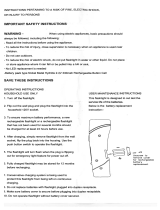Page is loading ...

User Guide
Everything you need to know
about your Jitterbug Flip.
jitterbug
®
jitterbug
®
jitterbug
®


Welcome to the GreatCall Family!
Thank you for choosing the Jitterbug Flip. Our newly designed cell phone
features big buttons and a large screen, making it even easier for you to stay
connected with family and friends. Our exclusive health and safety services
can be accessed right from your phone so you can stay active mobile and
independent.
This helpful User Guide contains everything you need to know to about your
Jitterbug Flip. And if you have any questions or need assistance, our award-
winning, 100% U.S.-based customer service team stands ready to assist you.
Best Regards,
Your friends at GreatCall


Table of Contents
I
Contents
Section 1: Getting Started ...........................................................1
Key Items in Your Jitterbug Box ....................................................................3
Your Jitterbug Flip ..........................................................................................4
Activating Your Jitterbug .............................................................................10
Charging the Battery ....................................................................................14
Battery Level Indicator .................................................................................17
Powering Your Jitterbug On and Off ............................................................18
How to Read the Inside Display ..................................................................20
Using the Main Screen ................................................................................22
The 5Star Button .........................................................................................27
Section 2: Phone Calls ...............................................................31
Making and Answering Phone Calls ............................................................32
Speakerphone .............................................................................................37

Table of Contents
II
Adjusting the Volume ...................................................................................38
Phone Book .................................................................................................39
Call History ..................................................................................................44
Voice Dial .....................................................................................................46
Voicemail......................................................................................................48
Personal Operator .......................................................................................53
Emergency 9-1-1 Services ..........................................................................55
Call Waiting ..................................................................................................56
International Dialing .....................................................................................58
Section 3: Camera ......................................................................61
Taking a Photo .............................................................................................62
Viewing a Photo ...........................................................................................64
Sending a Photo ..........................................................................................65
Deleting a Photo ..........................................................................................67
Receiving a Photo ........................................................................................68
Downloading Photos to Your Computer ......................................................69

Table of Contents
III
Sharing Photos on Facebook ......................................................................70
Section 4: Text Messages ..........................................................73
Text Message Notications ..........................................................................74
Reading Text Messages...............................................................................75
Replying to Text Messages ..........................................................................77
Deleting Text Messages ...............................................................................79
Sending Text Messages ...............................................................................80
Entering Text with the Keypad .....................................................................82
Section 5: Additional Information .............................................89
GreatCall Health & Safety Services .............................................................90
Flashlight .....................................................................................................96
Reading Magnier ........................................................................................97
Bluetooth .....................................................................................................98
Phone Settings ..........................................................................................105
Installing and Removing the Battery ..........................................................106
Contact Us .................................................................................................108

Table of Contents
IV
Legal .......................................................................................... 111
Safety and Use ..........................................................................................111
Customer Agreement.................................................................................123
Index .......................................................................................... 137

Table of Contents
V

Getting Started
VI

Getting Started
1
Section 1: Getting Started
Topics
• Key Items in Your Jitterbug Box
• Your Jitterbug Flip
• Activating Your Jitterbug
• Charging the Battery
• Battery Level Indicator
• Powering Your Jitterbug On and Off
• How to Read the Inside Display
• Using the Main Screen
• The 5Star Button

Getting Started
2
Jitterbug Flip
USB Cable Wall Charger
Charging Dock

Getting Started
3
Key Items in Your Jitterbug Box
• Jitterbug Flip
• Charging Dock
• USB Cable
• Wall Charger
• Activation Card
• User Guides
i
INFO
The rechargeable battery has been pre-installed for your convenience.

Getting Started
4
Your Jitterbug Flip
Headset Jack
Outside Display
Flash / Flashlight
Camera
Indicator Light
USB Connector
Dock Connector

Getting Started
5
• Camera – Take clear pictures.
• Flash / Flashlight – Automatically turns on when taking pictures in low light
and can be manually activated using the Flashlight Button.
• Headset Jack – Connect a headset for hands-free calling.
• Indicator Light – Lights up for incoming calls or when the phone is fully
charged.
• Outside Display – View the current time, the current date and notications
about charging status, incoming calls or messages.
• USB Connector – Charge your phone and download photos onto your
computer.
• Dock Connector – Charge your phone using the supplied Charging Dock.

Getting Started
6
YES Button
Inside Display
Earpiece Speaker
Microphone
Up/Down Button
On/Off ButtonSpeakerphone Button
NO Button
5Star Button
Keypad

Getting Started
7
• Earpiece Speaker – Lets you hear the caller loud and clear.
• Inside Display – The main screen you will use to interact with your phone.
• Up/Down Button – For navigating within the screens you see.
• Speakerphone Button – Turns Speakerphone on and off.
• On/Off Button – Turns your Jitterbug on and off.
• YES Button – Allows you to answer “YES” to questions or commands.
• NO Button – Allows you to answer “NO” to questions or commands.
• Keypad – Used for dialing numbers to make a call.
• 5Star Button – Allows you to get help in any emergency.
• Microphone – Picks up your voice loud and clear.

Getting Started
8
Volume Button
External Speaker
Flashlight Button
Battery Cover
Battery Cover Release

Getting Started
9
• External Speaker – Delivers loud and clear sound when the Speakerphone
feature is enabled.
• Flashlight Button – Press and hold this button while your Jitterbug is open
to help you see in low light conditions.
• Volume Button – Allows you to adjust the ringer, Earpiece Speaker and
External Speaker volume.
• Battery Cover – Protects the rechargeable battery and the back of your
phone.
• Battery Cover Release – Allows you to remove the Battery Cover.
i
INFO
Additional accessories are available for your Jitterbug. Please visit us
online at GreatCall.com/Accessories for more information.

Getting Started
10
Activating Your Jitterbug
Depending where your Jitterbug was purchased, your phone may already be
activated. The following three easy steps will guide you in powering on your
phone for the rst time.
IMPORTANT!
Please do not turn on your phone until instructed to do so. If you turn it on
prior to setting up your account, the device may fail to activate. If the device
fails to activate, power off and start with STEP 1.
/