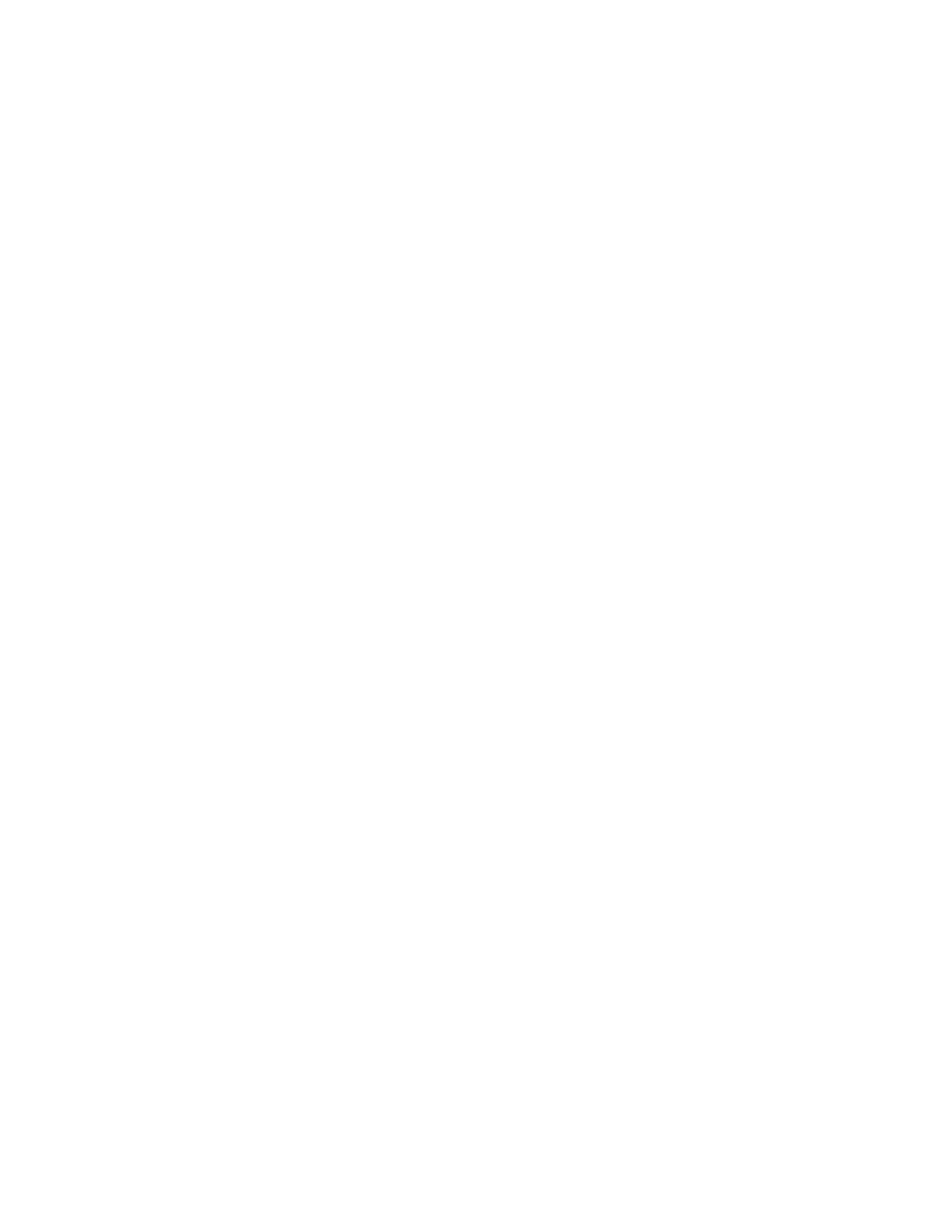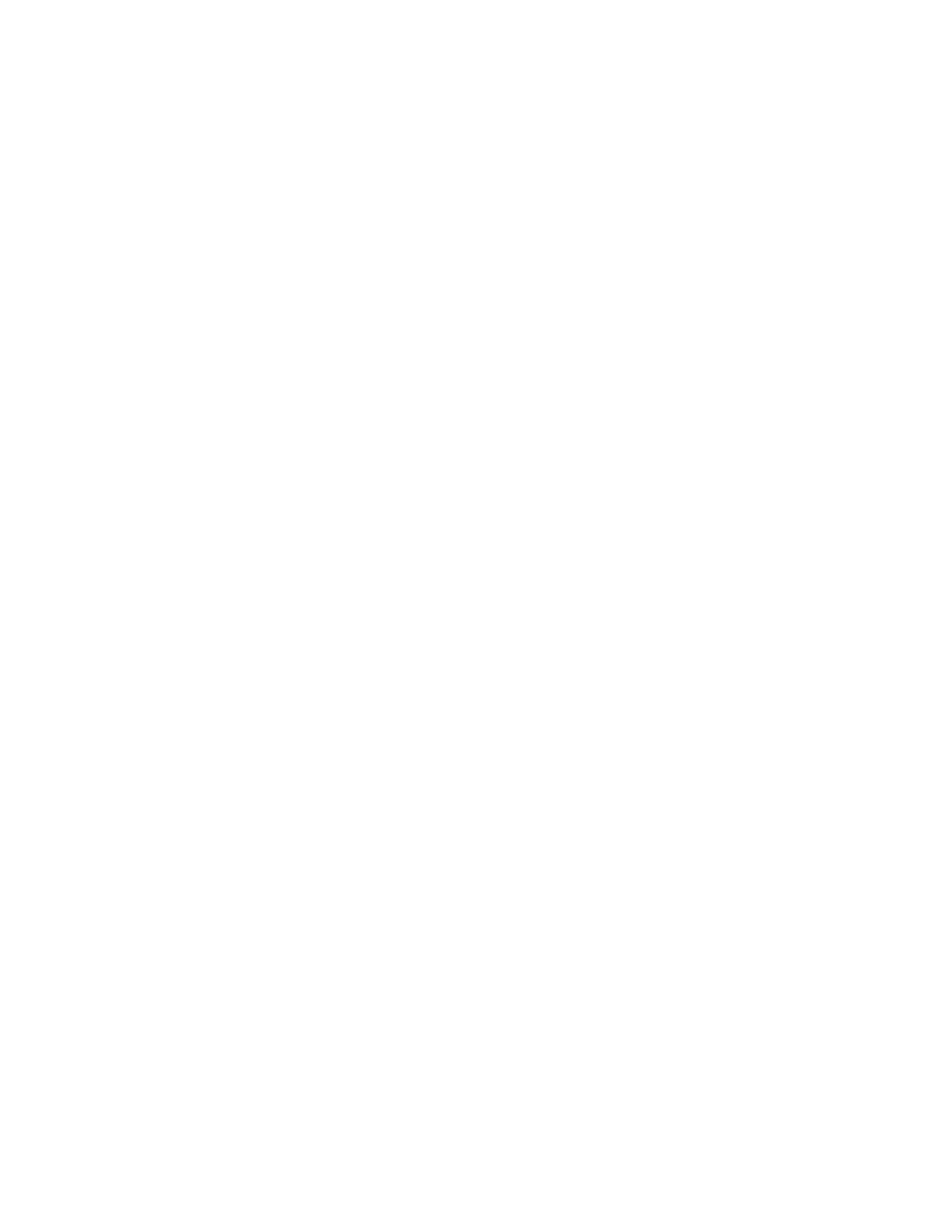
Canceling a print job..........................................................................................................................................................63
Canceling a print job from the printer control panel ........................................................................................................ 63
Canceling a print job from the computer.............................................................................................................................. 63
Setting Jam Recovery.........................................................................................................................................................64
Understanding printer menus.......................................................65
Installing the Local Printer Settings Utility.................................................................................................................65
Using the Local Printer Settings Utility........................................................................................................................66
Using the Finishing menu................................................................................................................................................67
Paper menu...........................................................................................................................................................................67
Default Source menu..................................................................................................................................................................... 67
Size/Type menu............................................................................................................................................................................... 67
Paper Texture menu ...................................................................................................................................................................... 69
Paper Weight menu....................................................................................................................................................................... 71
Paper Loading menu..................................................................................................................................................................... 72
Custom Types menu...................................................................................................................................................................... 72
Universal Setup menu................................................................................................................................................................... 73
Settings menu.......................................................................................................................................................................74
General Settings menu ................................................................................................................................................................. 74
Setup menu ...................................................................................................................................................................................... 76
Finishing menu................................................................................................................................................................................ 77
Quality menu.................................................................................................................................................................................... 79
PostScript menu.............................................................................................................................................................................. 80
PCL Emul menu ............................................................................................................................................................................... 80
Maintaining the printer...................................................................83
Cleaning the exterior of the printer..............................................................................................................................83
Storing supplies...................................................................................................................................................................83
Checking the status of supplies.....................................................................................................................................83
Checking the status of supplies from a network computer............................................................................................ 83
Ordering supplies................................................................................................................................................................84
Ordering toner cartridges............................................................................................................................................................ 84
Ordering a photoconductor kit ................................................................................................................................................. 85
Replacing supplies..............................................................................................................................................................85
Replacing the toner cartridge .................................................................................................................................................... 85
Replacing the photoconductor kit ........................................................................................................................................... 87
Moving the printer..............................................................................................................................................................90
Before moving the printer........................................................................................................................................................... 90
Moving the printer to another location.................................................................................................................................. 90
Shipping the printer ...................................................................................................................................................................... 91
Contents
4