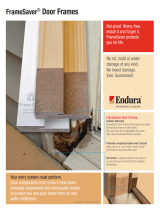Page is loading ...

1
9000 Series Access Carrier
with AC Power Supply
Installation Instructions
Document Number 9000-A2-GN1D-80
September 2000
The 9000 Series Access Carrier with an AC power supply is a metal enclosure that
supports mounting of up to 14 Network Access Modules (NAMs).
It can be mounted in either a 19-inch or 23-inch cabinet or rack. Up to six carriers can
be installed in one standard 72-inch cabinet. All LEDs (light-emitting diodes) on the
NAM(s) are visible from the front of the access carrier. All I/O cables on the I/O card(s)
are accessed from the rear.
Package Checklist
In addition to the access carrier, verify that your package also contains the following:
Power supply (already installed) and power cord
Power supply fan tray (already installed)
Fan tray for NAMs (already installed)
Baffle for heat deflection, including extender brackets for installation in a 23-inch
rack, and associated screws
Alarm Relay Connector
Set of five filler panels with screws for any unused NAM slots and I/O slots
— Two panels that cover four slots
— Two panels that cover two slots
— One panel that covers one slot
Brackets with screws for installing the housing in a cabinet or rack (already
mounted in the 19-inch rack position)
When your equipment arrives, inspect it for physical damage and tighten any screws
that may have worked loose. Contact your sales representative immediately if there are
any signs of shipping damage, or if anything is missing from your package. Otherwise,
proceed with the installation.

2
Available Options
The following options can be ordered separately:
H 72-inch EIA standard cabinet, 19 inches wide
H Redundant/replacement power supply
H Power supply fan tray
H Replacement fan tray for NAMs
H Replacement baffle
H RJ48H T1 Mass Termination cable for T1 NAMs
H FrameSaver 9120 Carrier NAM Upgrade Kit to upgrade a current 1-slot
FrameSaver 9120 NAM for use in the access carrier
H FrameSaver SLV 9128 1-Slot Housing-to-Access Carrier Upgrade Instructions for
converting a 1-slot FrameSaver SLV 9128 for use in the access carrier
H 9161 Single T1 NAM Upgrade Kit to upgrade the T1 NAM I/O to the Single T1
NAM I/O for use in the access carrier
H 9261 Dual T1 NAM Upgrade Kit to upgrade the 9261 NAM I/O to the Dual T1 NAM
I/O for use in the access carrier
Contact your sales representative to order an option.
Before You Begin
Make sure you have:
-
A dedicated, grounded power outlet that is protected by a circuit breaker and
located within 6 feet of the access carrier
-
A clean, well-lit, and ventilated site that is free from environmental extremes
-
One-to-two feet of clearance for cable connections
-
Strain relief material for cable support
-
A large Phillips screwdriver to install the access carrier in a cabinet or rack
-
A small or medium Phillips screwdriver to install the I/O card filler panels and front
filler panels
-
A small, flat-blade screwdriver to install the I/O cards, cable connections, and
redundant power supply (if needed)
-
Contacted your network provider to coordinate installing the carrier and its
associated cards into the network

496-15149
3
Safety Instructions
Refer to the
Important Safety Instructions
beginning on page 15.
!
HANDLING PRECAUTIONS FOR STATIC-SENSITIVE DEVICES
This product is designed to protect sensitive components from
damage due to electrostatic discharge (ESD) during normal
operation. When performing installation procedures,
however, take proper static control precautions to
prevent damage to equipment. If you are not sure
of the proper static control precautions, contact
your nearest sales or service representative.
!
WARNING:
Never install the access carrier on its side. Make sure that it is installed in an
upright position. You MUST ensure that the cards remain in a vertical,
upright position while the unit is operating.

4
Installing the Access Carrier into a Cabinet/Rack
One 72-inch cabinet can hold up to six access carriers; however, a cabinet does not
need to be fully populated. The minimum vertical distance between access carriers is
1U (1.75 inches, EIA-310-C standard). Follow these rules during installation:
H Install access carriers from the bottom of the cabinet and work up. This provides
the following:
— Proper alignment for subsequent access carriers.
— Easier installation since the access carriers can be lowered onto the mounting
screws from above.
— Convenient connection of the interface cables.
— Proper cabinet balance. Bottom-up installation keeps the cabinet from
becoming top heavy.
H Install the access carrier into the cabinet/rack before installing any cards in the
unit.
H Use some type of strain relief to support multiple cables. An RJ48H mass
termination cable is available to attach seven T1 Network interfaces to an M66
block.
The cabinet/rack may or may not have threaded screw holes.
If the
cabinet/rack . . .
Then use the . . .
Has threaded screw
holes
Short Phillips-head screws included in the hardware package
and follow the procedure in
Installing in a Cabinet/Rack with
Threaded Screw Holes
on page 5
.
Does not have
threaded screw holes
Speed Nuts and the longer Phillips-head screws included in
the hardware package and follow the procedure in
Installing a
Cabinet/Rack without Threaded Screw Holes
on page 6
.

5
Installing in a Cabinet/Rack with Threaded Screw Holes
" Procedure
1. Use a screwdriver to install the screw loosely enough to allow the bracket keyhole
to drop under the screw head during installation. Use the 9th hole as shown on the
left side of the carrier. Use the 12th hole on the right side of the carrier.
Front Rail
Mounting
Bracket
496-15131
Front of 19-Inch Carrier Cabinet
9th Hole
Keyhole
2. Place the access carrier against the front rail of the cabinet, allowing the installed
machine screws on each side to pass through the keyholes.
3. Lower the access carrier into place, allowing the keyholes to slide under the screw
heads. This positions and supports the access carrier correctly for installation of
the remaining machine screws.
4. Install the remaining machine screws at the top and bottom on each side of the
brackets and tighten them.

6
Installing in a Cabinet/Rack without Threaded Screw Holes
" Procedure
1. Slip a Speed Nut into the 3rd, 9th and 16th rail holes on the left side of the carrier,
and into the 3rd, 12th and 16th holes on the right side of the carrier. Align the hole
of the Speed Nuts with the hole in the rails.
2. Place the access carrier against the front rail of the cabinet, allowing the installed
machine screws to pass through the keyholes.
Front Rail
Mounting
Bracket
496-15132
Front of 19-Inch Carrier Cabinet
9th Hole
Speed Nut
Screw
3. Install the remaining machine screws at the top and bottom on both sides of the
brackets, then tighten them.

7
Power Supply
The access carrier obtains low-voltage power from the power supply.
H The power supply, with its I/O card, is already installed in your access carrier.
H You can also order an additional power supply for backup.
H The power receptacle is part of the power I/O card.
Installing a Redundant Power Supply
The redundant ac power supply is a separately orderable product. Refer to the
instructions that came with the power supply,
AC Power Supply for 5-Slot Housing and
9000 Series Access Carrier Installation Instructions
, Document No. 9000-A2-GN17, for
installation information.
Power Supply Fan Tray
A power supply fan tray is included with your access carrier beneath the power supply.
You can order a replacement power supply fan tray, if needed. Observe the following
LEDs on the power supply fan tray upon powering up the access carrier.
If this LED is lit . . . Then the power supply fan tray is . . .
Green Operational.
Yellow Not operating at the proper speed.

8
Alarm Relay Connector
The access carrier provides one independent alarm relay for a system alarm light or
buzzer. This relay uses SPDT (Single Pole Double Throw) contacts (common, normally
open, and normally closed). After making any necessary connections to your alarm
system, plug the connector that you received in the box with the access carrier into the
socket on the power I/O card.
97-15790
Rear View with
Power I/O Card
Alarm Relay
Connector
Normally
Open Contact
Common
Normally
Closed Contact
NAM Fan Tray
A fan tray for the NAMs is used so that the ambient temperature remains within the
acceptable range. A replacement fan tray is available as a separately orderable
product.
Once the carrier is connected to AC power, the fans in the fan tray begin circulating air
and the green LED lights. If not, check potential reasons in
Troubleshooting
in the
appropriate product manual.

9
Installing the Baffle
A baffle with Speed Nuts is provided for heat deflection. Extender brackets are also
provided to convert the baffle for use in a 23-inch rack.
" Procedure
1. If installing the baffle in a 23-inch rack, attach the two extender brackets to each
side of the baffle using four of the Speed Nuts (#12-24) and four of the screws
(#12-24 x 1/2-inch) provided.
2. If the rack does not have threaded screw holes, slip a Speed Nut onto the first
available hole on each side of the rack beneath the installed carrier. Align the hole
of the Speed Nuts with the hole in the rails.
3. Using four of the screws provided, attach the baffle to the rack immediately below
the carrier, as shown.
Baffle
19" Cabinet
23" Cabinet
97-15789
Speed
Nuts
Extender
Bracket
Speed
Nuts

10
Card Installation and Removal
NAMs are installed from the front of the access carrier. I/O cards that provide the
interface connections for their associated NAMS are installed from the rear.
NOTE:
Cards can be added or removed without powering down the unit.
I/O Card Installation
The I/O card inserts into the rear of the access carrier and directly connects to the NAM
that it supports. Refer to the Installation Instructions that came with your NAM card(s)
for installation information.
97-15744
Rear View
Screws

11
Installing Rear Filler Panels
Once I/O card installations are completed, a filler panel must be installed for each
unfilled I/O card slot to ensure compliance with safety requirements.
!
WARNING:
Filler panels must be installed on the unused slots to avoid possible injury
from electrical shock.
The access carrier package contains rear filler panels and screws to install unused I/O
card slots. The filler panels provided will cover either four, two, or one empty I/O card
slot(s).
" Procedure
1. Select the proper filler panel size to cover empty slots.
2. At the rear of the carrier, align the filler panel with the upper and lower tracks of the
slot, then screw the panel into place using the screws provided.
NAM Card Installation
A NAM is required for network access and acts as an interface between the network
and the customer premises equipment. NAMs are installed from the front of the access
carrier.
CAUTION:
You must insert the cards in the correct slot so that they mate with their
corresponding I/O cards.
Refer to the Installation Instructions that came with your NAM card(s) for installation
information. Refer to the appropriate product manual for NAM operation information.

12
Installing Front Filler Panels
Once card installations are completed, a filler panel must be installed for each unfilled
NAM slot to ensure compliance with safety requirements.
!
WARNING:
Filler panels must be installed on the unused slots to avoid possible injury
from electrical shock.
The access carrier package contains front filler panels for unused NAM slots and
captive screws to install them. Filler panels provided will cover either four, two, or one
empty NAM slot(s).
" Procedure
1. Select the proper filler panel size to cover the empty slots.
2. Latch the front filler panel into place using the upper and lower ejector latches.
3. Screw the bottom ejector screw into the panel using the captive screw already
installed.
4. Screw the top ejector into the panel using the extra captive screw provided.
Fully Loaded Access Carrier
Front View
Slot 01
Slot 14
98 -15743-02
Rear View
Slot 01
Slot 14

13
Power-On Connection and Verification
CAUTION:
The power cord contains a 3-wire grounding-type plug which has a
grounding pin. This is a safety feature. Grounding of the carrier is vital to
ensure safe operation. Do not defeat the purpose of the grounding plug by
modifying it or by using an adapter.
Prior to installation, use an outlet tester or voltmeter to check the AC
receptacle for earth ground. If the power source does not provide a ground
connection, consult an electrician to determine another method of grounding
the carrier before proceeding with the installation.
" Procedure
1. Insert the power cord into the I/O card’s power connector.
2. Plug the other end into a power outlet.
Verification Checklist
-
Did the green power supply LED light?
-
Did the green power supply fan tray LED light?
-
Did the green LED on the carrier fan tray light?
If not:
— Check the power cord for loose connections.
— Check the wall receptacle power by plugging in some equipment that is know
to be working.
— Check the circuit breaker.
— Reinstall the power supply, making sure it is fully inserted into the house.
If problems persist, contact your service representative.
Power Failure Recovery
In cases of simultaneous and abrupt restoration of nominal voltage conditions, this
product automatically restores service without manual intervention.

14
9000 Series Access Carrier with AC Power Supply
Technical Specifications
Specification Criteria
Approvals
FCC Part 15
FCC Part 68
Industry Canada
NRTL/C and CSA
Class A digital device
Refer to the equipment’s label for the registration
number.
Refer to the equipment label for the certification
number.
Refer to the equipment label.
Physical Environment
Operating temperature
Storage temperature
Relative humidity
Shock and vibration
35°F to 122°F (1.7°C to 50°C)
–4°F to 158°F (–20°C to 70°C)
5% to 85% (noncondensing)
Withstands normal shipping and handling
Physical Dimensions
Height
Width
Depth
10.5 inches (26.7 cm) or 6U
17.2 inches (43.7 cm)
14.3 inches (36.3 cm)
Weight Empty access carrier (without power supply)
11 lbs. 6 oz. (5.16 kg)
AC Power Requirements
90 to 265 VAC, 50/60 Hz 3A maximum
Heat Dissipation (Max.) at
227 VAC
Fully loaded access carrier
585 Btu per hour maximum

15
!
Important Safety Instructions
1. Read and follow all warning notices and instructions marked on the product or
included in the manual.
2. All installation and service must be performed by qualified service personnel, as
opening or removing covers may expose dangerous voltage points or other risks.
3. This product is intended to be used with a 3-wire grounding type plug – a plug
which has a grounding pin. This is a safety feature. Equipment grounding is vital to
ensure safe operation. Do not defeat the purpose of the grounding type plug by
modifying the plug or using an adapter.
Prior to installation, use an outlet tester or a voltmeter to check the AC receptacle
for the presence of earth ground. If the receptacle is not properly grounded, the
installation must not continue until a qualified electrician has corrected the
problem.
If a 3-wire grounding type power source is not available, consult a qualified
electrician to determine another method of grounding the equipment.
4. Slots and openings in the cabinet are provided for ventilation. To ensure reliable
operation of the product and to protect it from overheating, these slots and
openings must not be blocked or covered.
5. Do not allow anything to rest on the power cord and do not locate the product
where persons will walk on the power cord.
6. Disconnect power before servicing.
7. General purpose cables are provided with this product. A UL Listed/CSA Certified,
minimum No. 26 AWG, telecommunications cable is provided for connection to the
network. Use this cable to reduce the risk of fire.
Special cables, which may be required by the regulatory inspection authority for
the installation site, are the responsibility of the customer.
8. When installed in the final configuration, the product must comply with the
applicable Safety Standards and regulatory requirements of the country in which it
is installed. If necessary, consult with the appropriate regulatory agencies and
inspection authorities to ensure compliance.
9. A rare phenomenon can create a voltage potential between the earth grounds of
two or more buildings. If products installed in separate buildings are
interconnected, the voltage potential may cause a hazardous condition. Consult a
qualified electrical consultant to determine whether or not this phenomenon exists
and, if necessary, implement corrective action prior to interconnecting the products.
10. Filler panels are provided with the access carrier to cover unused slots. You
must
install filler panels on the unused slots to avoid possible injury from electrical shock
and to maintain compliance with FCC rules.
11. This access carrier must be installed in a complete enclosure such as a cabinet or
enclosed rack to prevent user access to hazardous circuits.

16
12. In addition, if the equipment is to be used with telecommunications circuits, take
the following precautions:
— Never install telephone wiring during a lightning storm.
— Never install telephone jacks in wet locations unless the jack is specifically
designed for wet locations.
— Never touch uninsulated telephone wires or terminals unless the telephone
line has been disconnected at the network interface.
— Use caution when installing or modifying telephone lines.
— Avoid using a telephone (other than a cordless type) during an electrical
storm. There may be a remote risk of electric shock from lightning.
— Do not use the telephone to report a gas leak in the vicinity of the leak.
13. To reduce the risk of fire, this component card cage must be installed in a suitable
Electrical and Fire Enclosure that complies with enclosure, mounting, casualty and
segregation requirements of the end-use product. Openings located within the
enclosure must be separated from any network-connected component by a
minimum of 25 millimeters of air when measured in any dimension, unless the
openings are 5 millimeters or less, or measure one millimeter in length, regardless
of the width.
!
UNITED STATES – EMI NOTICE:
This equipment has been tested and found to comply with the limits for a
Class A digital device, pursuant to Part 15 of the FCC rules. These limits are
designed to provide reasonable protection against harmful interference
when the equipment is operated in a commercial environment. This
equipment generates, uses, and can radiate radio frequency energy and, if
not installed and used in accordance with the instruction manual, may cause
harmful interference to radio communications. Operation of this equipment
in a residential area is likely to cause harmful interference, in which case, the
user will be required to correct the interference at his own expense.
The authority to operate this equipment is conditioned by the requirements
that no modifications will be made to the equipment unless the changes or
modifications are expressly approved by Paradyne.
In order to maintain compliance with FCC limits, any supplied ferrite chokes
must be installed in accordance with the card installation instructions.
!
CANADA – EMI NOTICE:
This Class A digital apparatus meets all requirements of the Canadian
interference-causing equipment regulations.
Cet appareil numérique de la classe A respecte toutes les exigences du
règlement sur le matériel brouilleur du Canada.

17
Government Requirements
Certain governments require that instructions pertaining to connection to the telephone
network be included in the user documentation. Specific instructions are listed in the
following sections.
United States
Notice to Users of the Telephone Network
This equipment complies with Part 68 of the FCC rules. On the back of the access
carrier is a label that contains, among other information, the FCC registration number
for this equipment. If the unit comes with an integral modem, the Ringer Equivalence
Number (REN) will also be labeled. If requested, please provide this information to your
telephone company.
The REN is used to determine the number of devices that may be connected to the
telephone line. Excessive RENs on the line may result in the devices not ringing in
response to an incoming call. In most, but not all areas, the sum of RENs should not
exceed five (5.0). To be certain of the number of devices that can be connected to the
line, as determined by the total RENs, contact the local telephone company.
If your unit causes harm to the telephone network, the telephone company may
discontinue your service temporarily. If possible, they will notify you in advance. But if
advance notice is not practical, you will be notified as soon as possible. You will be
advised of your right to file a complaint with the FCC.
Your telephone company may make changes in facilities, equipment, operations, or
procedures that could affect the proper operation of your equipment. If so, you will be
given advance notice so as to give you an opportunity to maintain uninterrupted
service.
No repairs may be performed by the user. Should you experience difficulty with this
equipment, refer to the
Warranty, Sales,
Service, and Training Information
on page 20.
For Digital Data Service (DDS) installations, inform the local telephone company of the
appropriate facility interface code for the service you desire.
DDS Facility Interface Codes
Interface Code Data Rate (bps)
04DU5-56 56,000
04DU5-64 64,000
The DDS Service Order Number is 6.0Y. The USOC jack required is RJ48S.

18
Make the T1 network connection using a Universal Service Order Code (USOC) type
RJ48C jack for single-line installations and type RJ48H jack for multiline installations.
Specify both the Service Order Code 6.0F, as well as the proper Facility Interface
Code, to the telephone company when ordering the T1 line. The T1 equipment can be
configured to support any of the framing format and line signaling techniques shown in
the table below. The T1 equipment’s configuration must correspond to the T1 line’s
parameters.
T1 Facility Interface Codes
Interface Code
Description
04DU9-BN 1.544 Mbps superframe format (SF) without line power
04DU9-DN 1.544 Mbps SF and B8ZS without line power
04DU9-1KN 1.544 Mbps ANSI ESF without line power
04DU-1SN 1.544 Mbps ANSI ESF and B8ZS without line power
If equipped with an ISDN PRI DBM, make the ISDN PRI connection using a
USOC-type RJ48C jack. When ordering an ISDN line from the telephone company,
specify the following:
H Service Order Code 6.0F
H Facility Interface Code 04DU-1SN
H Up to 23B Service for an ISDN PRI DBM – Supports up to 23 circuit-switched
B-channels, with one local phone number for the entire T1 network connection.
H Circuit Switched Data capability should be specified.
If equipped with an ISDN BRI DBM, make the ISDN BRI connection using a
USOC-type RJ49C jack. When ordering an ISDN line from the telephone company,
specify the following:
H Facility Interface Code 02IS5
H Calling Number Identification Service (CNIS) for both the originating and answering
units for data traffic on the B-channel.
H Capability Package B for 1B-service, which supports up to two circuit-switched
B-channels, BRI-B1 and BRI-B2, with one Service Profile Identification (SPID)
number and one local phone number.
Capability Package R for 2B-service, which supports up to two circuit-switched
B-channels, BRI-B1 and BRI-B2, with two SPID numbers and two local phone
numbers.
H Busy Fixed Call Forwarding for the answering system (typically the central site
system) is recommended if getting Capability Package R (2B-service). This feature
is only required if all remote systems will call the same phone number. Busy Fixed
Call Forwarding forwards a call to the BRI-B2 channel when the BRI-B1 channel is
busy.

19
Make the modem connection using a USOC-type RJ11C jack. The modem cannot be
used on public coin phone service provided by the telephone company. Connection to
party-line service is subject to state tariffs. Contact the state public utility commission,
public service commission, or corporation commission for tariff information.
After the telephone company has installed the requested services and jacks, you can
connect the DSU with the cable provided. An FCC-compliant telephone cord and
modular plug are provided with this equipment. This equipment is designed to be
connected to the telephone network or premises wiring using a compatible modular
jack that is Part 68 compliant.
Canada
Notice to Users of the Canadian Telephone Network
The Industry Canada label identifies certified equipment. This certification means that
the equipment meets telecommunications network protective, operational and safety
requirements as prescribed in the appropriate Terminal Equipment Technical
Requirements document(s). The Department does not guarantee the equipment will
operate to the user’s satisfaction.
Before installing this equipment, users should ensure that it is permissible to be
connected to the facilities of the local telecommunications company. The equipment
must also be installed using an acceptable method of connection. The customer should
be aware that compliance with the above conditions may not prevent degradation of
service in some situations.
Repairs to certified equipment should be coordinated by a representative designated by
the supplier. Any repairs or alterations made by the user to this equipment, or
equipment malfunctions, may give the telecommunications company cause to request
to disconnect the equipment.
Users should ensure for their own protection that the electrical ground connections of
the power utility, telephone lines and internal metallic water pipe system, if present, are
connected together. This precaution may be particularly important in rural areas.
CAUTION:
Users should not attempt to make such connections themselves, but should
contact the appropriate electric inspection authority, or electrician, as
appropriate.
The Ringer Equivalence Number (REN) assigned to each terminal device provides an
indication of the maximum number of terminals allowed to be connected to a telephone
interface. The termination on an interface may consist of any combination of devices
subject only to the requirement that the sum of the Ringer Equivalence Numbers of all
the devices does not exceed 5.
If your equipment is in need of repair, refer to
Warranty, Sales, Service, and Training
Information
on page 20.

20
Warranty, Sales, Service, and Training Information
Contact your local sales representative, service representative, or distributor directly for
any help needed. For additional information concerning warranty, sales, service, repair,
installation, documentation, training, distributor locations, or Paradyne worldwide office
locations, use one of the following methods:
H Internet: Visit the Paradyne World Wide Web site at www.paradyne.com.
(Be sure to register your warranty at www.paradyne.com/warranty.)
H Telephone: Call our automated system to receive current information by fax or to
speak with a company representative.
— Within the U.S.A., call 1-800-870-2221
— Outside the U.S.A., call 1-727-530-2340
Document Feedback
We welcome your comments and suggestions about this document. Please mail them
to Technical Publications, Paradyne Corporation, 8545 126th Ave. N., Largo, FL 33773,
or send e-mail to [email protected]. Include the number and title of this
document in your correspondence. Please include your name and phone number if you
are willing to provide additional clarification.
Trademarks
All products and services mentioned herein are the trademarks, service marks,
registered trademarks or registered service marks of their respective owners.
*9000–A2–GN1D–80*
Copyright E 2000 Paradyne Corporation. Printed in U.S.A.
/